Back Office Void Reason Codes in Restaurant Solution
Description
How to set custom void reasons to use on the Restaurant Point of Sale app
What's in this article?
Use the Void Reasons option to define a list of void reasons that explain why the Point of Sale app user deleted an item sent to the kitchen from a guest check. Offering reasons for the void will assist you with auditing and reporting. The Void Reasons configured will appear based on how you have configured the user's role:
- Void Items access: If the user role includes the access level to Void items, that employee can enter their password when prompted for the manager password and then select a reason for the void and complete the transaction. Without that access, a manager must complete the transaction.
- Void own items access: If the employee's user role is allowed to void own items, no password message or void reason appears.
NOTE: If an employee is assigned to a job code that allows them to void their own items, the Void Report will show Void Reason Unknown.
To set custom void reason codes
- In Back Office, select Settings > Void Reason Codes.
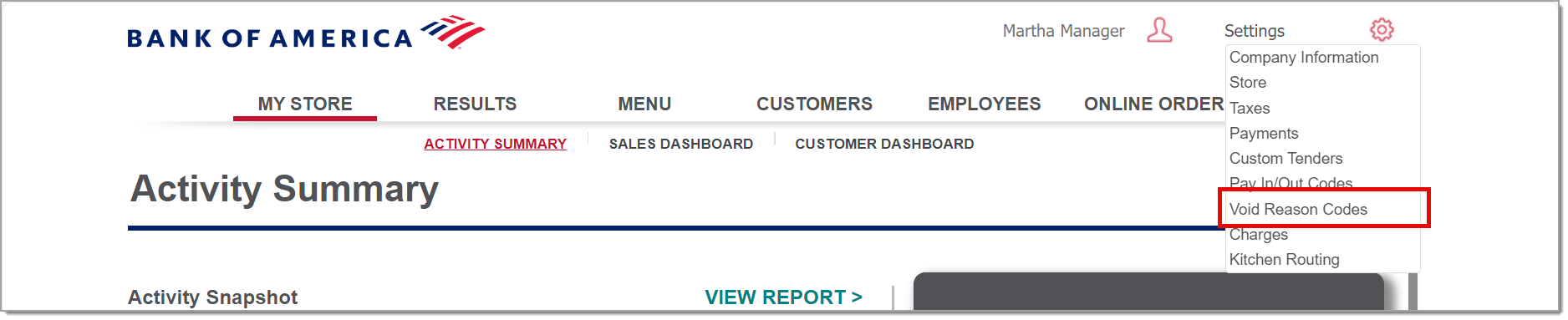
- Click Add a Void Reason Codes.
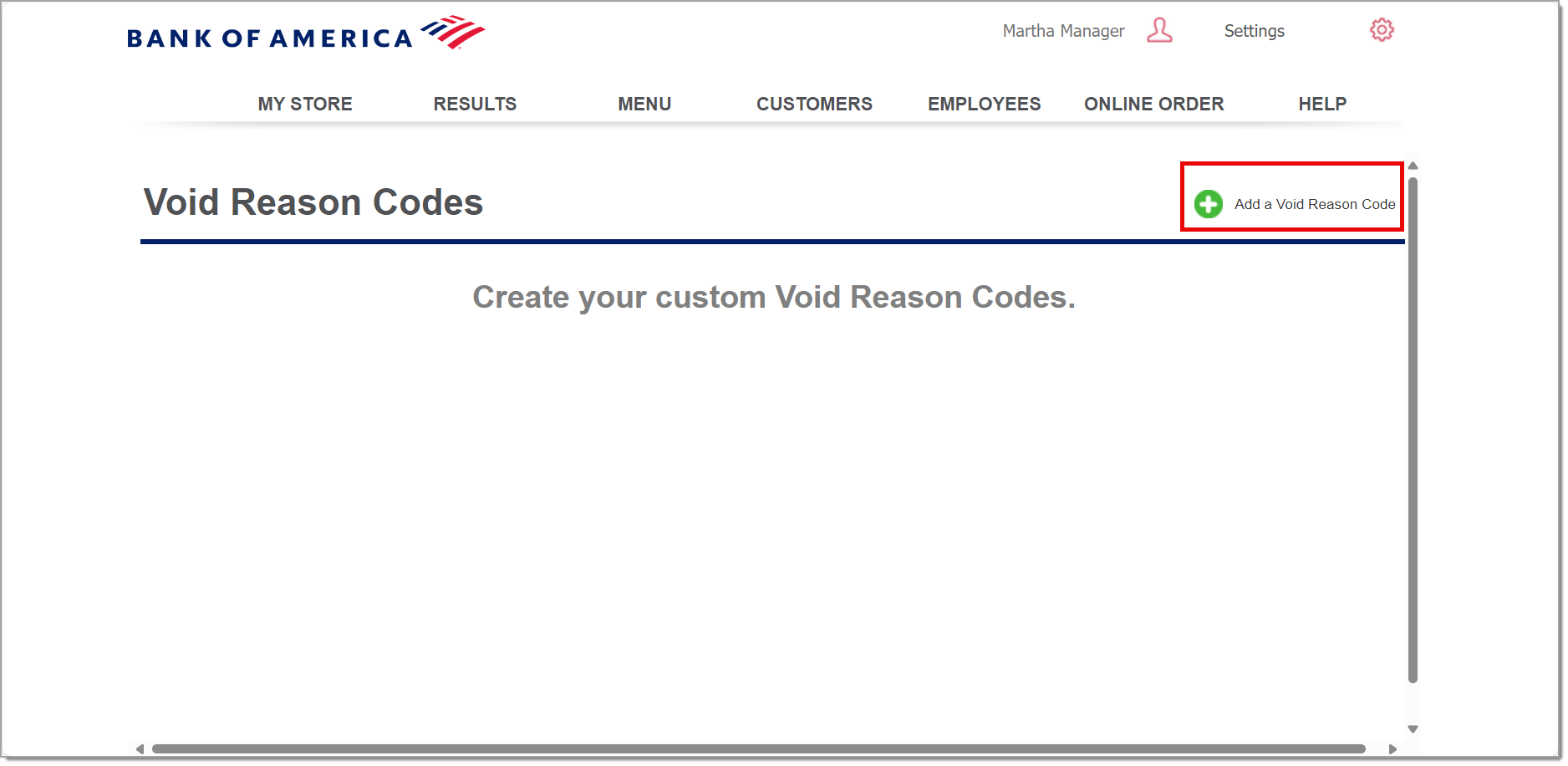
- Fill in the void reason name and description information, for example: “Took too long”, “Customer Cancelled”, “Item unsatisfactory”.
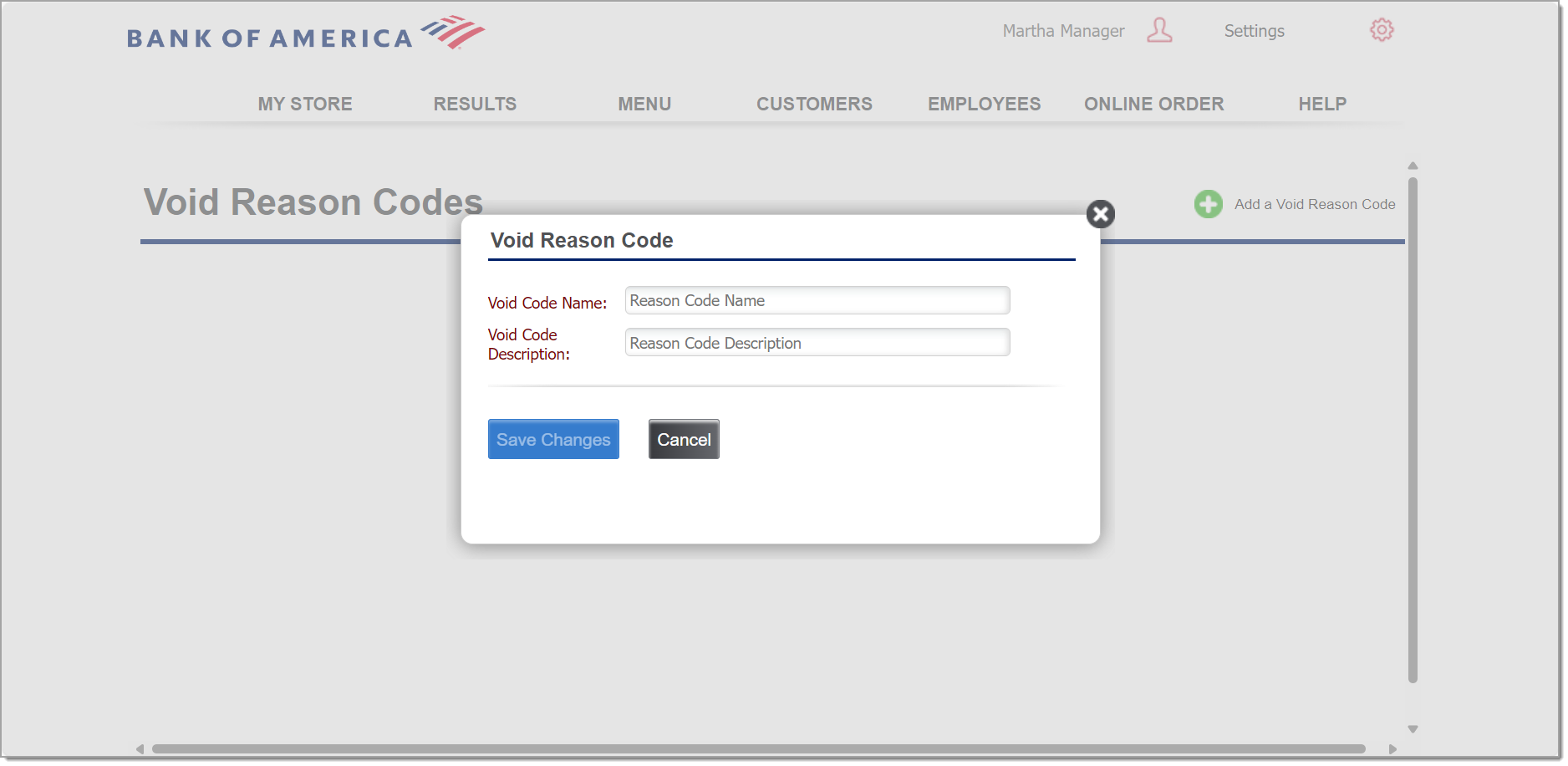
- Click Save changes.