Back Office Void Audit Report in Restaurant Solution
Description
How to run the Void Audit report in the Back Office of Restaurant Solution
What's in this article?
Solution: Restaurant
The Void Audit report allows you to track the number of clears and voids entered by your employees. The Back Office distinguishes between clears and voids based on the state of the order when you delete the item or guest check:
- Deleting an item or guest check before finalization results in a clear.
- Deleting an item or guest check after finalization results in a void. Finalization occurs when you submit the items for order to the kitchen, tap Pay, tap Send (table service only), tap Save (quick service only), back out of the order, or log out of the POS app.
Use this report to identify trends among employees in deleting items from tickets or to identify menu items employees regularly clear or void. The report also includes the name of the employee who approved the clear or void.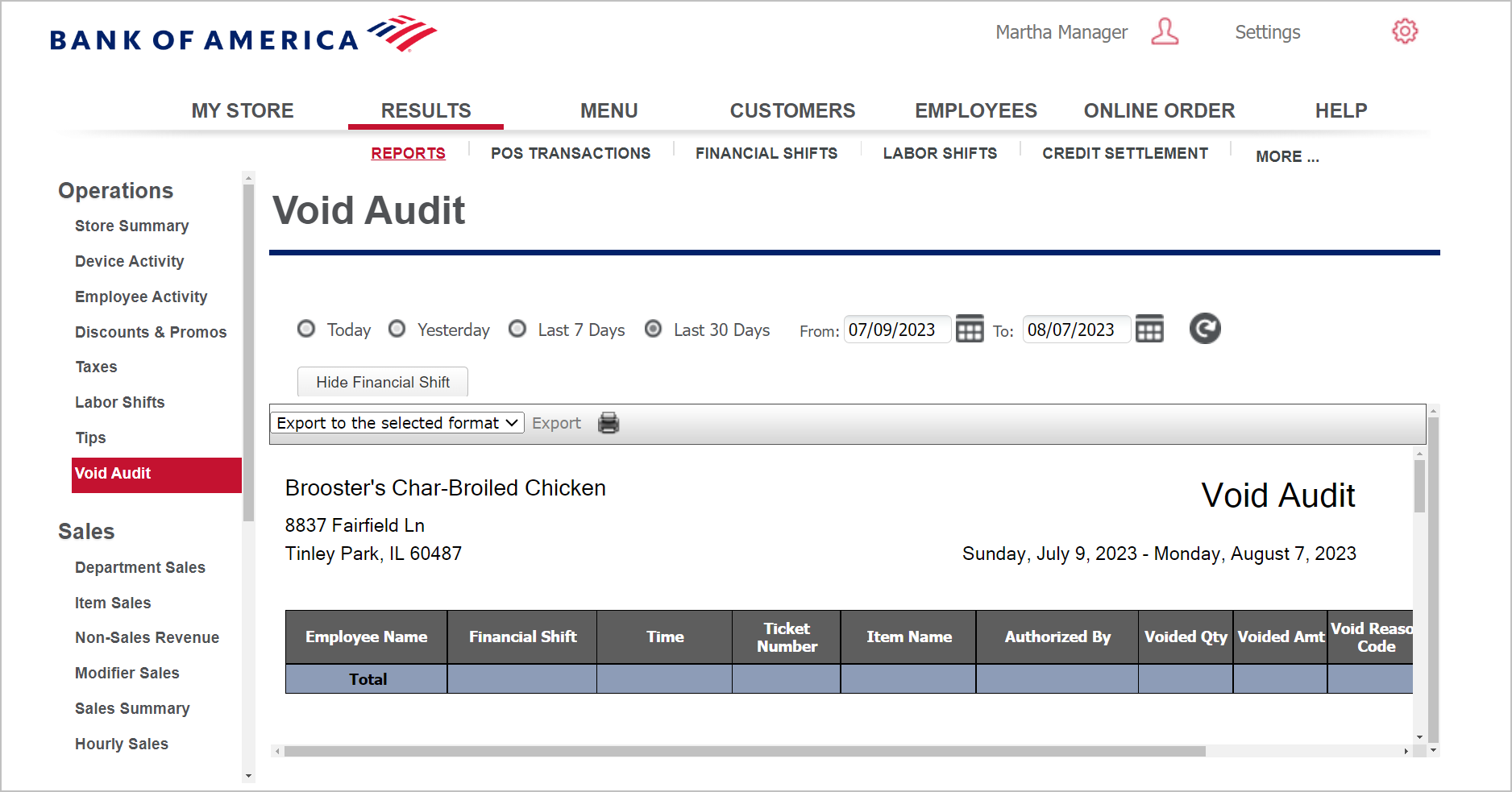
To run the Void Audit report
- In the Back Office, select Results tab.
- Select Reports subtab.
- Click Void Audit.
- Select your date range.
- Click the refresh report icon.
This report shows you:
| Field | Description |
|---|---|
| Header | Header includes: The name and address of the store, the selected time period for the report, and the name of the report. |
| Employee Name | The name of the employee. |
| Business Day/Financial Shift | The business date or Financial Shift on which the void or clear occurred. |
| Ticket Number | The ticket number of the transaction. |
| Item Name | The name of the menu item. |
| Authorized By | The name of the employee who approved the clear or the void. |
| Voided Quantity | The quantity of the item voided. |
| Voided Amount | The amount of the item voided. The system multiplies the quantity of the item voided by the sales price. |
| Void Reason Code | The reason code for the void. |
| Cleared Quantity | The quantity of the item cleared. |
| Cleared Amount | The amount of the item cleared. The system multiplies the quantity of the item cleared by sales price. |
| Total (By Employee) | The total number and amount of voids and clears for the employee. |
| Total | The total number and amount of voids and clears for the store. |