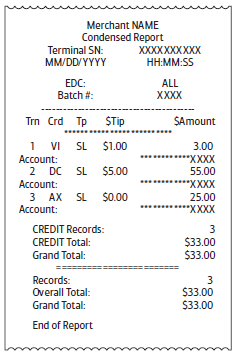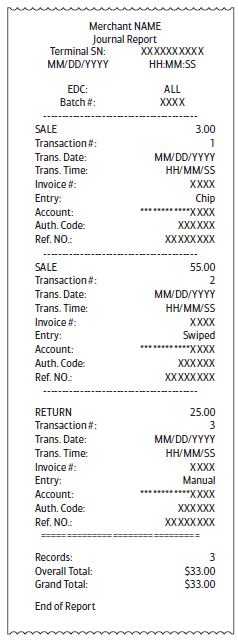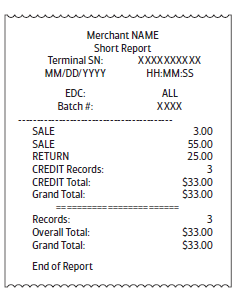Payments App Reports
Description
How to change reporting options and run a report in the Payments app
What's in this article?
The Payments app includes several reports to help you run your business. If you have a report configuration that you run frequently, you can set it as the default report. When you select that option, the default report will print with the assigned report and settings.
To run a report
- Tap Payments app icon on your terminal.
- Tap the FUNC tab. Swipe the screen to the left or right if the tab is not visible.
- Tap Reports.
- If prompted, enter your operator password then press Enter.
- Choose a report option and then filter or sort, if desired.
Table of report names and description Report Description Default Automatically prints Default report that is defined in the Current report or History report menu. Current Prints a customized report based on selected criteria. Option to create Default report from this menu. Table of report type and options Field | Default Option Report Type | Condensed Report Tap to select a Report type option: Payment Type | ALL Tap to filter by a payment type such as credit or cash. Card Type | ALL Tap to filter by a specific card type: Visa, MasterCard, AMEX, etc. Transaction Type | ALL Tap to filter by a transaction type: Sale, Auth, Post Auth, etc. Sorted By | Transaction Number Tap to filter by Transaction Number, Card Type or Server/Clerk Number. History Prints a report from a specific date range. Option to create Default Report from this menu. Table of report date range fields and options Field | Default Option Report From | MM/DD/YYYY Default is today's date. Tap to select a different report start date. Report To | MM/DD/YYYY Default is today's date. Tap to select a different end date. Payment Type | ALL Tap to filter by payment type, such as credit or cash. Card Type | ALL Tap to filter by card type, such as Visa or Mastercard. Transaction Type | ALL Tap to filter by transaction type, such as sale or return. Tip Prints a report of all tipped transactions based on selected criteria. Table of tip transaction report fields and options Field | Default Option Server/Clerk Number | ALL Tap to select a specific server. Payment Type | ALL Tap to filter by payment type, such as credit or cash. Card Type | ALL Tap to filter by card type, such as Visa or Mastercard. EMV Automatically prints different EMV Report types. Table of EMV report options and descriptions EMV Report Description Key Report Information on injected keys, such as key IDs. Stats. Report Chip card read fail counts, PIN Entry error counts, Offline Funds Declines, and Technical Fallbacks. Conf. Report Information on enabled card types, such as the contactless limit. Decl. Trans. Report A detailed report of Offline Fund Declines. - To save the report as your default report, tap OK, otherwise, tap Cancel to continue.
- Tap Printing.