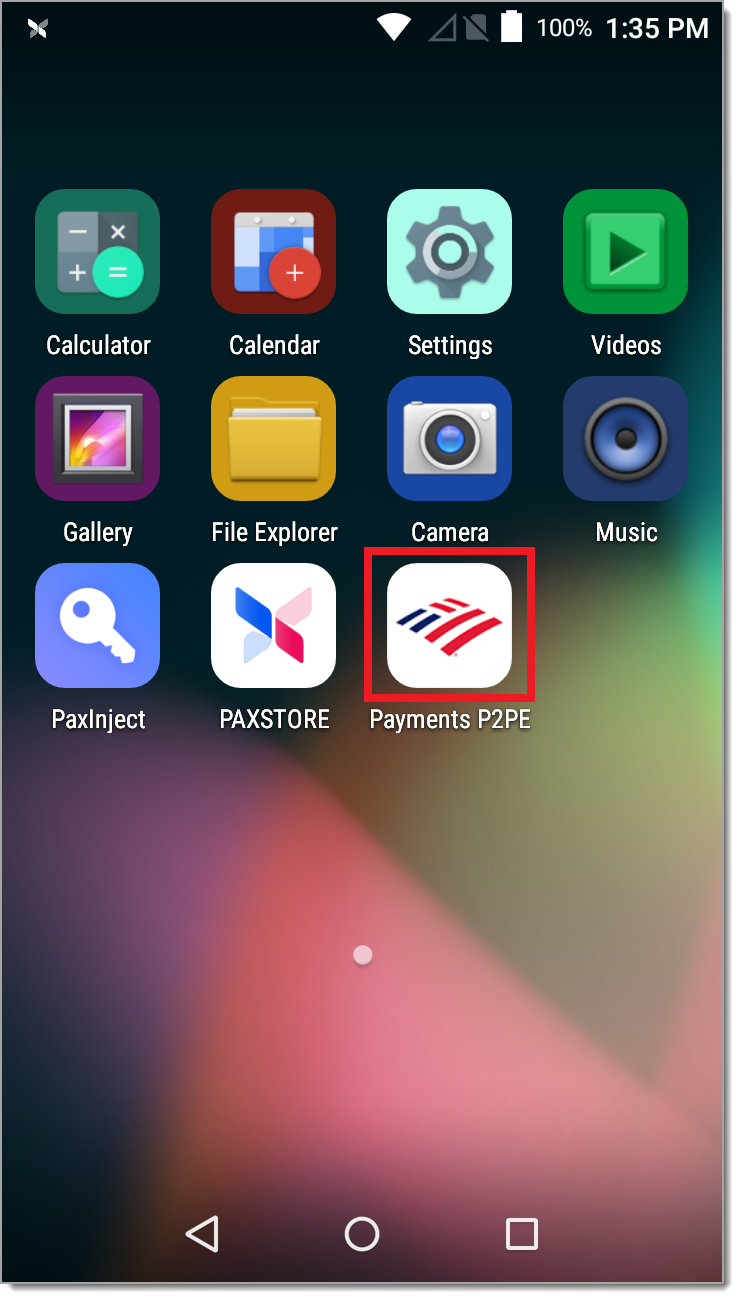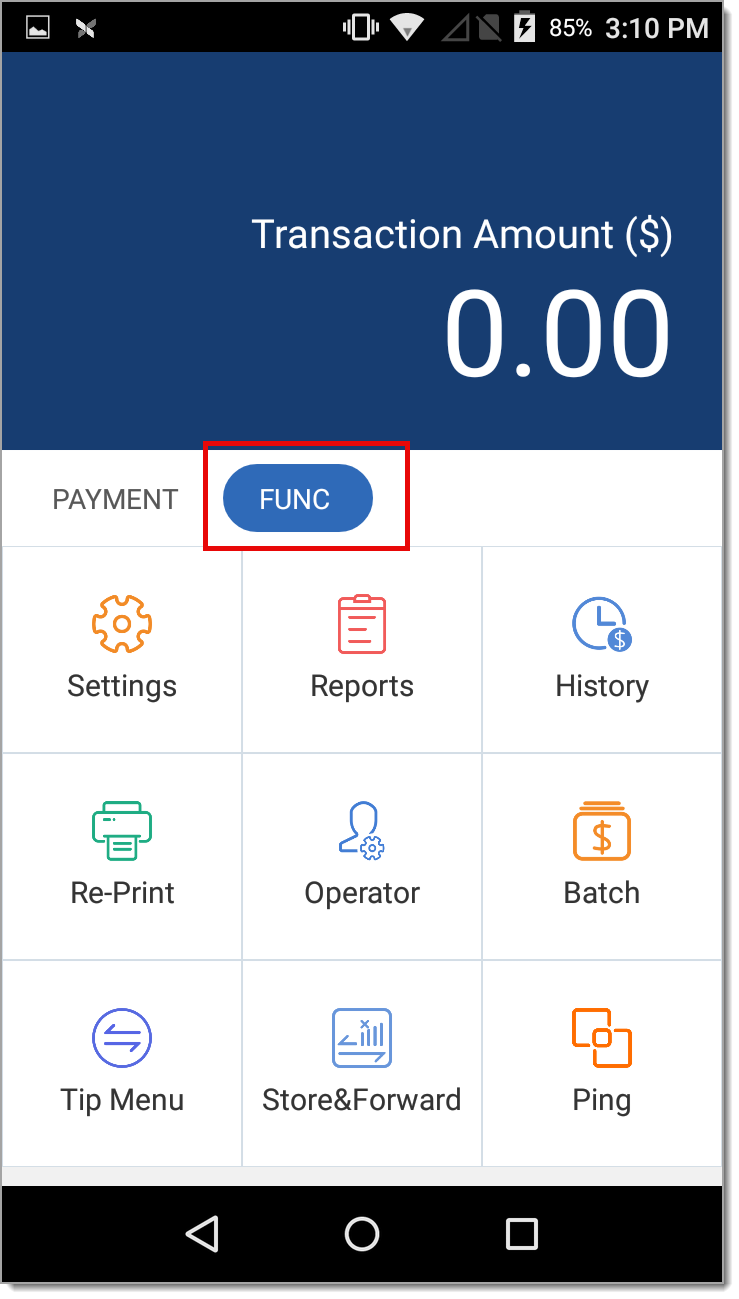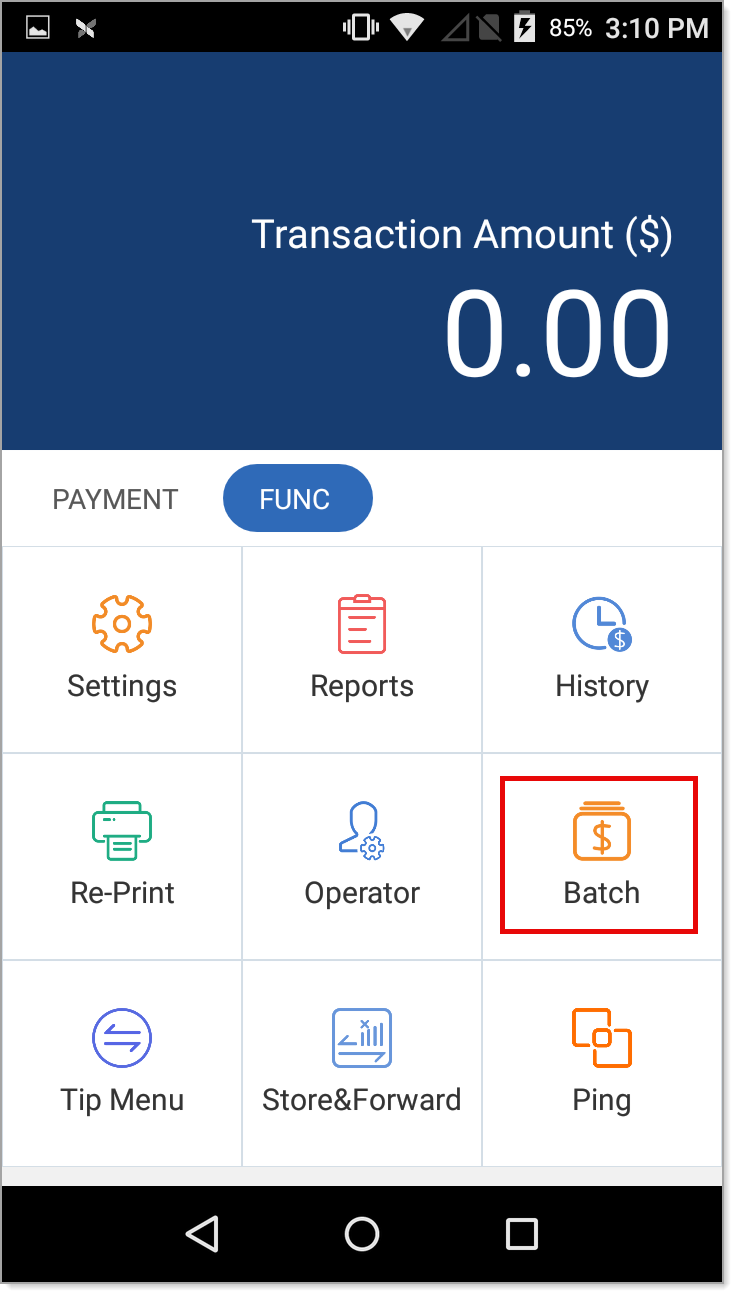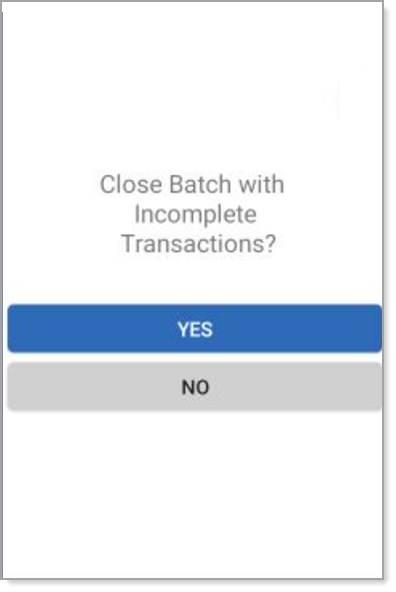Payments App V1.01.11 Manual Batch Close
Description
What's in this article?
Although transactions are captured and processed throughout the day, transaction details are still stored in the terminal. The batch closure at the end of each day preserves terminal memory and facilitates reconciliation by providing a batch report that shows daily totals needed for bookkeeping and statement reconciliation. Batch closure can be performed either automatically or manually each day, depending on how your account is setup during onboarding.
If you are set up to automatically batch each day, your terminal must be powered on and connected to the network for the auto-close process to complete successfully.
If your business requires the ability to adjust tips at the end of the day, we recommend that you use a manual batch closure so you can complete all tip adjustments prior to closing the batch. Contact us if you would like to change your batch closure method.
For an overview of the settlement process for your merchant account, including funding timing, transaction sweep, and auto-batch closure, see Settlement Process.
IMPORTANT!
Terminal batches should be closed regularly. Failure to do so may lead to an error message: "Exceeds Maximum Transaction limit", which is 1,500 transactions. Closing the batch will resolve this issue.
This content is no longer available on Merchant Help Center. Related internal articles were moved to the Basic Payment Application (BroadPOS) User Guide on Solution Center.