Back Office Device Activity Report
Description
How to run the device activity report in the Back Office
What's in this article?
Solution: Essentials | Retail | Restaurant
The Device Activity report makes it easy for businesses with multiple payment terminals to view the activity for each device. All store employees should log in to the point of sale app using their individual PIN in order for this report to accurately reflect activity at the device level.
To run the Device Activity report
- In the Back Office, select the Results tab.
- Select Reports subtab.
- In the left navigation, select Device Activity.
- Select your date range.
- Click the refresh icon.
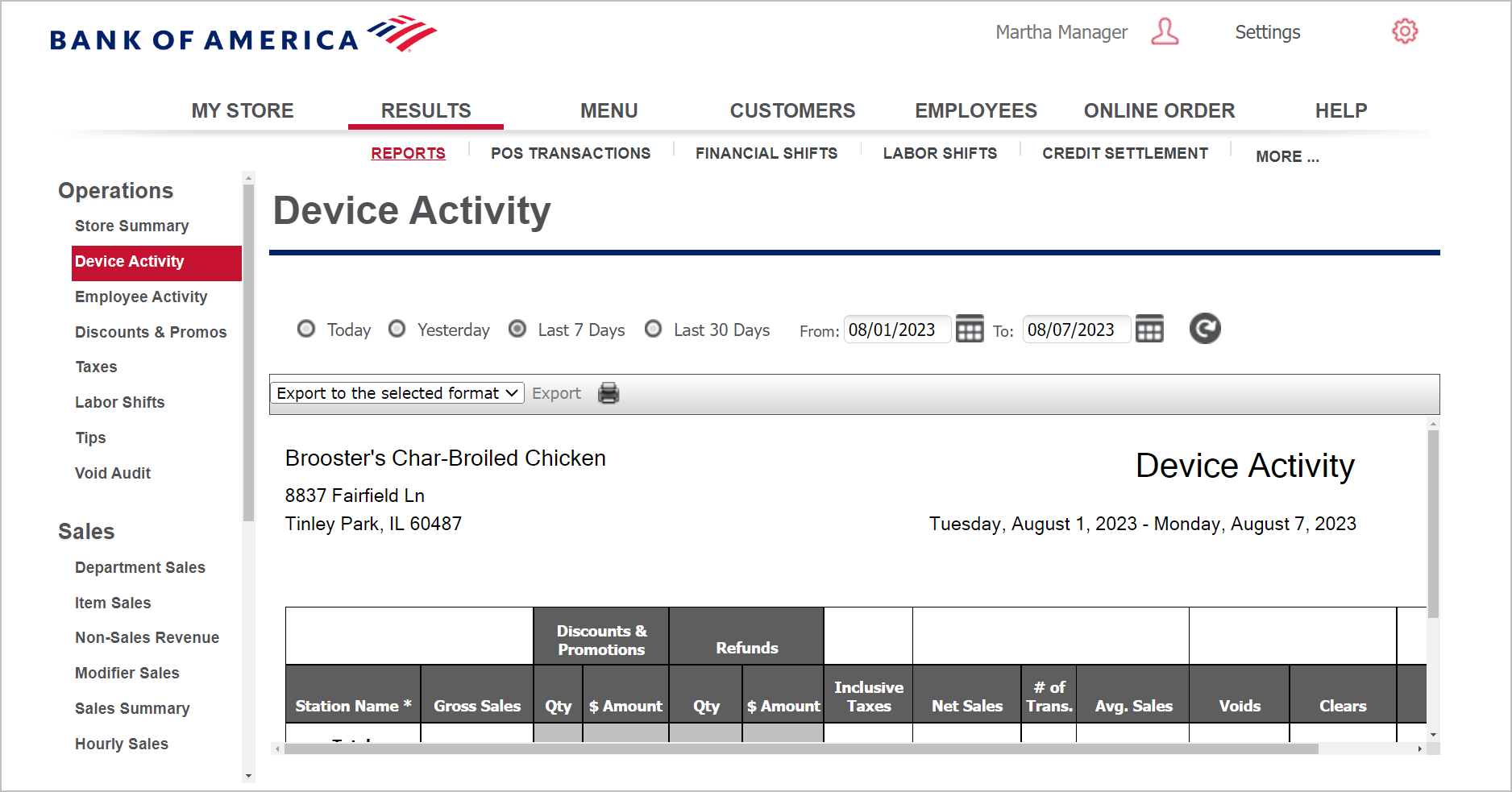
The report shows the following:
| Field | Description |
|---|---|
| Station Name | The POS device name, which is identified as the Station Name on the My Devices screen |
| Gross Sales | Gross sales made on the POS device broken down by price overrides, discounts, net sales, and average sales |
| Price Overrides & Discounts | The quantity and total amount of price overrides |
| Gross Returns | The quantity and total amount of gross returns |
| Inclusive Taxes | The total amount of inclusive taxes |
| Net Sales | Total amount of net sales |
| # of Trans. | The total number of transactions made on the POS device |
| Avg. Sales | The average sales on the device |
| Cleared Tickets | The total number of clears entered on the device |
| Cleared Items | The total amount of clears entered on the device |
| No Sales | The total number of no sales entered on the device |