Back Office Employee Activity Report
Description
How to run the Employee Activity report in the Back Office
What's in this article?
Solution: Essentials | Retail
The Employee Activity report makes it easy for businesses with multiple cashiers to view the activity for each cashier. All store employees should log in to the Point of Sale app using their individual PIN. This way, the Employee Activity report will accurately reflect activity at the employee level.
To run the Employee Activity report
- In the Back Office, select the Results tab.
- Select Reports subtab.
- In the left navigation, select Employee Activity.
- Select your date range.
- Click the refresh icon.
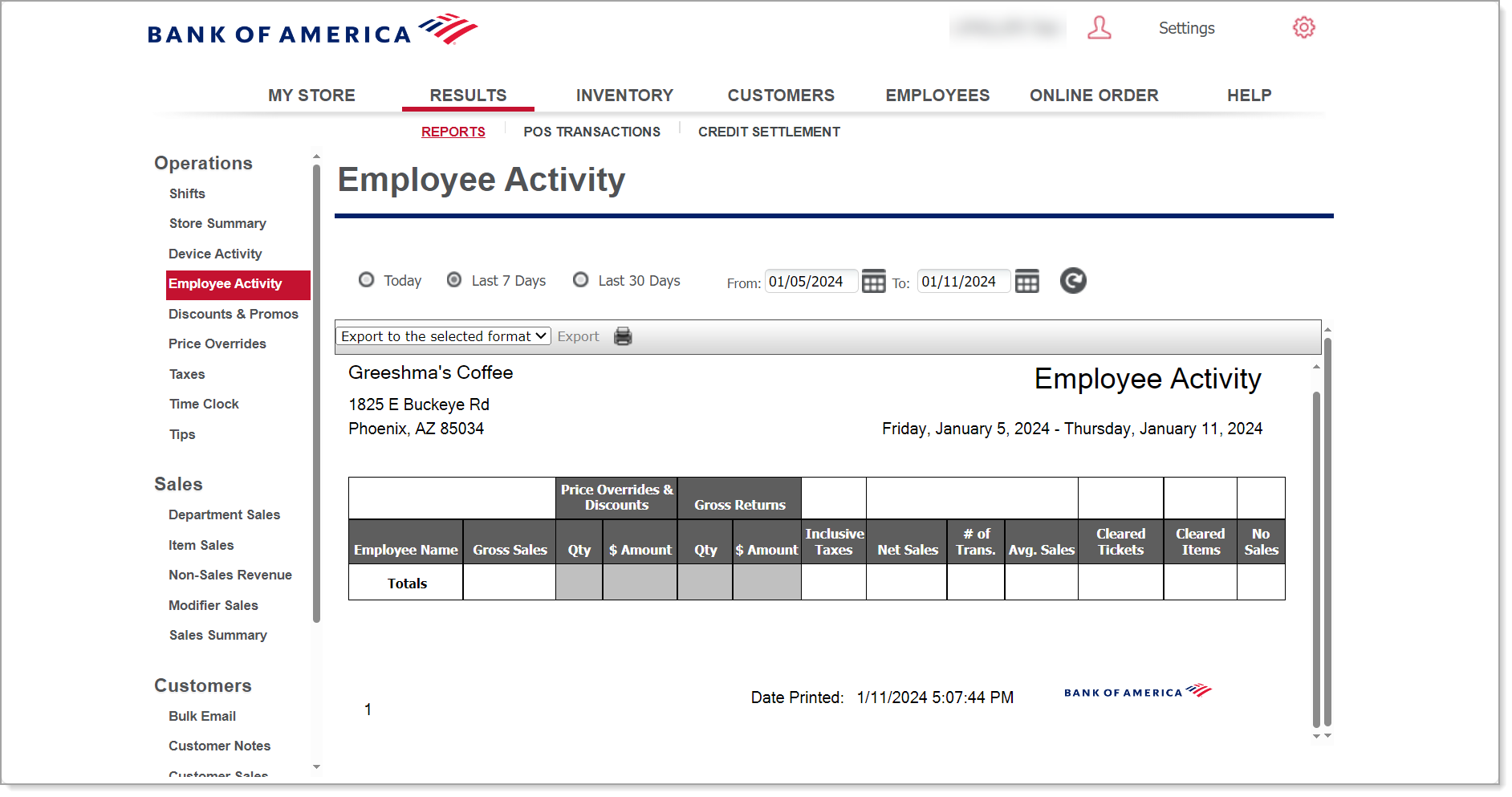
This report shows you:
| Field | Description |
|---|---|
| Employee Name | The name of the employee |
| Gross Sales | Gross sales made by the employee broken down by price overrides, discounts, net sales, and average sales |
| Price Overrides & Discounts | The quantity and total amount of price overrides |
| Gross Returns | The quantity and total amount of gross returns |
| Inclusive Taxes | The sum total of inclusive taxes entered by the employee |
| Net Sales | The net sales includes the total amount of sales by the employee, the total number of tickets entered by employee, and the average ticket amount per sale. The system calculates the average as net sales divided by the number of transactions. |
| # of Trans. | The total number of transactions |
| Avg. Sales | The average sales on the device |
| Cleared Tickets | The number of cleared tickets |
| Cleared Items | The number of cleared items |
| No Sales | The number of no sales |