Back Office Location Activity Report in Retail or Restaurant Solution
Description
How to run the Location Activity report for multiple selling locations in the Back Office
What's in this article?
Solution: Retail | Restaurant
The Location Activity report makes it easy for businesses with multiple selling locations to view the activity for each location. Similar to the Store Summary report, you can see gross sales and net sales for the selected timeframe as well as activity for each selling location. You can also see the average sales and the number of clears.
To run the Location Activity report
- In the Back Office, select the Results tab.
- Select the Reports subtab.
- In the left navigation, select Location Activity.
- Select your date range.
- Select a filtering option: all locations or a single location.
- Click refresh report icon.
- Click the Location Name link to view more detailed information in the Store Summary report for the selected location.
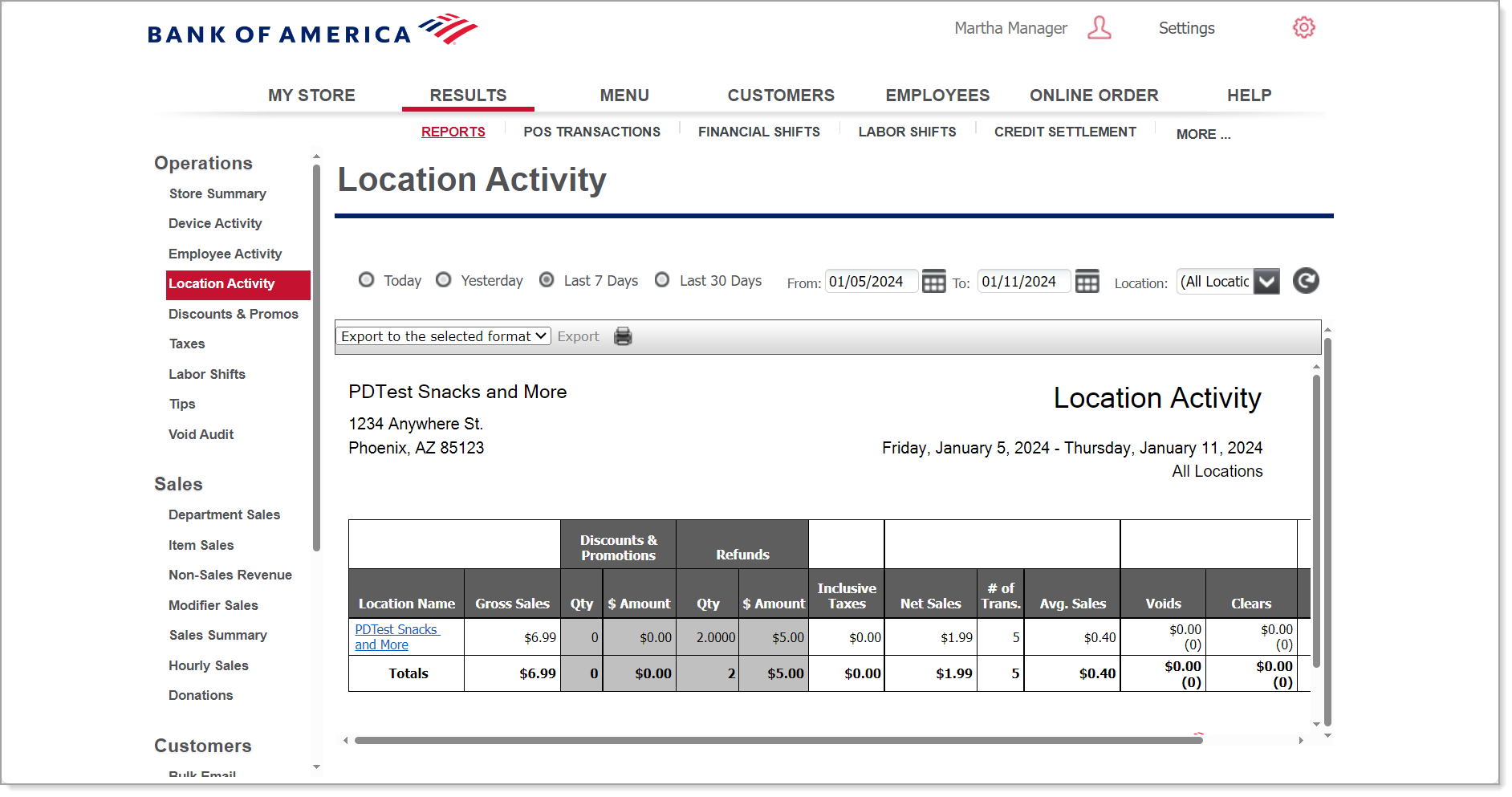
This report shows the following fields for Restaurant Solution:
| Field | Description |
|---|---|
| Location Name | The name of the location |
| Gross Sales | The total amount of gross sales entered at the location |
| Discounts & Promotions | The total number of discounts and promotions and the total amount of those discounts and promotions entered at the location |
| Refunds | The total number of refunds and the total amount of those refunds entered at the location |
| Inclusive Taxes | The tax amount on sales |
| Net Sales | The Net Sales section includes: The total amount of net sales entered at the location The total number of tickets entered at the location The average ticket amount per sale. The system calculates the average as net sales divided by the number of transactions |
| Voids & Clears | The total number and amount of voids and clears entered at the location |
| No Sales | The number of no sales at the location, if any |
| Totals | The totals for each column |