Back Office Employee Activity Report in Restaurant Solution
Description
How to run the Employee Activity report in the Restaurant Solution Back Office
What's in this article?
Solution: Restaurant
The Employee Activity report makes it easy for businesses with multiple cashiers to view the activity for each cashier. All store employees should log in to the Restaurant App using their individual PIN. This way, the Employee Activity report will accurately reflect activity at the employee level.
To run the Employee Activity report
- In Back Office, select the Results tab.
- Select Reports sub tab.
- In the left navigation, select Employee Activity.
- Select your date range.
- Click the refresh icon.
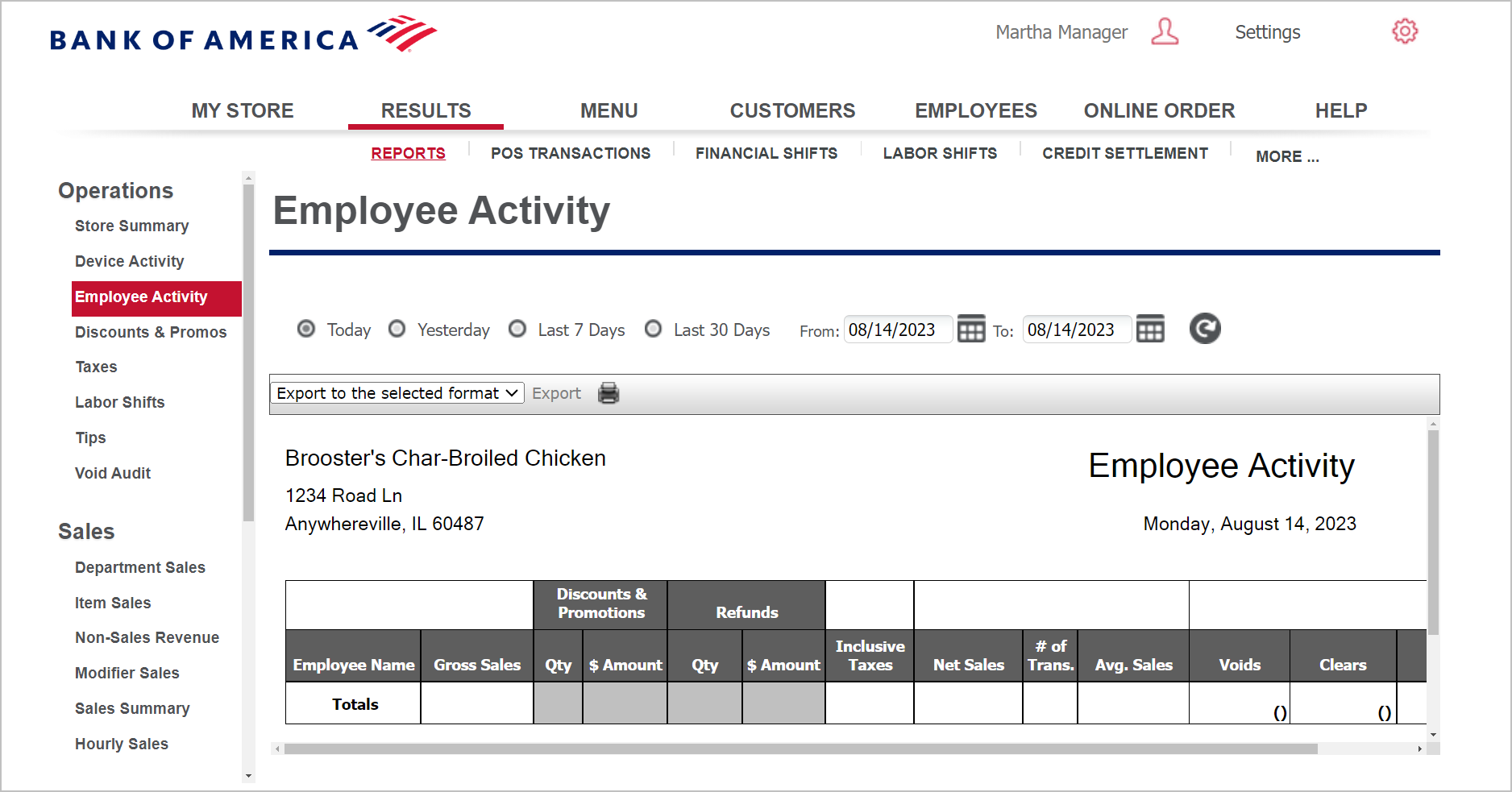
This report shows you:
| Field | Description |
|---|---|
| Header | Header includes: the name and address of the store, the selected time period for the report, and the name of the report. |
| Employee Name | The name of the employee |
| Gross Sales | The total amount of gross sales entered by the employee |
| Discount & Promotion Qty/$ Amount | The total number of discounts and promotions and the total amount of those discounts/promotions entered by the employee |
| Refunds Qty/$ Amount | The total number of refunds and the total amount of those refunds entered by the employee. |
| Inclusive Taxes | The sum total of inclusive taxes entered by the employee. |
| Net Sales # of Trans. Avg. Sales | The Net Sales includes: the total amount of net sales entered by the employee, the total number of tickets entered by the employee, and the average ticket amount per sale. The system calculates the average as net sales divided by the number of transactions. |
| Voids/Clears | The total number and amount of voids and clears entered by the employee. |
| Totals | The totals for each column. |