Back Office Discounts & Promotions Report
Description
How to run the Discounts & Promotions report in the Back Office
What's in this article?
Solution: Essentials | Retail | Restaurant
The Discounts & Promotions report shows all price discounts made at your store during the selected date range. This report will help you understand the use and effectiveness of your discounts.
To run the Discounts & Promotions report
- In the Back Office, select the Results tab.
- Select the Reports subtab.
- In the left navigation, select Discounts & Promotions.
- Select your filtering option: All Discounts & Promotions (default), Employees, Devices or Barcodes.
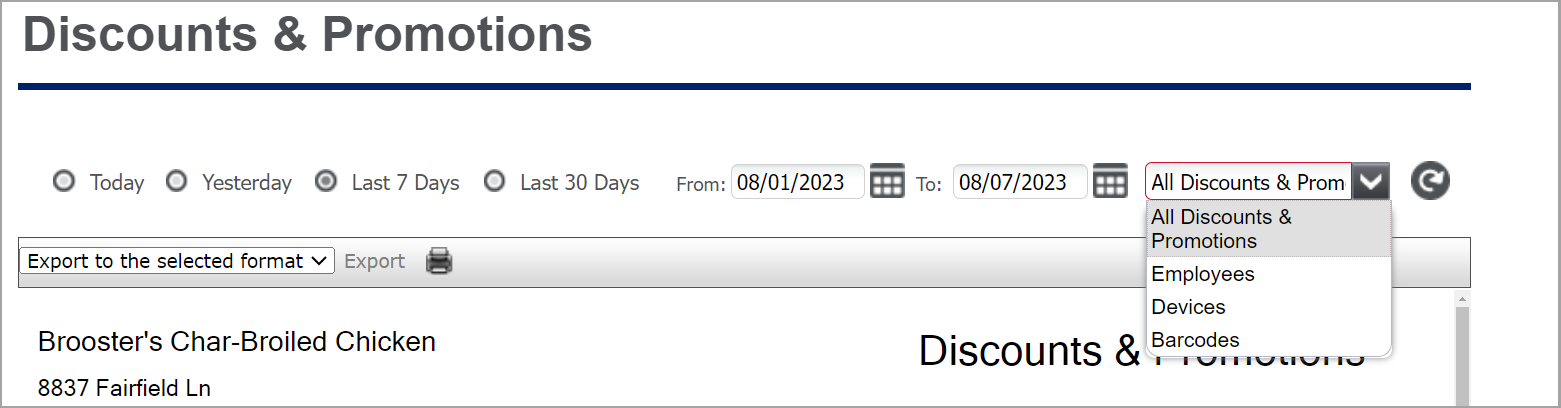
- Select your date range.
- Click refresh icon.
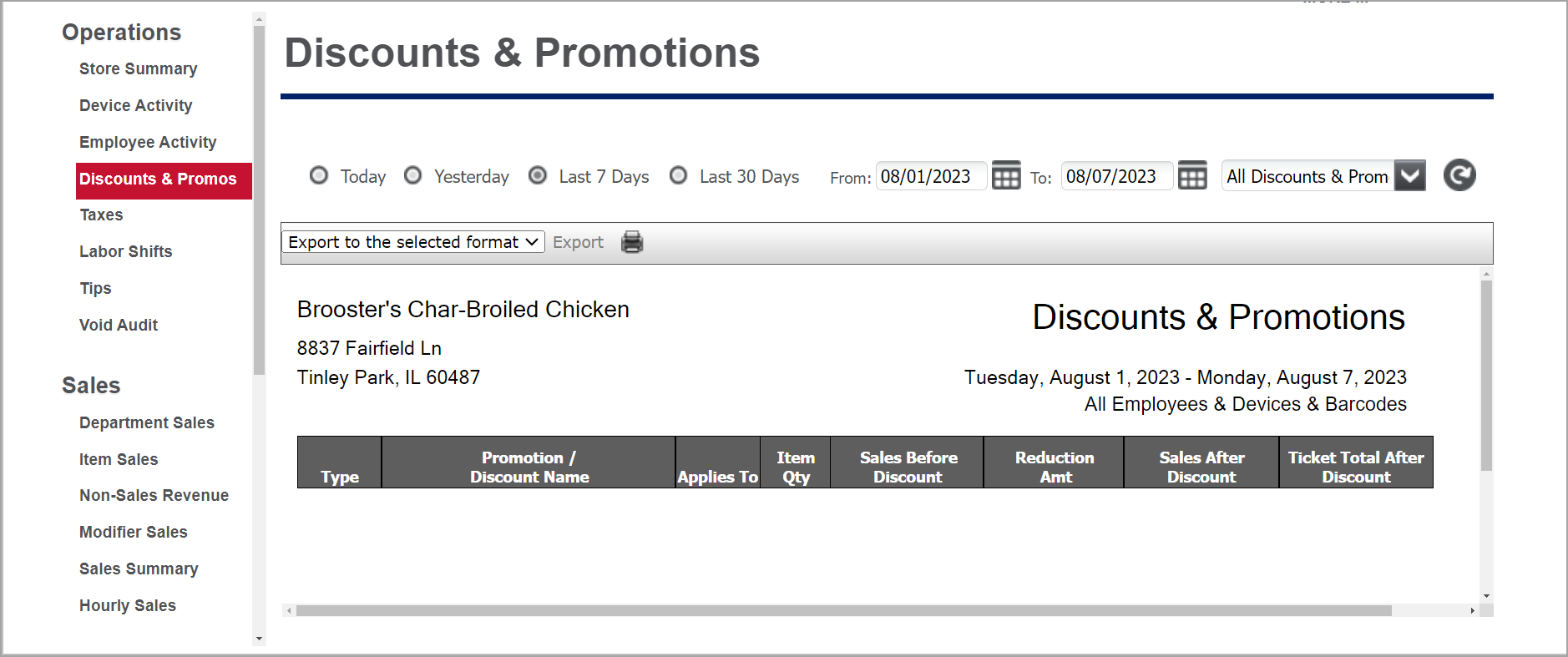
This report shows:
| Field | Description |
|---|---|
| Type | The type of discount, either amount or percent, and whether the discount is a line/item discount or a ticket discount |
| Promotion/Discount Name | The name of the promotion or discount |
| Applies To | The discount to the entire ticket or an item |
| Item Qty | The number of items that were discounted |
| Sales Before Discount | The total amount of sales prior to applying discount. What your sales would have been on those specific items if the discount had not been given |
| Reduction Amt | The total amount of the discounts applied |
| Sales After Discount | The total amount of sales after applying discounts or promotions |
| Ticket Total After Discount | The total amount after applying discounts or promotions |