Back Office Items List Report in Restaurant Solution
Description
How to run the Items list report in the Back Office of Restaurant Solution
What's in this article?
Solution: Restaurant
The Items List is a listing of all of your items in your inventory at the time you run this report, regardless of sales activity. To view items based on sales activity, use the Item Sales report. You can use this list to export essential item information. The data is shown in the same format you would use to import items into the system.
If you want to import this data into Excel, or some other application, you will need to do some editing, including:
- Removing the header rows.
- Removing the two total rows at the end of the report.
- Copying the category name into each cell.
To run the Items list report
- In Back Office, select the Results tab.
- Select the Reports subtab.
- Select Items. Since this is a list of all of your items, you do not select a date range. It simply returns all of your items. You can also choose to filter the items by category (as shown below).
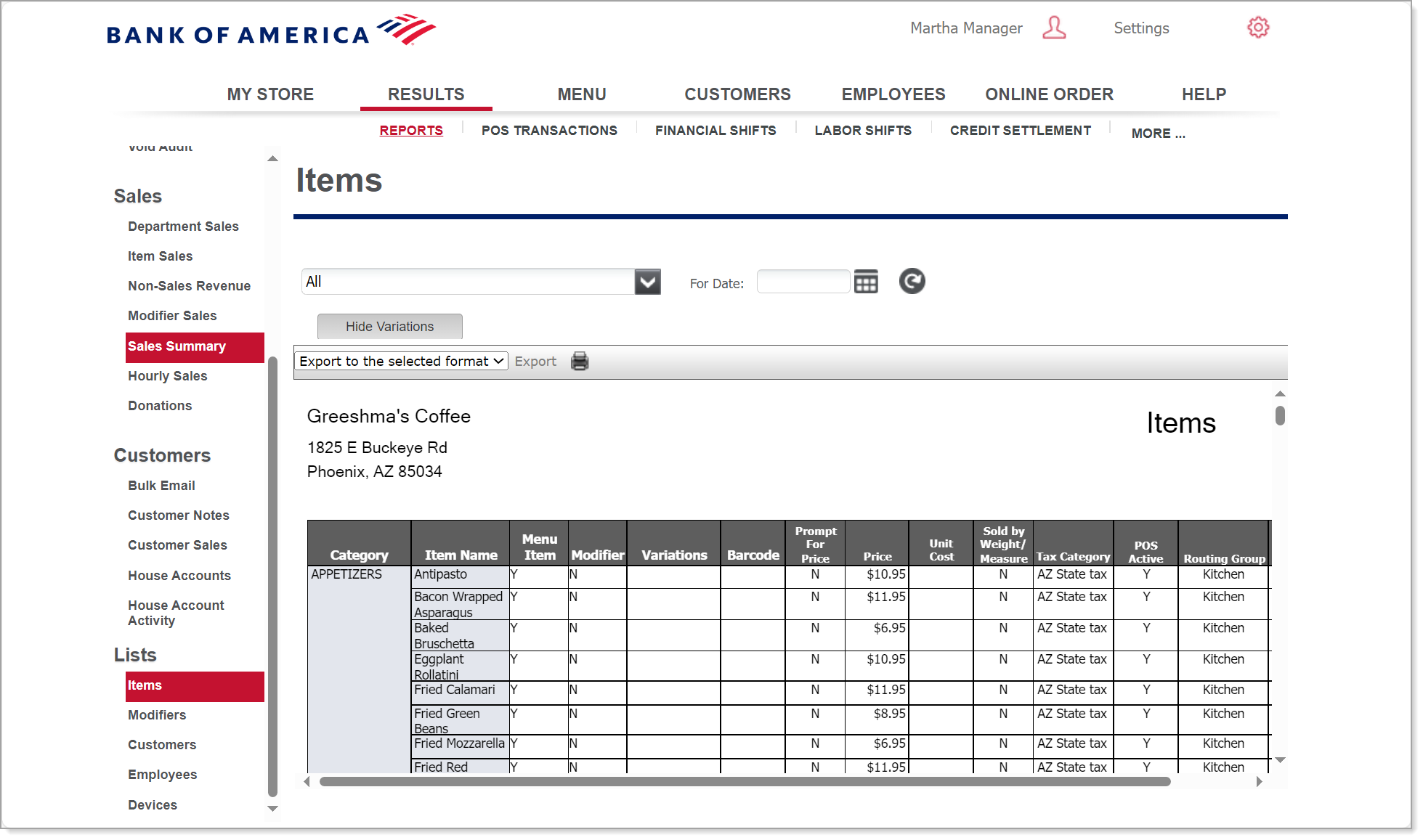
The report shows:
| Field | Description |
|---|---|
| Category | The name of the category |
| Item Name | The item name |
| Menu Item | Indicates whether the item is a menu item. Yes (Y) or No (N) |
| Modifier | Indicates whether the item is a modifier. Yes (Y) or No (N) |
| Variations | Variations, if applicable |
| Barcode | Barcode |
| Prompt for Price | A prompt to enter a price appears. Yes (Y) or No (N) |
| Price | Item price |
| Unit Cost | Unit cost |
| Sold by Weight/Measure | Indicates sold by weight/measure. Yes (Y) or No (N) |
| Tax Category | Tax category for the item |
| POS Active | Indicates the item appears on POS. Yes (Y) or No (N) |
| Package Cost | Package cost |
| Units/Package | Units to a package |
| Primary Vendor | Vendor for this product |
NOTE:
There may be blank fields in the report. Since some fields are not required, you may not have entered information for every field.