Restaurant Solution Cash Drawer Troubleshooting
Description
How to troubleshoot when the cash drawer is not working as intended
What's in this article?
Solution: Restaurant
Bank of America supports the Cash Drawer 2186 Compact. We do not recommend using other cash drawer models. Bank of America has tested and can support integration to this recommended model.
To troubleshoot the cash drawer
- Check the physical connection. Ensure the cash drawer cable is plugged into the port labeled CASH DRAWER on the terminal.
IMPORTANT!
The DK cable is labeled on each end. Make sure the ends are plugged into to the correct device (as labeled) or the cash drawer will not work. Cash drawers must be connected to a POS terminal station (e.g., E700, E800), or to the SRP-350 thermal printer, prior to configuration to properly receive behavior commands from the POS Software solution. See Cash Drawer Configuration for details. - In the Point of Sale app Settings > Cash Drawer, ensure that the cash drawer has a name associated with it.
- Ensure the receipt printer is set as the default.
- In the Back Office, check Settings > Company > Company Options. If Drawer Checkout is enabled, employees are set to Drawer Shift mode on the Point of Sale app.
- Drawer Shifts lock staff to specific POS terminal station with the option to ask for start/end cash amounts. The employee may be attempting to open a cash drawer they are not assigned to.
- Employee Shifts allows staff to access on any POS terminal station.
- Check the user roles to ensure that the employee has permission to use the cash drawer, accept payments, and close orders.
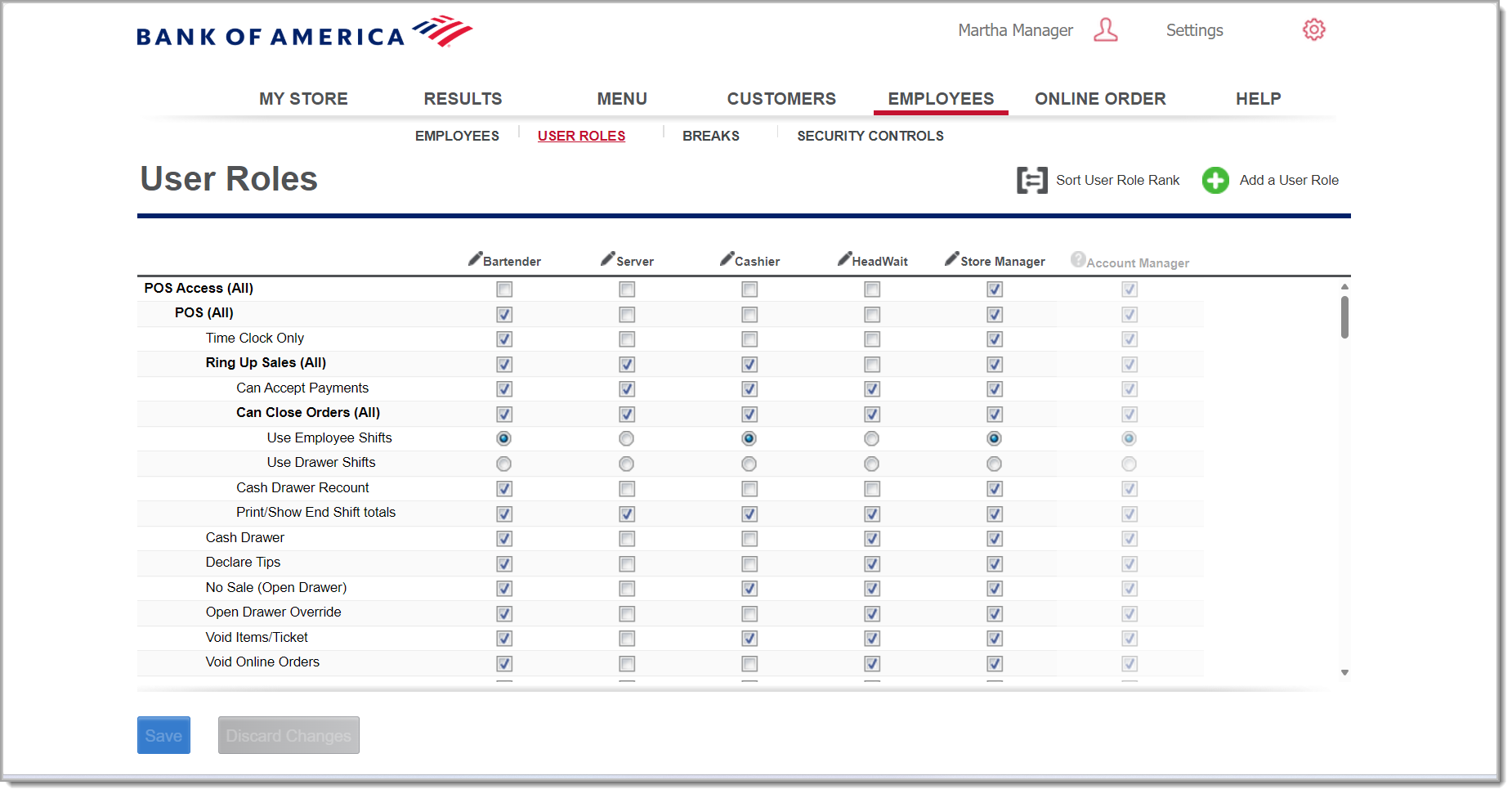
- Synchronize your data with the Restaurant app if any changes are made to Back Office.