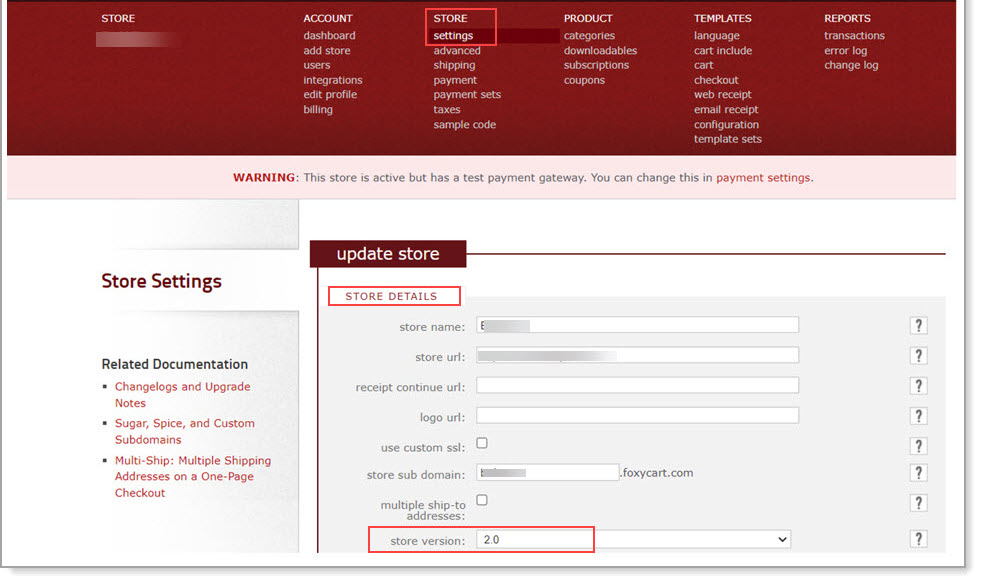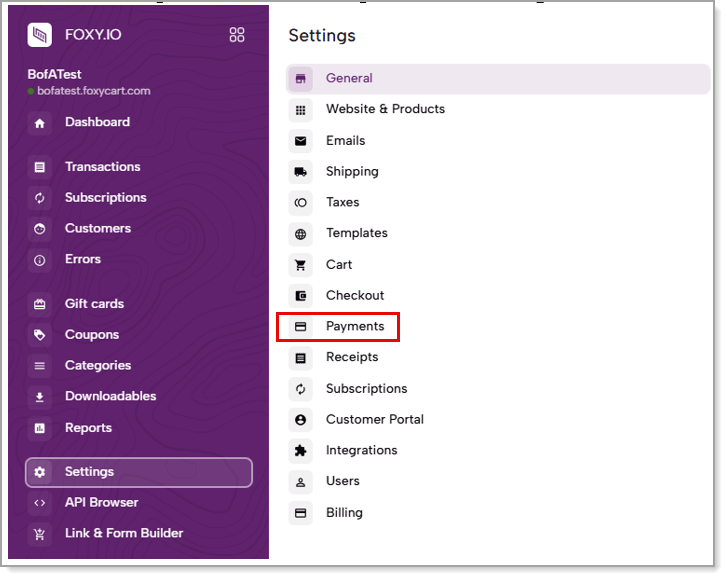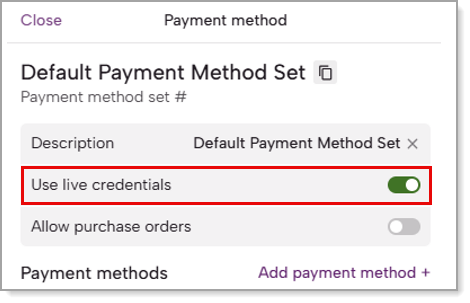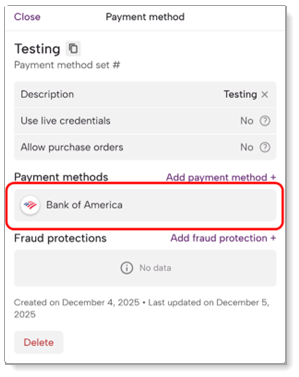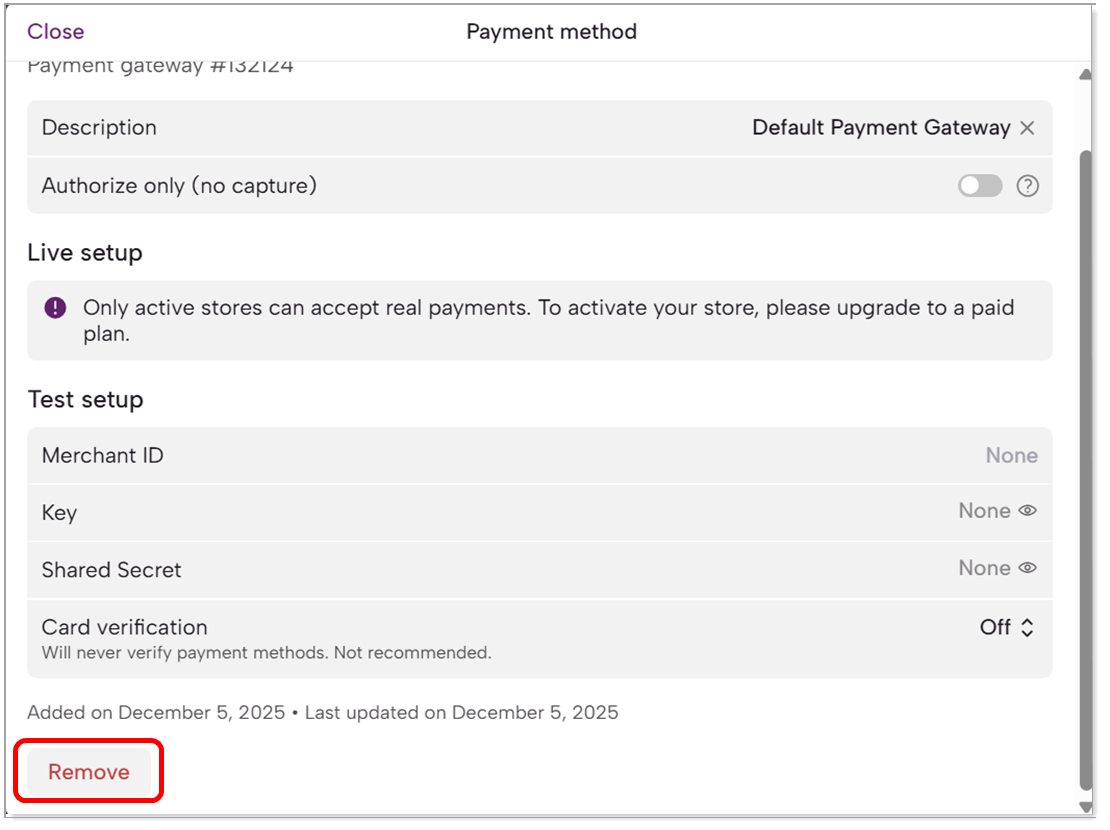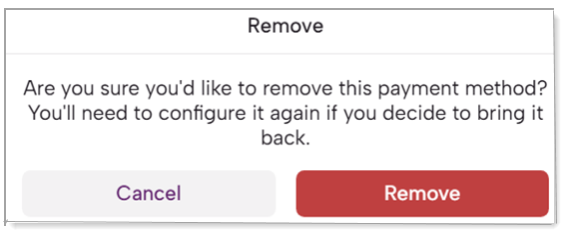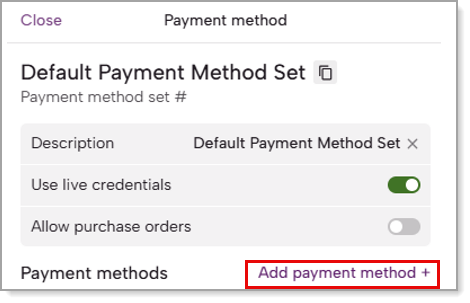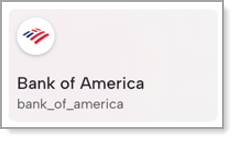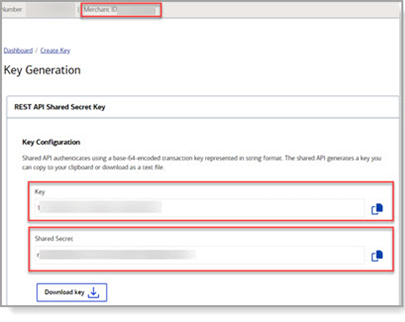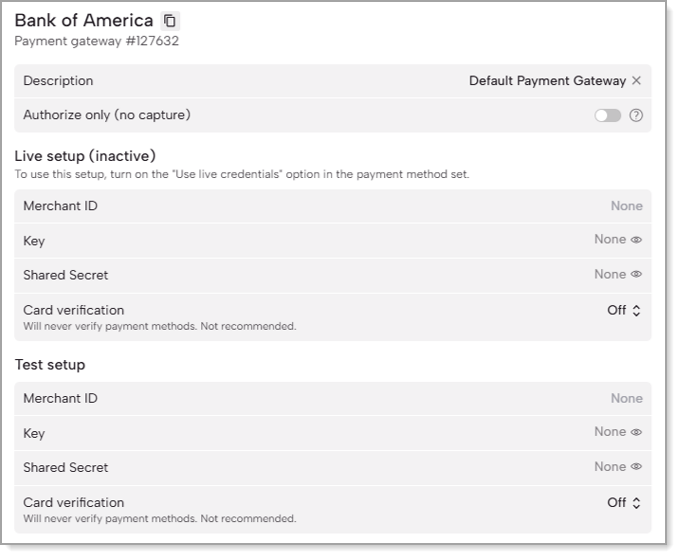FoxyCart Activation and Configuration
December 12, 2025
Description
An overview, requirements and steps for setting up and processing payments through Bank of America
FoxyCart is an e-commerce platform that adds a hosted shopping cart and payment page checkout to websites built with WordPress, Wix, Squarespace, Weebly, Zoho and other website builder tools, as well as popular programming frameworks for custom site builds.
FoxyCart's integration with the Bank of America Gateway leverages the bank's Card Not Present Integration Toolkit integration method to help meet the Self-Assessment Questionnaire A (SAQ A) Payment Card Industry (PCI) compliance level.
Requirements
A Merchant Services account with Bank of America, a live website, and a paid account for FoxyCart v. 2.0 (the standard version with most accounts) are required to activate the solution.
NOTE:
Any existing tokens for recurring payments would need to be re-established after activation with Bank of America.
Configure payment settings
Set up your payment settings in FoxyCart. You can set them up for the live environment or for testing in a test environment first.
IMPORTANT!
If you choose to do testing in the test environment, you will need to configure the payment settings a second time, when you are ready to switch to the live environment.
To generate security keys and configure payment settings
- Generate security keys for the live environment or test environment.
- Configure and test FoxyCart payment settings.
- To configure and test FoxyCart settings
IMPORTANT! Click Save to save changes after making configuration selections.
- Log in to the new FoxyCart admin dashboard.
- From the left navigation, select Settings > Payments.
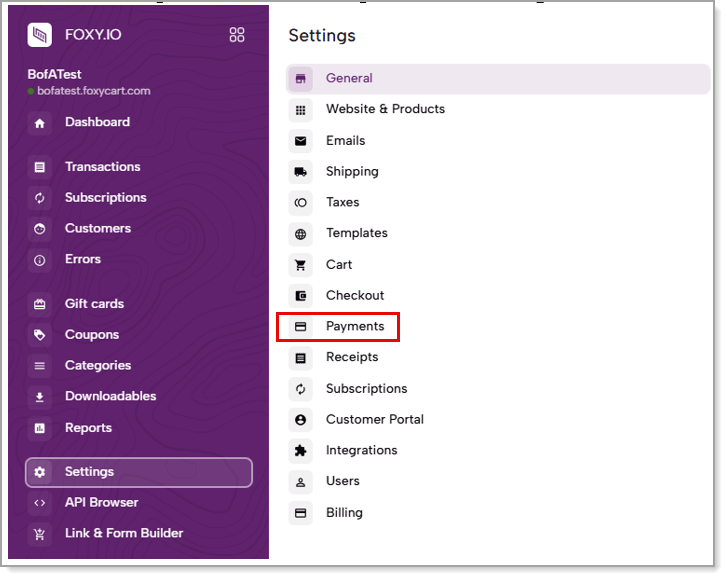
- Click Add payment method set +, or select a payment method set previously created, to configure settings for the same environment (live or test) you generated security keys above for.

- Enter a description; "Bank of America" can be used.
- Click on this new payment method set that has been added.
- If configuring settings for the live environment, turn on the Use live credentials toggle.
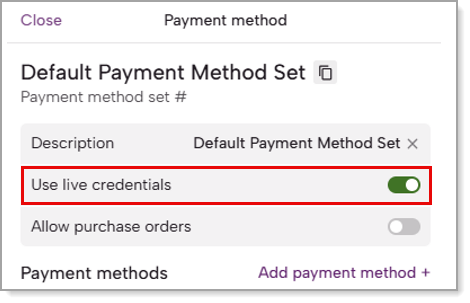
- If there is an existing payment method listed under the Payment methods section other than Bank of America, select it and a pop-up window will appear.
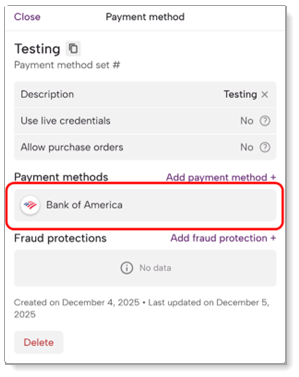
- Click Remove in the bottom left corner, and on the subsequent pop-up, to confirm removal of the payment method.
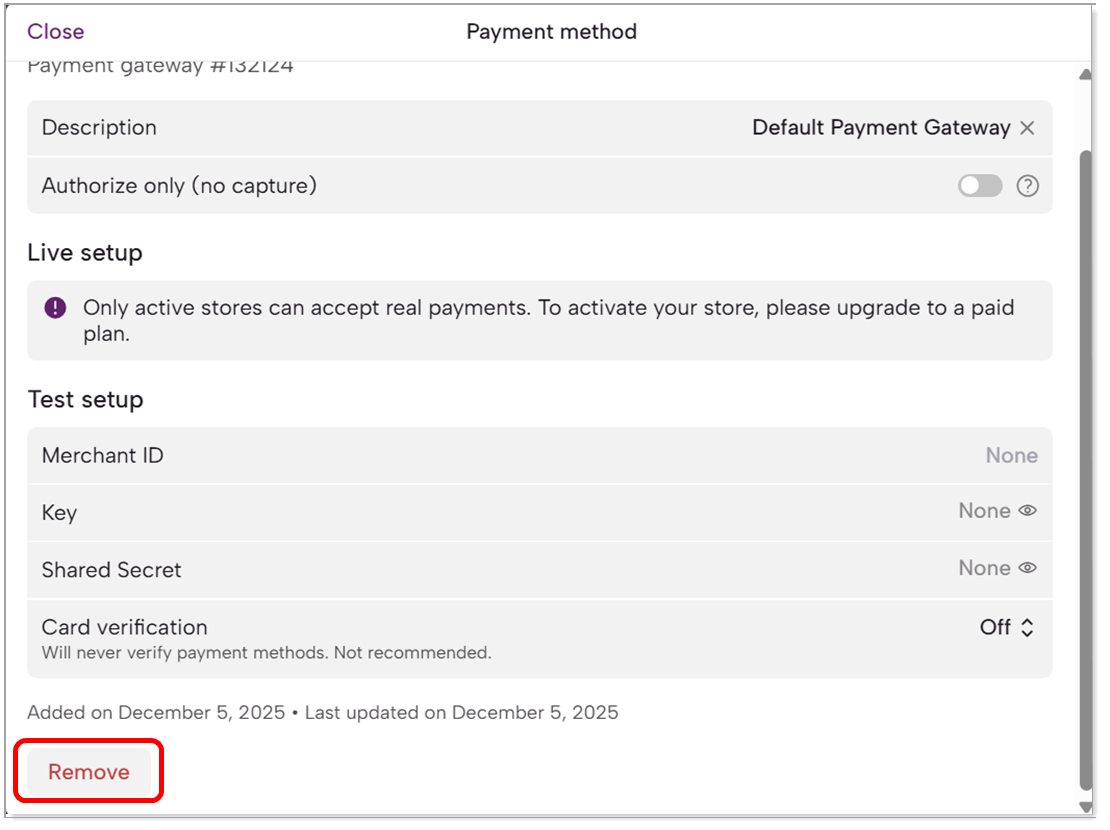
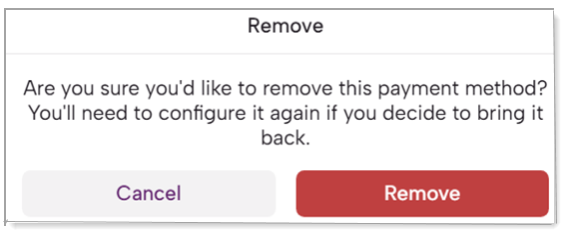
- Select Add payment method +.
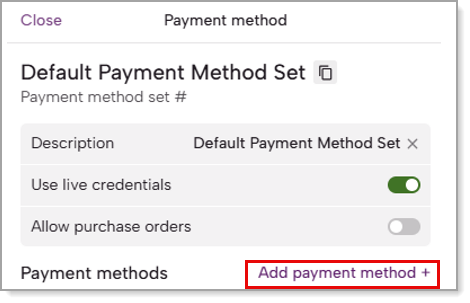
- Select Bank of America.
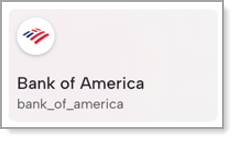
- Copy and paste your Merchant ID, and Shared Secret and Key generated above, to FoxyCart.
Copy them either from Bank of America's Key Generation window, if still open, or your downloaded key.
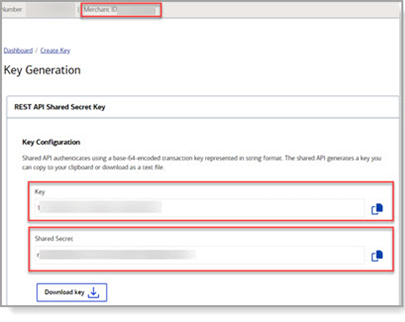
If configuring settings for the live environment, paste them into FoxyCart's payment settings window for Bank of America's Live setup section.
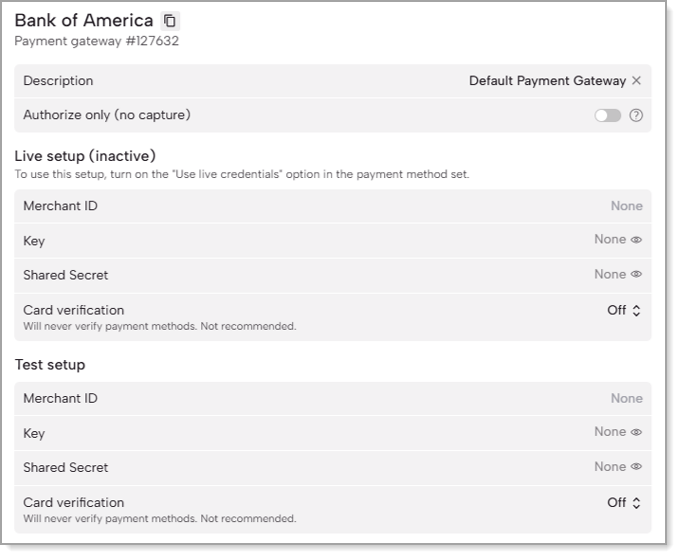
- Configure remaining settings.
Table of Bank of America Extension settings and description of each setting| Setting | Description |
|---|
| Authorize only (no capture) | Turn this toggle on to capture an authorization-only when an order is placed. If selected, when you are ready to capture the funds, such as when you ship the order, you will need to manually capture the transaction in your Merchant Services account in online banking. |
| Card verification | Select a card verification mode.
• On: RECOMMENDED. Select this option to automatically verify a zero dollar amount transaction when a payment method is required (such as future subscriptions). Greater than zero dollar amount transactions will be authorized, or authorized and captured, at the full amount.
• Off: Not Recommended. This option will disable payment method verification. |
- Click Save.
- If you configured settings for the live environment, run a test transaction in Live setup. Alternatively, you can run a test transaction with test credit card numbers in the Test setup after you input your Merchant ID and security keys generated from the test environment (see step 1) into the Test setup section. See step 6 for how to switch between using live and test credentials.
IMPORTANT! To test transactions using the Bank of America Gateway, without downtime to your live web store using another payment gateway, you can set up a test version of your FoxyCart web store. Learn more at https://support.foxy.io/site-monitoring/create-a-payment-set-for-testing-a-new-gateway.
To disable the Bank of America Gateway
- If you need to disable the Bank of America Gateway, from the FoxyCart admin dashboard navigation menu select Settings > Payments.
- Click on the Payment method set name that is configured for Bank of America.
- Select Delete.
Resources