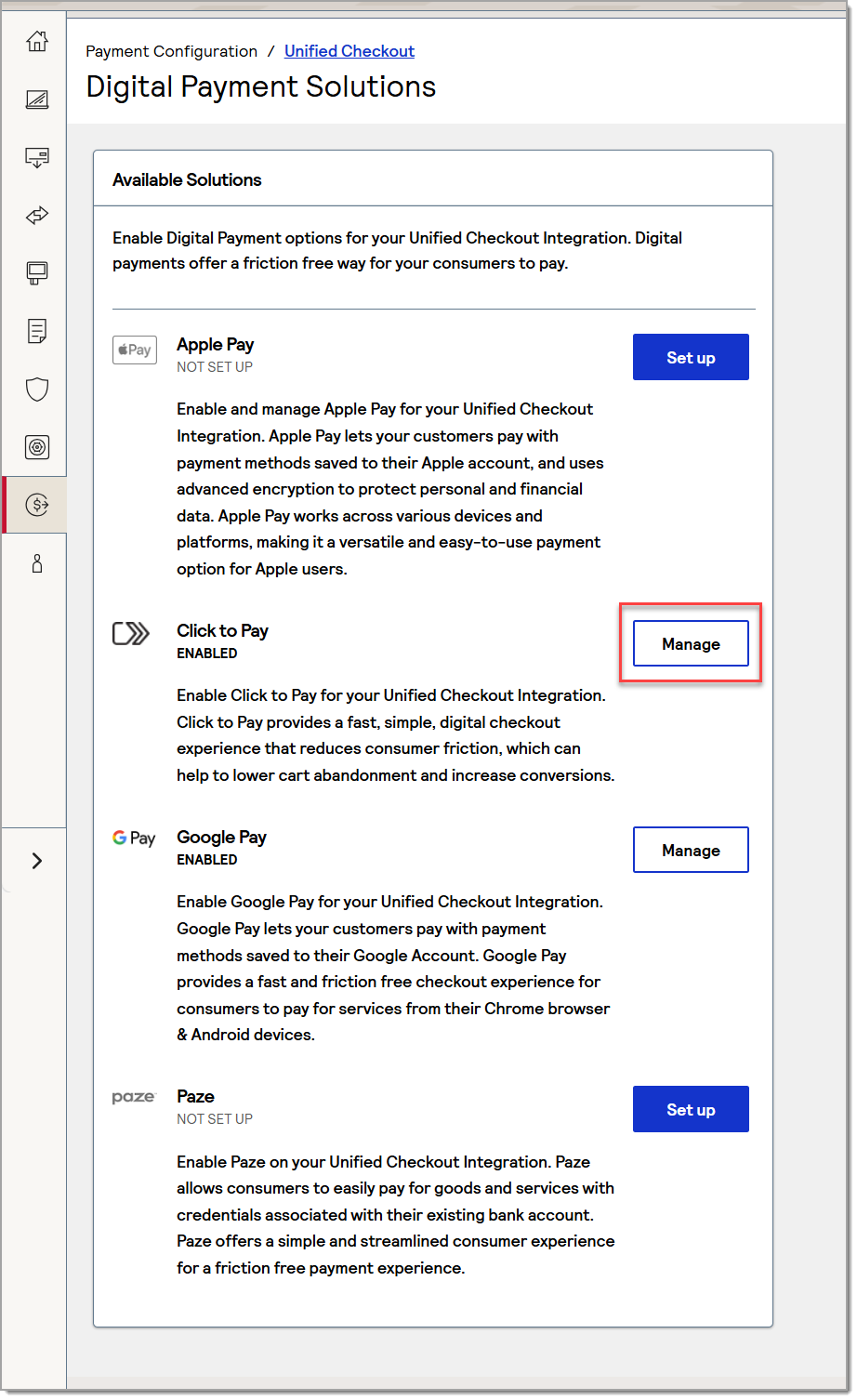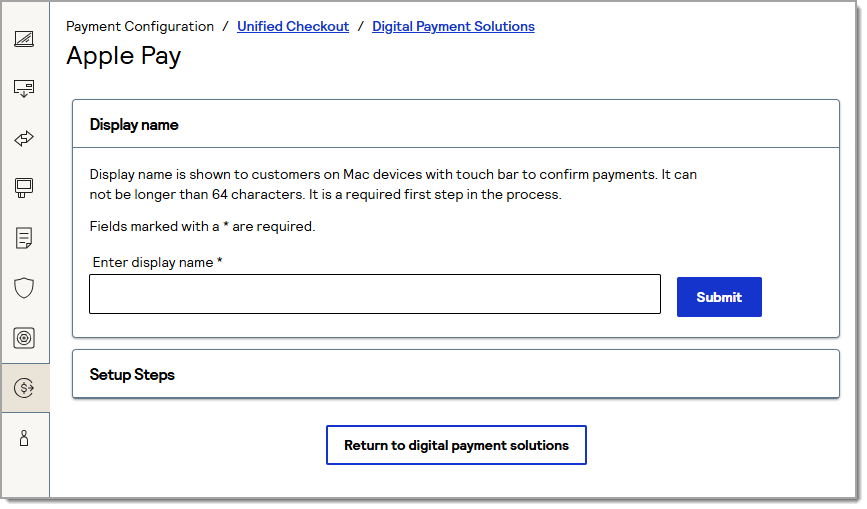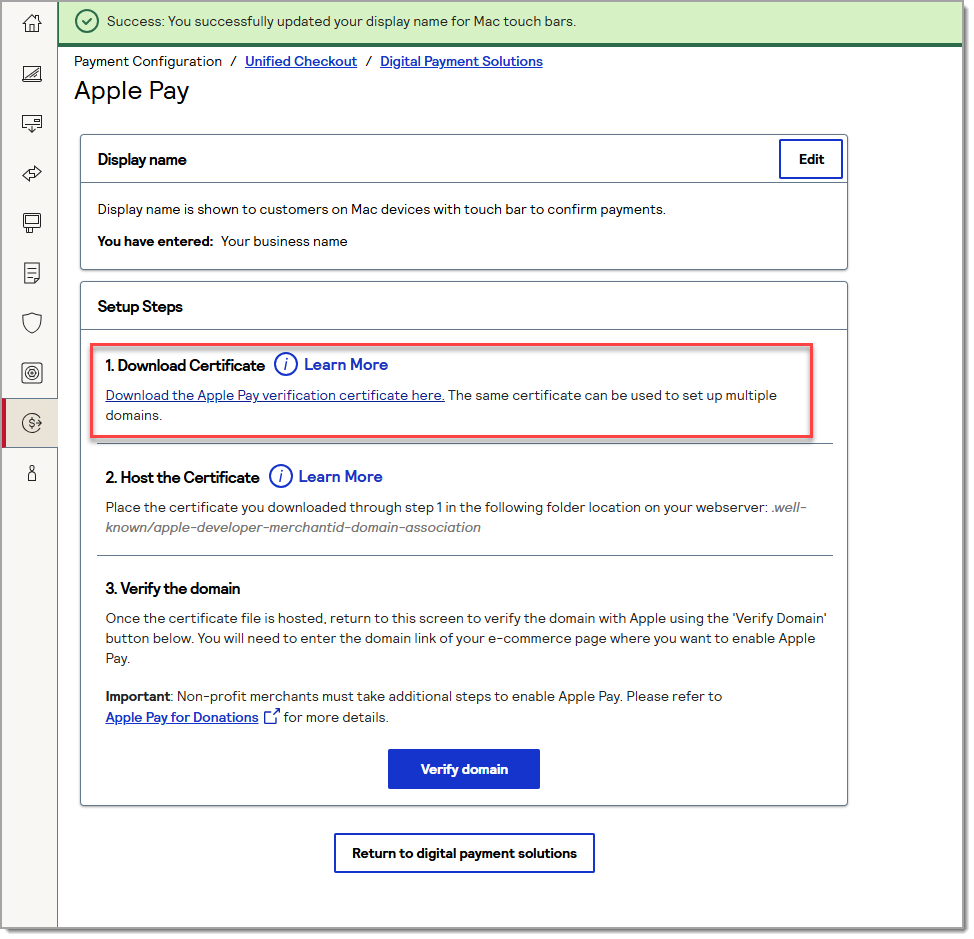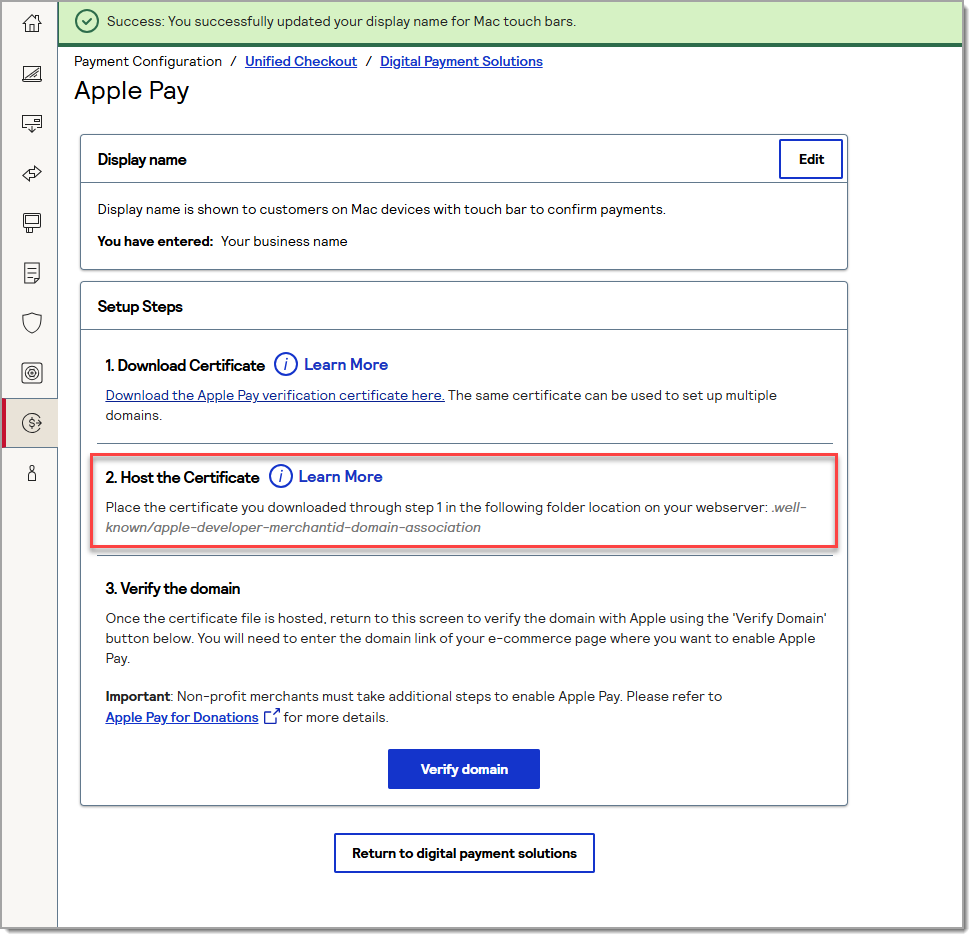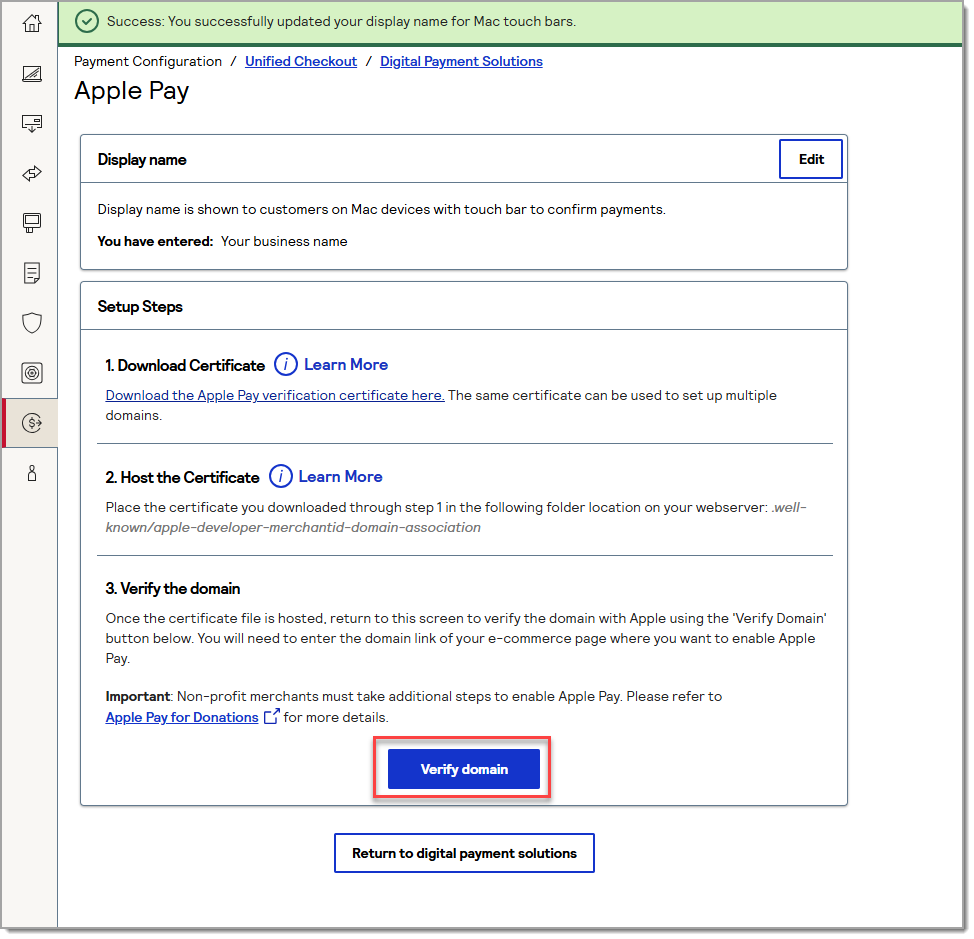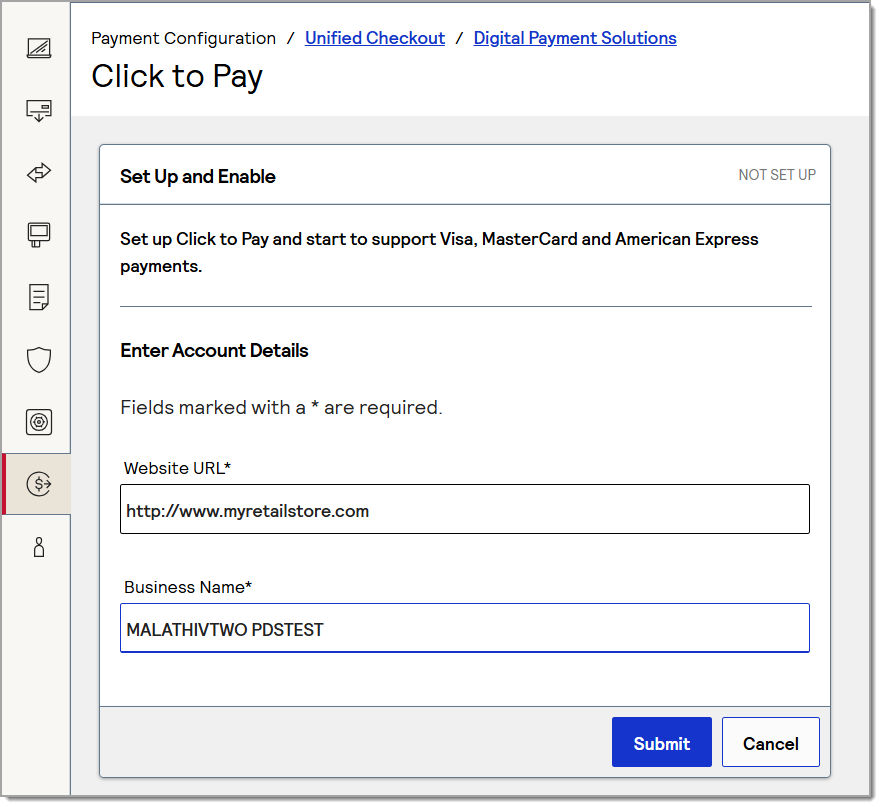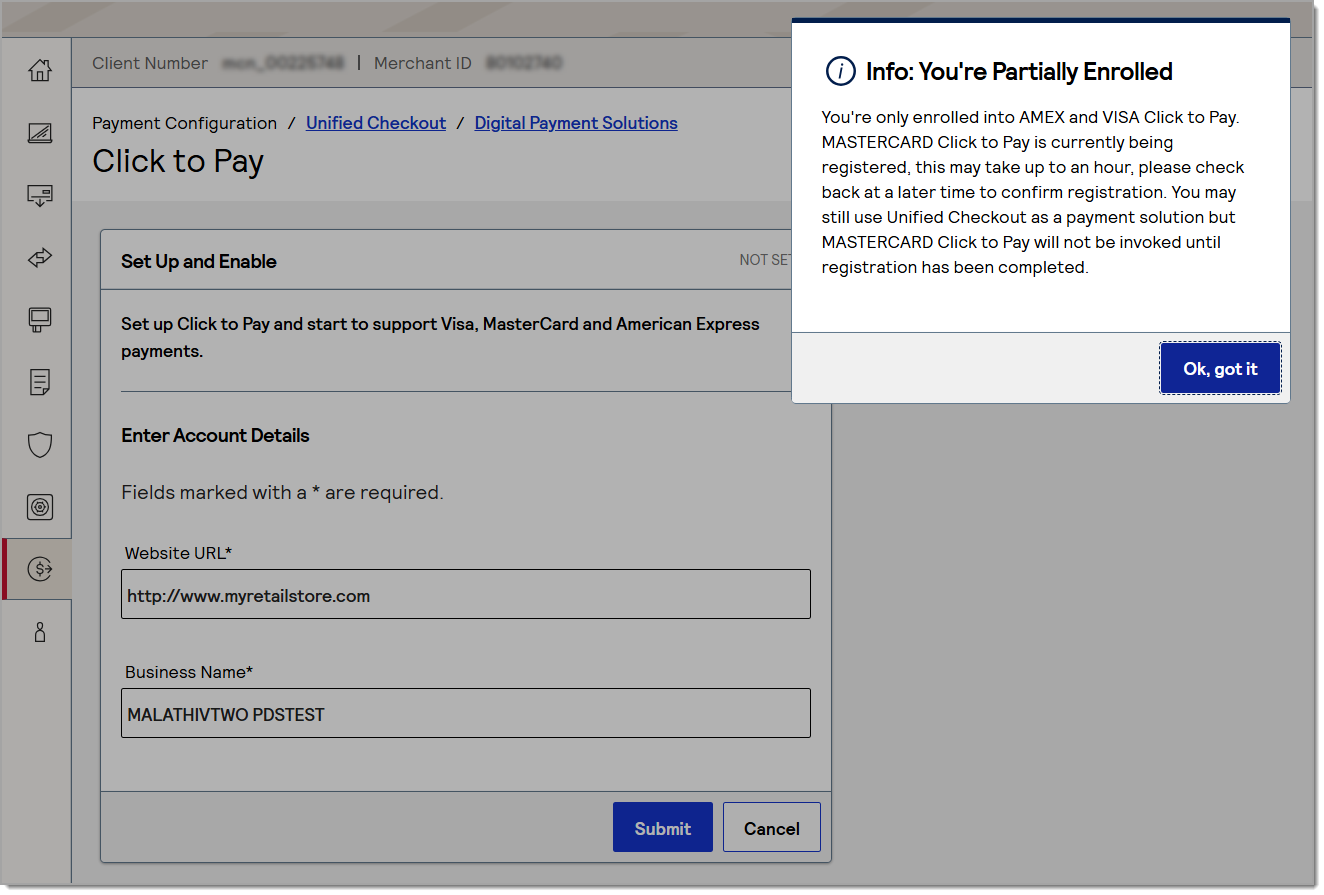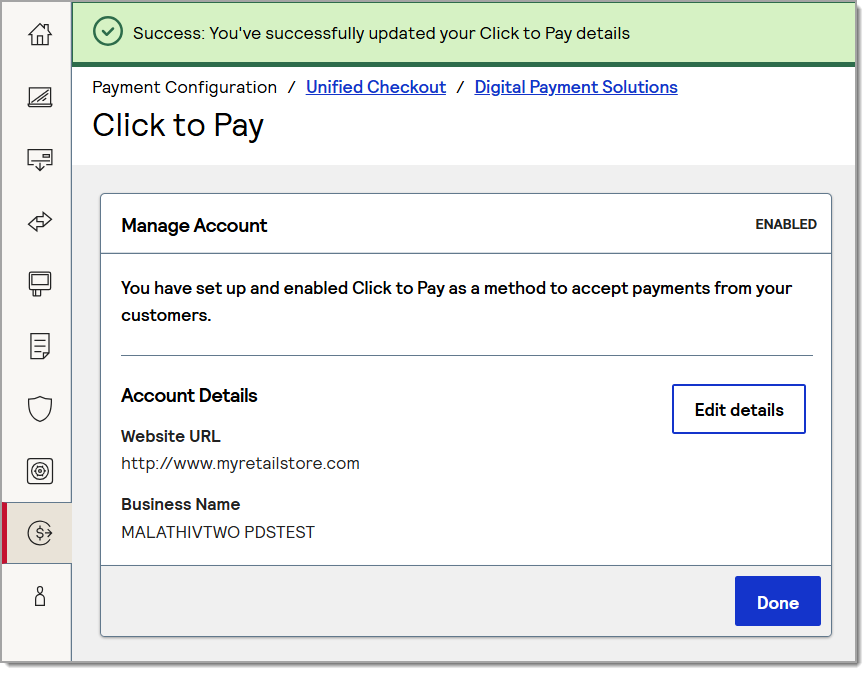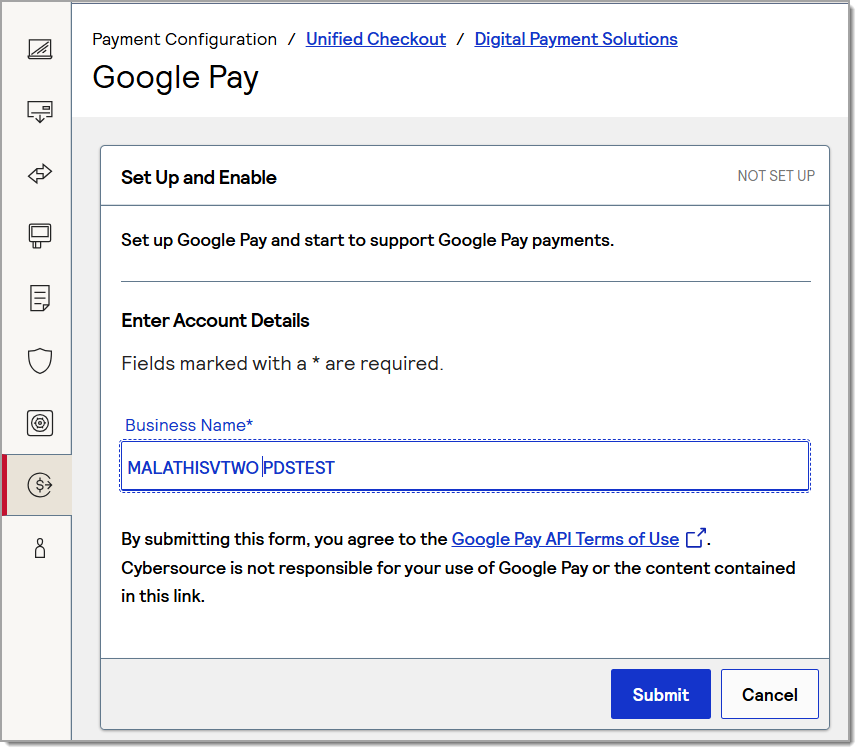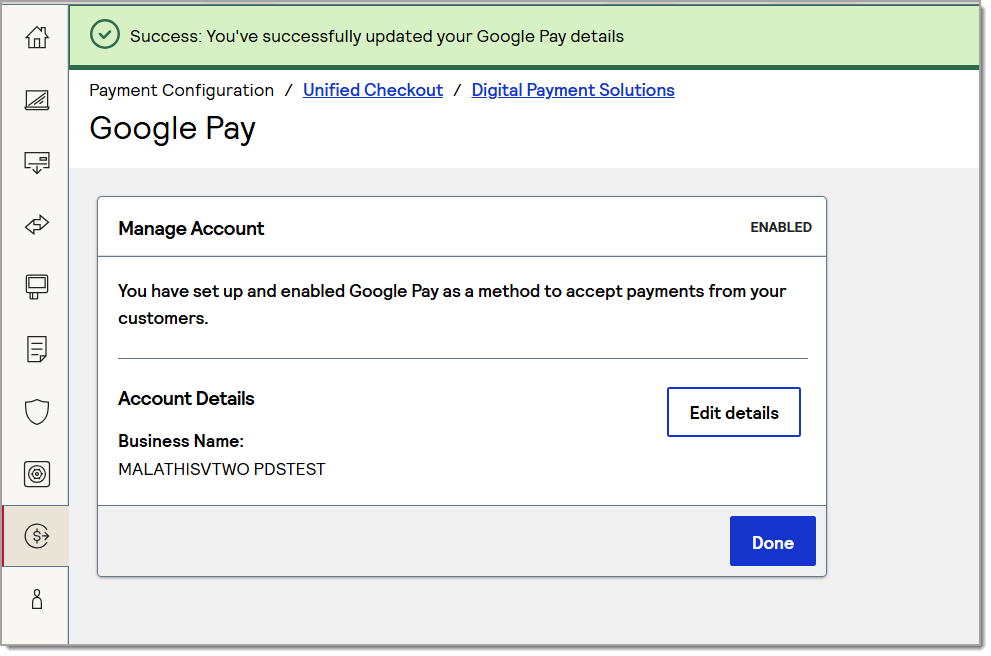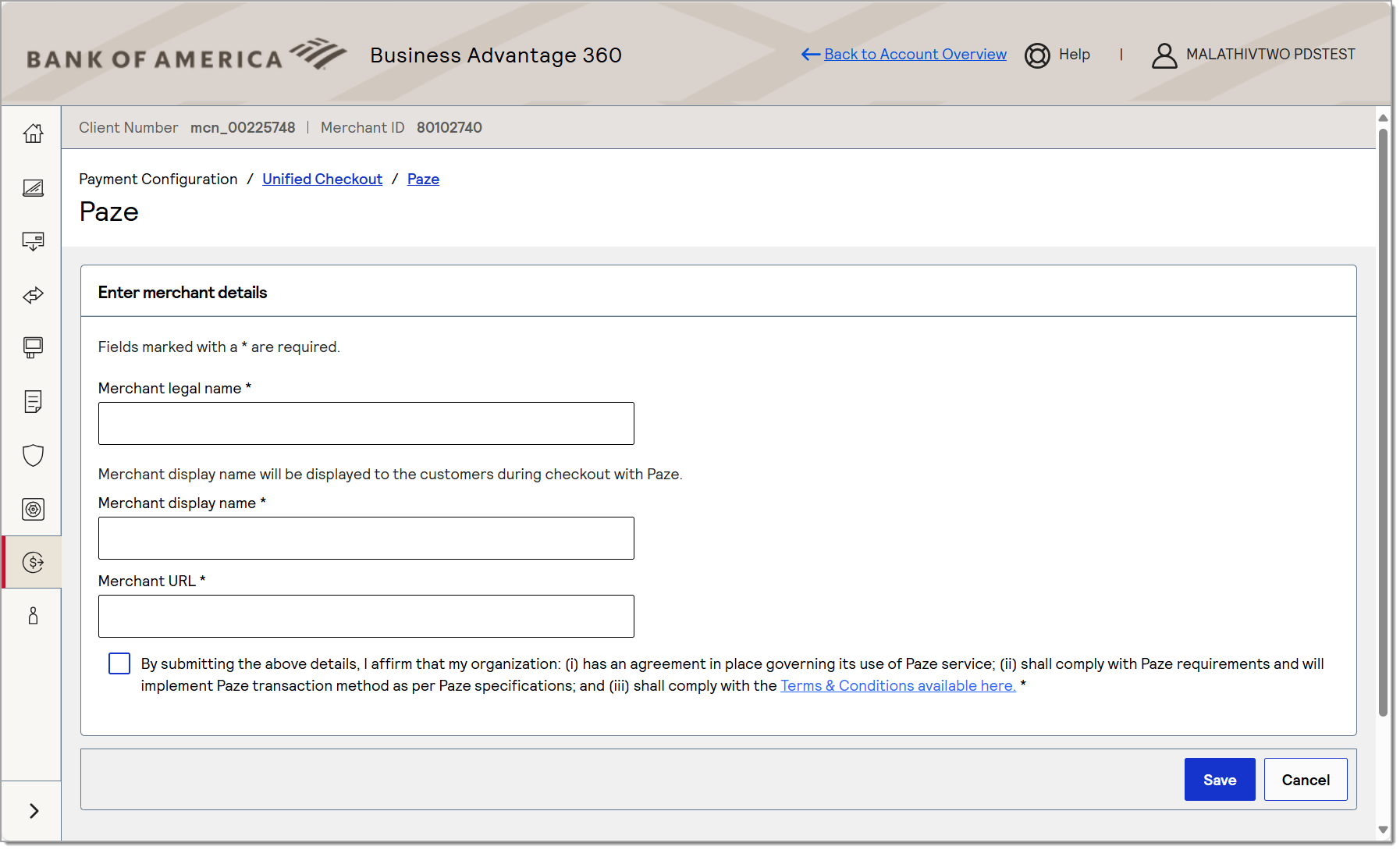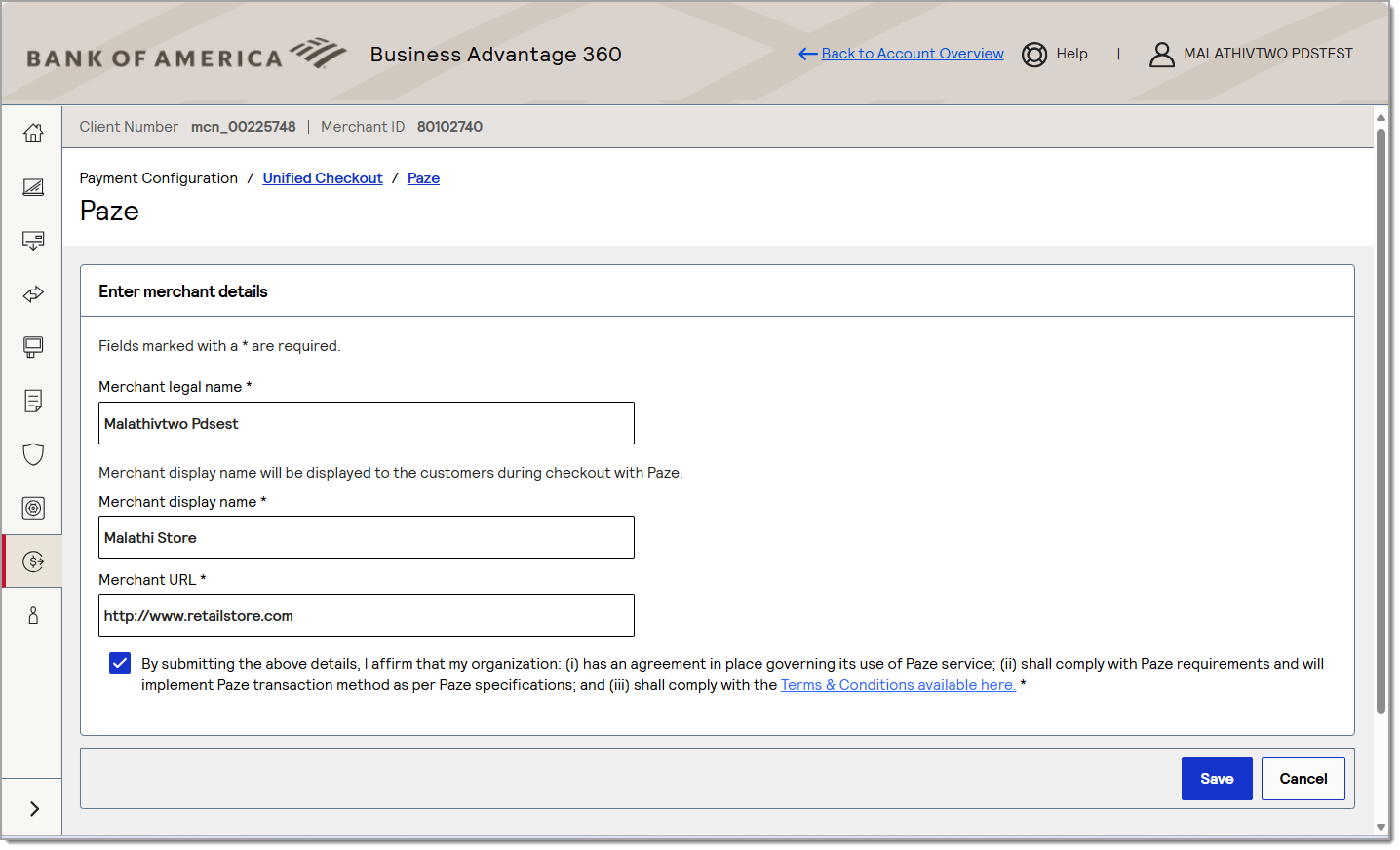Merchant Services Account Unified Checkout
Description
What's in this article?
Unified Checkout, accessed through the Payment Acceptance Configuration in the left navigation of your Merchant Services account, controls the digital wallet options for your online payment acceptance. Unified Checkout is automatically enabled for your business if you accept card not present payments for Point of Sale Solution. Card not present transactions occur in one-time payment, recurring billing, estimates and invoicing, and online sales.
Configuration in your Merchant Account will be required if you would like to add Apple Pay®, Click to Pay, Google Pay™, and PAZE™ digital payment solutions to your website. Additionally, acceptance of digital payments may require that you complete registration and certificate activities for the digital payment provider. Once configured for your e-commerce website, the Unified Checkout digital payment options will appear for your customers. Note that the Apple Pay payment method only appears within an Apple browser.
To configure Unified Checkout
- Log in to your Merchant Services account in Business Advantage 360 online banking.
- In the left navigation, select Payment Acceptance Configuration > Unified Checkout.
- In the Digital Payment Solutions box, click Set up.
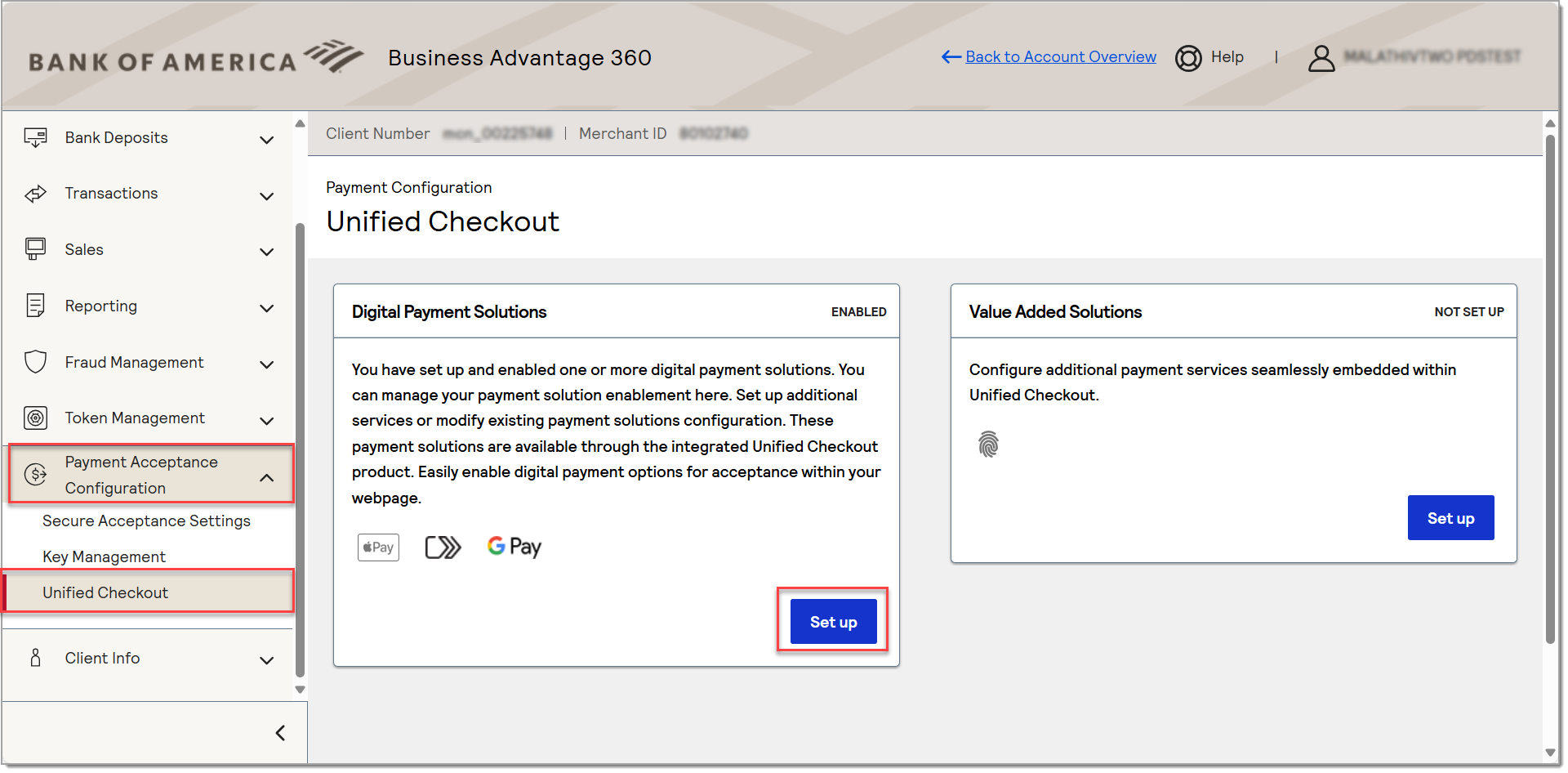
- Click Set up for the desired digital payment type, then complete the setup information:
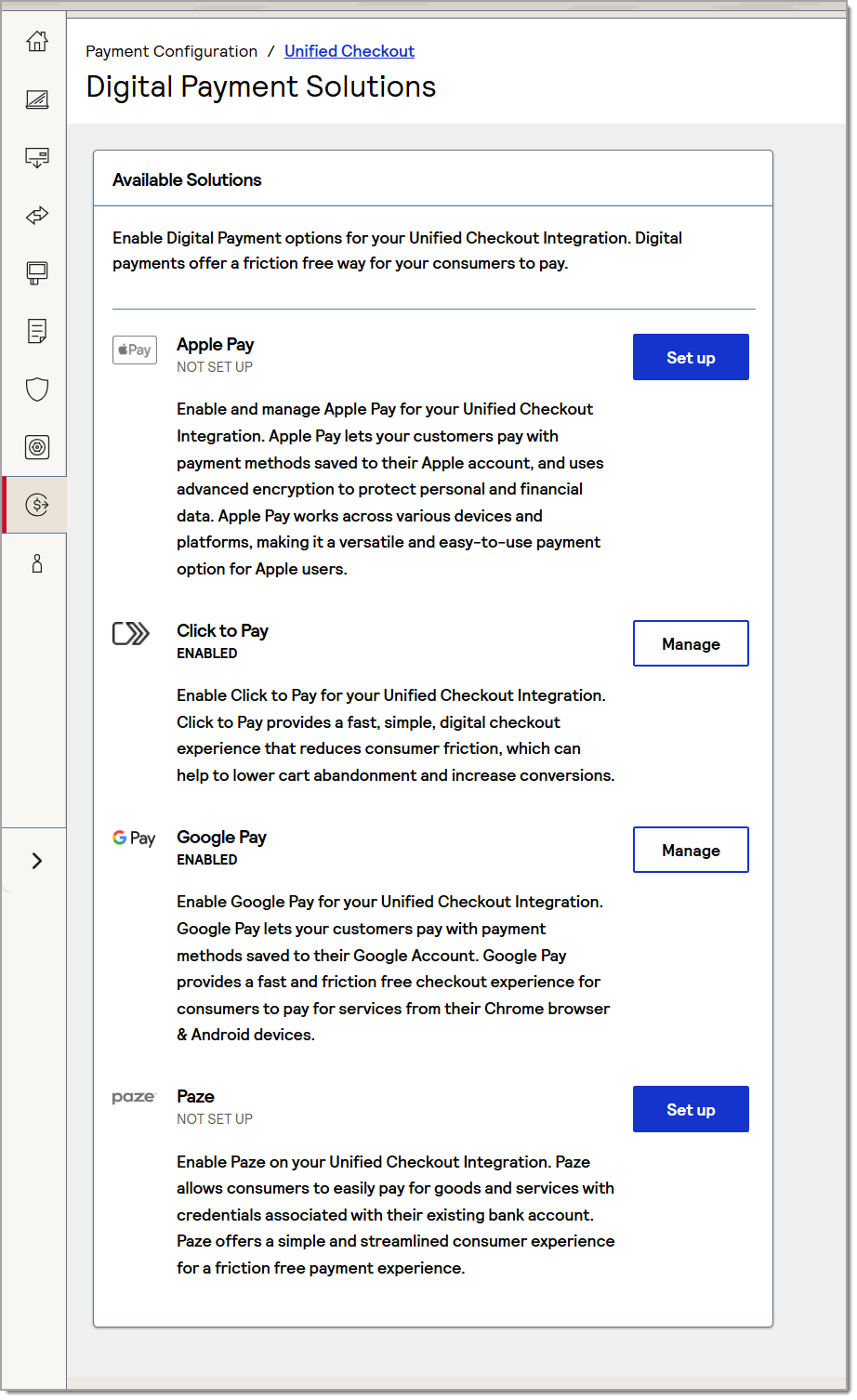
- Your digital payment method is configured for your website. To make changes in the future, return to this page and click Manage to edit the configuration.