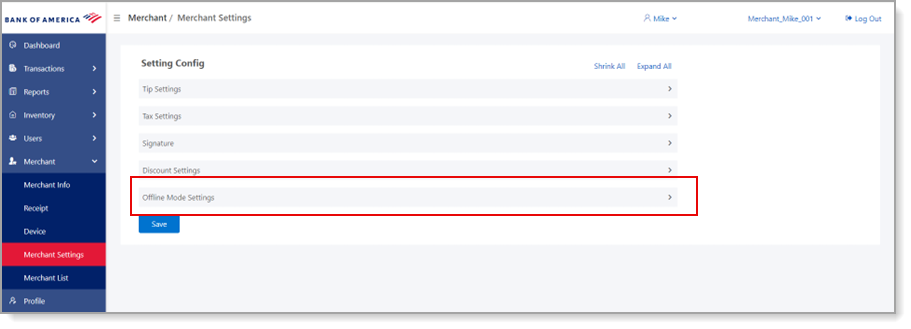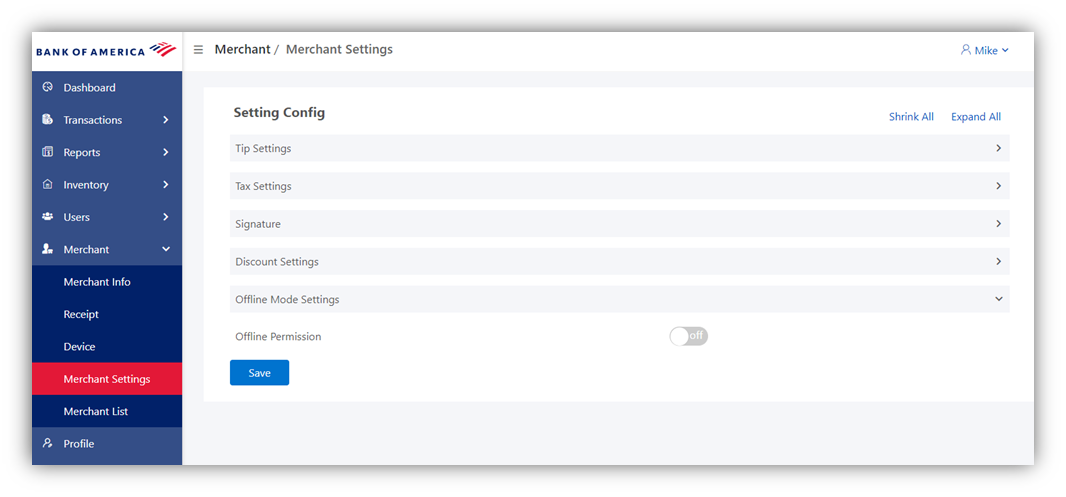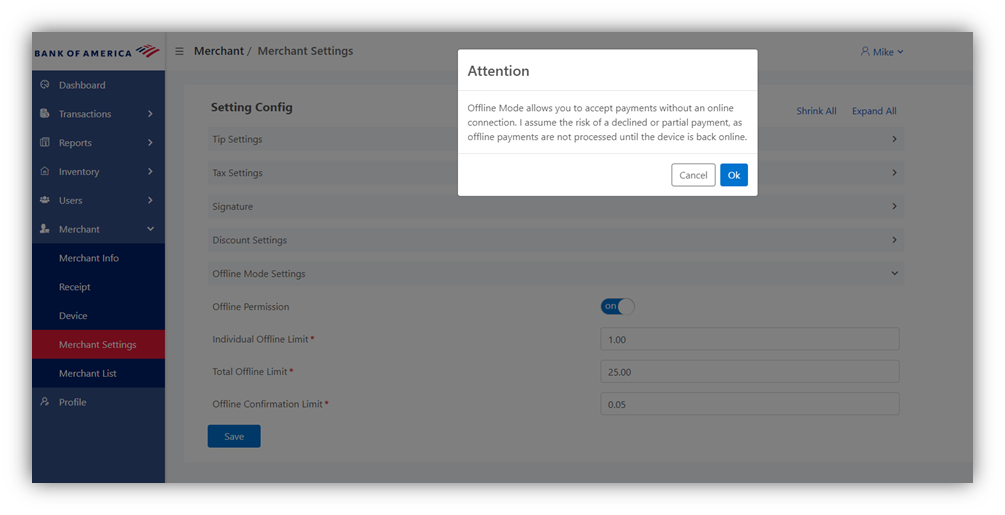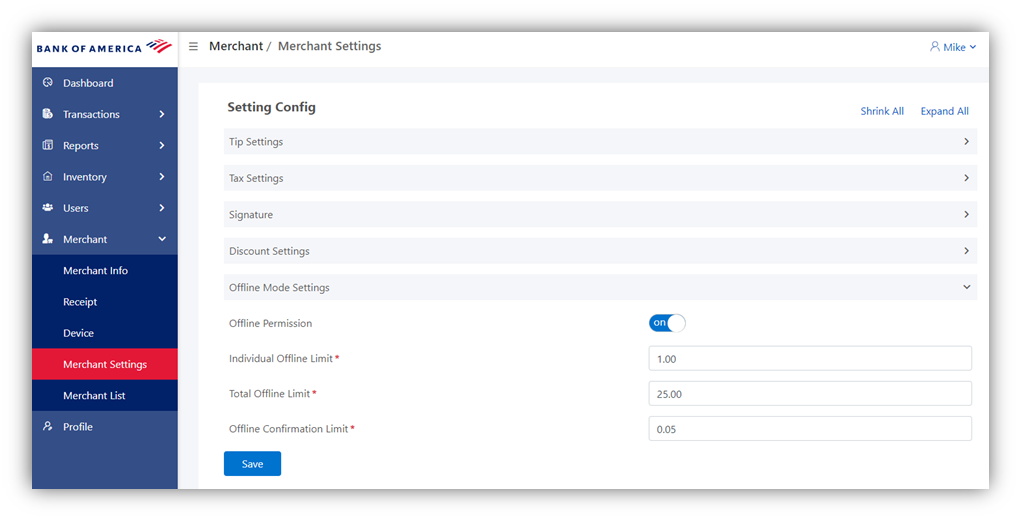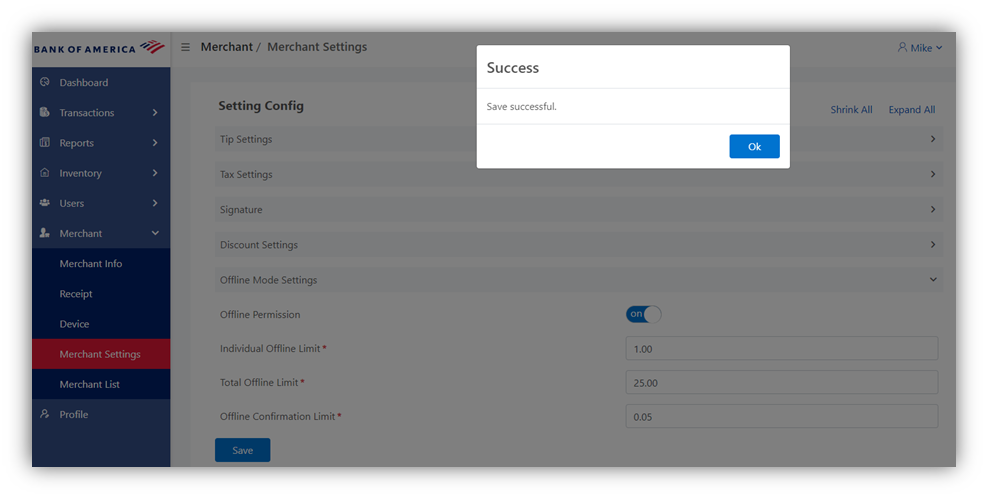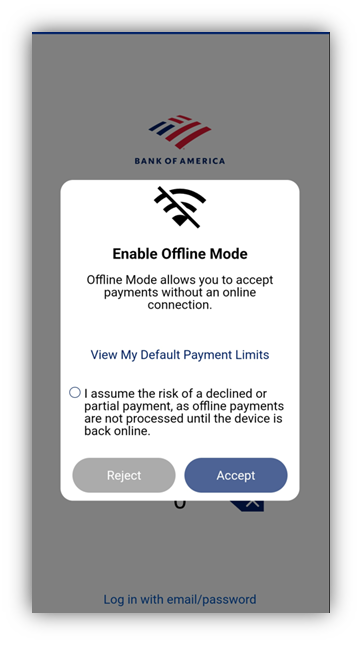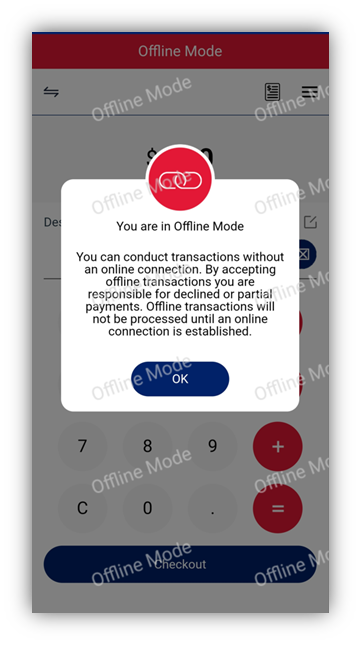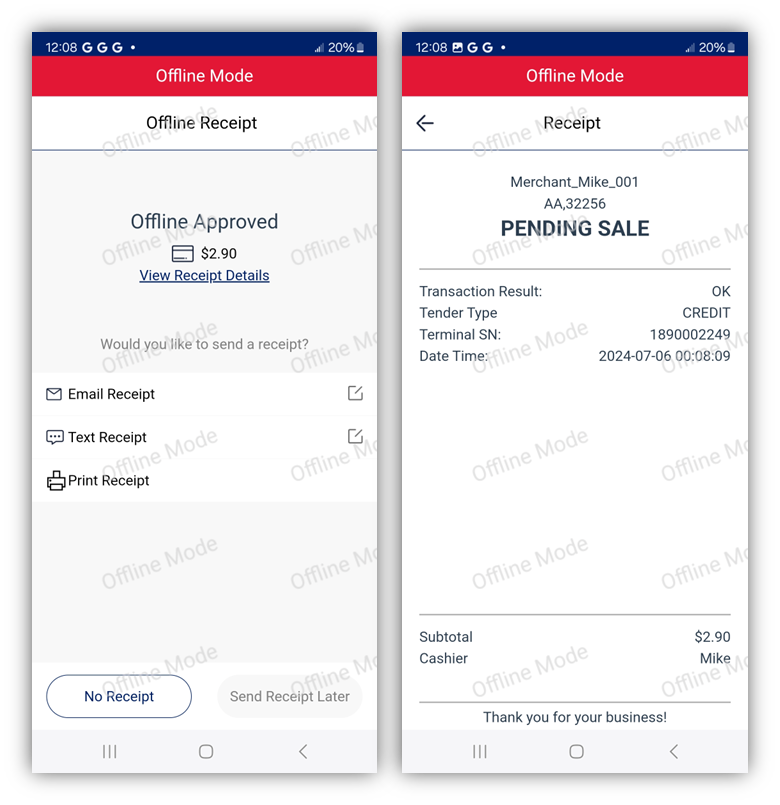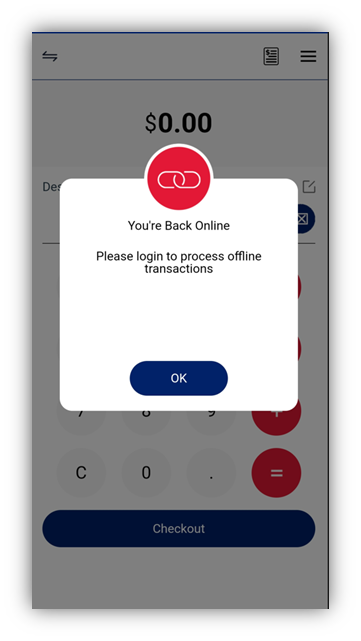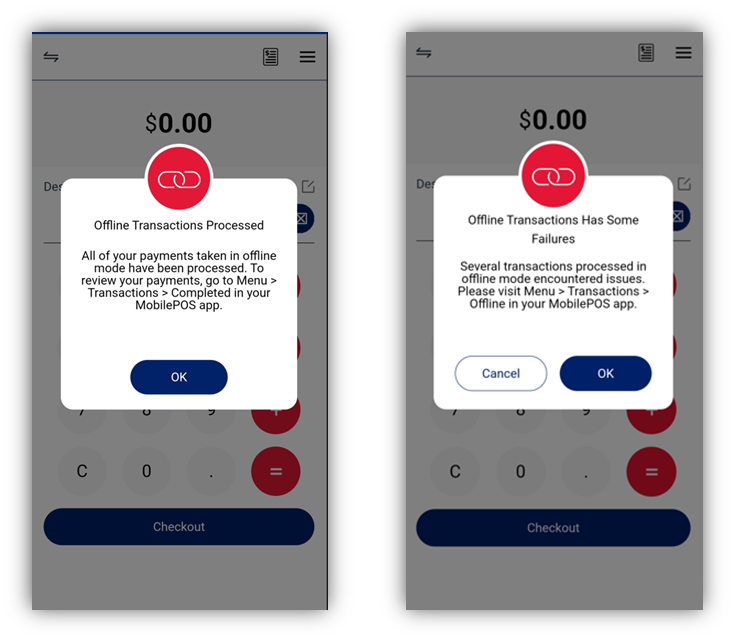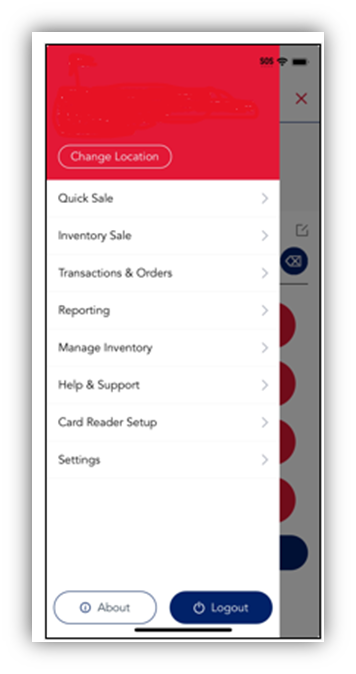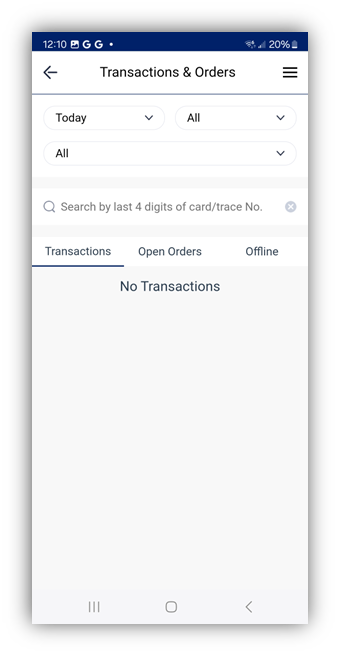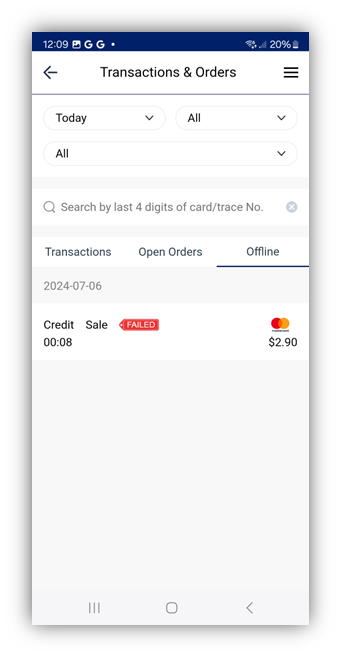MobilePOS App Offline Mode
August 26, 2025
Description
How to enable and take payments in offline mode in the MobilePOS app
When Wi-Fi or cellular service is not available, you can take payments in offline mode. Offline mode collects the card information for the transaction and then processes the payment once your device is able to connect again. This option increases risk that you might accept a card that would have been declined or does not have adequate funds. Your risk of chargeback also increases. You may minimize these risks by setting limits on the offline payments.
IMPORTANT!
Enabling this functionality may impact your settlement timing, depending on when connection is restored and the transactions are able to process.
Enabling offline mode in MobilePOS Dashboard
To take offline transactions, a user with the Account Owner role will need to enable the feature in MobilePOS Dashboard.
- To enable offline mode
- Login to MobilePOS Dashboard.
- From the left navigation, select Merchant > Merchant Settings.
- Select Offline Mode Settings.
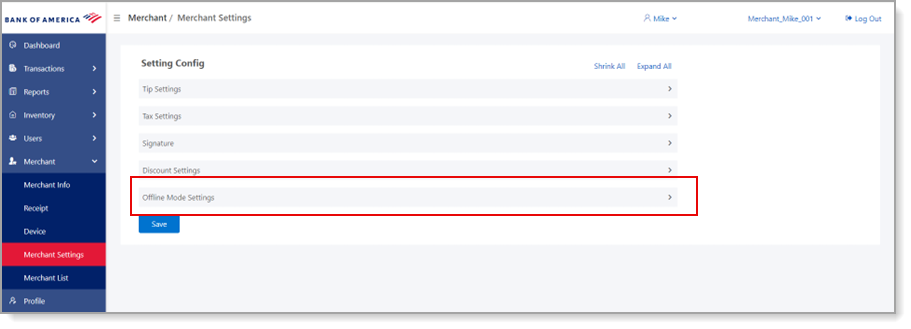
- Enable Offline Permission.
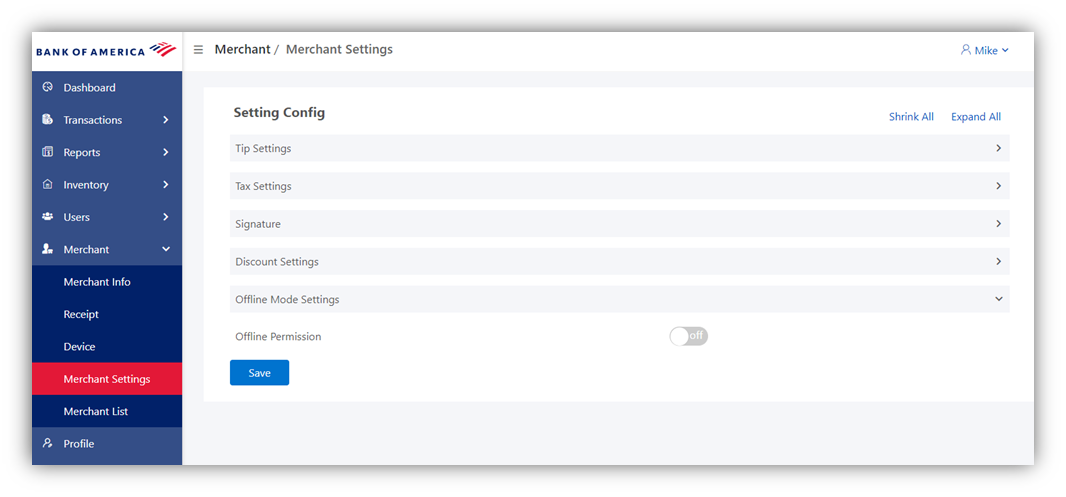
- Click Ok to accept the risk of the offline transaction process.
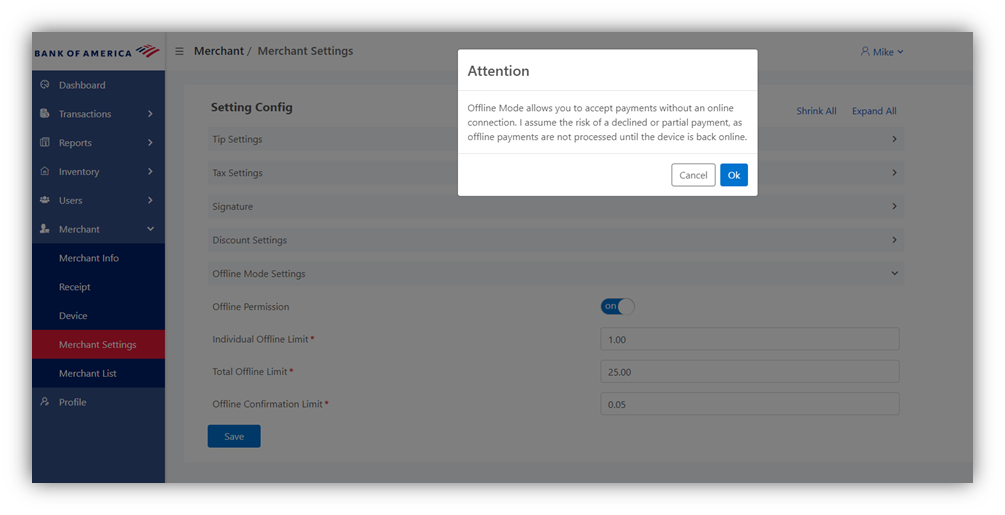
- Set the offline limits based on your business needs and risk tolerance:
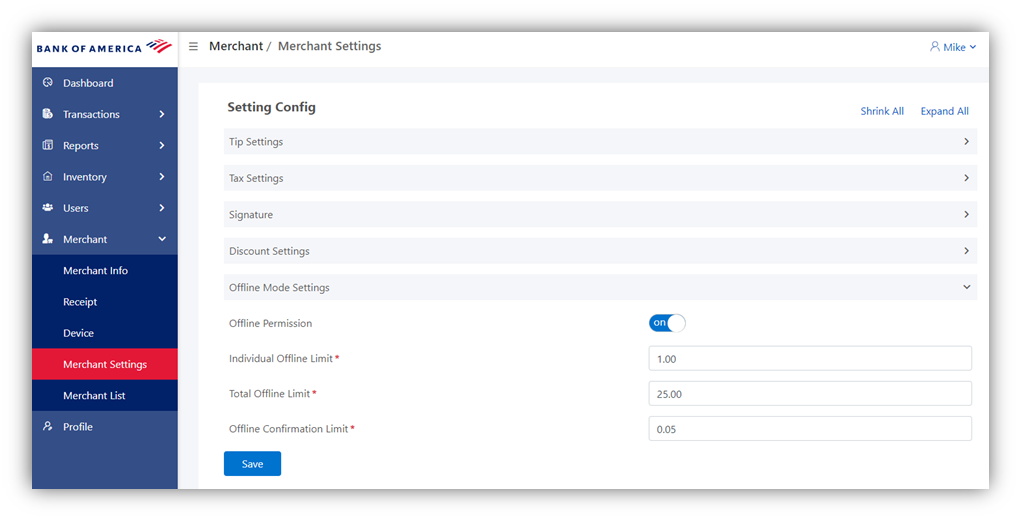
offline limit configuration table| Field | Settings |
|---|
| Individual Offline Limit | Required. The limit for each individual transaction. For example, you could limit individual transactions to up to $25. |
| Total Offline Limit | Required. The total transaction limit for all offline transactions. For example, you might limit the total amount of offline transactions to $500. |
| Offline Confirmation Limit | Required. The limit that will require confirming a prompt that the transaction is offline. Transactions over this limit will require a confirming prompt from the user to acknowledge that the transaction is being processed offline. |
- Click Save and then click OK to confirm.
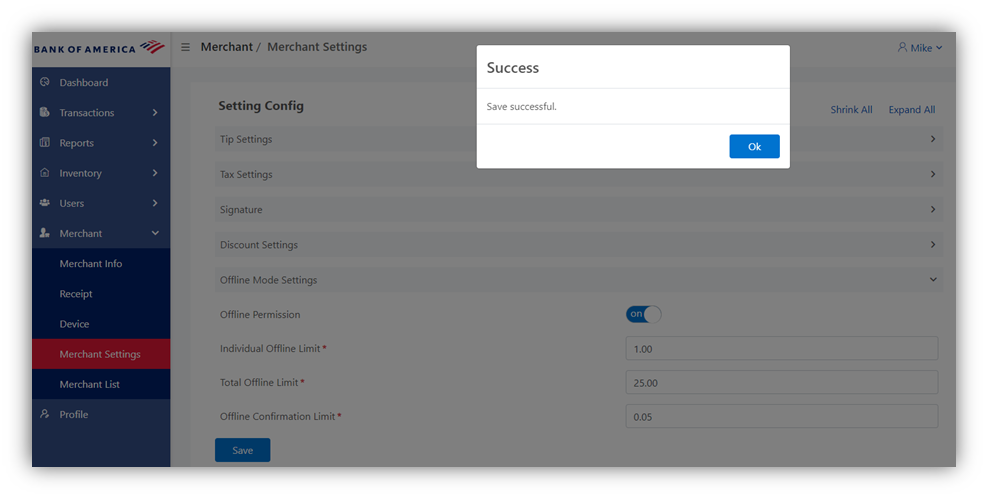
Offline mode in the MobilePOS app
Once enabled in the MobilePOS Dashboard, when the MobilePOS app is opened a notification will appear when you are not connected and can process in offline mode.
NOTE:
While in Offline Mode, manually keyed payments are not allowed.
- To process transactions in offline mode
- Select the option to assume the risk of a declined or partial payment, then click Accept.
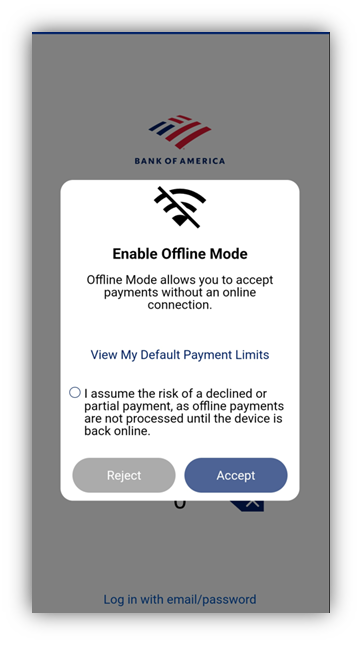
- Click OK to take offline payments. Offline Mode appears as a watermark on all of the transaction screens while you are in offline mode.
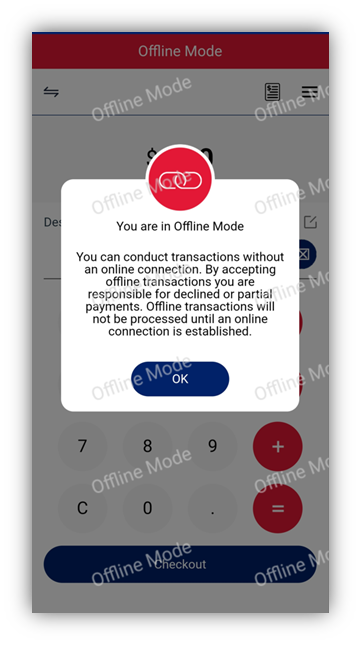
- Take payments as normal, with the exception that you cannot process a manually keyed sale. The receipt for the transaction will not be sent to the customer until connection is restored.
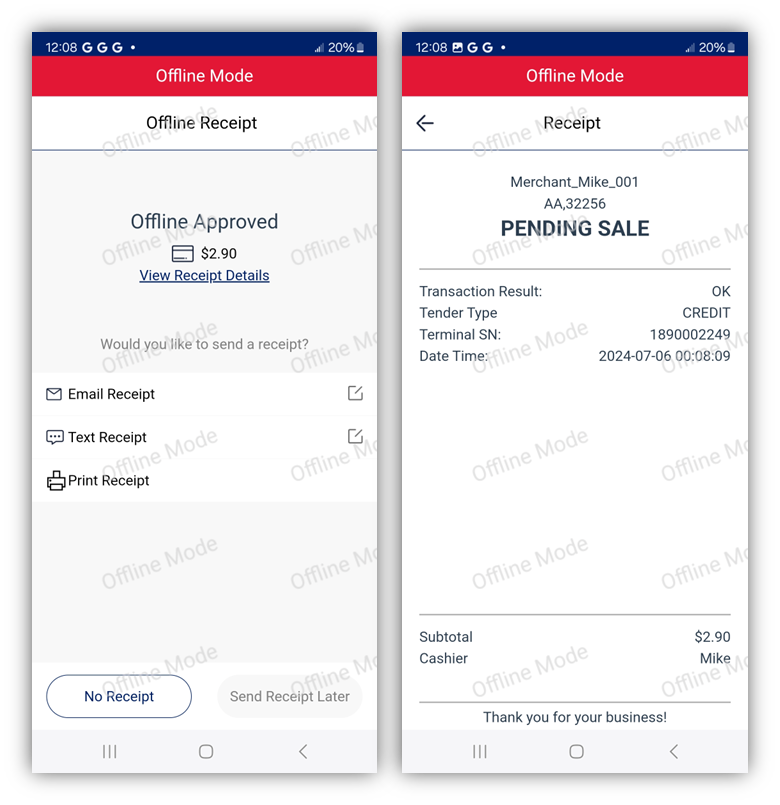
- When connection is restored, click OK to process the offline transactions. You may be required to login to the app again.
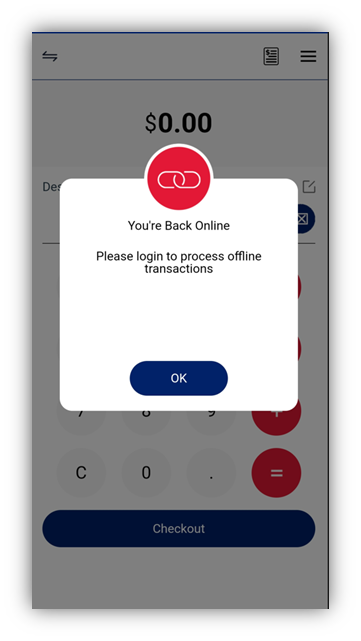
- Do one of the following:
- If transactions successfully process, click OK to continue. You will now be processing in online mode as normal.
- If some transactions fail, you will not be able to reprocess the transaction. Find details about the transactions in Offline reporting. Contact your customer for alternative payment.
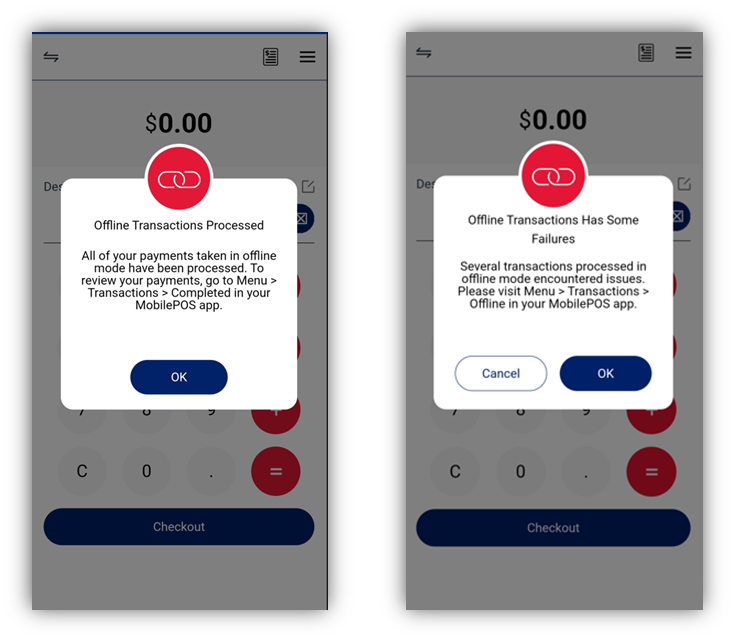
Offline transaction reporting
You can view successful and failed offline transactions that have been processed.