Restaurant App Payment Terminal Connection Status
Description
What's in this article?
Solution: Restaurant
Cloud icon status
The color of the cloud icon in the Restaurant app indicates the connection status of the payment terminal. When you tap the icon, a dropdown menu indicates the specific state of the device connection to the host computing system, the server (if required), and to the credit processor, if applicable to your location setup. Additionally, you can initiate a series of actions from the connection dropdown menu, such as synchronizing data with the host computing system, putting the device in offline mode, or returning the device to online mode. The cloud icon is always visible on a device on every screen. Depending on the connection state, the cloud icon may appear as white, yellow, or red. The cloud icon color displays the lowest current connection state at the moment.
Example: If the device can connect to the host and to the credit processor, but not to the server, the cloud icon appears as yellow. It is possible for one device to display a white cloud icon while another device displays a yellow or red cloud icon. Your location, for example, may include a bar area with poor or no Wi-Fi signal.
When you tap the cloud icon, a connection dropdown menu appears revealing the connection status of the device to the host, the server, and to the credit processor. The host status indicates your payment terminal's ability to communicate with the host and synchronizing data with the Back Office. This synchronization occurs at least every three minutes.
| Cloud Icon | Connection Status |
|---|---|
 | All connections are active and online. The payment terminal can send and receive data to the specific source. |
 | At least one connection is unreachable. The payment terminal is unable to reach either the host, server, or credit processor. Tap the icon to show the details of which connection is affected. |
 | Terminal is unable to connect to the host, server, and credit processor. |
Connection actions and messages
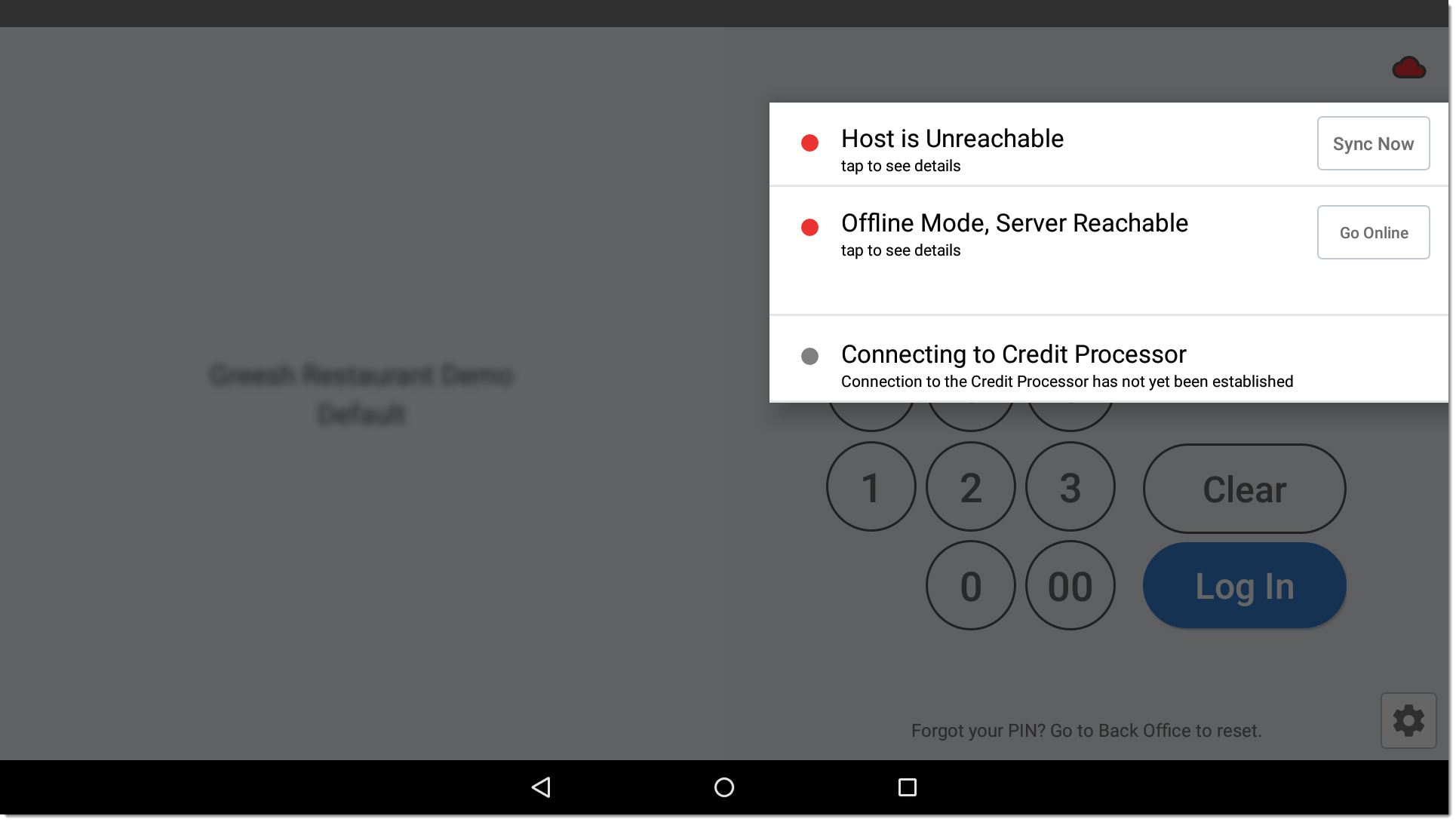
Additionally, action buttons to synchronize your device with the host and, if necessary, to put the device into offline mode or online mode appear. You can also tap each connection state to view additional information.
The following table lists the possible connection states, the corresponding color, the message the app displays, and the available action or message.
| Connection | Color | Message | Available Action | Message |
|---|---|---|---|---|
| Host | Green | Host is Online | Data Sync | None |
| Host | Yellow | Host is Unstable | None | Check WiFi settings. |
| Host | Red | Host is Unreachable | None | Check WiFi settings and Internet connections. |
| Server | Green | Server is Online | Go Offline | Check WiFi Settings |
| Server | Red | Server is Unreachable | Go Offline | Check WiFi Settings |
| Server | Red | Offline Mode | None | Check WiFi Settings |
| Server | Red | Offline Mode Server Unreachable | Go Online | None |
| Credit Processor | Green | Credit Processor Online | None | None |
| Credit Processor | Yellow | Credit Processor Unreachable | None | Offline Credit Enabled. |
| Credit Processor | Red | Credit Processor Unreachable | None | Offline Credit Configured |