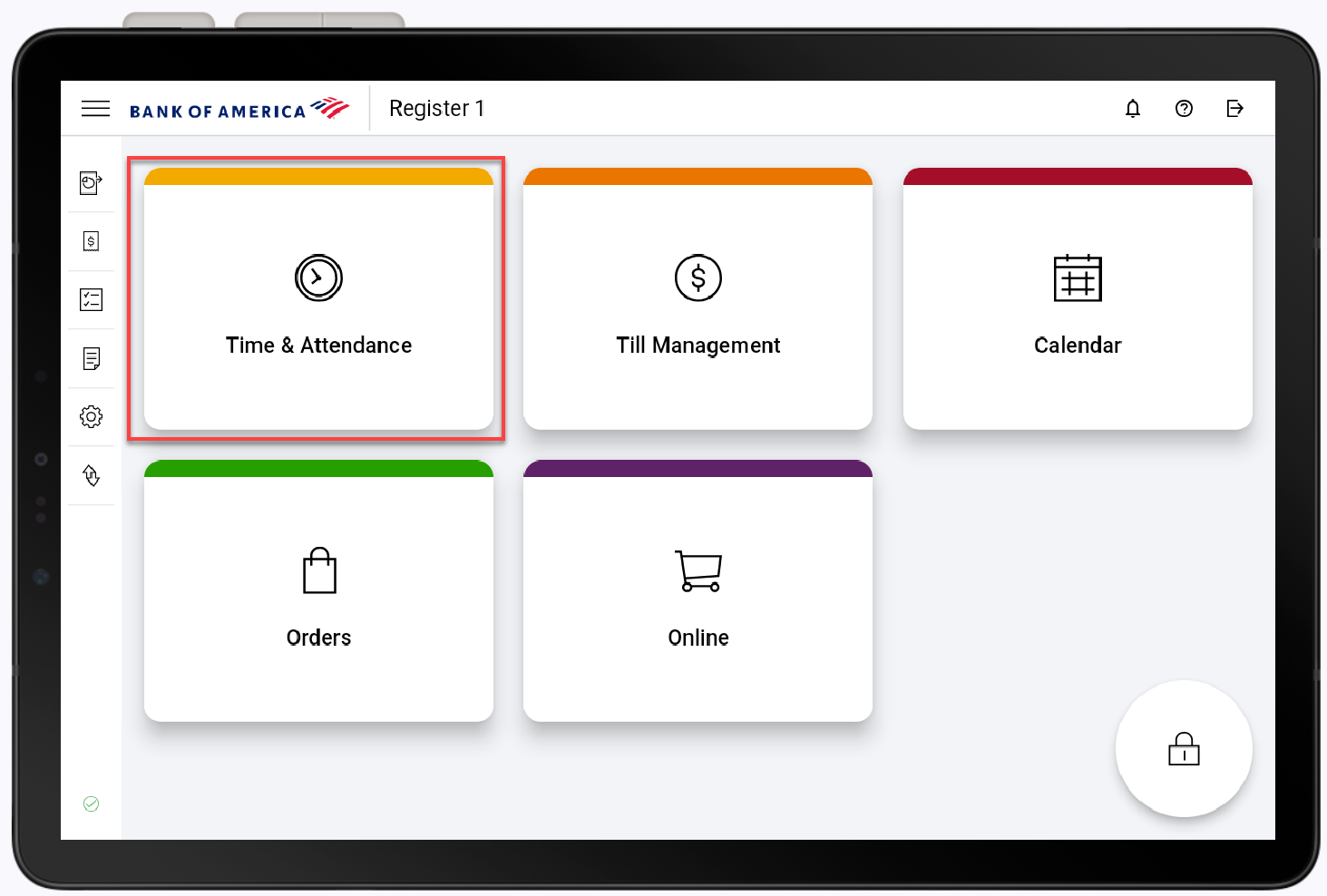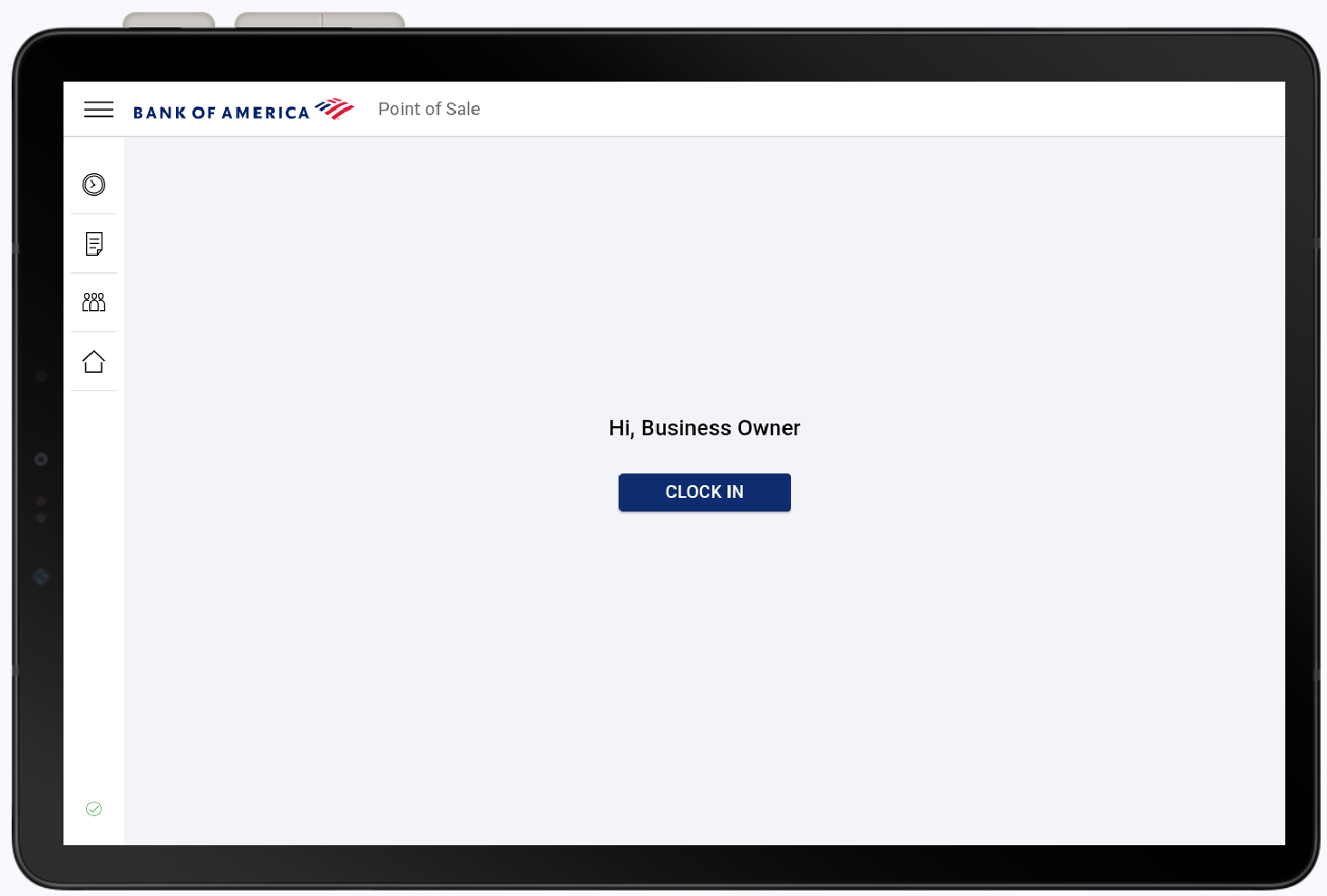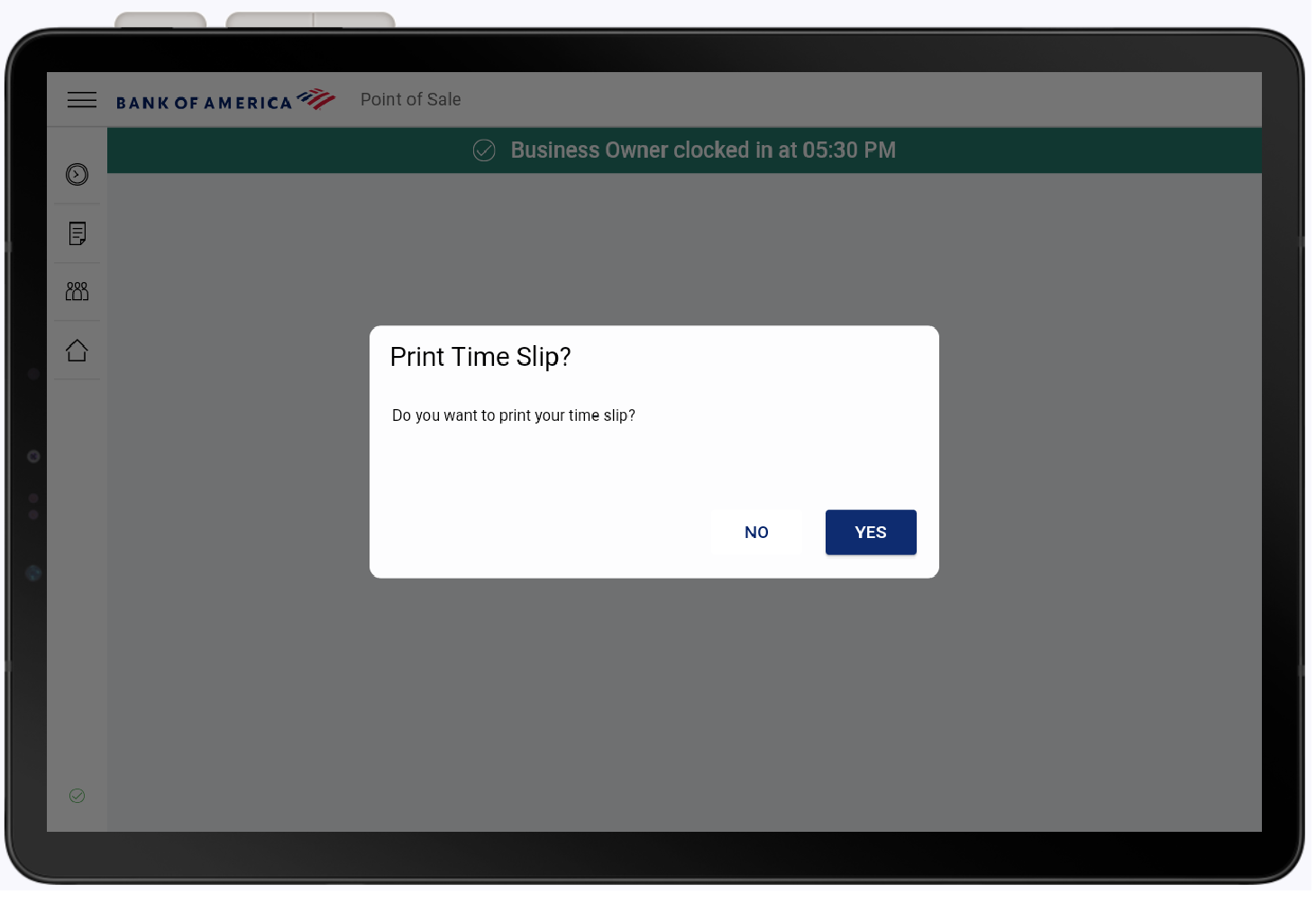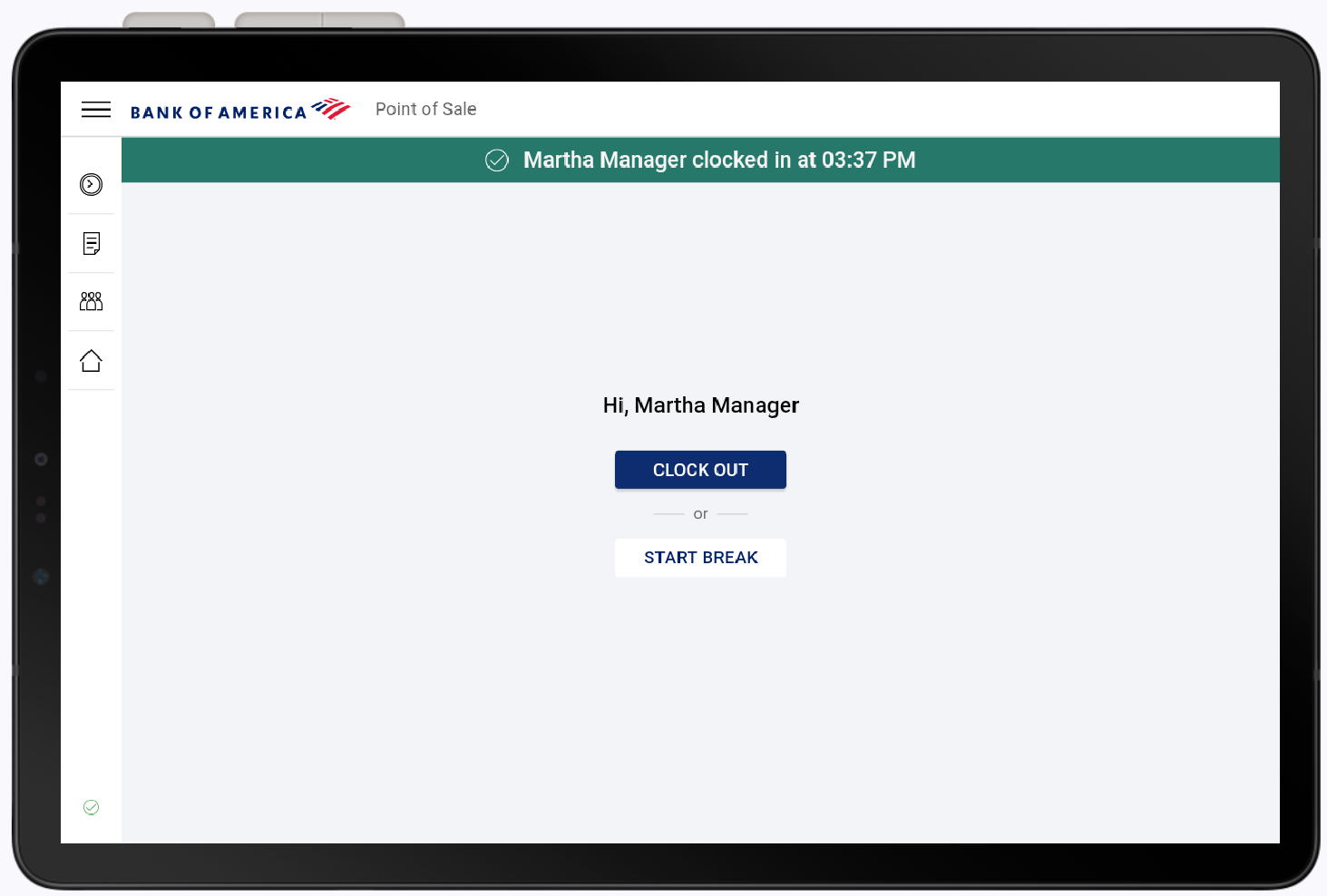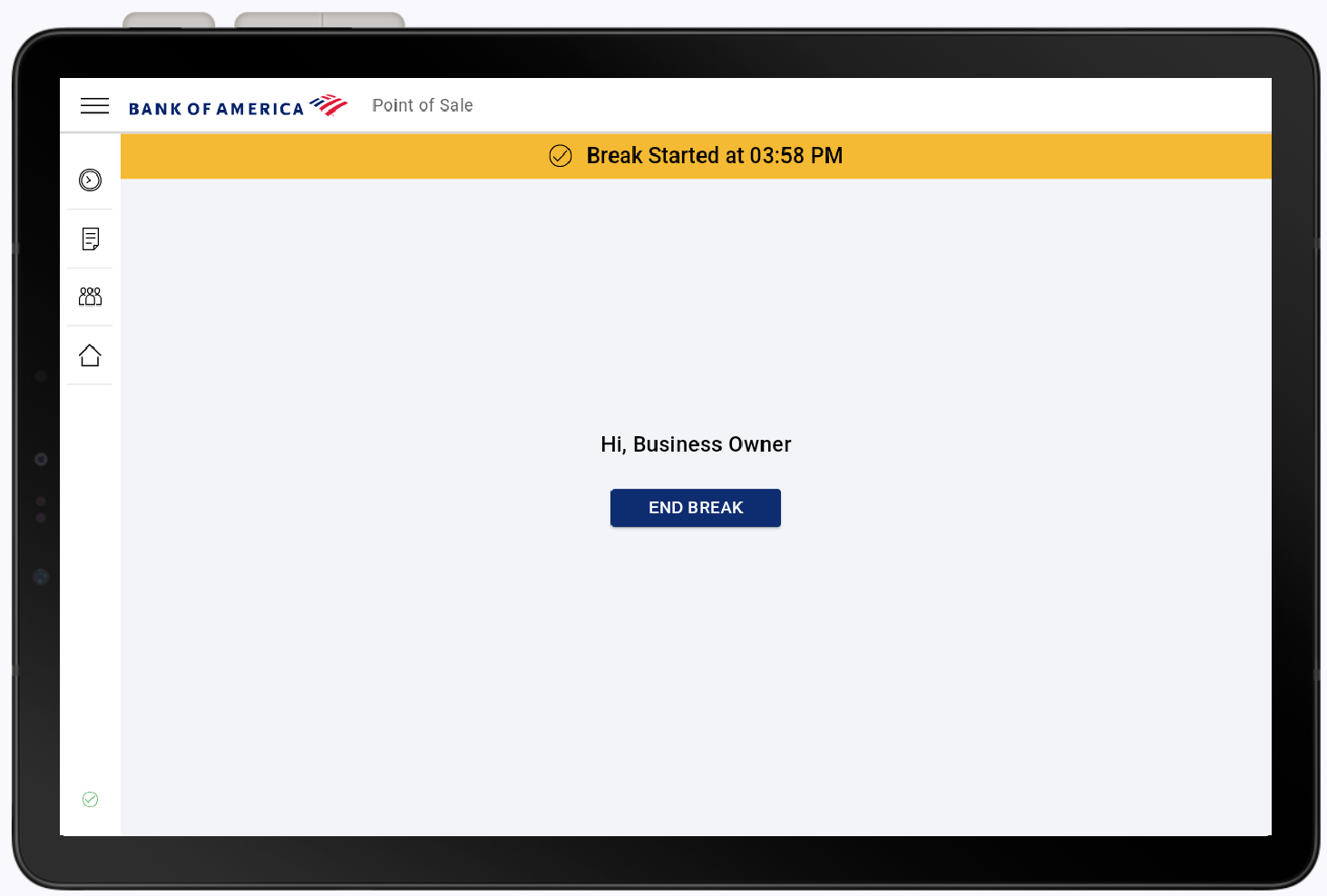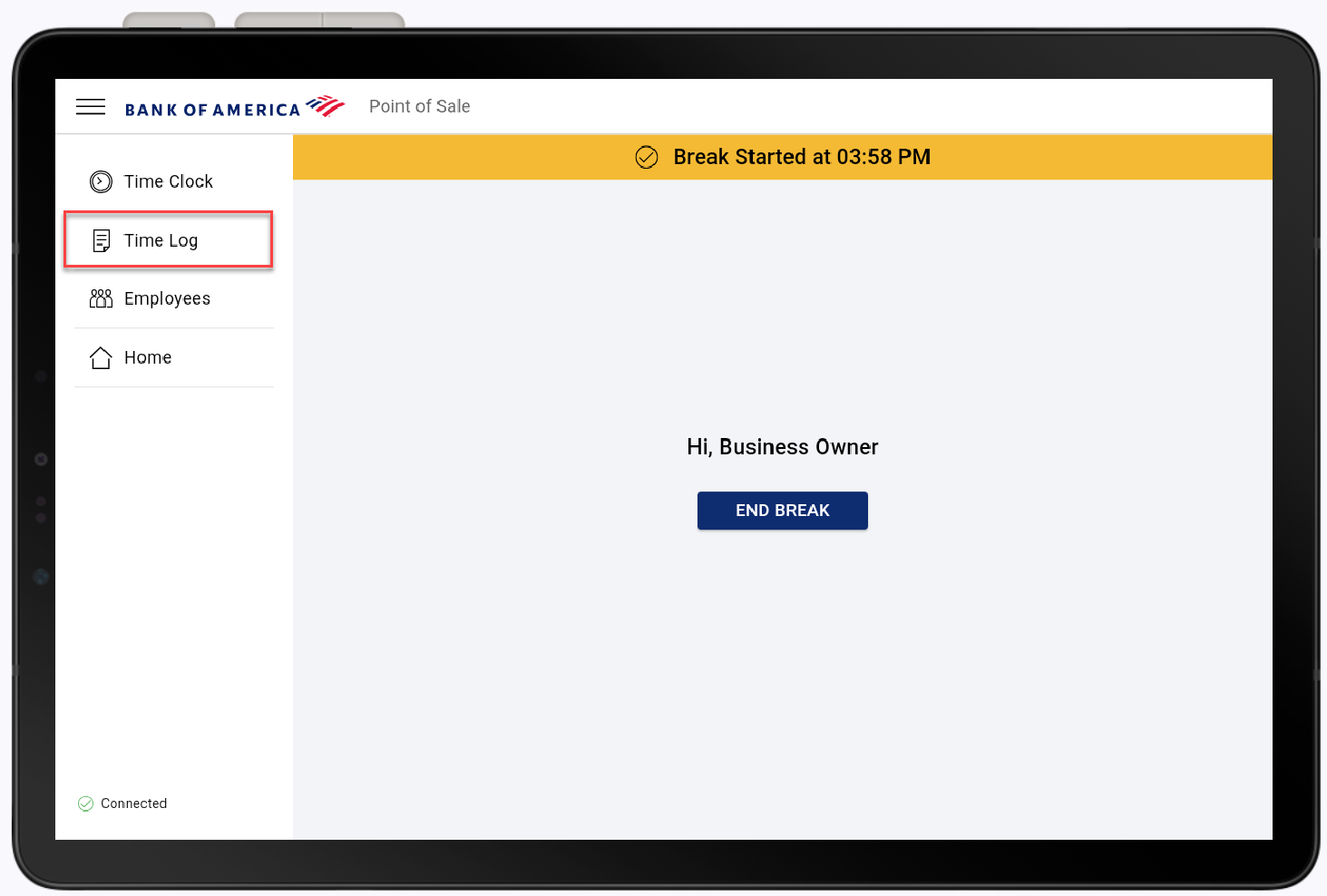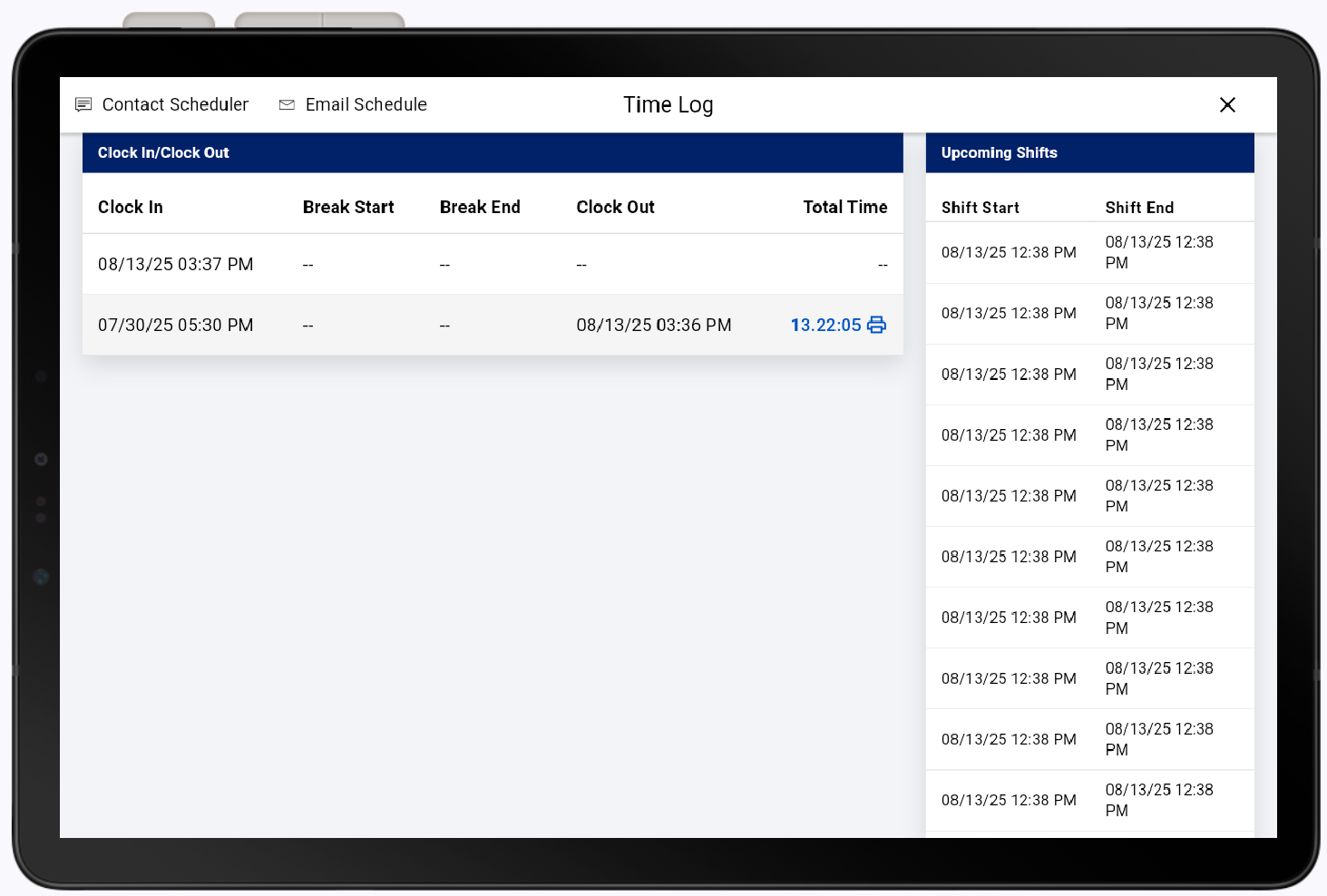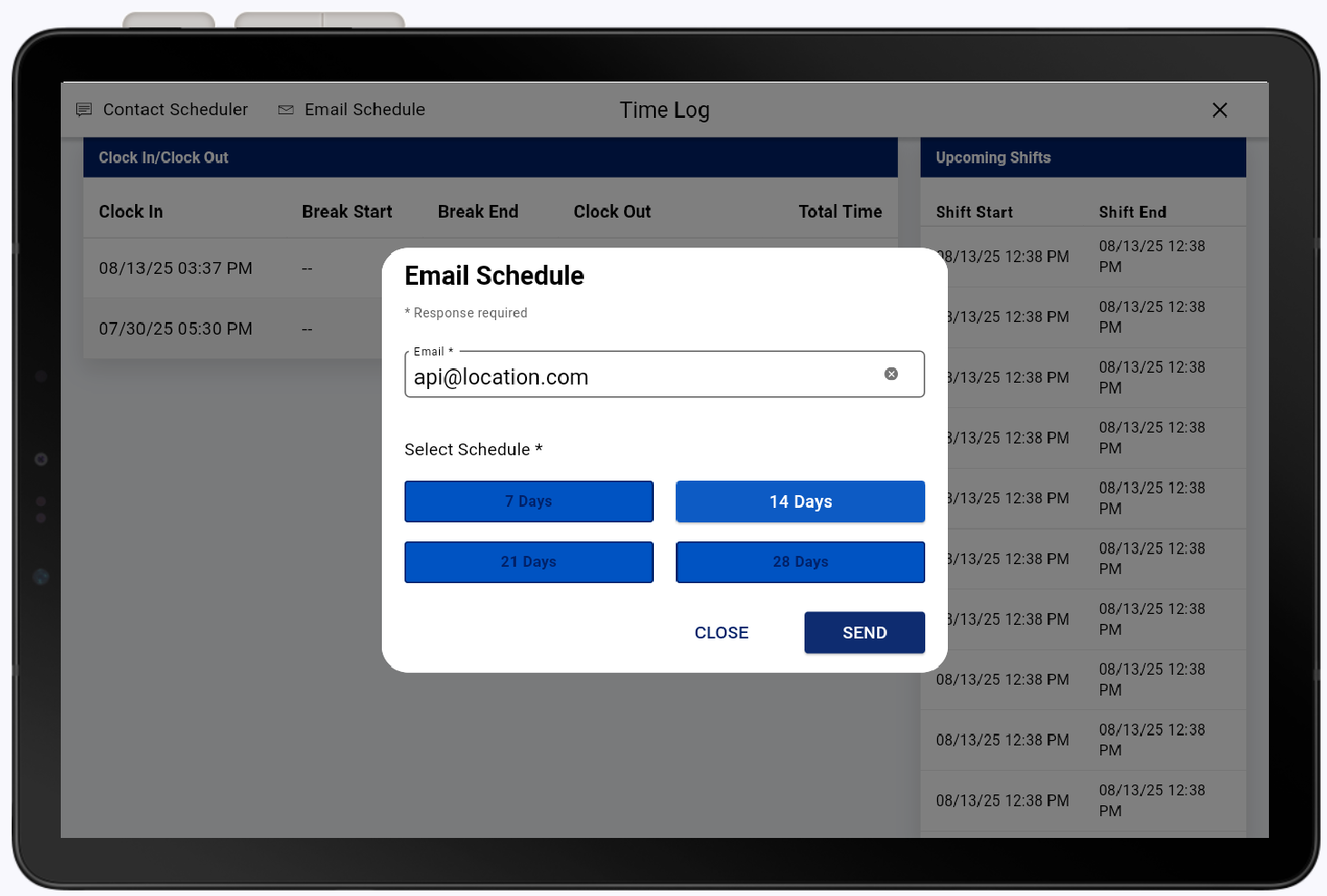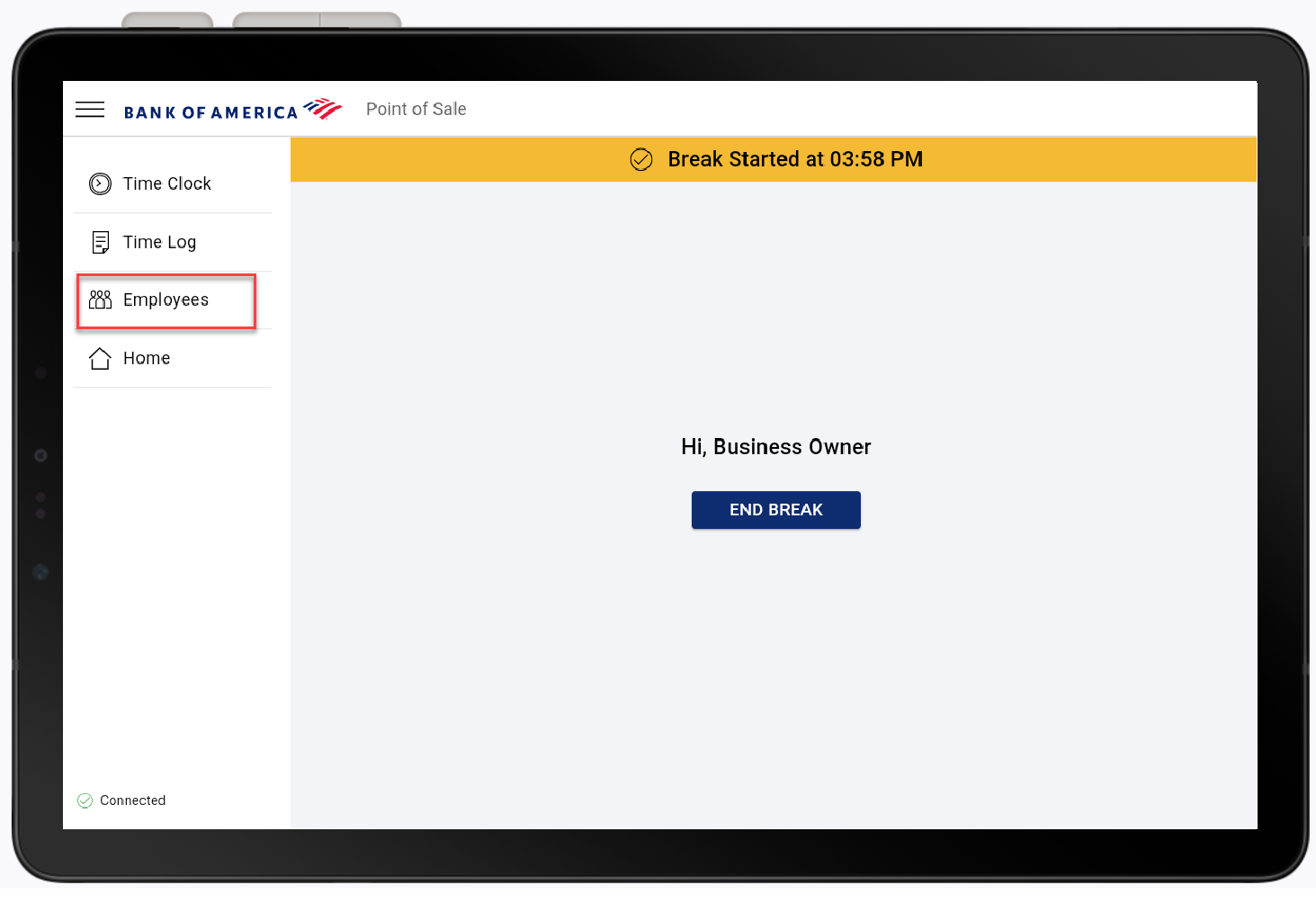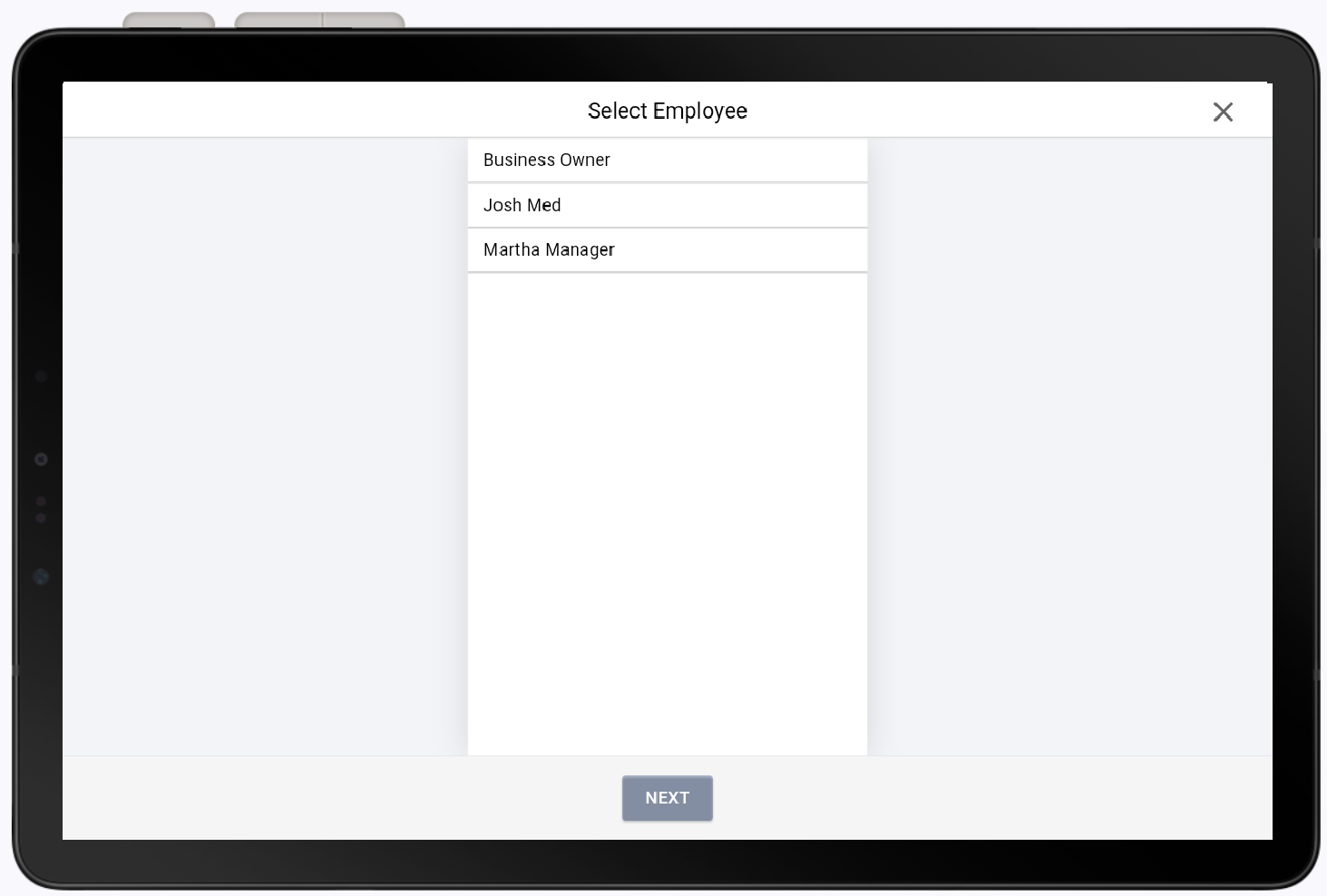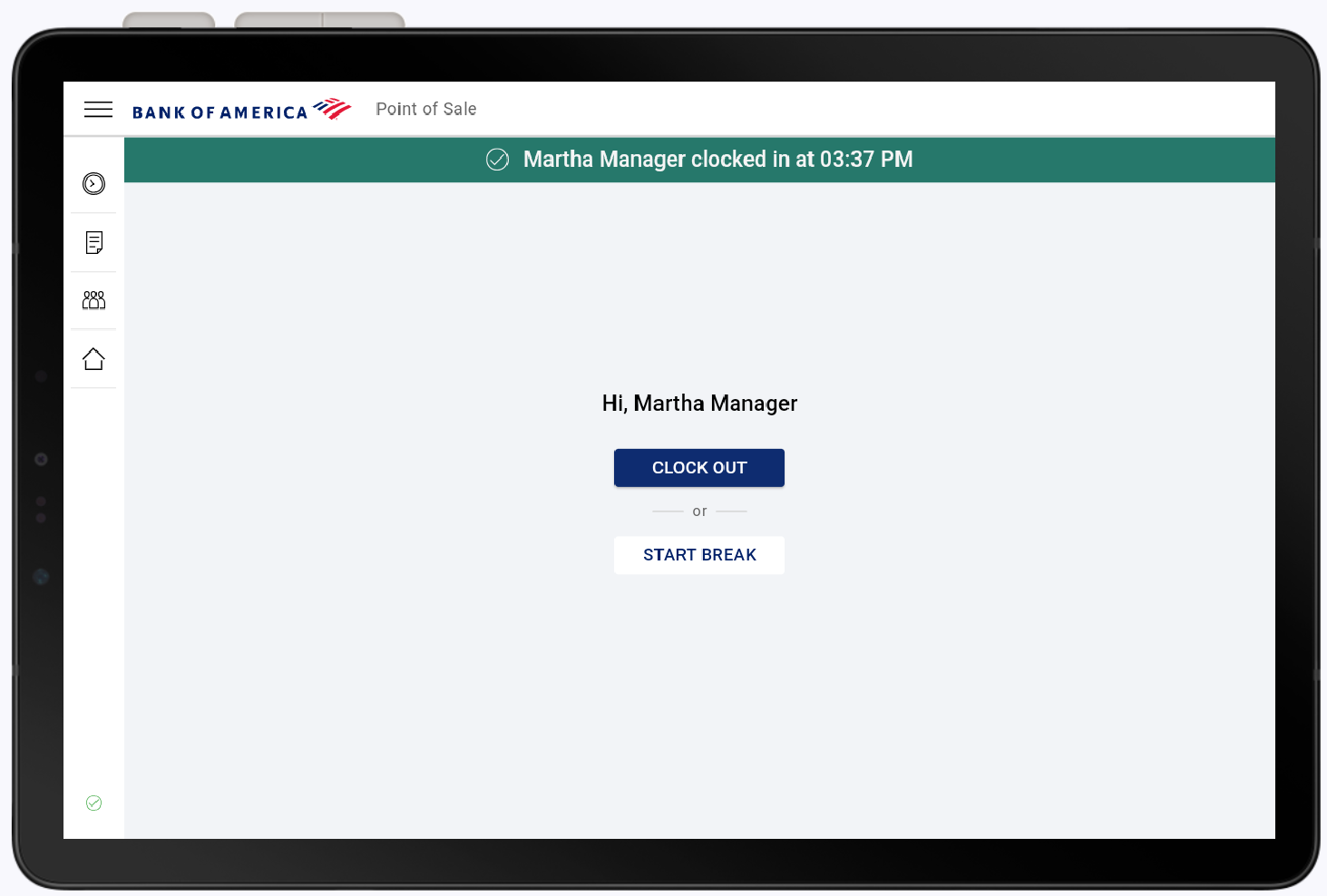Point of Sale Solution App Time and Attendance
October 30, 2025
Description
How to view your schedule, your time log, and manage schedule requests
Software Plan: Basics | Starter | Growth | Pro
View and manage your schedule, including messaging your scheduler or emailing a copy of your schedule to yourself using Time and Attendance. If you are a manager, you can also view and manage the schedule and clocking for an employee.
Clock in and out
You can manage your shift clocking and print a time slip.
NOTE:
If you need a time log correction, a user with the permissions can make updates in Point of Sale Solution Back Office Time Entry Management.
- In the Point of Sale Solution App, tap Time &Attendance.
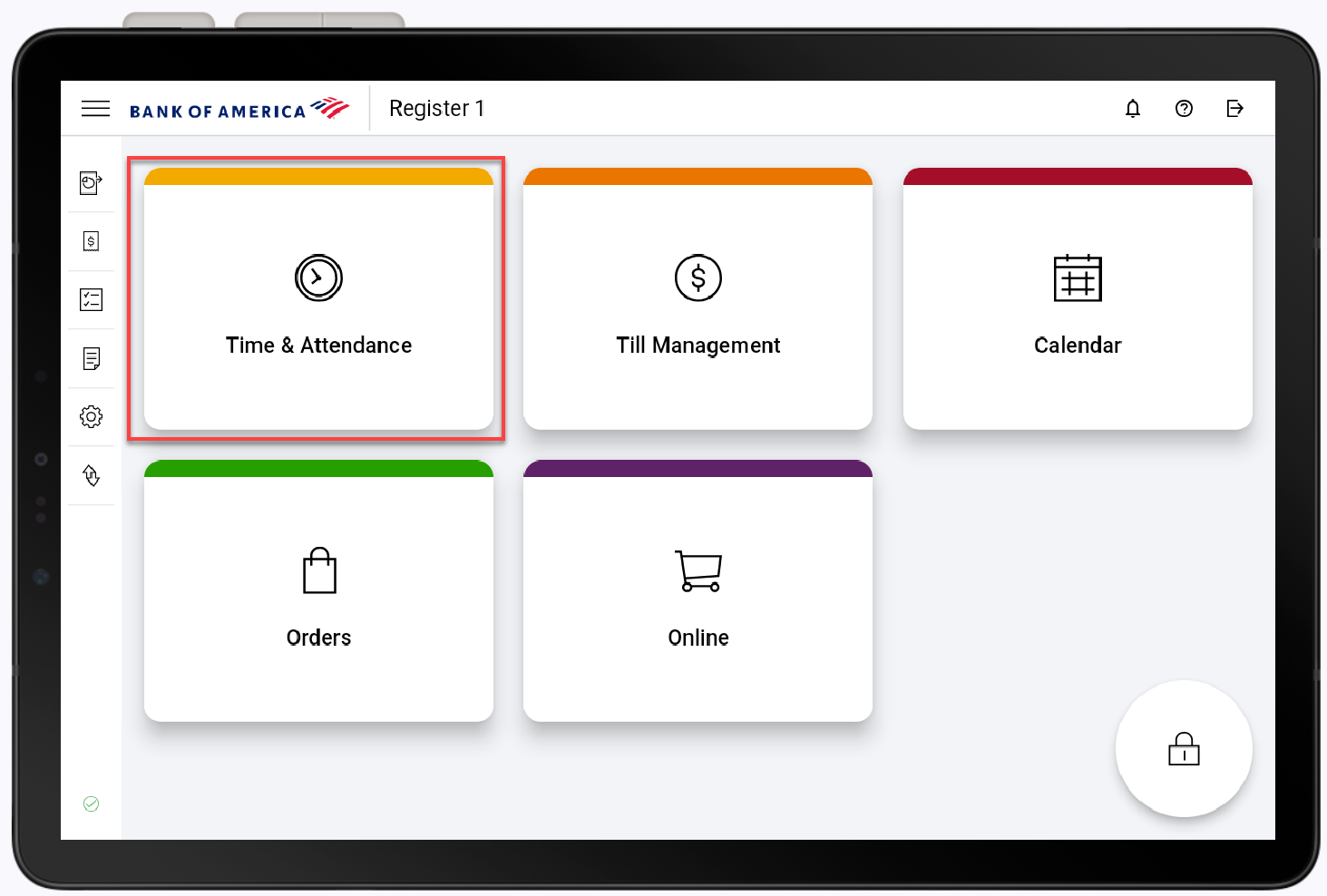
- Enter your PIN. If you haven't clocked in for the day, tap Clock In to start your shift.
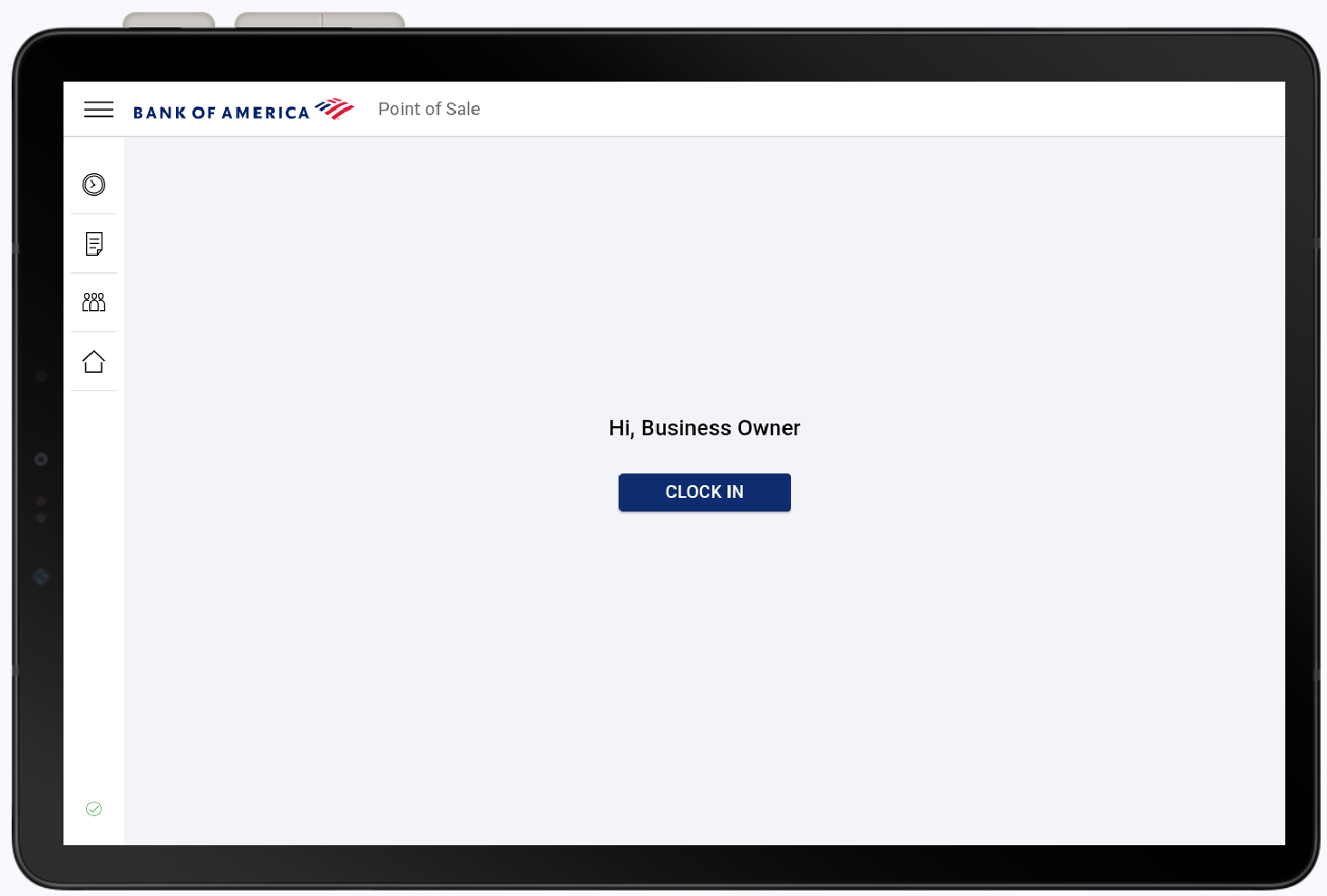
After clock in, an option to print your time slip appears. Tap Yes to print your time slip.
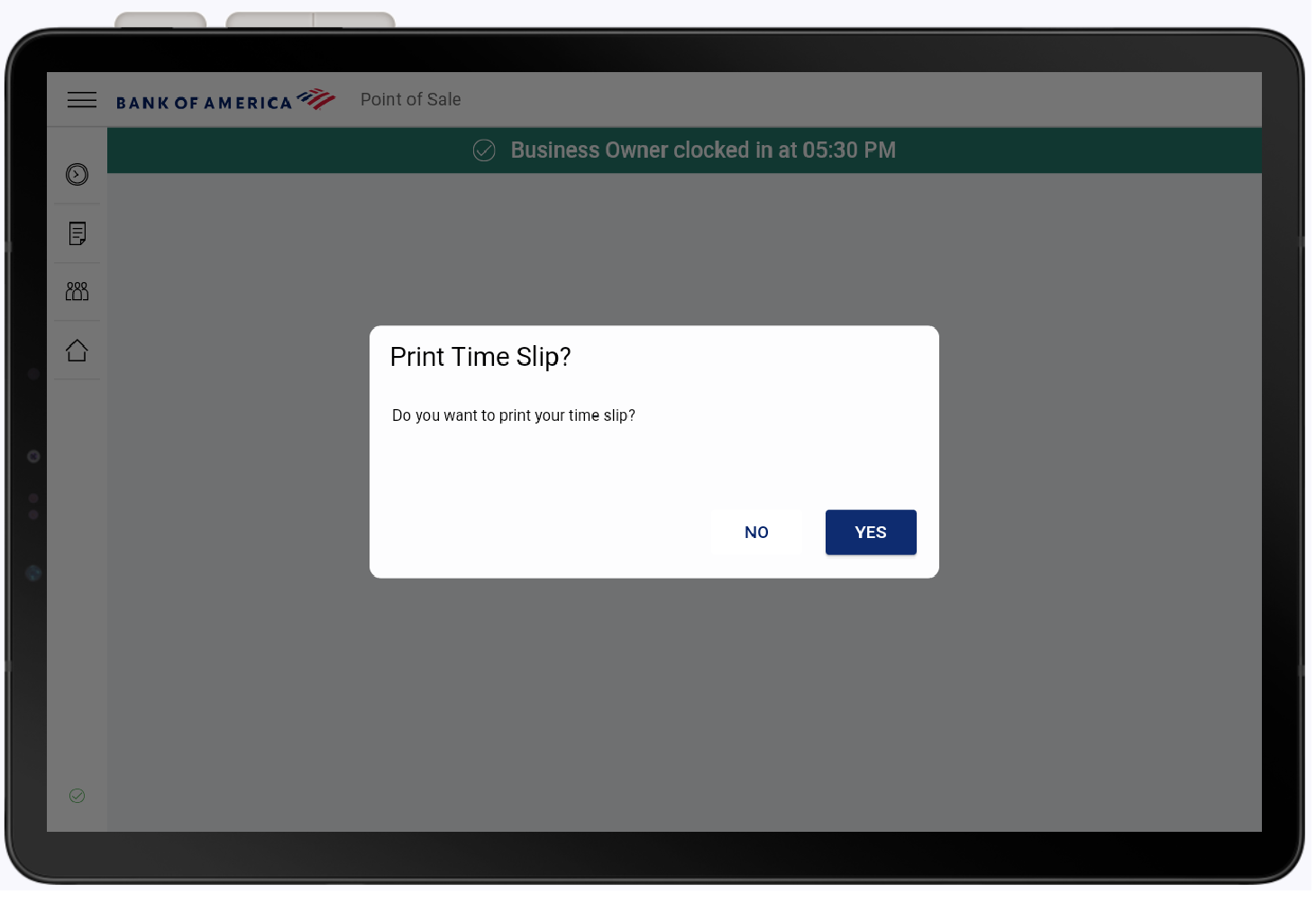
Once your shift is started, you can return to this screen to take a break or when it is time to clock out for the day. Tap Clock Out to end your shift.
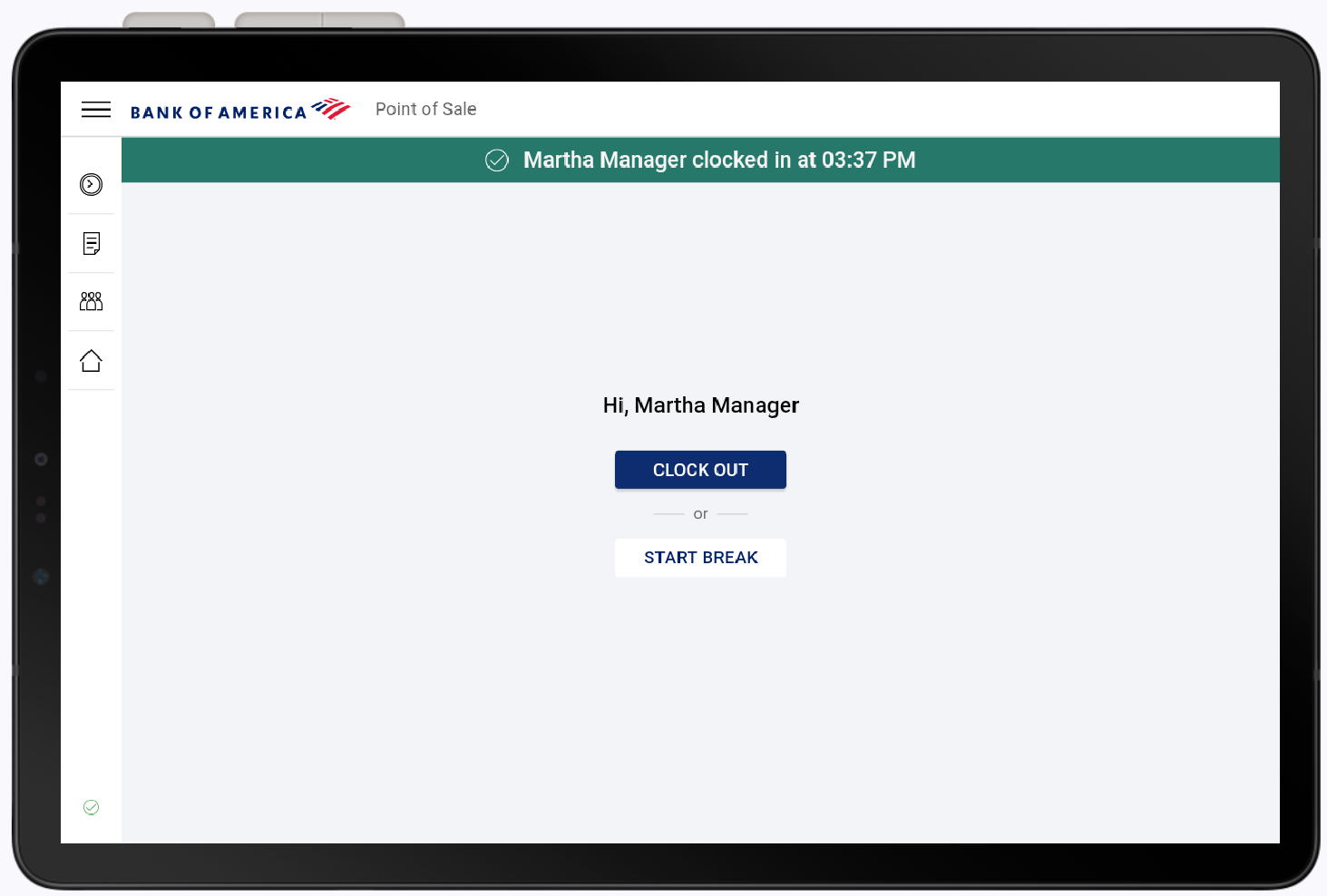
Tap Start Break to begin a break. The time the break started will appear on the screen. Tap End Break to clock back in.
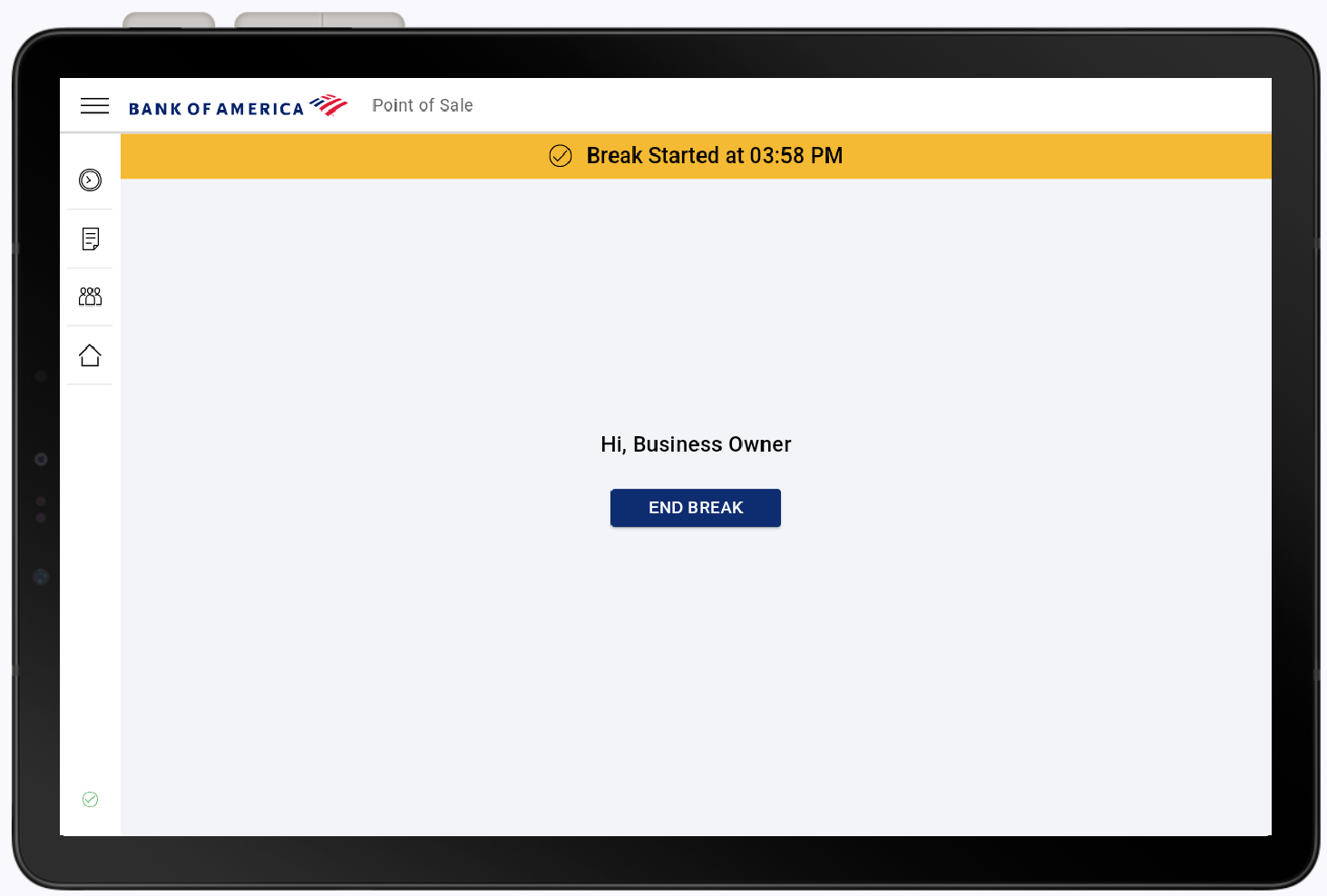
View your time log and upcoming shifts
You can view your clocking activity for your current shift and a list of upcoming shifts that you are scheduled for. You may also contact your scheduler or email your schedule.
- From the Point of Sale Solution App main screen, tap Time & Attendance.
- Enter your PIN.
- From the left navigation, select Time Log.
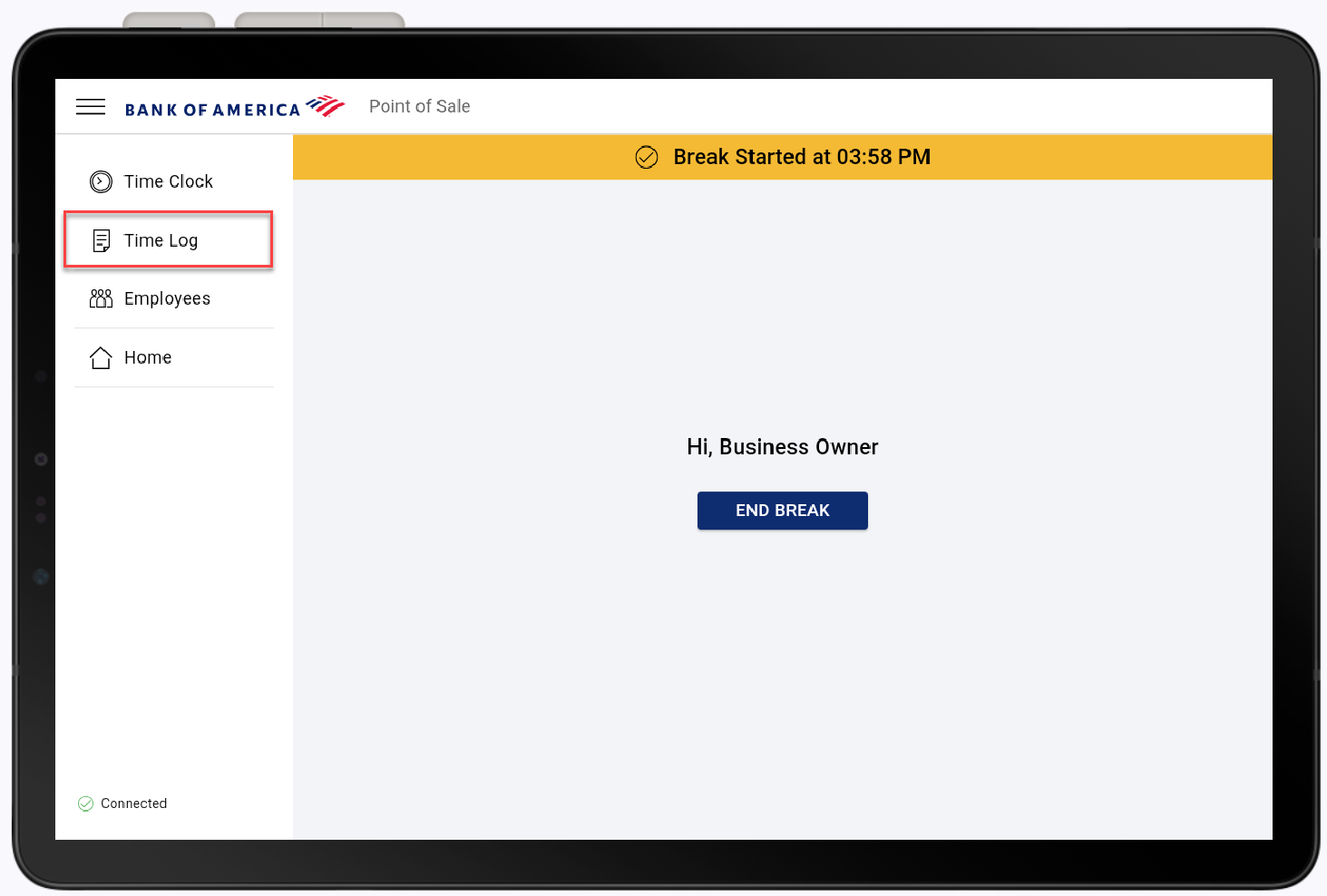
- View your current clock in, break start and end times, clock outs, and the total time for the shift. Your upcoming shift schedule displays on the right side of the screen.
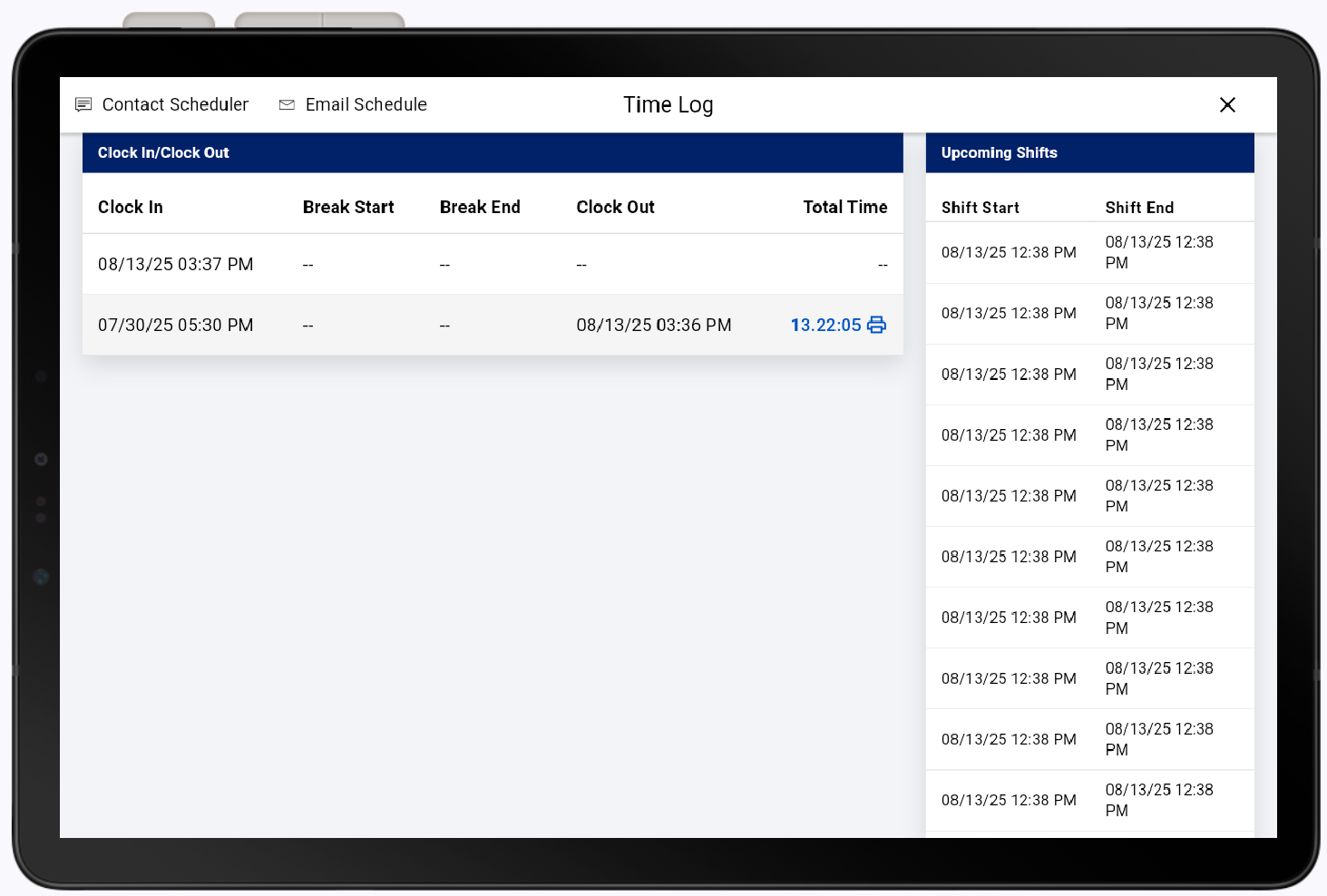
- From the Time Log screen, select Email Schedule.
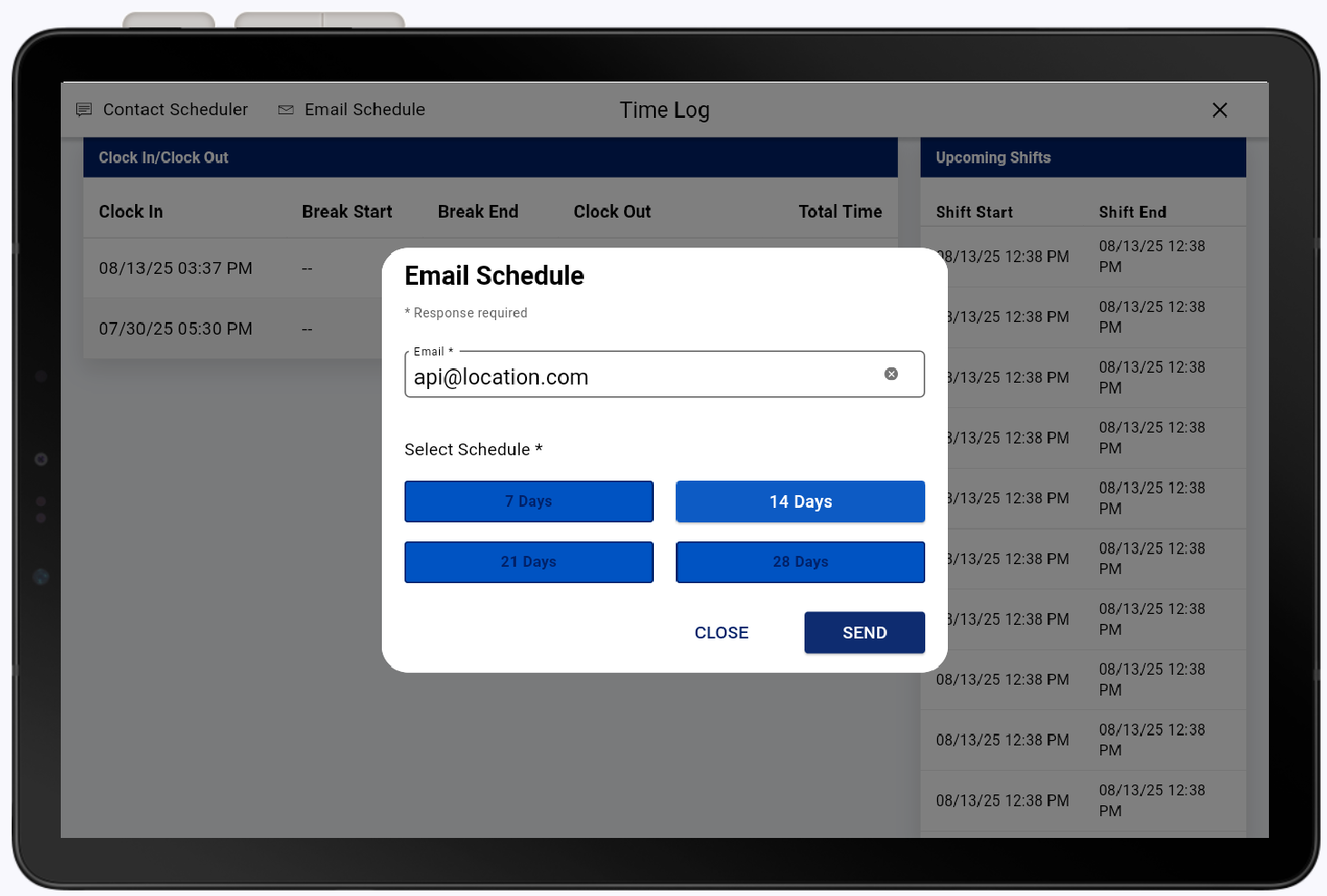
- Enter the email address to send the schedule to.
- Select the schedule time period.
- Tap Send.
- From the Time Log screen, tap Contact Scheduler.

- Enter a message to the scheduler.
- Tap Done to send the message.
Manage employee time and attendance
If your user role has the permissions, you may view the time logs and schedules for other employees. You can also clock the employee out or send them on a break.