Point of Sale Solution Back Office Employee Hours Report
Description
How to view and run a report on employee hours in the Point of Sale Solution Back Office
What's in this article?
Software Plan: Growth | Pro
The Employee Hours report is a summary of hours worked by date, time, and/or employee. You can view and report on the hours that your employees work, selecting reporting over a specific period of time. Your staff clocks or "punches" in and out on the Point of Sale Solution App. Add new employees or manage employee changes through your Basic Settings.
Watch the video:
- This video will show you how to view employee hours
- In the point of sale back office, select Time & Attendance and Employee Hours
- Choose the date range
- Begin typing in the employee field and select the employee from the dropdown list and click Search
- Please note: be sure to select at least one employee name from the dropdown list; otherwise the report will reflect all hours work for all employees for the selected period
- Then click the download button to download the Excel report
To search for and download employee hours
- In the Point of Sale Solution Back Office, select Time & Attendance > Employee Hours.
- Click on the pre-populated date range and select an option from the dropdown list. You can choose either a preset date range or select Custom Range to choose your own dates and times.
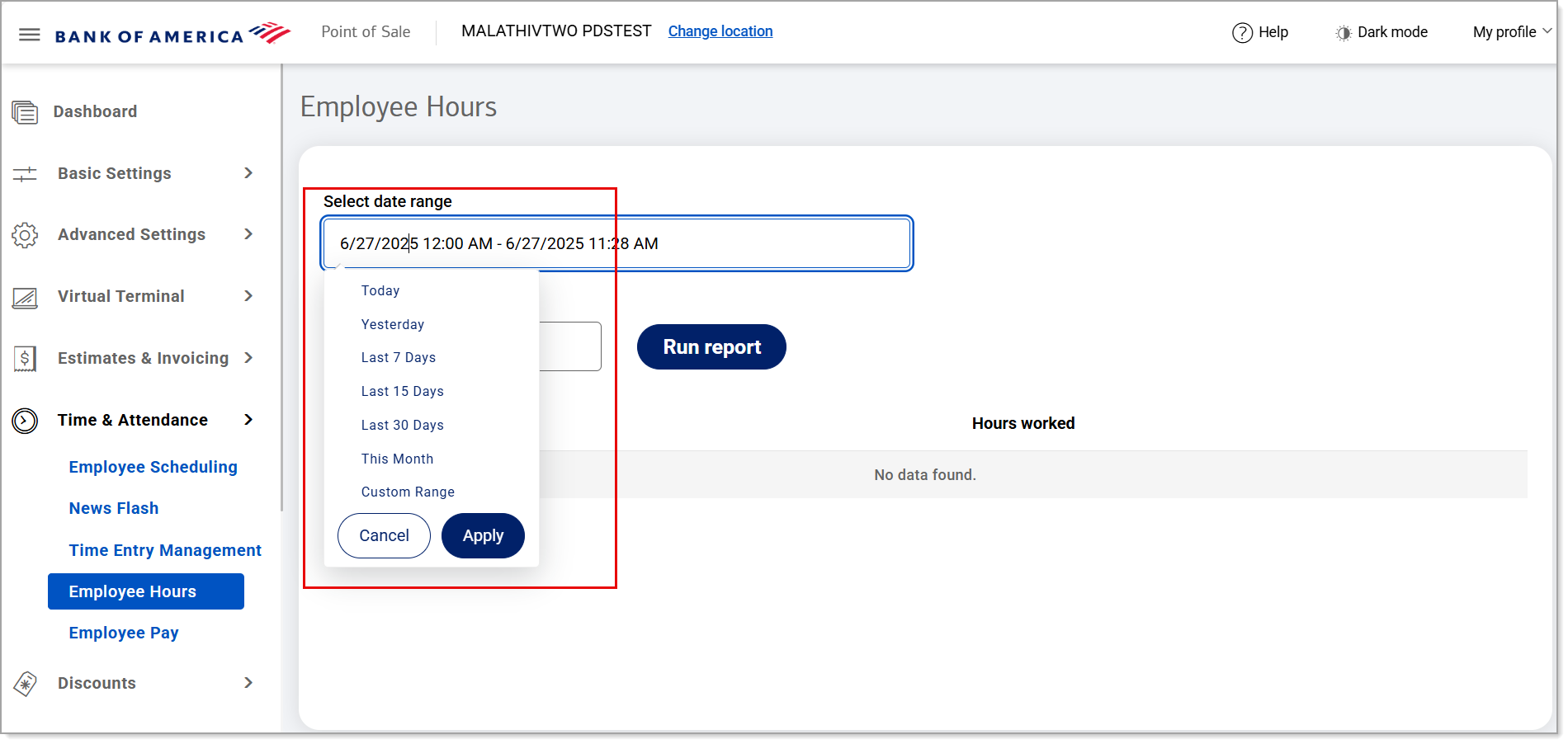
- In the Select employee field, leave the selection as All for a report on all employees for the selected time period or begin typing and then select a specific employee from the dropdown list. The report will provide the employee hours for the selected time period.
- Click Run report.
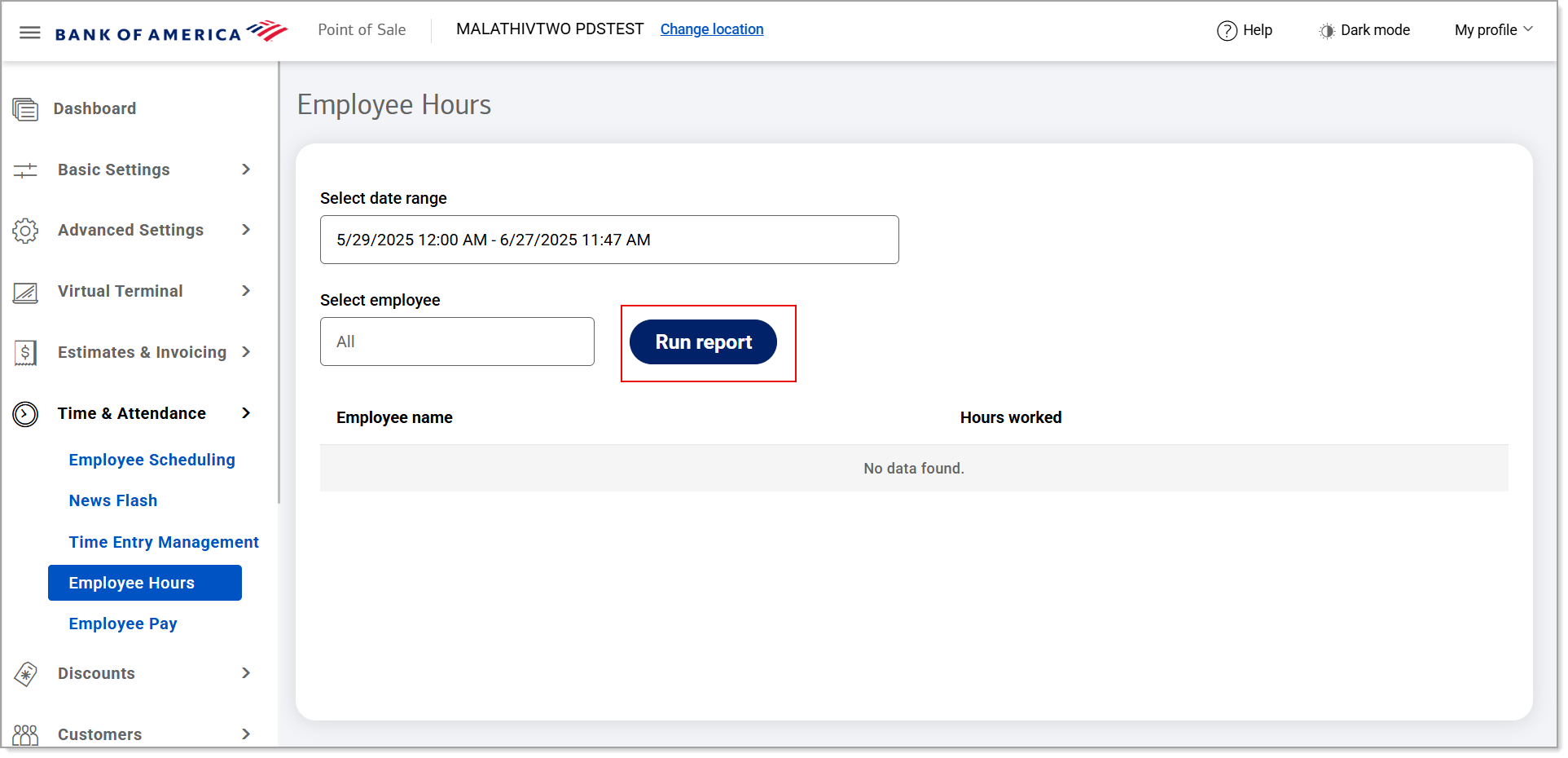
- Click the Download button to download the Excel report.
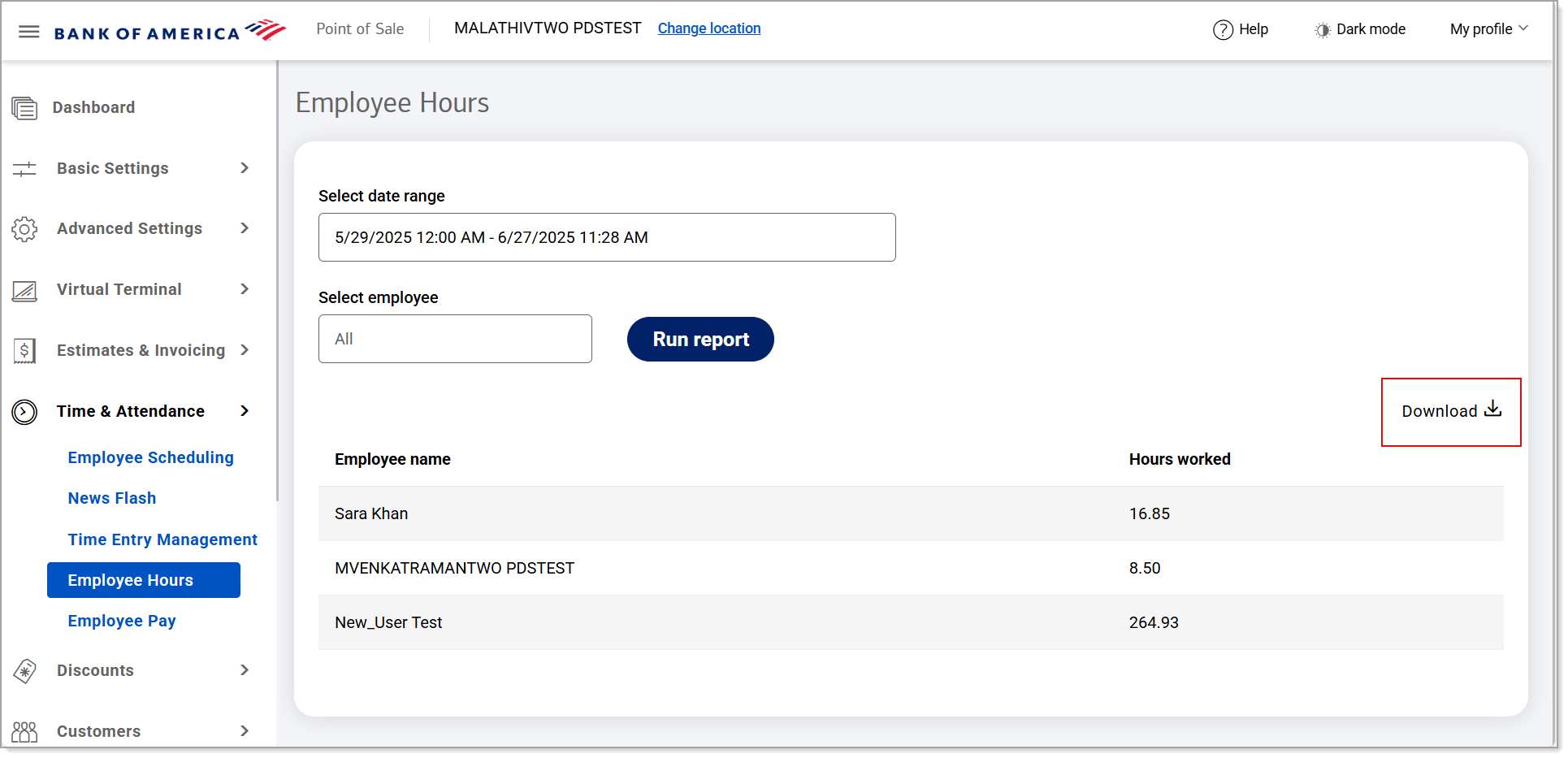
The report will display the employee name(s) and the hours worked.