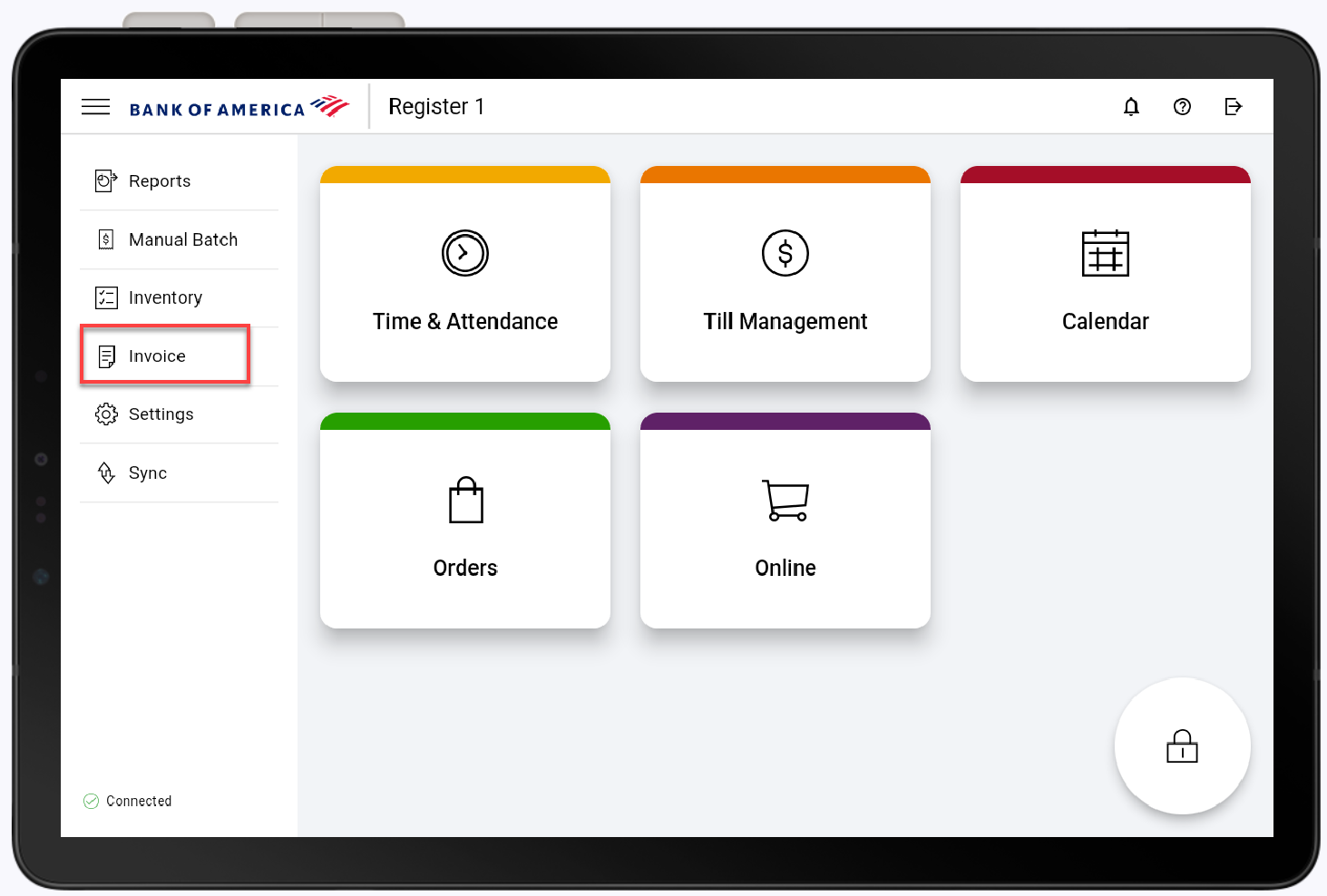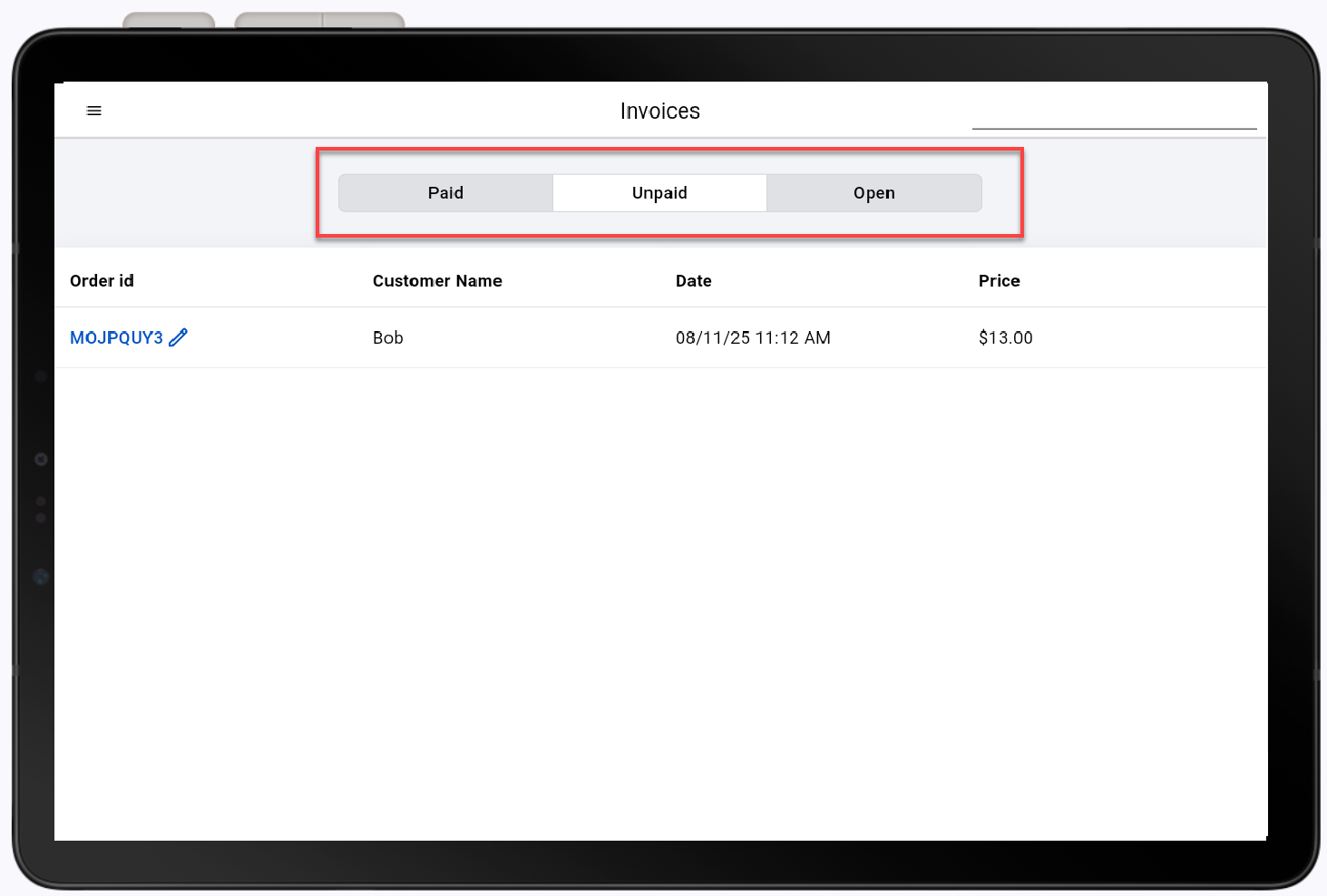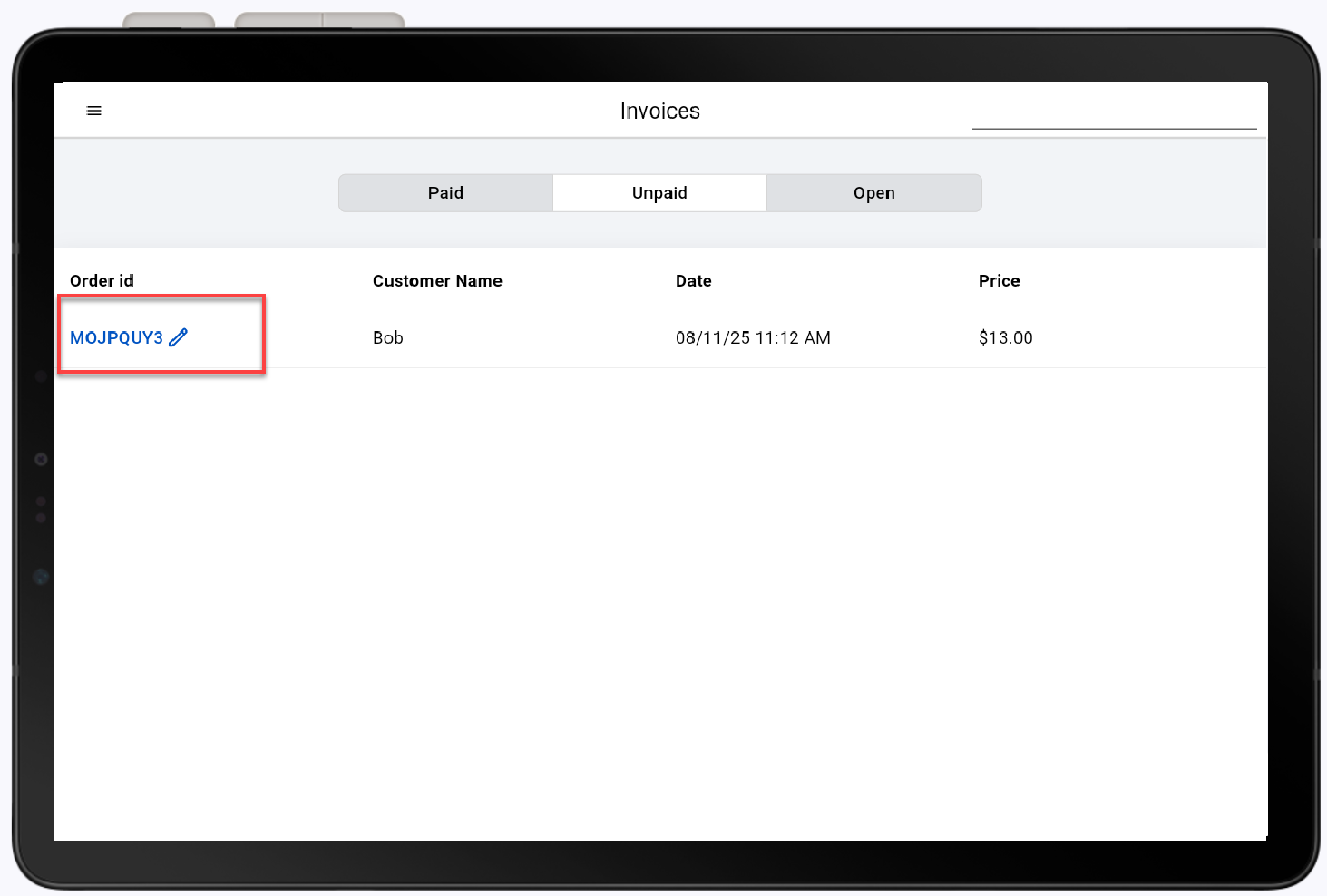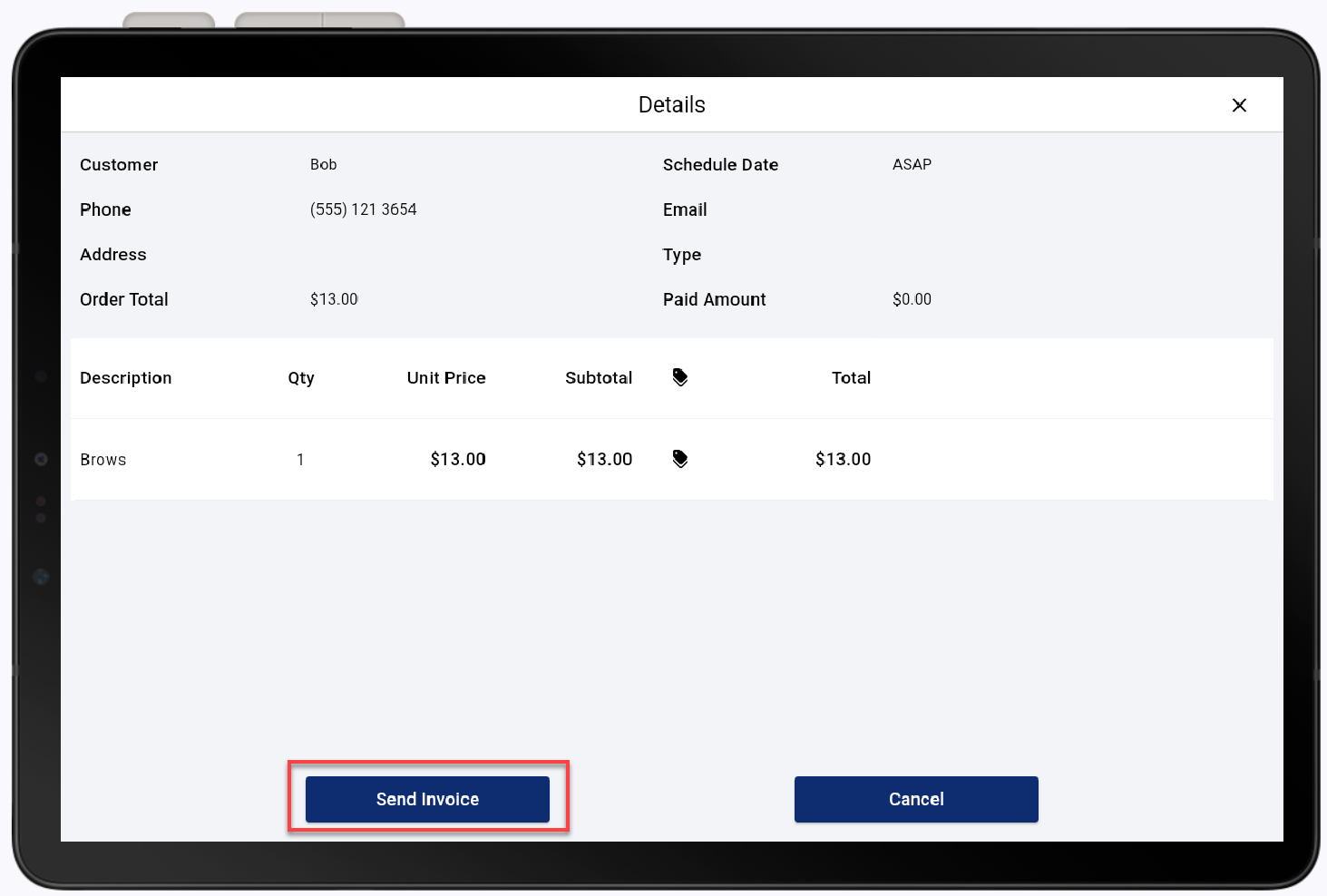Point of Sale Solution App Invoices
Description
What's in this article?
You can manage your invoices in the Point of Sale Solution App. Invoices are organized by paid, unpaid, and open status. Invoices in open status are estimates. Paid and unpaid invoice details can be resent to the customer. You can create an order in the Point of Sale Solution App and manage it as an open invoice through the Back Office. Open and unpaid tickets show up in the Back Office as open invoices.
View an invoice
You can view paid invoices, invoices that are unpaid and active, or invoices that are "open" meaning an estimate has been sent but not approved by the customer yet. Review invoice details like order ID, customer name, date and price. If you'd like to search for a specific invoice, being typing the customer name or order ID in the invoice search bar in the top right corner.
Send an invoice
You can send an unpaid invoice or resend a paid invoice to the customer from the register.