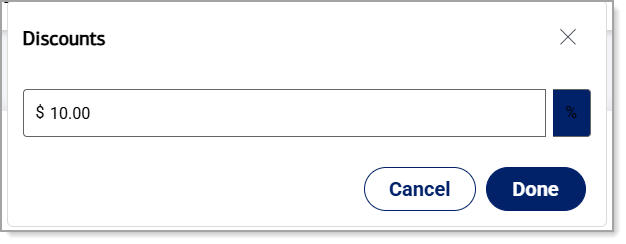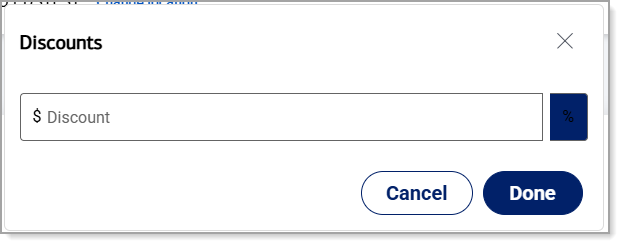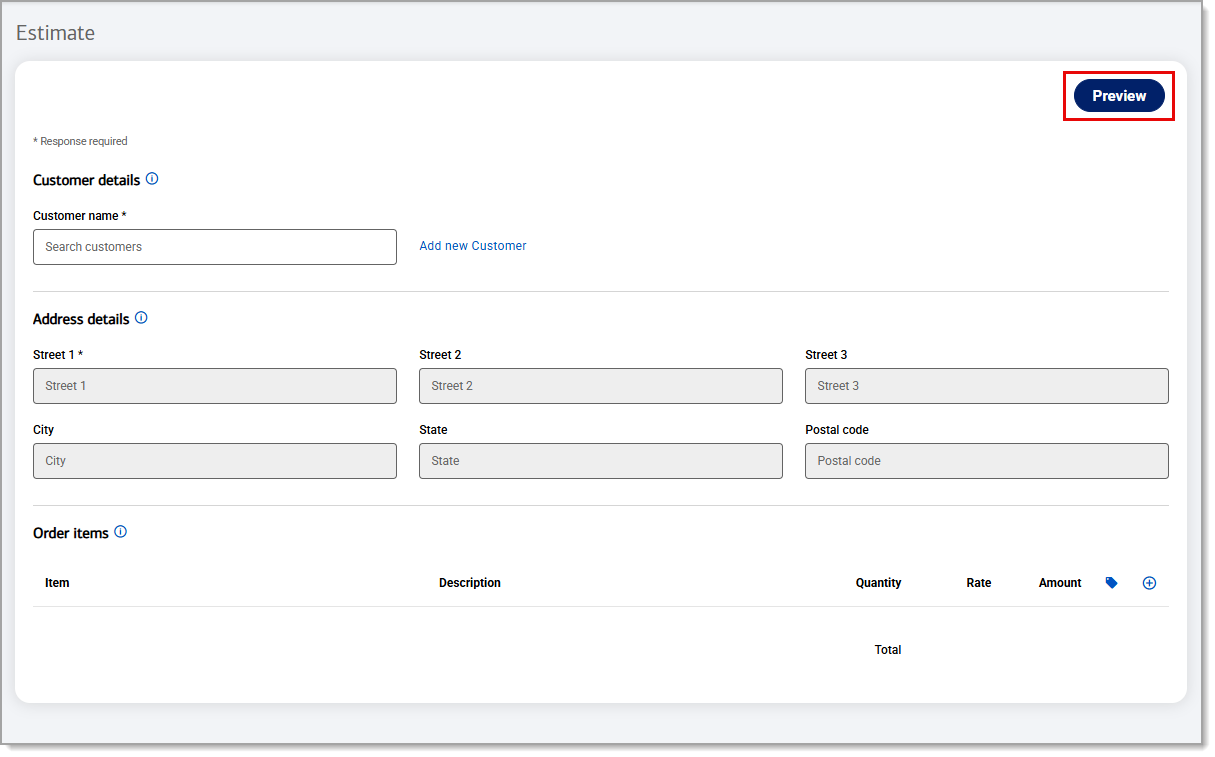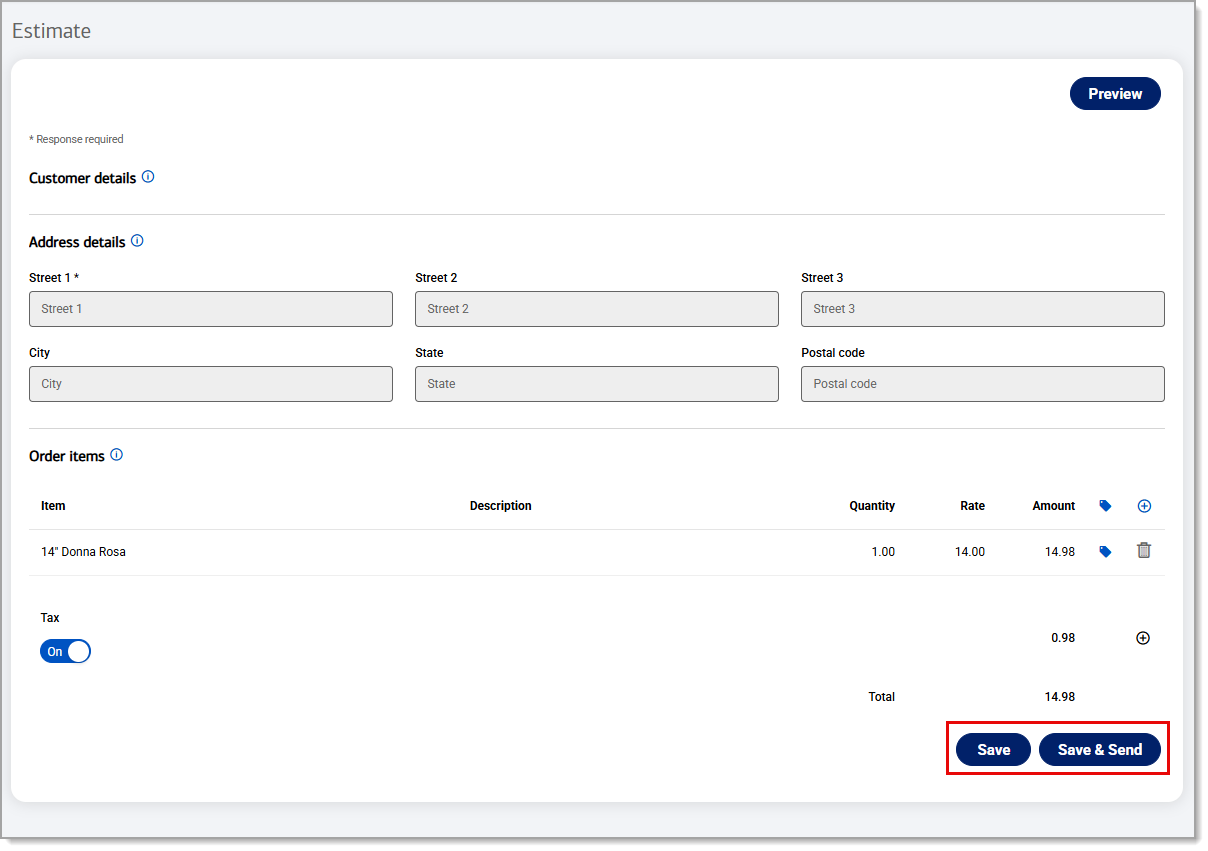Point of Sale Solution Back Office Estimates
Description
What's in this article?
Create an estimate from a custom template and email it to your customers. Your customers will be able to quickly accept or reject the estimate.
Create an estimate template
An estimate template makes creating custom estimates faster and easier. Your business contact information will automatically populate on the estimate. As you customize your template, the preview will update so you can see what it will look like for your customers.
Watch the video:
- This video will walk you through how to create an estimate template from the Point-of-Sale Solution Back Office.
- In Point of Sale Back Office , select Estimates & Invoices > Templates> then at the top click the estimates tab.
- On the Estimates tab, you can customize your Estimate template. With options including you logo, background color, address, accept online, tax, term, and extra text.
- Click Save.
Create and send an estimate
Create and send an estimate to your customer from the Point of Sale Solution Back Office. All the details from your estimate template will be pulled into the new estimate, you just need to add the customer name, contact information and the items to the estimate. You must have the appropriate access to create an estimate.
Watch the video:
- In this video, you will learn how to create an estimate from the Point-of-Sale Solution Back Office.
- In Point of Sale Back Office , select Estimates & Invoices > Estimates > New Estimates.
- Click New Estimate
- Enter the customer's name, email, and phone number and customer's address.
- Under Order items, add products by clicking the "+" icon to add a product from your inventory.
- Click the Tag icon to add a discount, if desired.
- To add or edit the tax, click the "+"icon. You can also turn off the Tax option to omit a tax on your estimate.
- Click Preview in the top right corner to review your estimate.
- Click Save to save the estimate for later or click Save & Send to save the estimate and email it to your customer.
Manage estimates
Once an estimate is created and saved, it will appear in Open estimates. All open estimates display, including estimates that originate from the Point of Sale App and those that are created in Back Office. You can edit it to change customer information or add additional items to the order, view the detail view or preview the print version, take a payment on the estimate or send the estimate to a client.
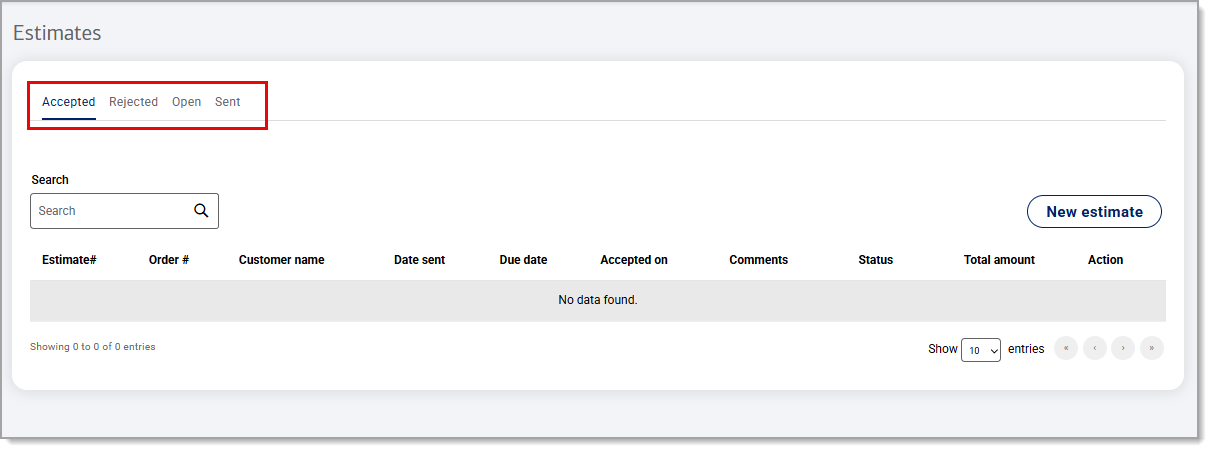
| Tab | Description |
|---|---|
| Accepted | View estimates that have been accepted by your customer. You can resend or view an estimate. |
| Rejected | View estimates that have been rejected by your customer. |
| Open | View estimates that have not been sent to the customer. |
| Sent | View estimates that have been sent to the customer but not accepted or rejected. |
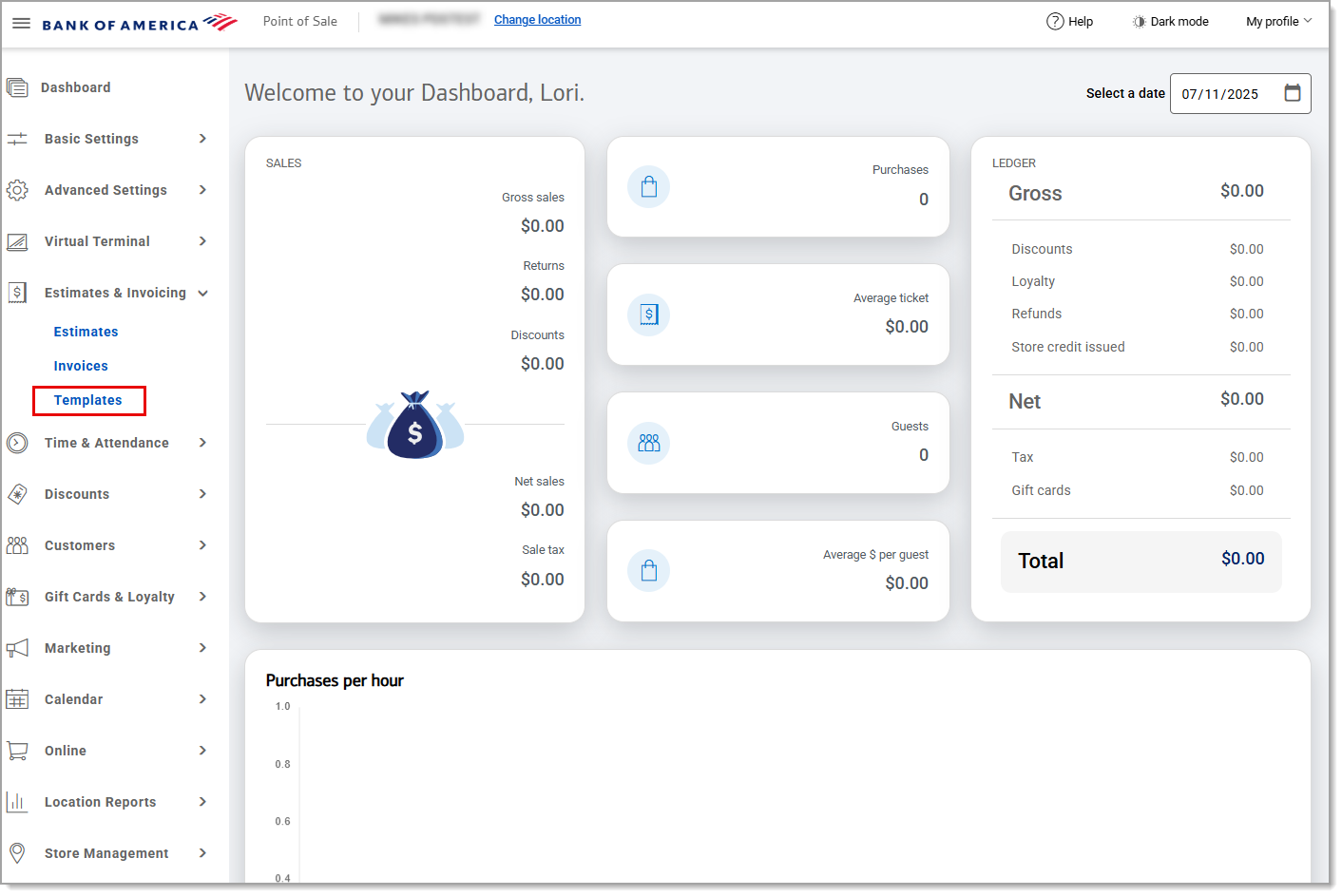
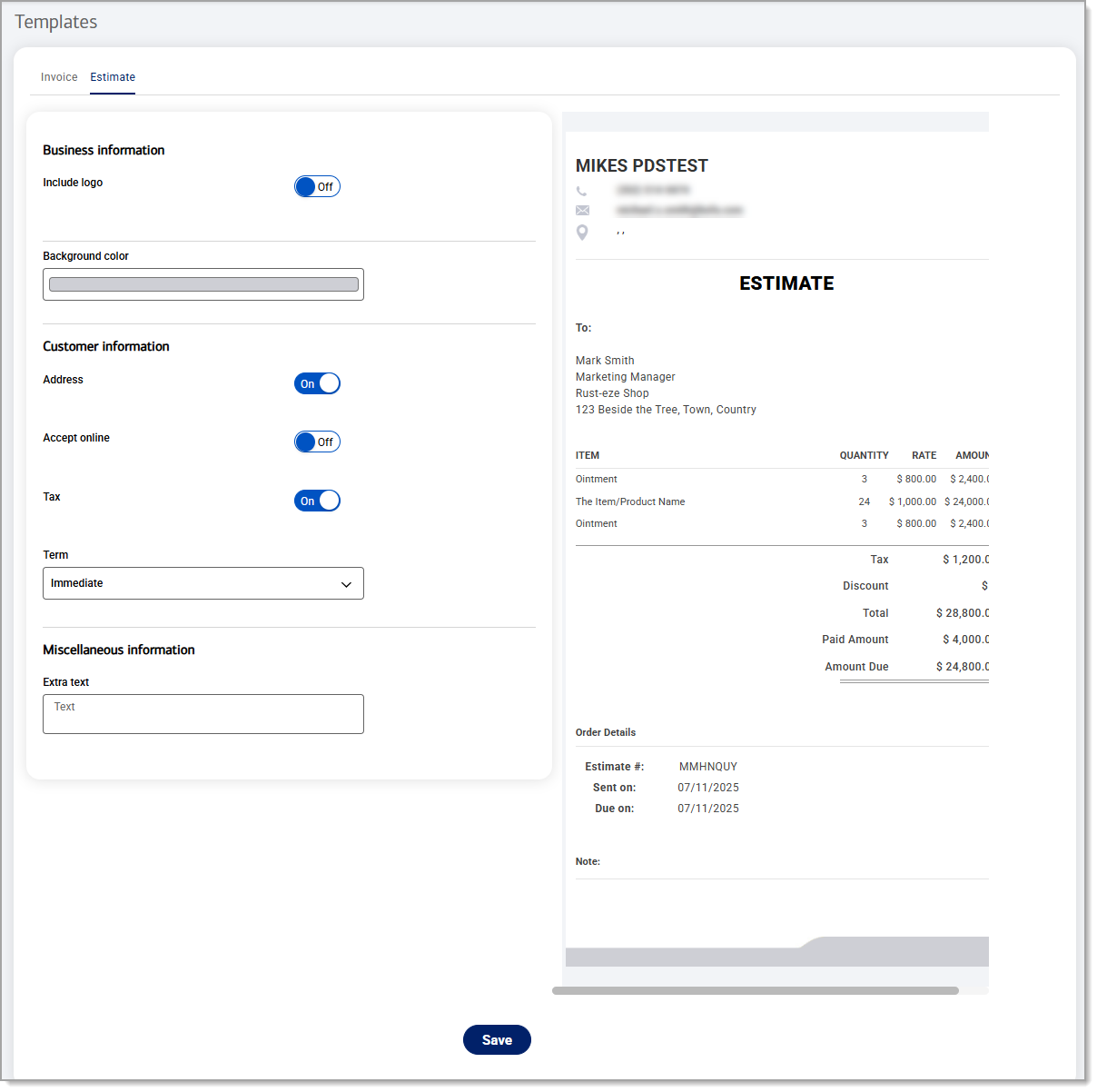
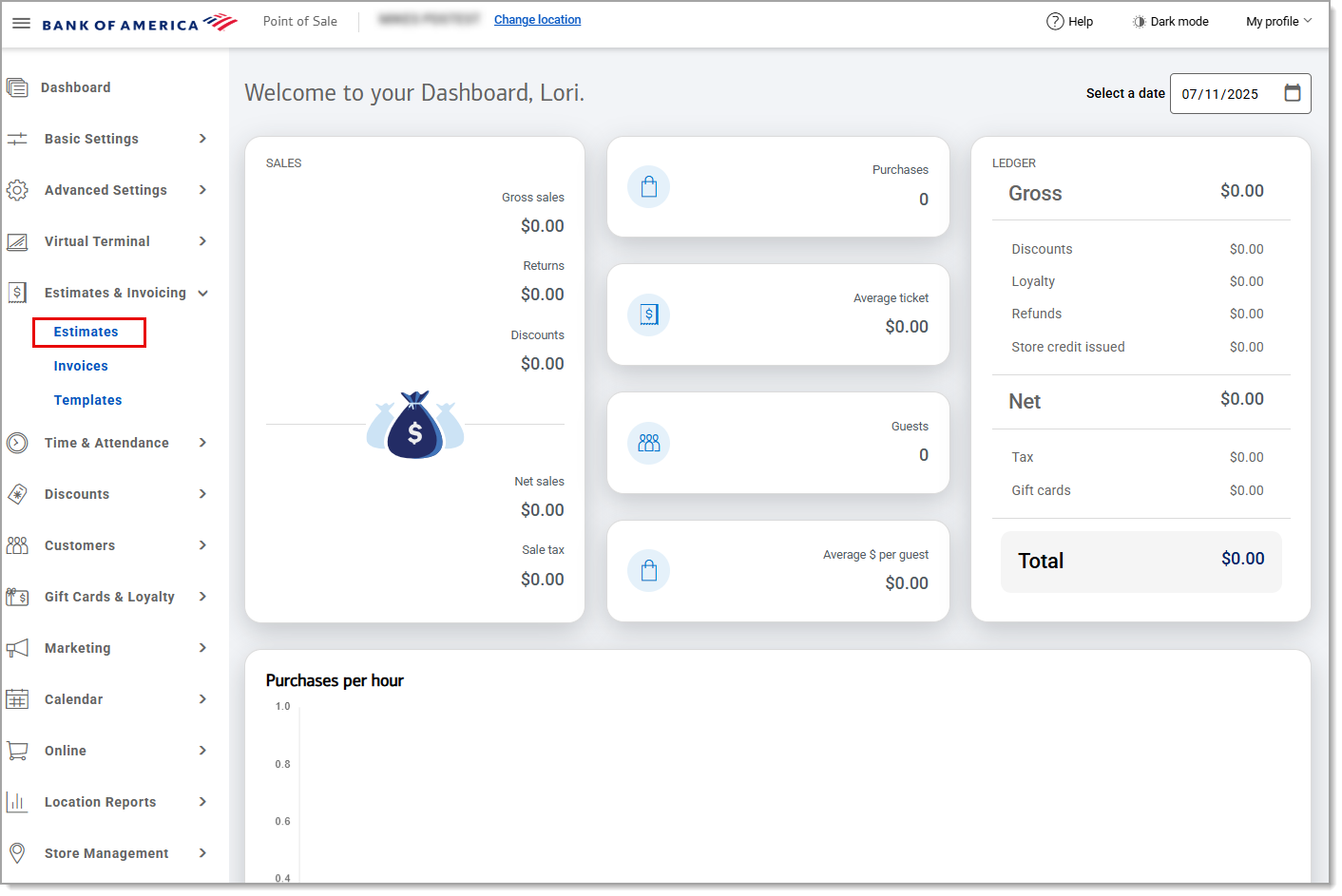
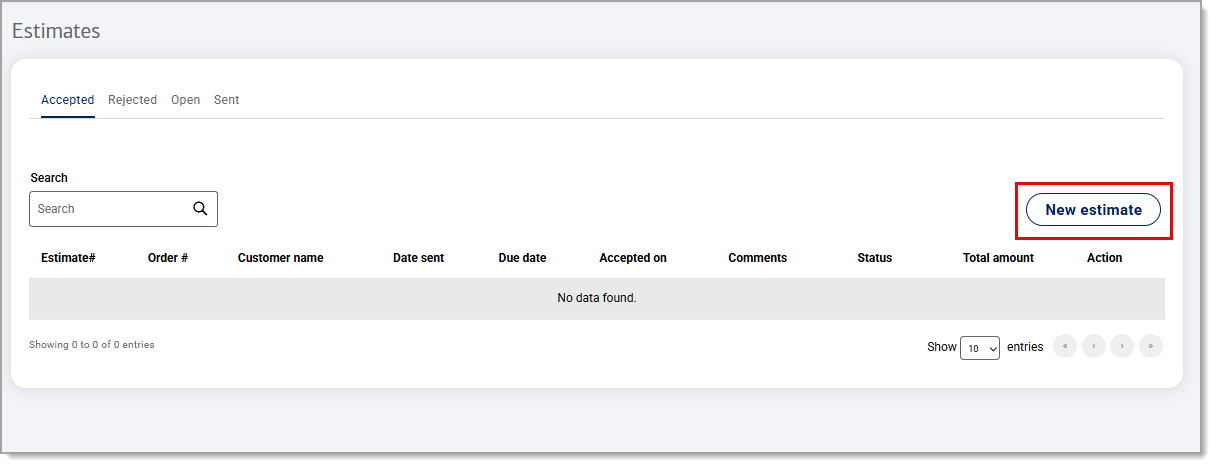
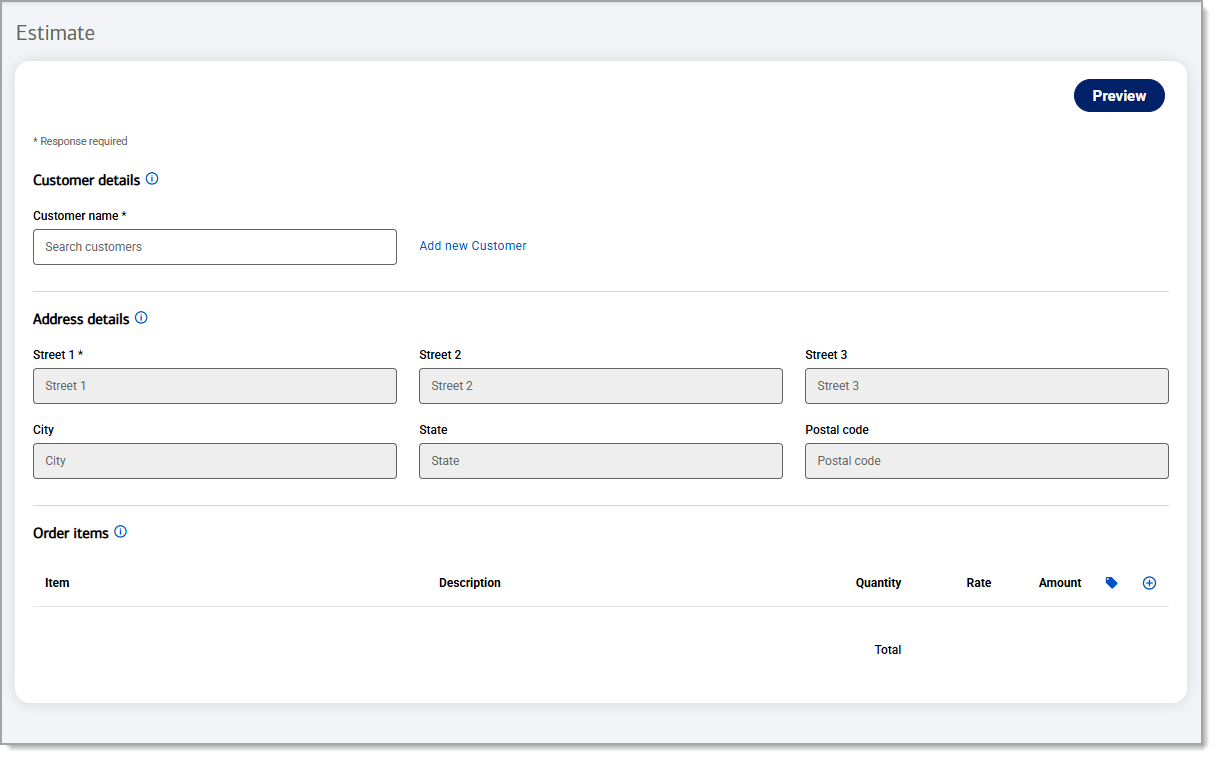
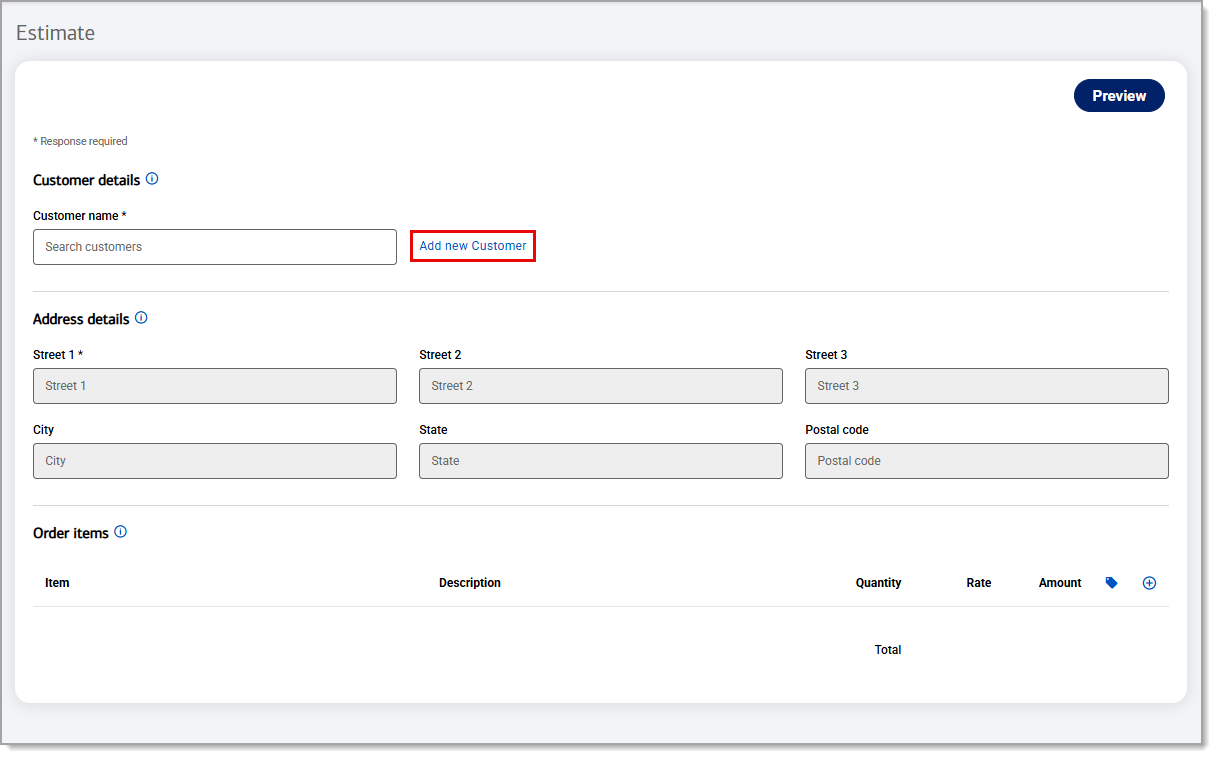
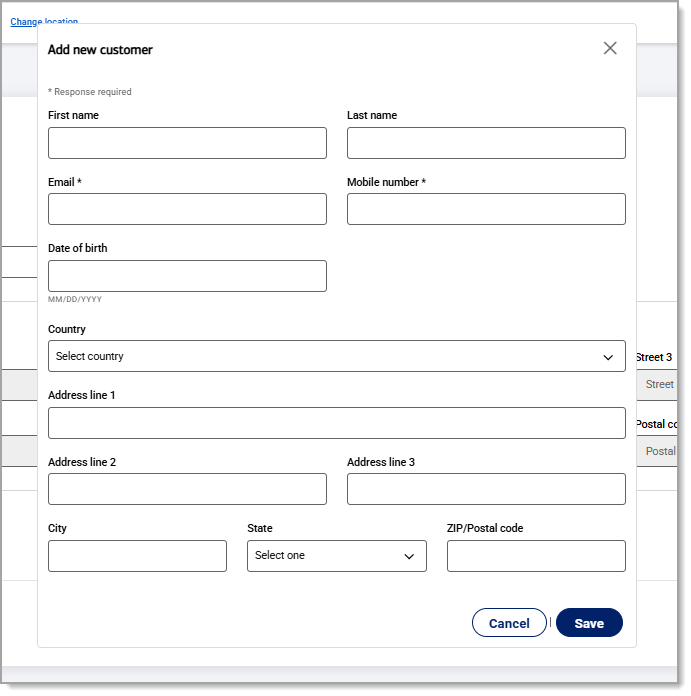
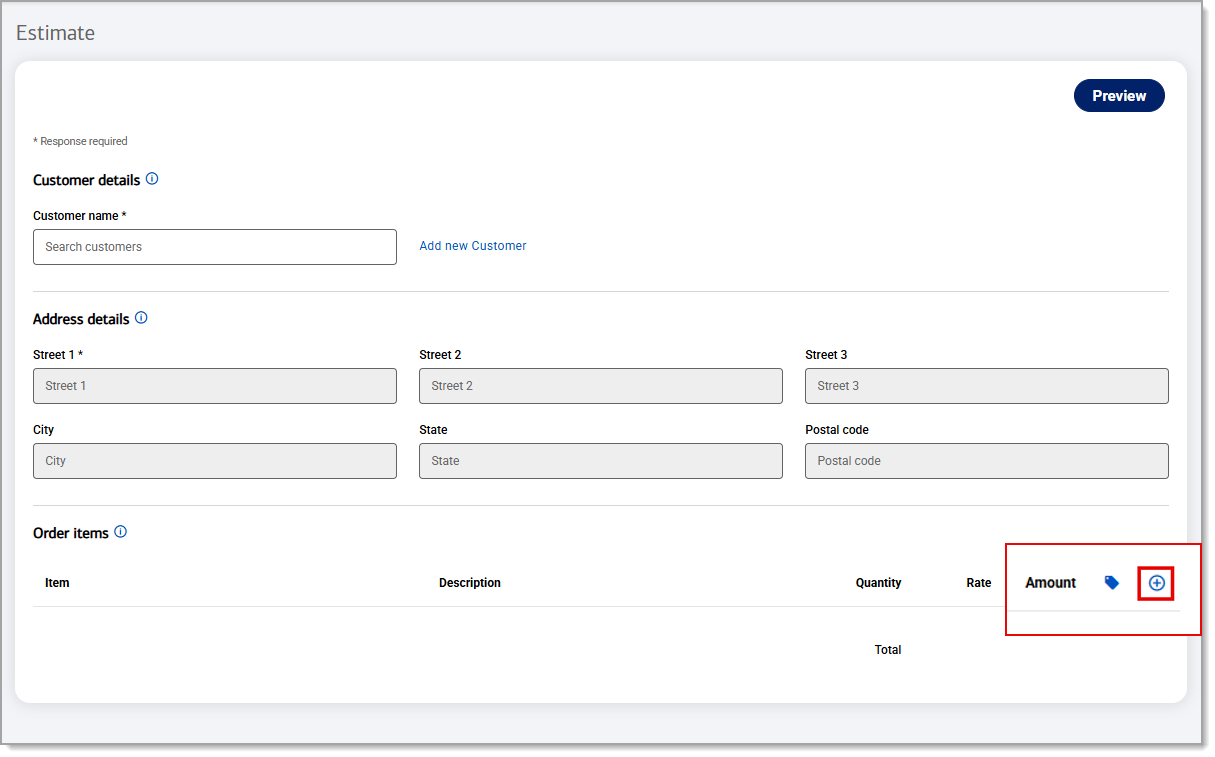
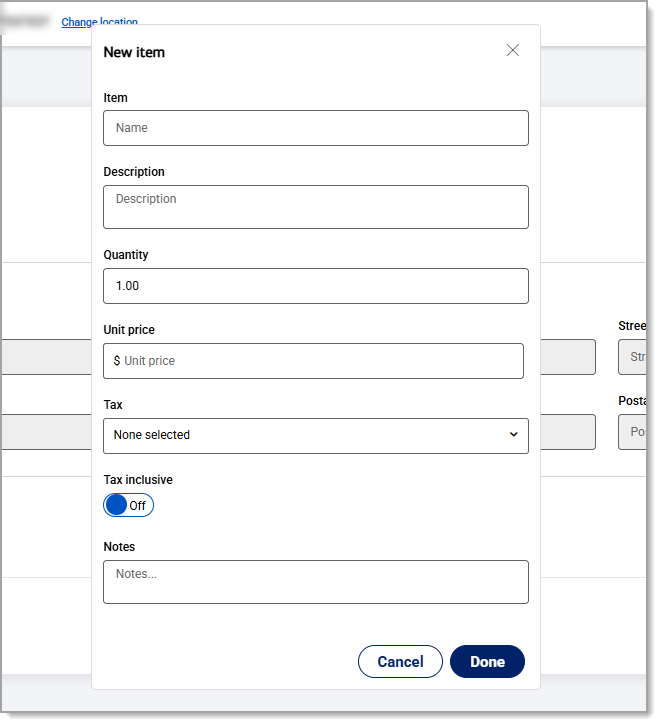
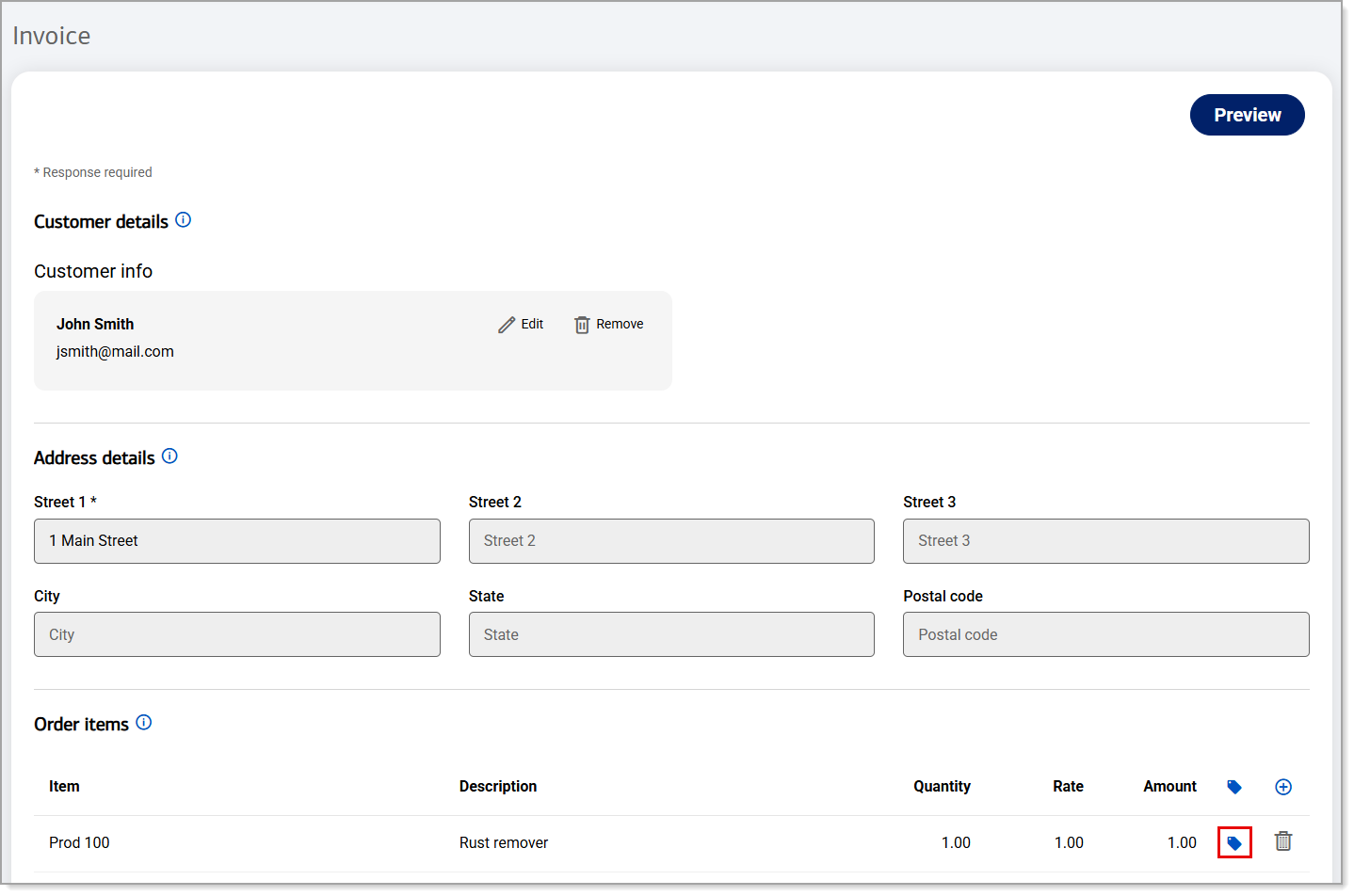
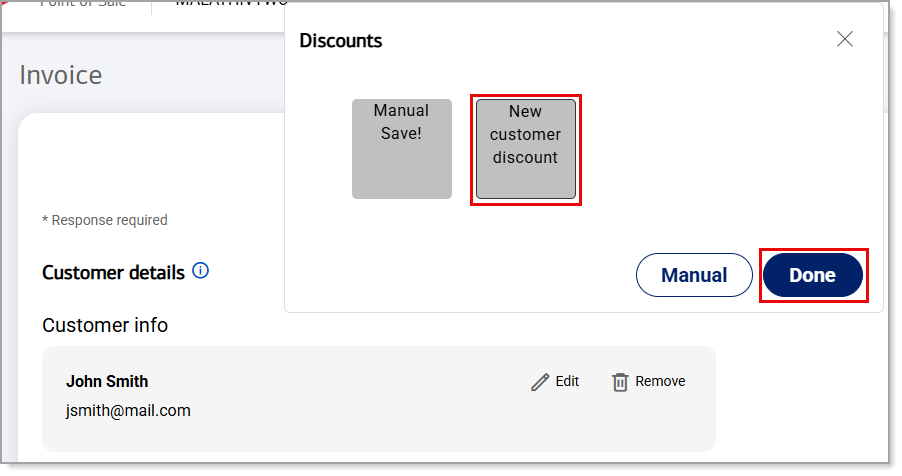
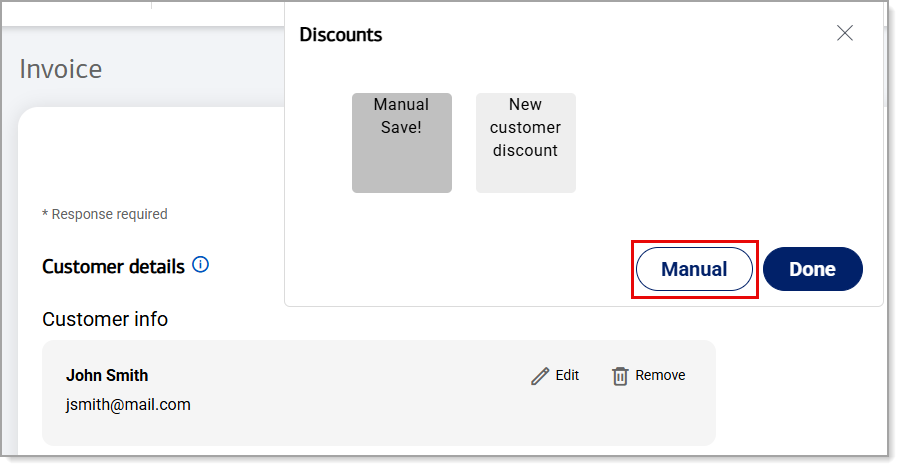
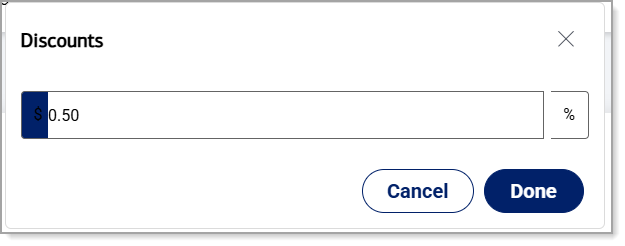 • To enable a percentage discount, enter a percentage amount and click on the percentage discount button to enable it. Click Done.
• To enable a percentage discount, enter a percentage amount and click on the percentage discount button to enable it. Click Done.