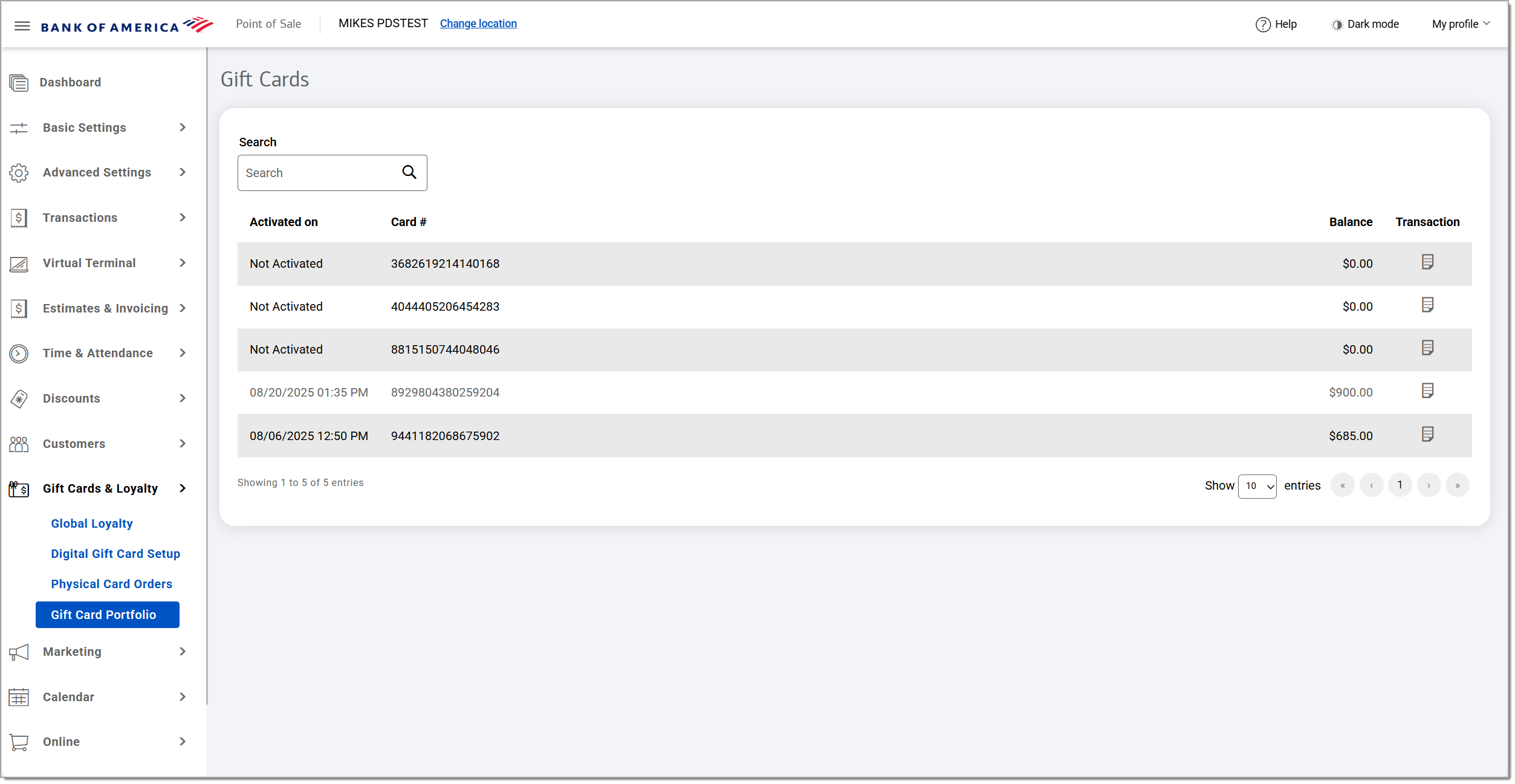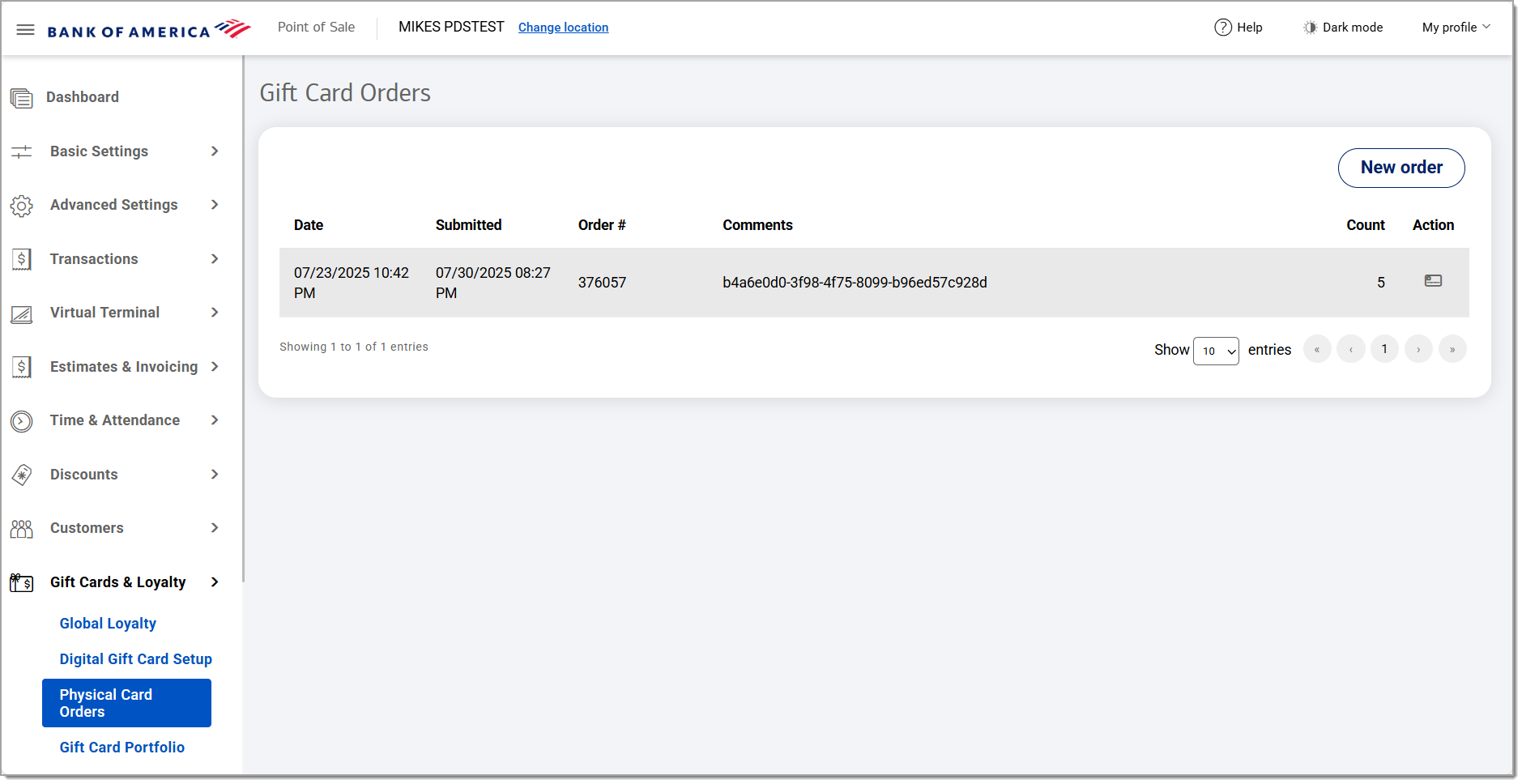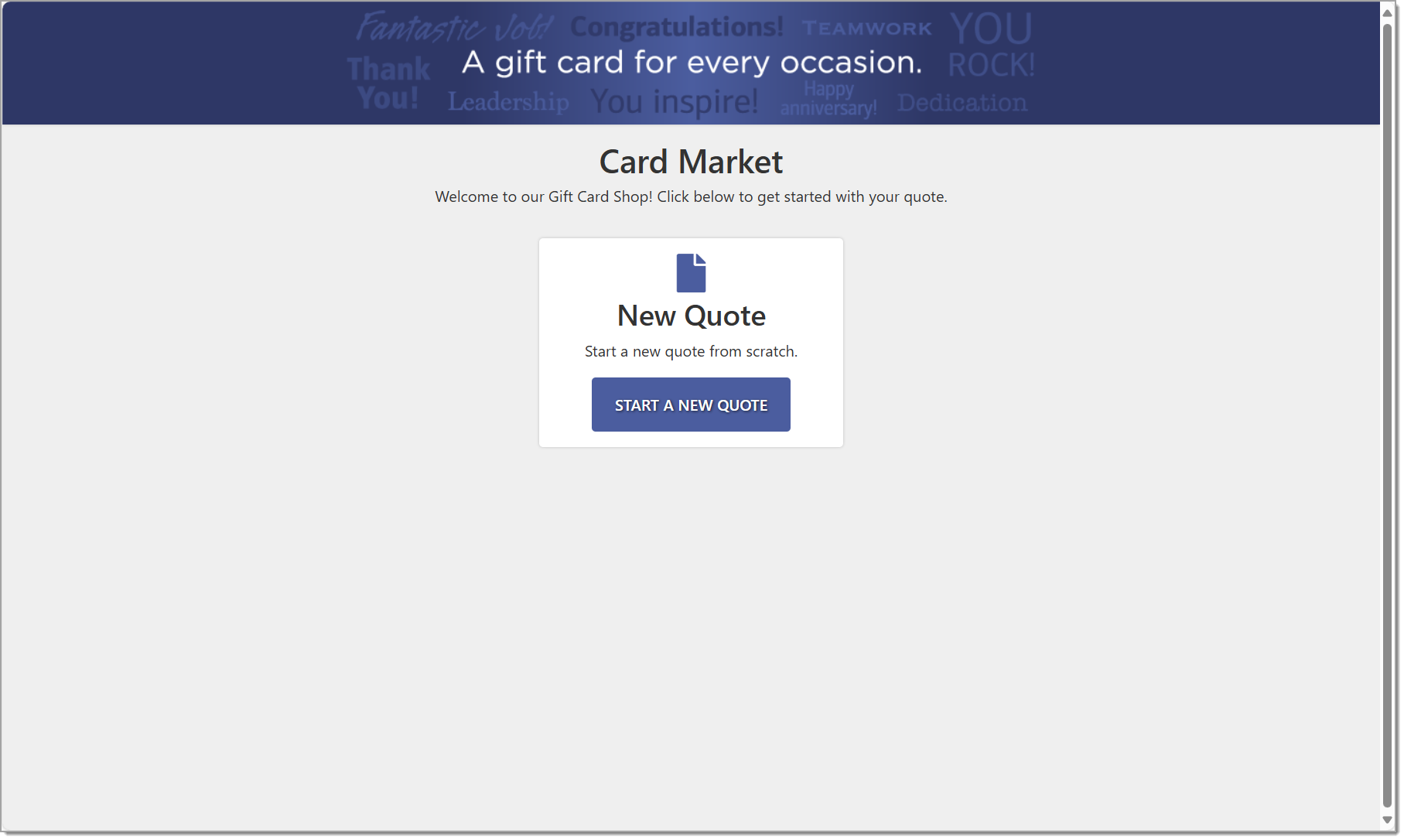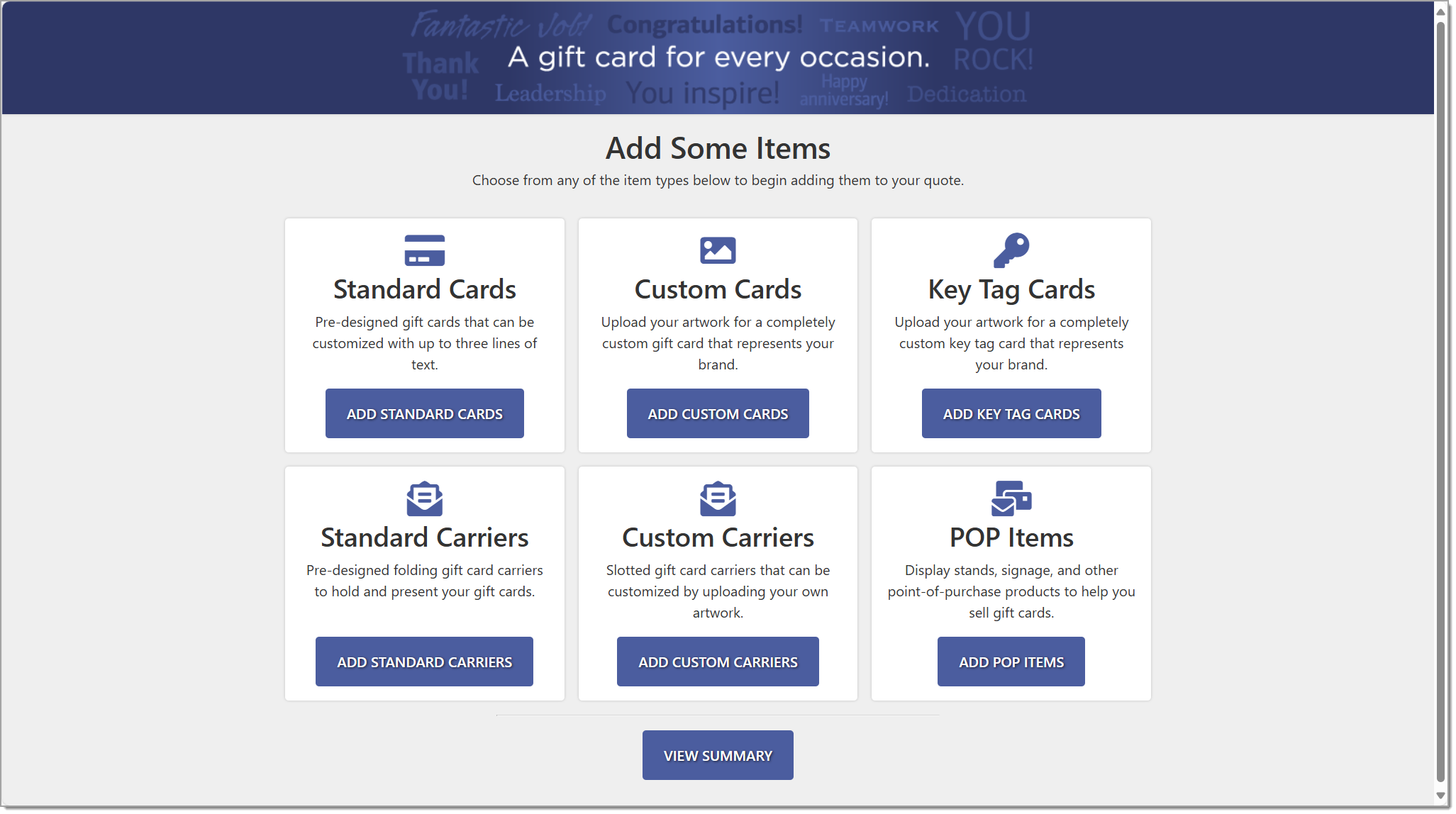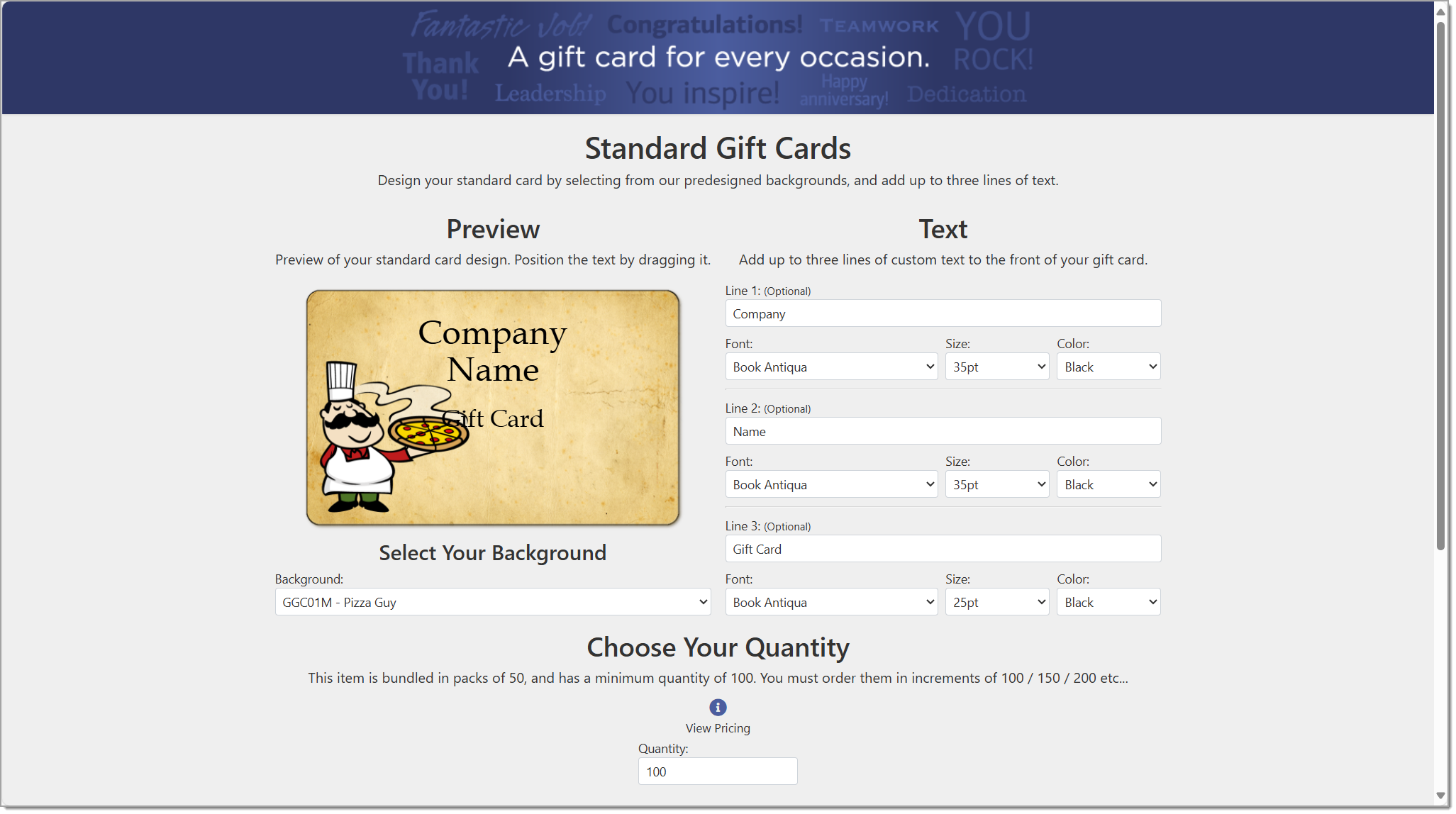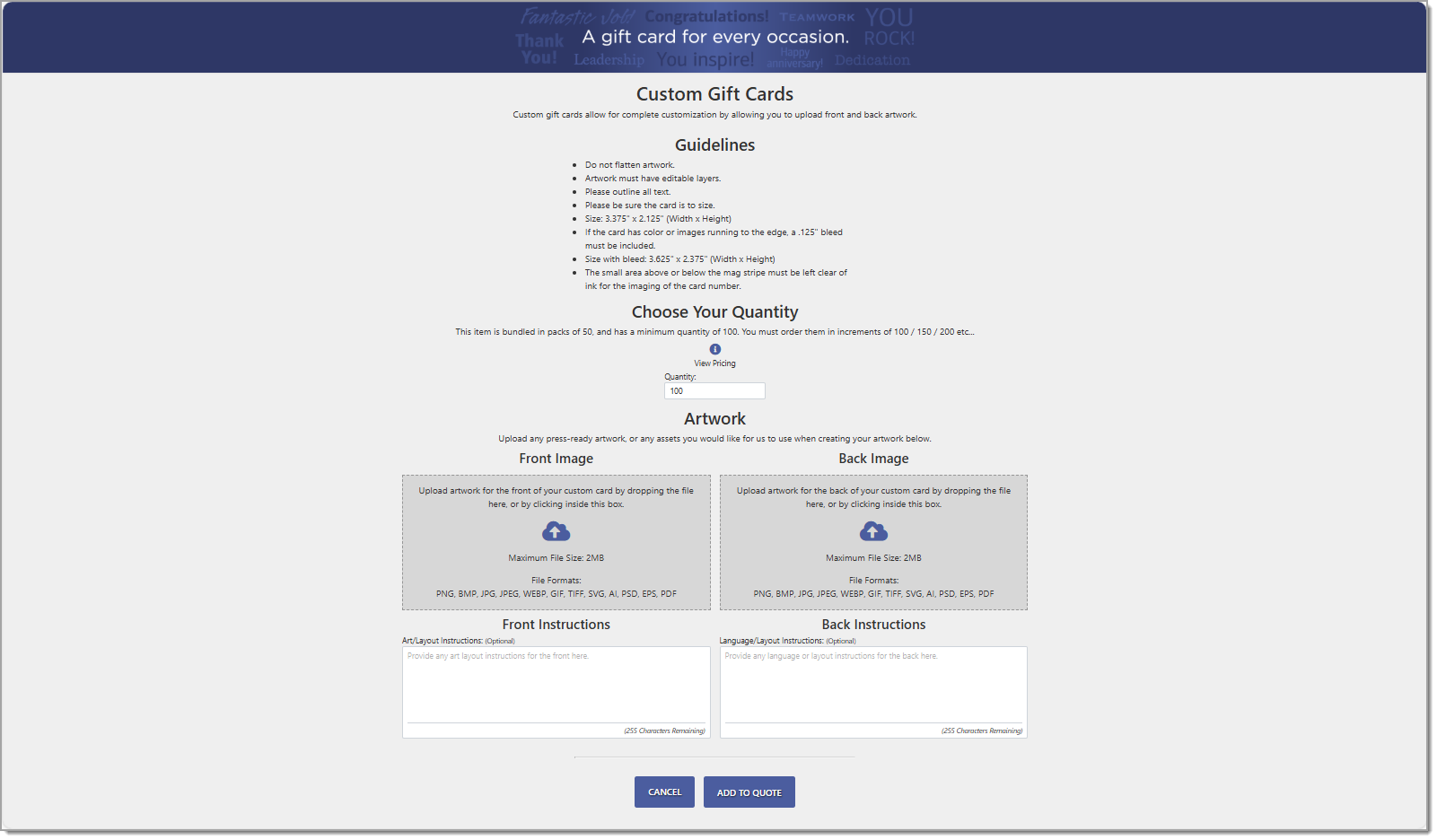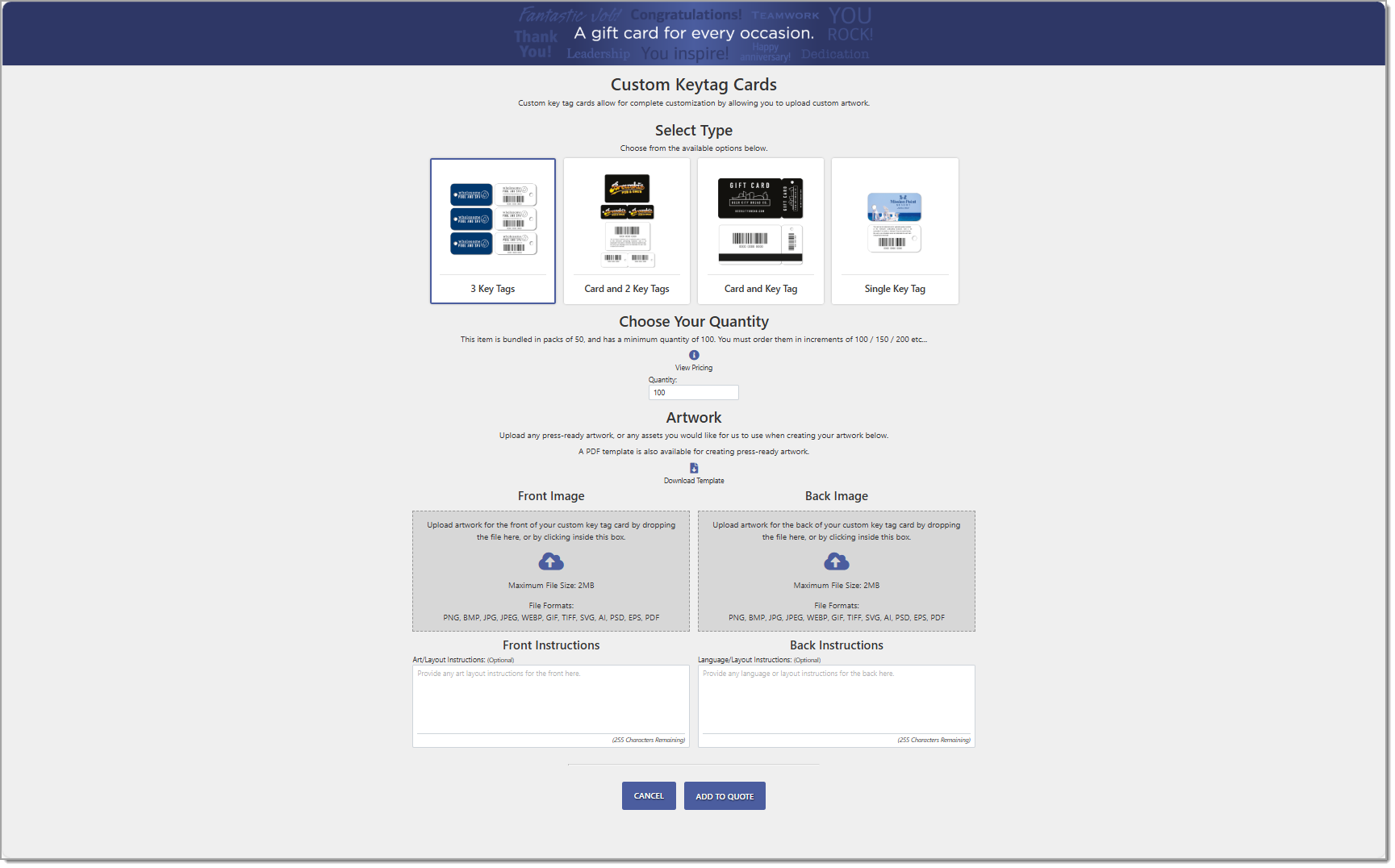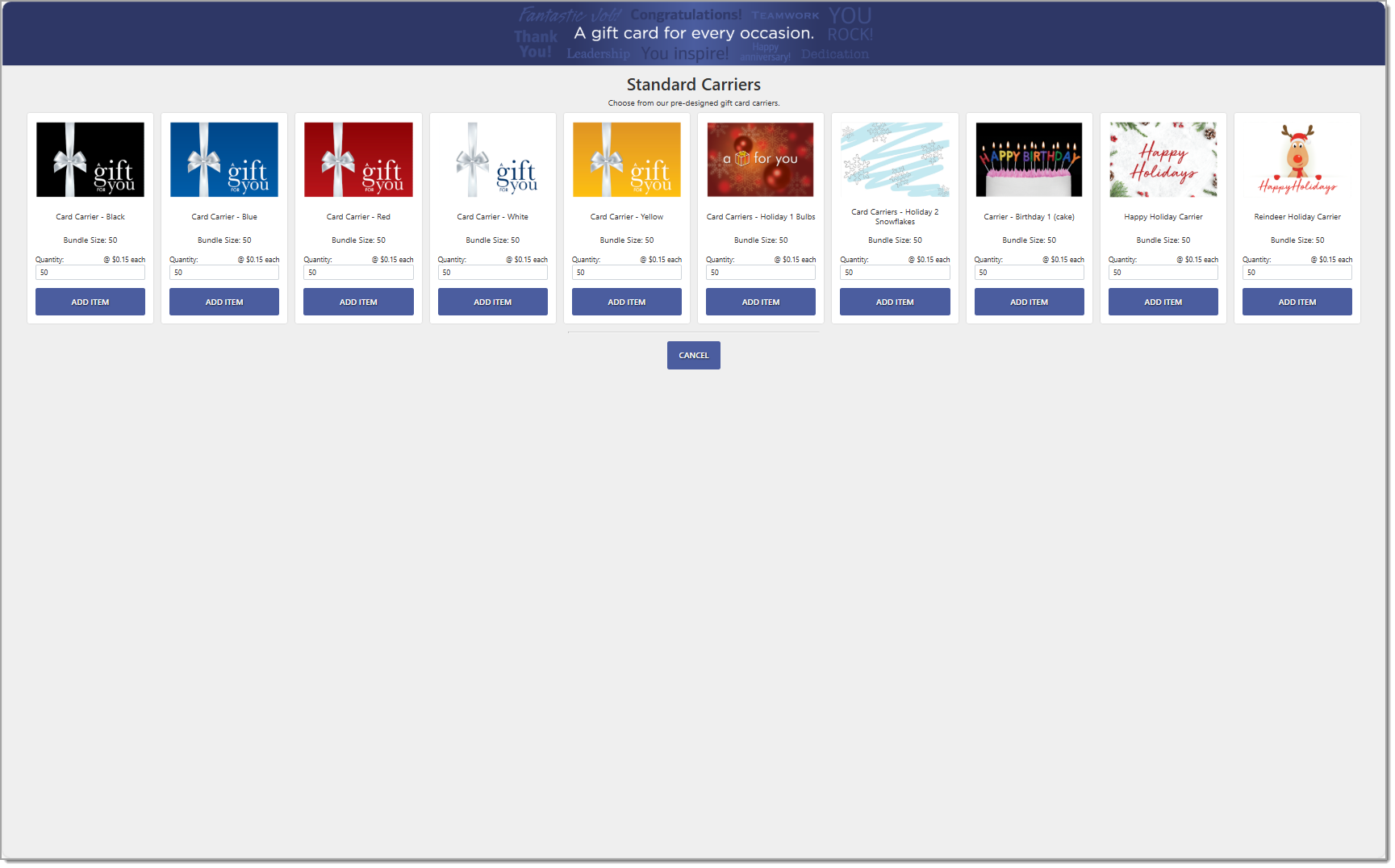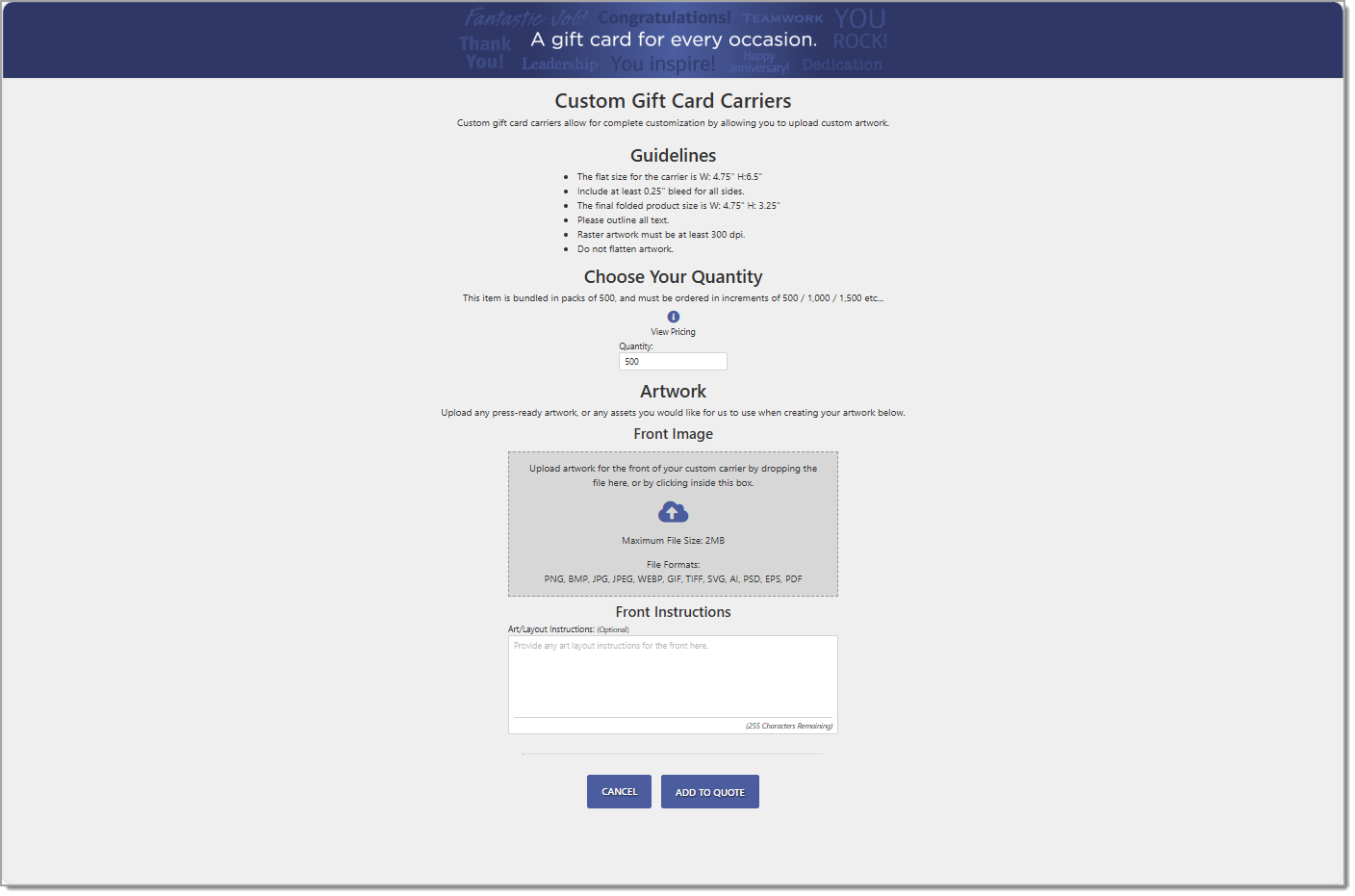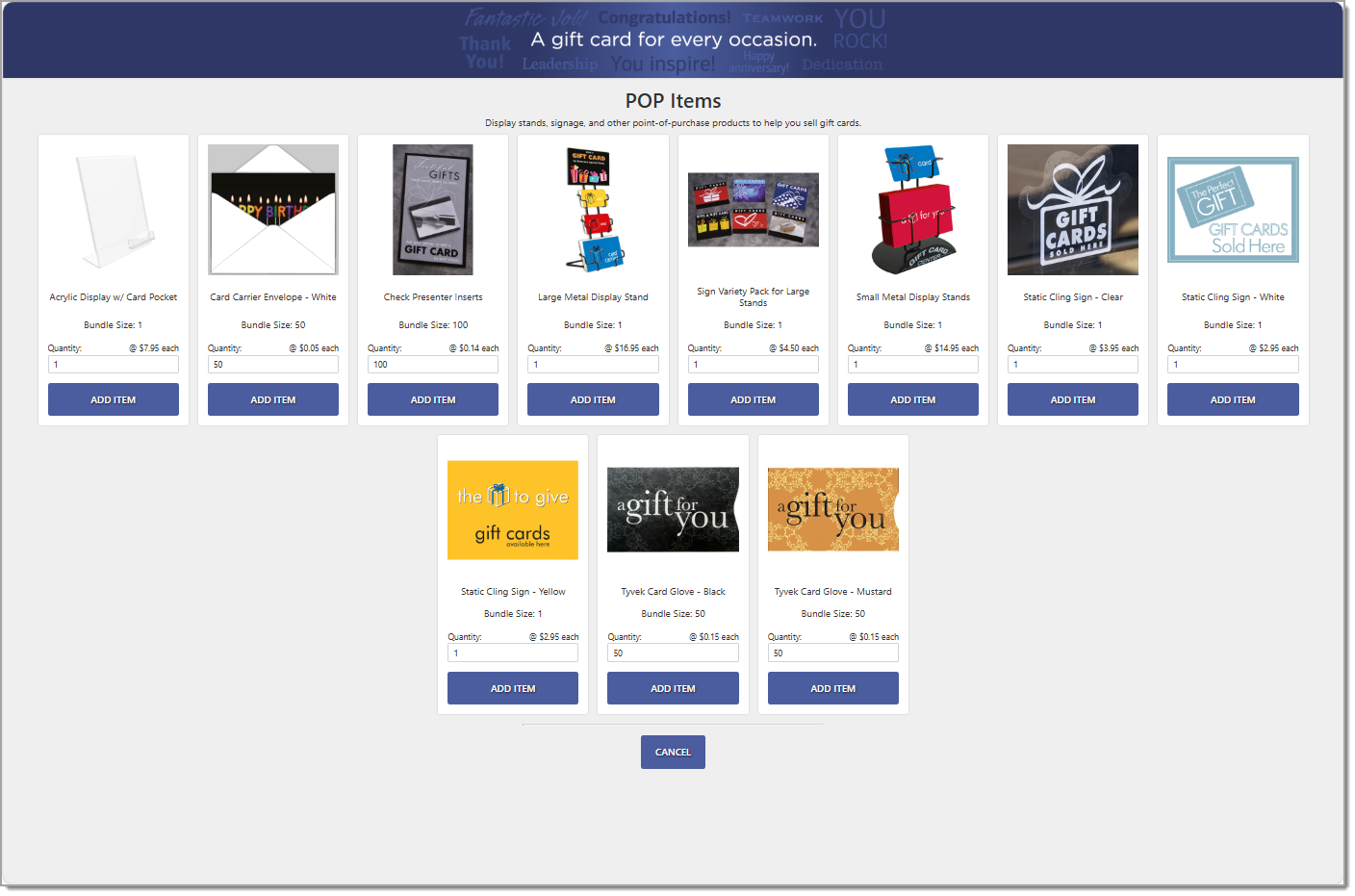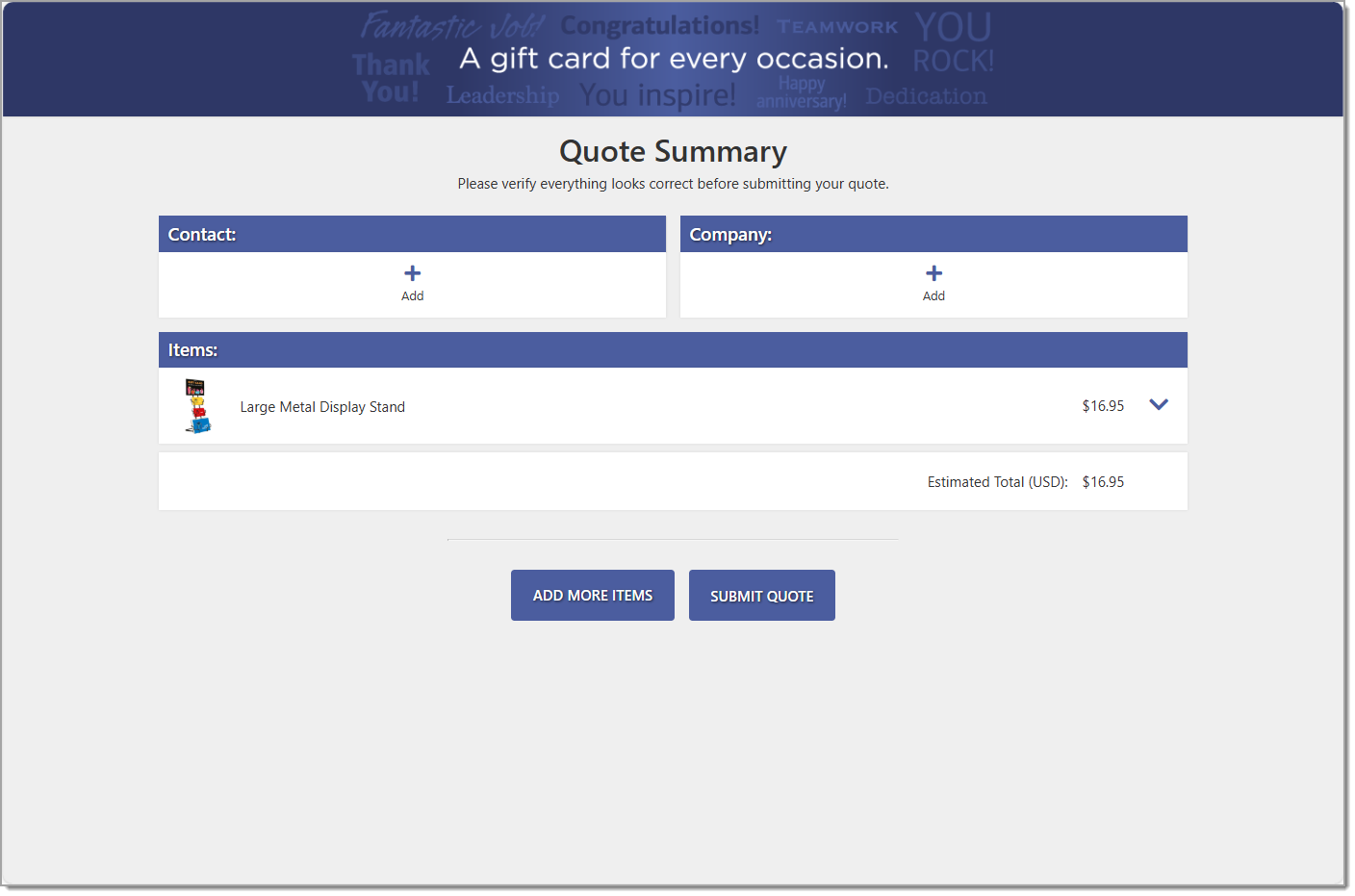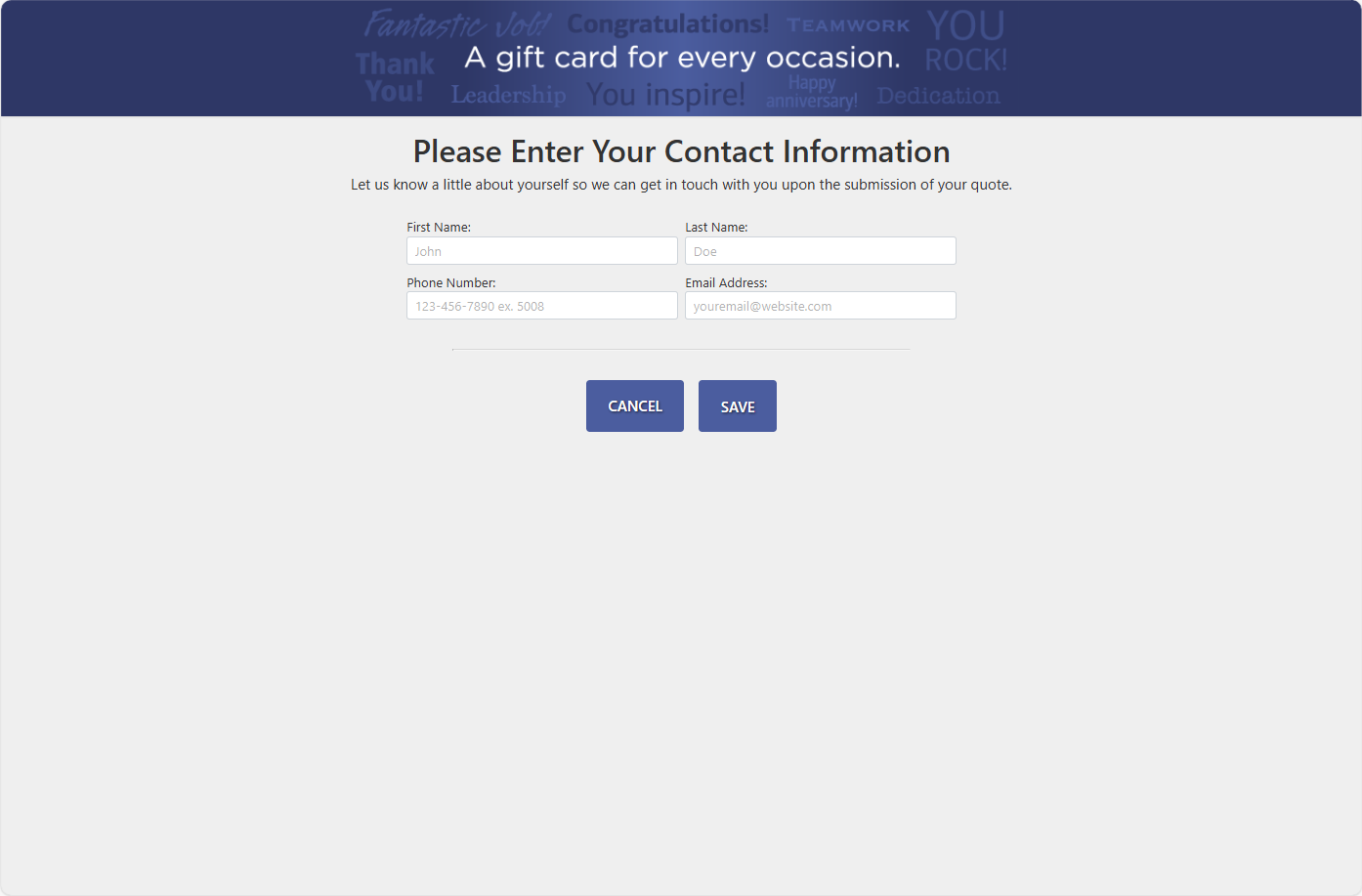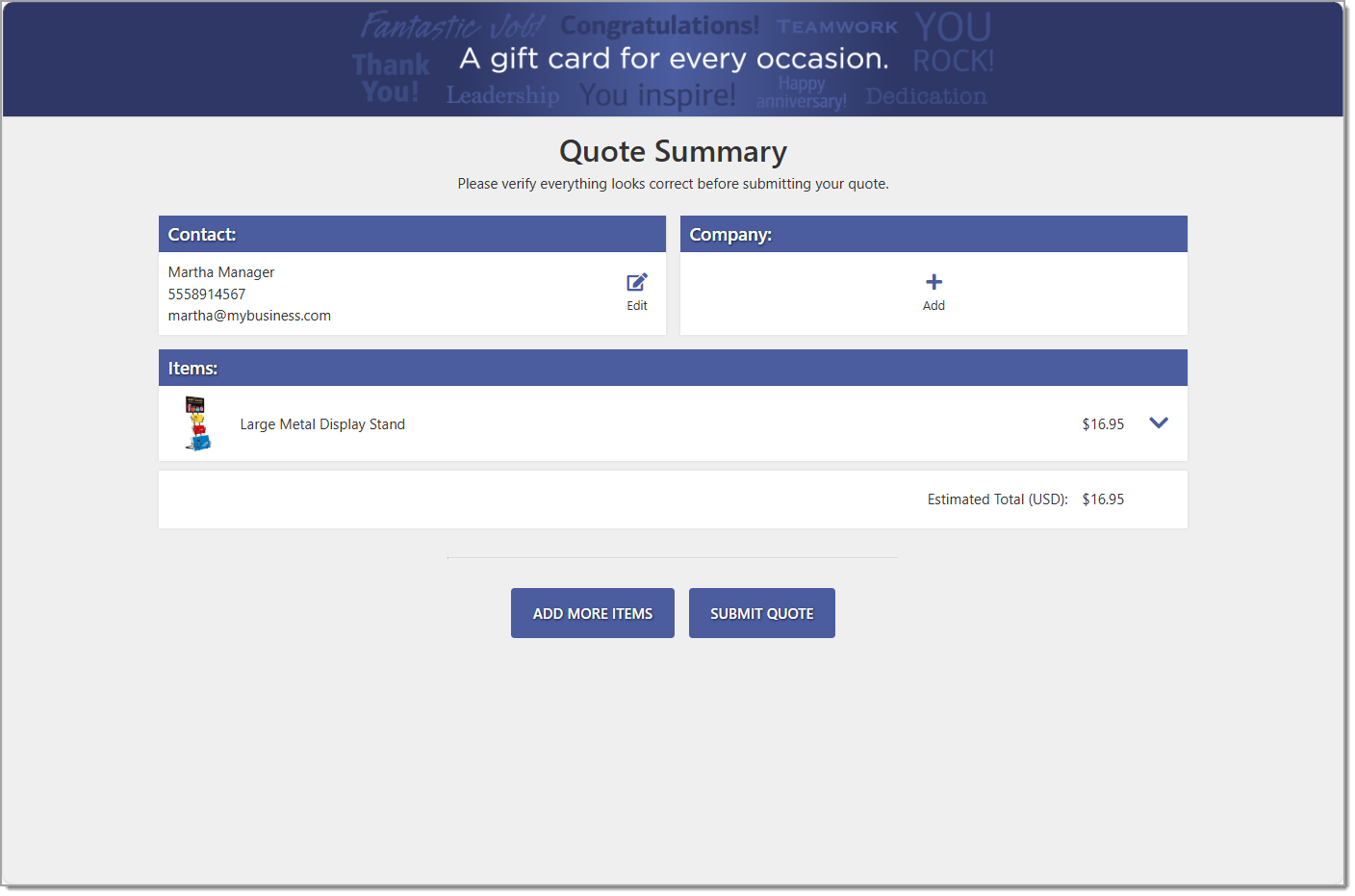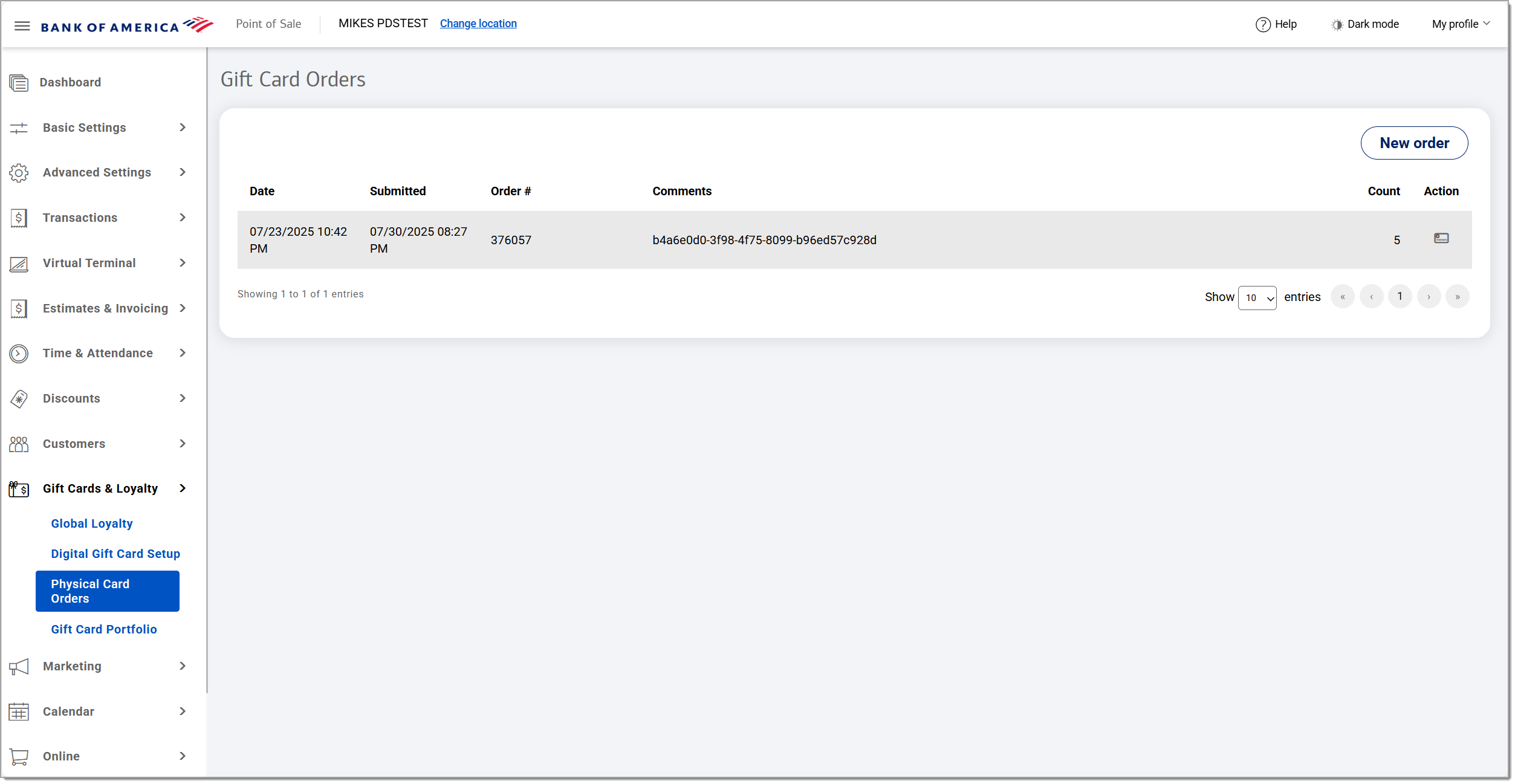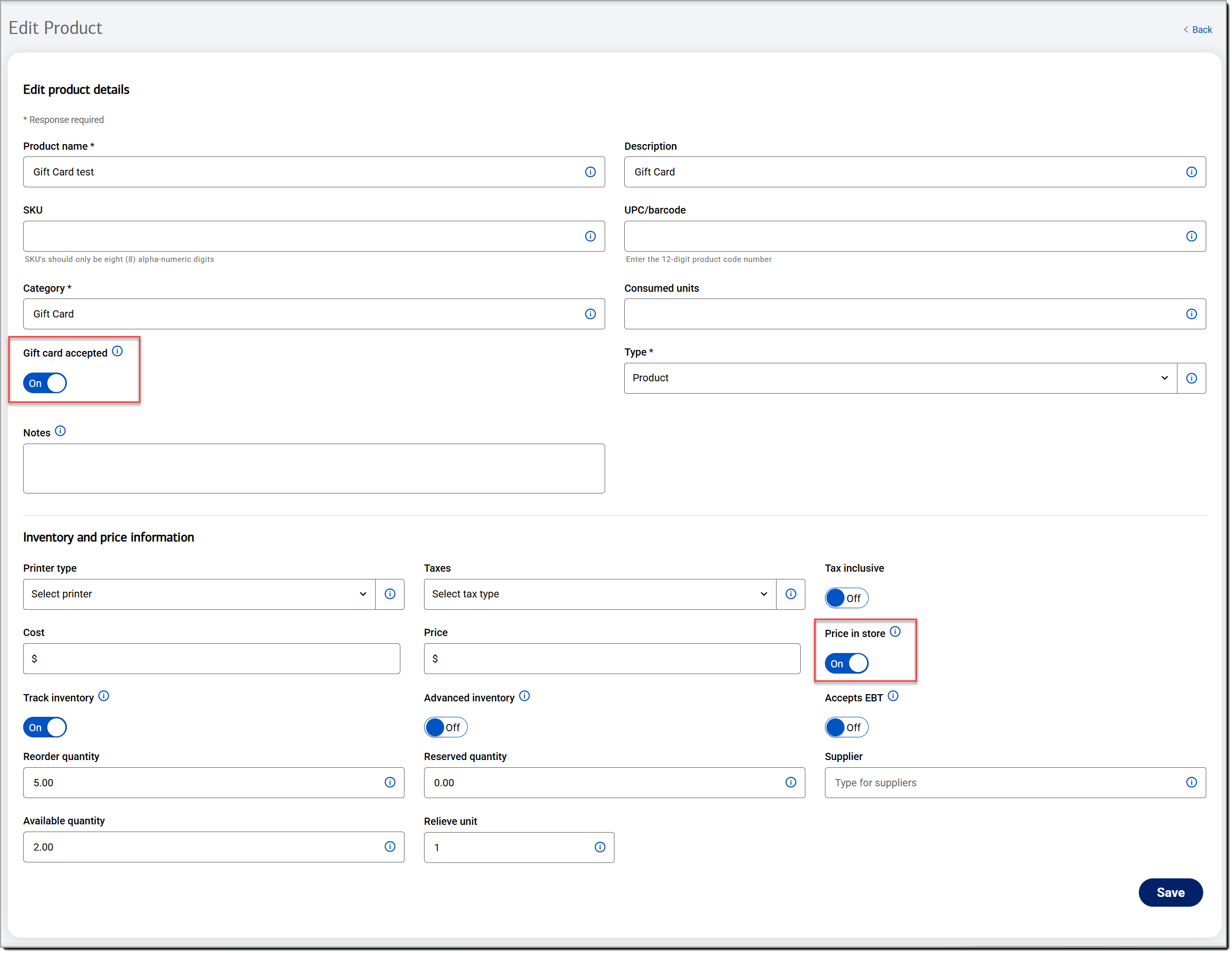Point of Sale Solution Back Office Physical Gift Cards
September 15, 2025
Description
How to set up gift card sales for your location
Software Plan: Growth | Pro
Offering gift cards is a great way to generate up-front revenue for your business. Gift cards encourage customer loyalty and often lead to sales that exceed the value of the original gift card. Point of Sale solution gift cards are a "closed loop" form of payment, meaning that the gift cards can only be used at your business and cannot be used as a form of payment across bank or card networks. Your customers can purchase a gift card from your business with a maximum amount of $500. Users can reload their gift card balances up to a maximum amount of $500, if desired.
The Point of Sale solution offers physical gift card purchases as part of the Growth and Pro plans. You can order customized cards for your business to offer for sale at your location. Digital gift cards are available with the Pro plan and may also be customized for your business; however, they are purchased by your customers through your online store and delivered to them via text or email. Both types of gift card include a 16-digit card number. Digital cards also require a four-digit PIN for security. Learn more about how to setup digital gift cards for your Pro plan.
Order physical gift cards
Physical gift cards are customized and ordered through Card Market, a third-party site, accessed through your Point of Sale Back Office. Once ordered, the cards will be shipped to you within 10 business days of your order approval and payment, but they may be expedited for an additional fee. In addition to the gift card itself, you can also order pre-designed or custom card carriers and point of purchase display stands, signs and other merchandising items.
- In Point of Sale Solution Back Office , select Gift Cards & Loyalty > Physical Card Orders.
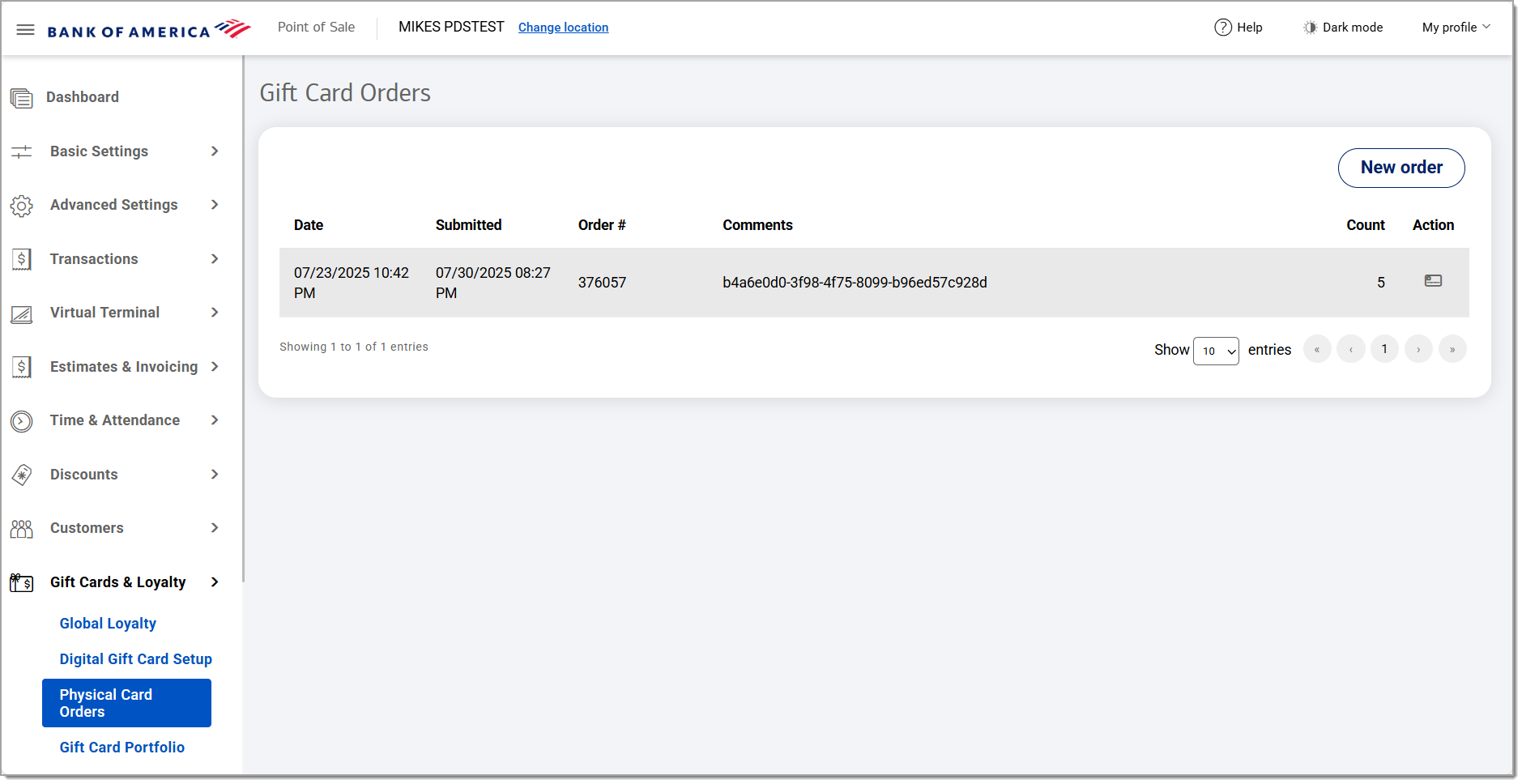
- Click New order, then click Continue to leave Point of Sale Back Office and open the Card Market site.
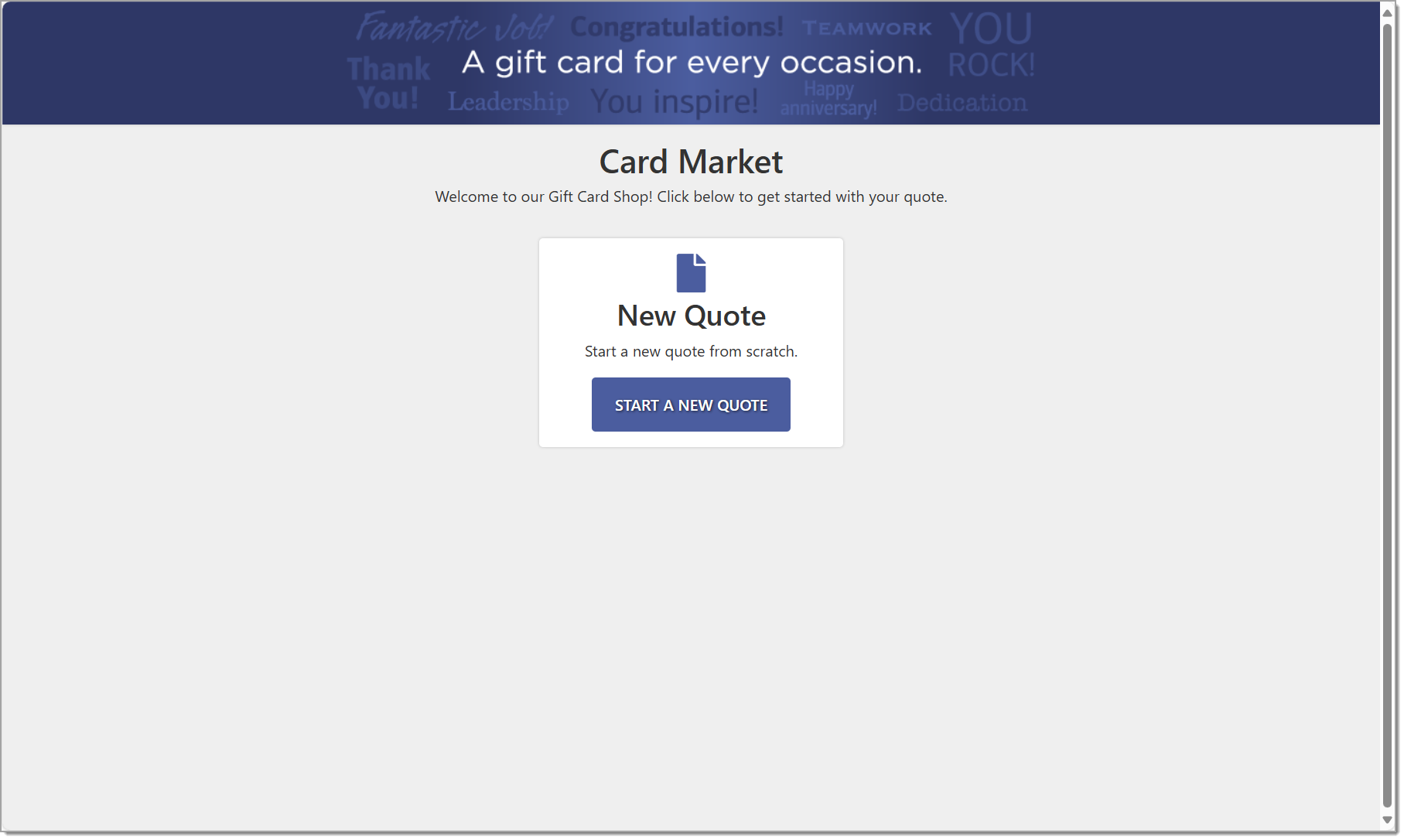
- Click Start a New Quote.
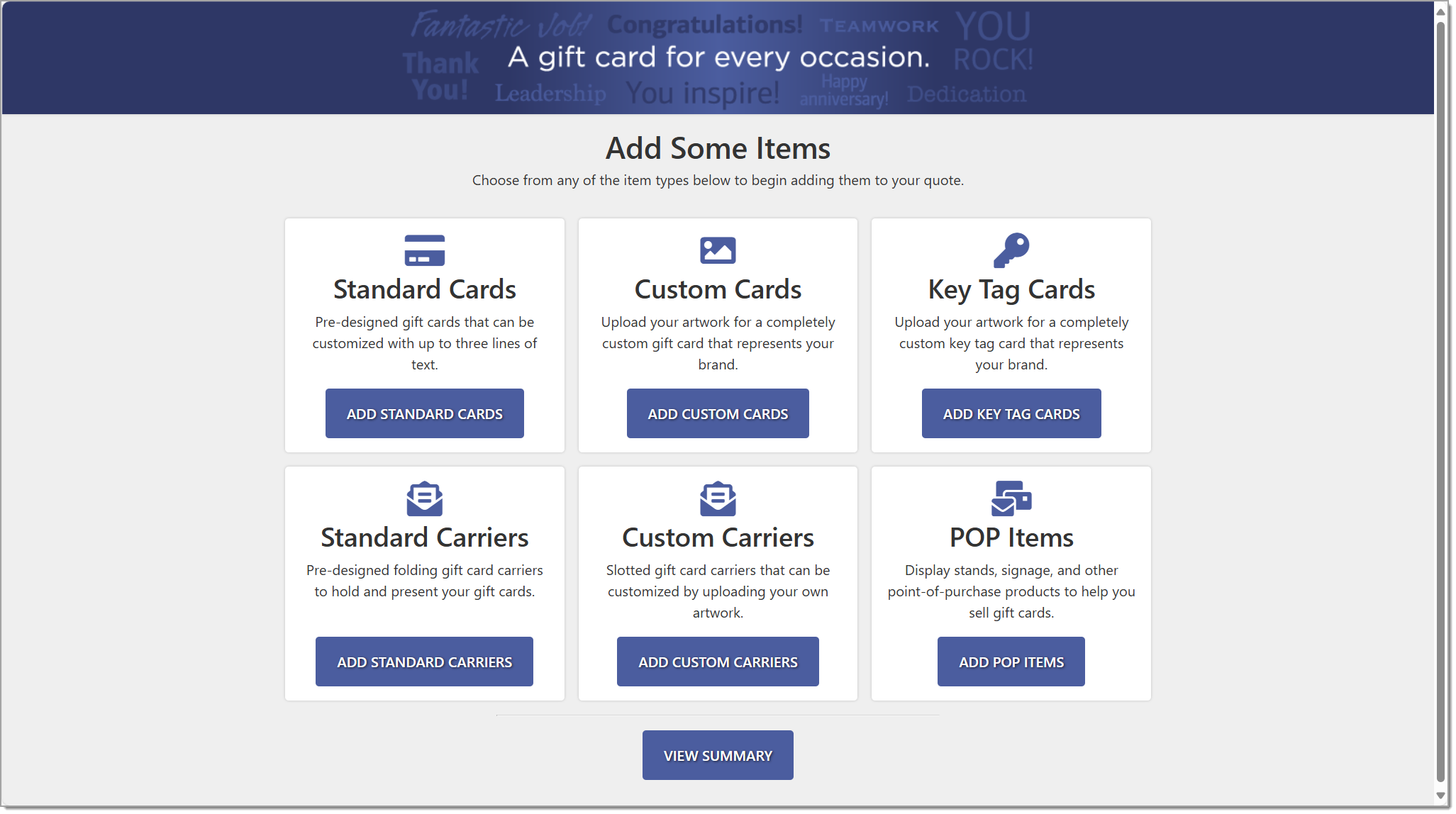
- Click an item option:
Standard gift cards offer pre-selected image options that you can customize for your business. As you design your gift card, the preview will change.
- Enter up to three lines of text on the gift card, choosing a font, font size, and color.
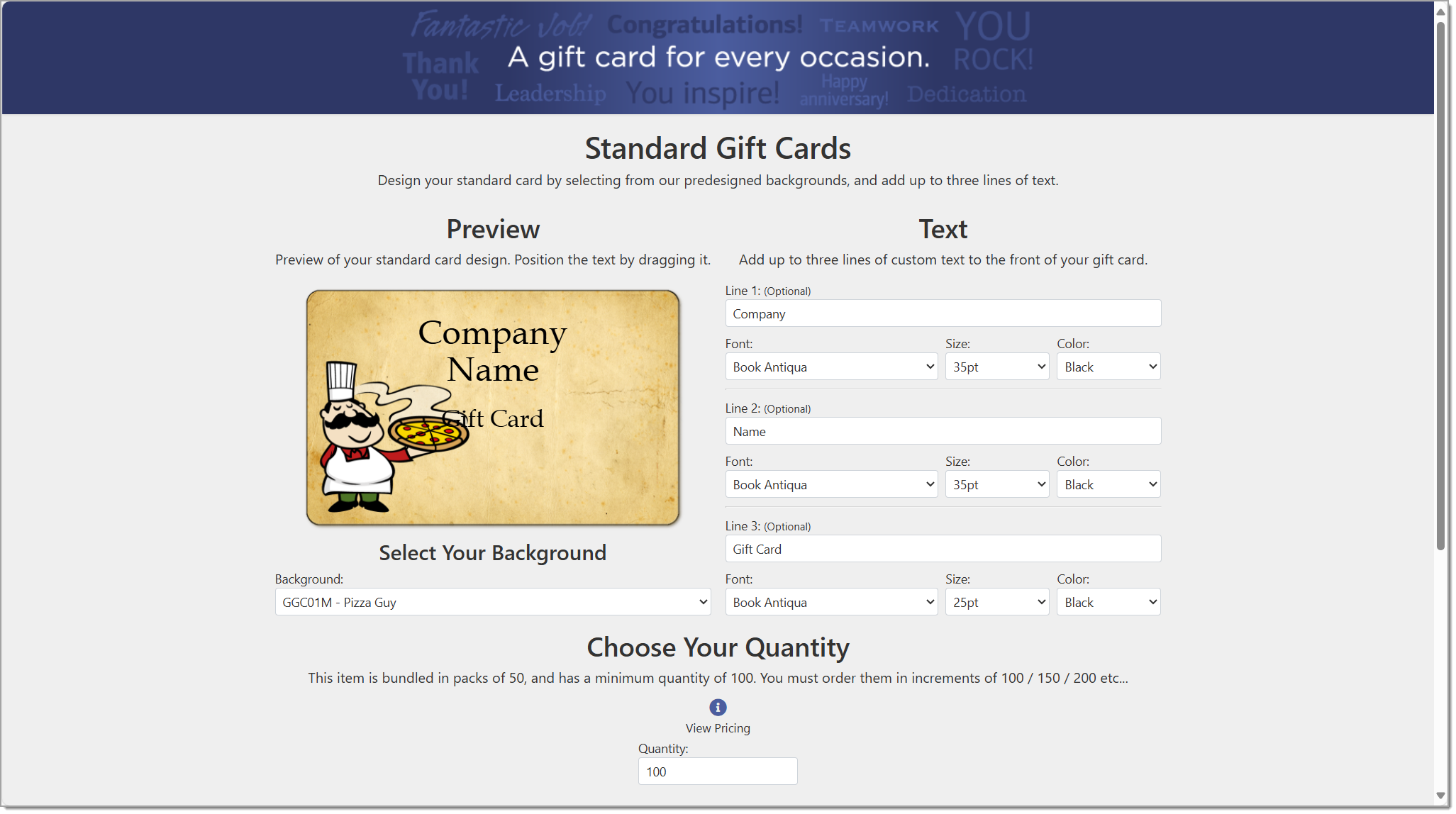
- You can click and drag the text boxes in the Preview to arrange them as desired.
- Choose a background from the dropdown list.
- Enter the quantity of cards to order, in increments of 50. The minimum order is 100.
- Provide any additional instructions for text that should appear on the back of the card, such as store address. You can add up to 255 characters.
- Click Add to Quote.
You can create customized gift cards for your business, including customizing the images.
- Enter a quantity for the order. Orders are bundled in packs of 250.
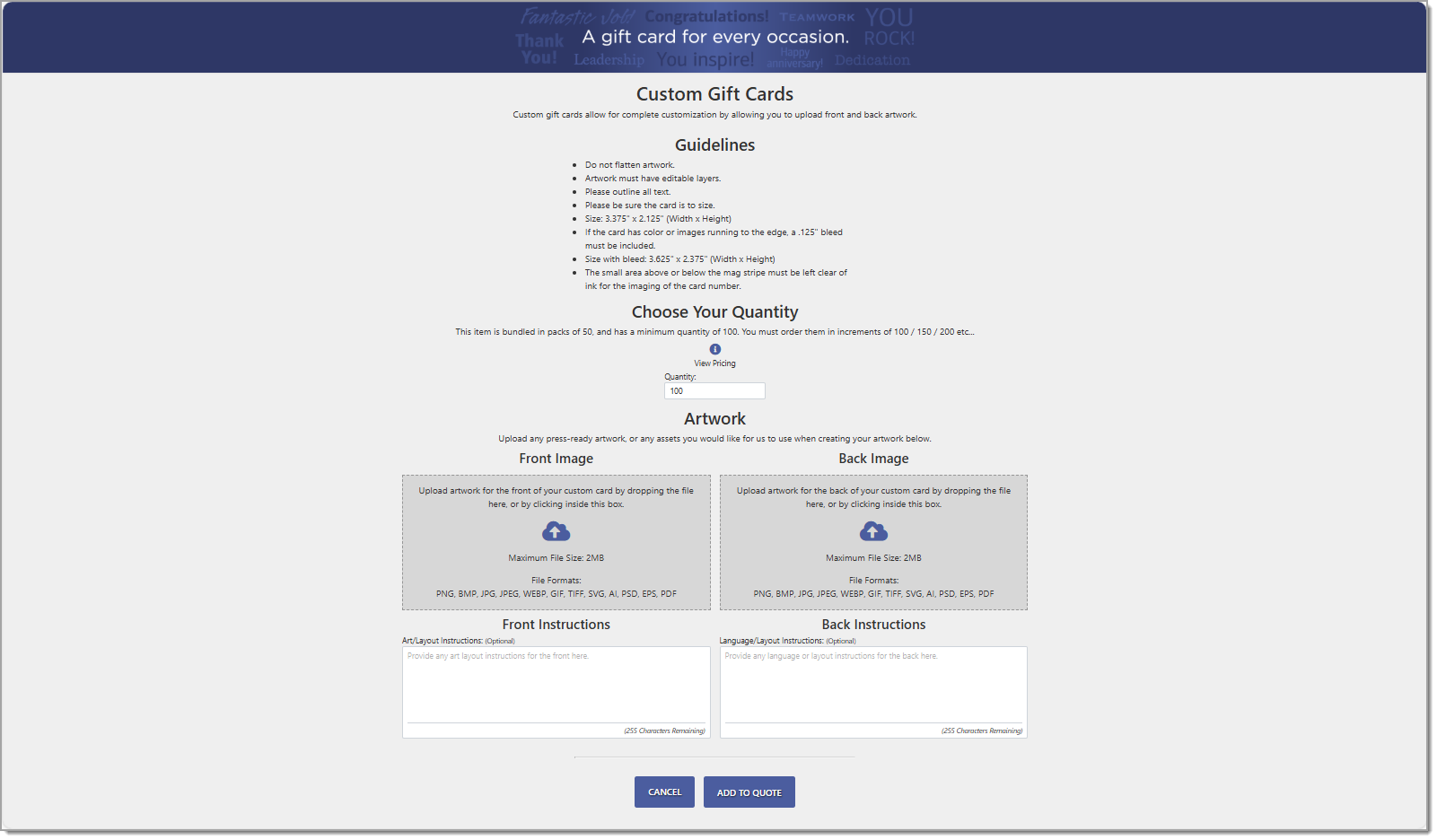
- Upload the artwork for the front image of the card and the back image of the card.
- (Optional) Provide art and layout instructions for the front and back of card.
- Click Add to Quote.
Key chain cards are smaller gift cards that can be attached to a key ring, making them quickly accessible to your customers.
- Select a type of key tag card. Options include three separate key tag gift cards, a standard size gift card with 2 associated key tag cards, a standard gift card with a single associated key tag, and a single key tag.
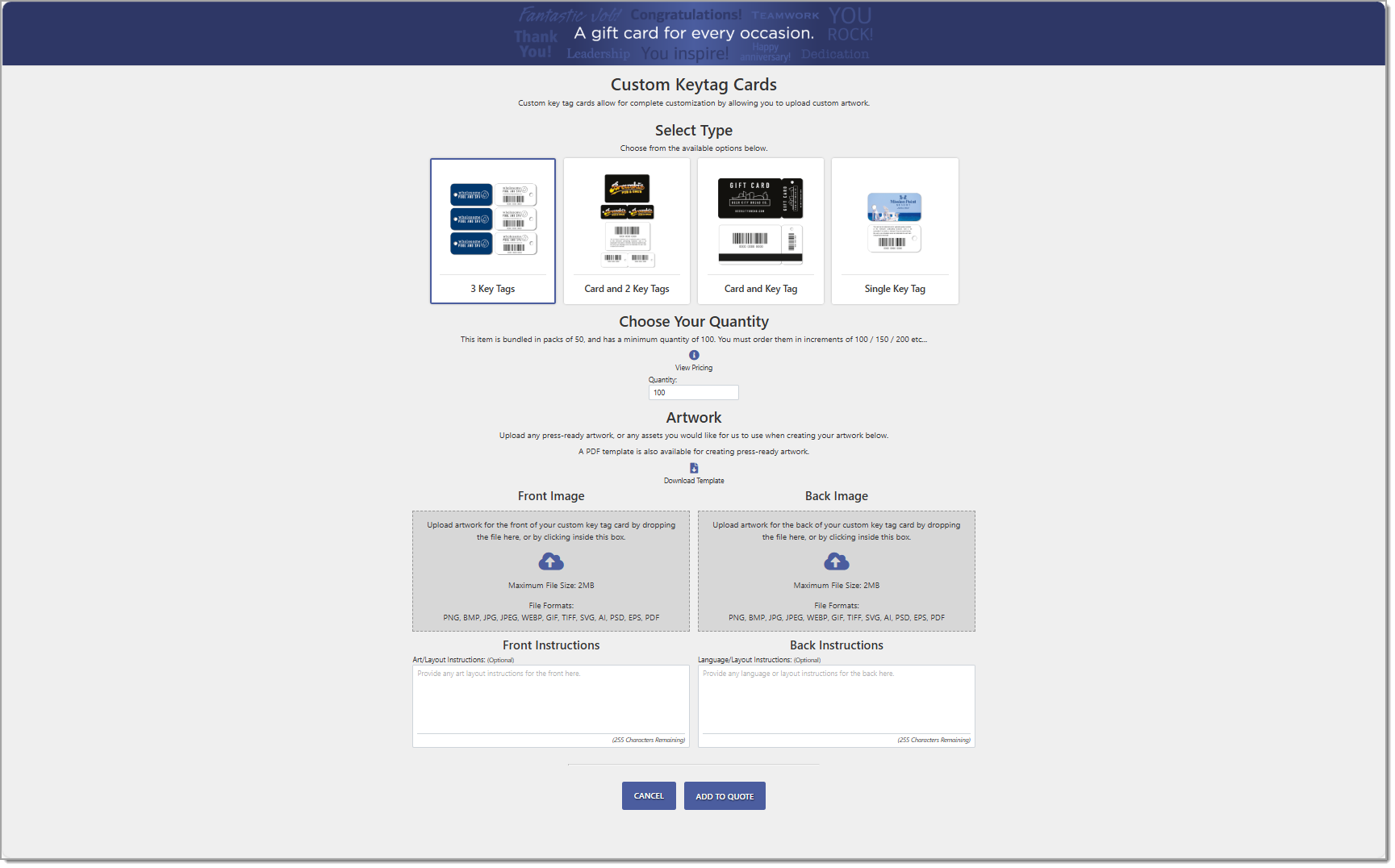
- Enter a quantity to order. The cards are bundled in packs of 50 with a minimum order of 100 (2 packs of 50).
- Upload your custom art work. A PDF template with card dimensions and margins is available for download to help you design your front image.
Choose from a selection of predesigned gift card carriers. Order in groups of 50.
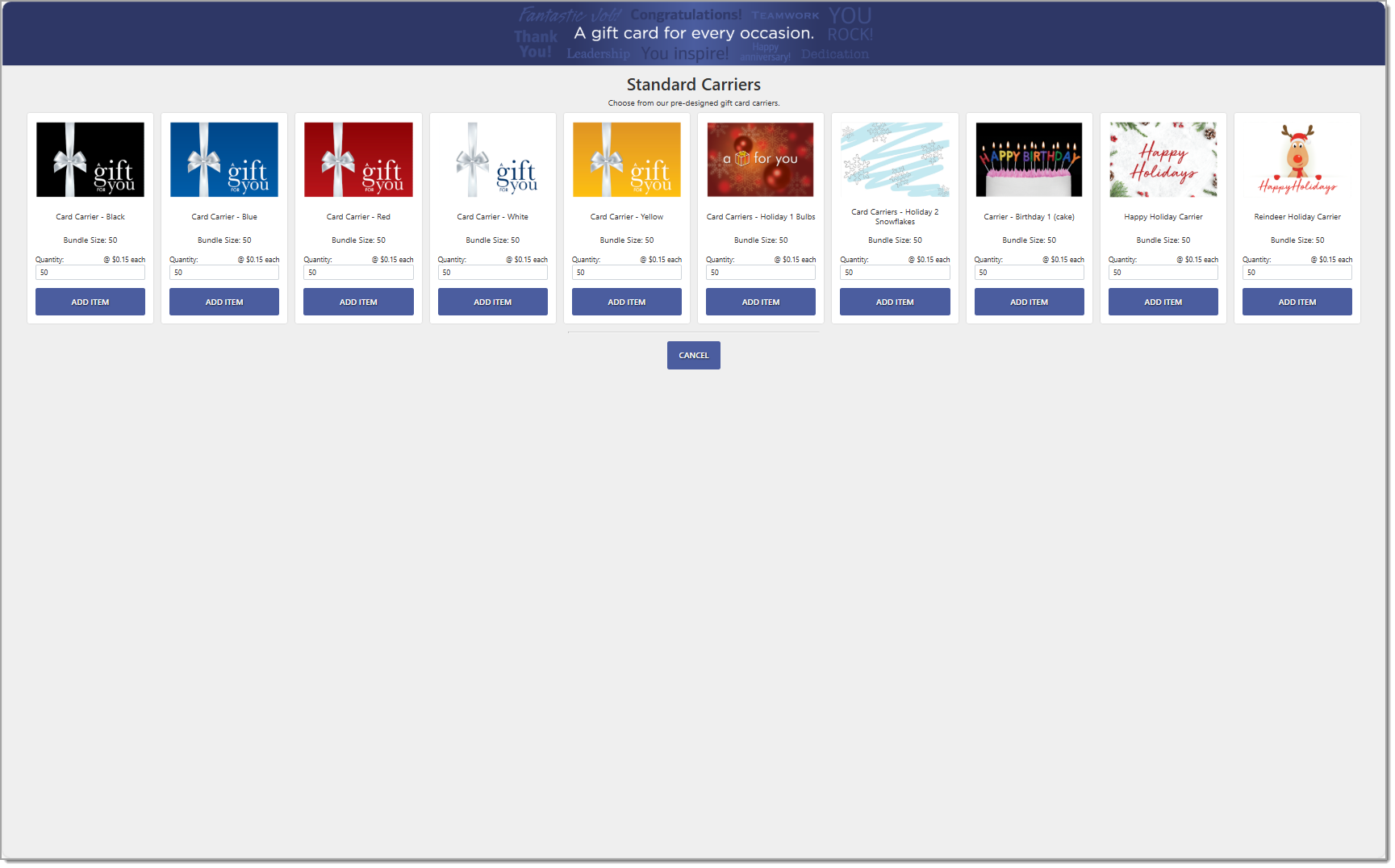
Choose a quantity for the carriers, which are sold in groups of 500. Then upload your custom image for the carrier. Your image should follow the guidelines provided. You can provide additional instructions for your order, if needed.
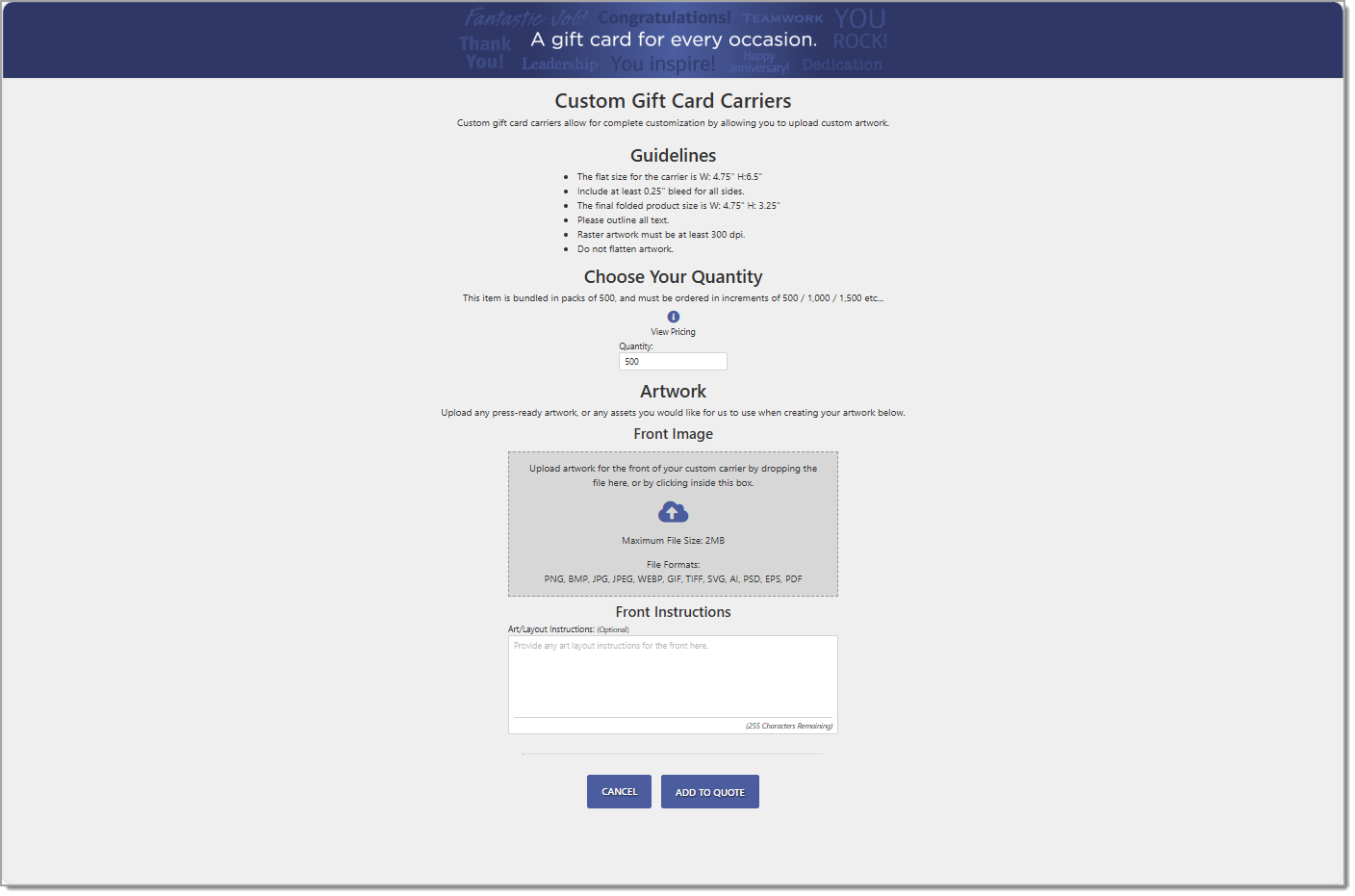
Choose from a variety of point of purchase products to help you sell gift cards.
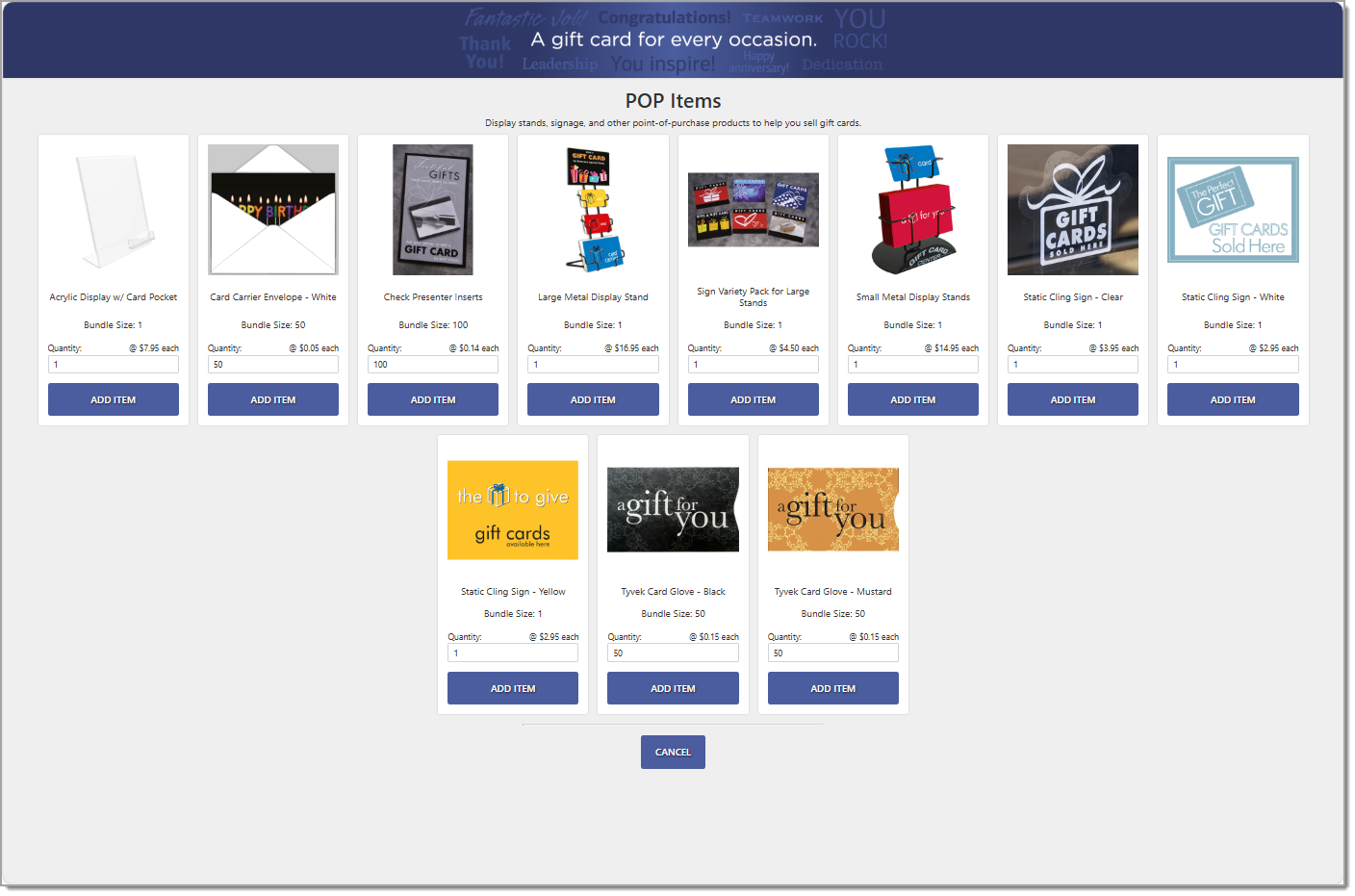
- Click Add to enter contact information, then click Save to save and return to the Summary view.
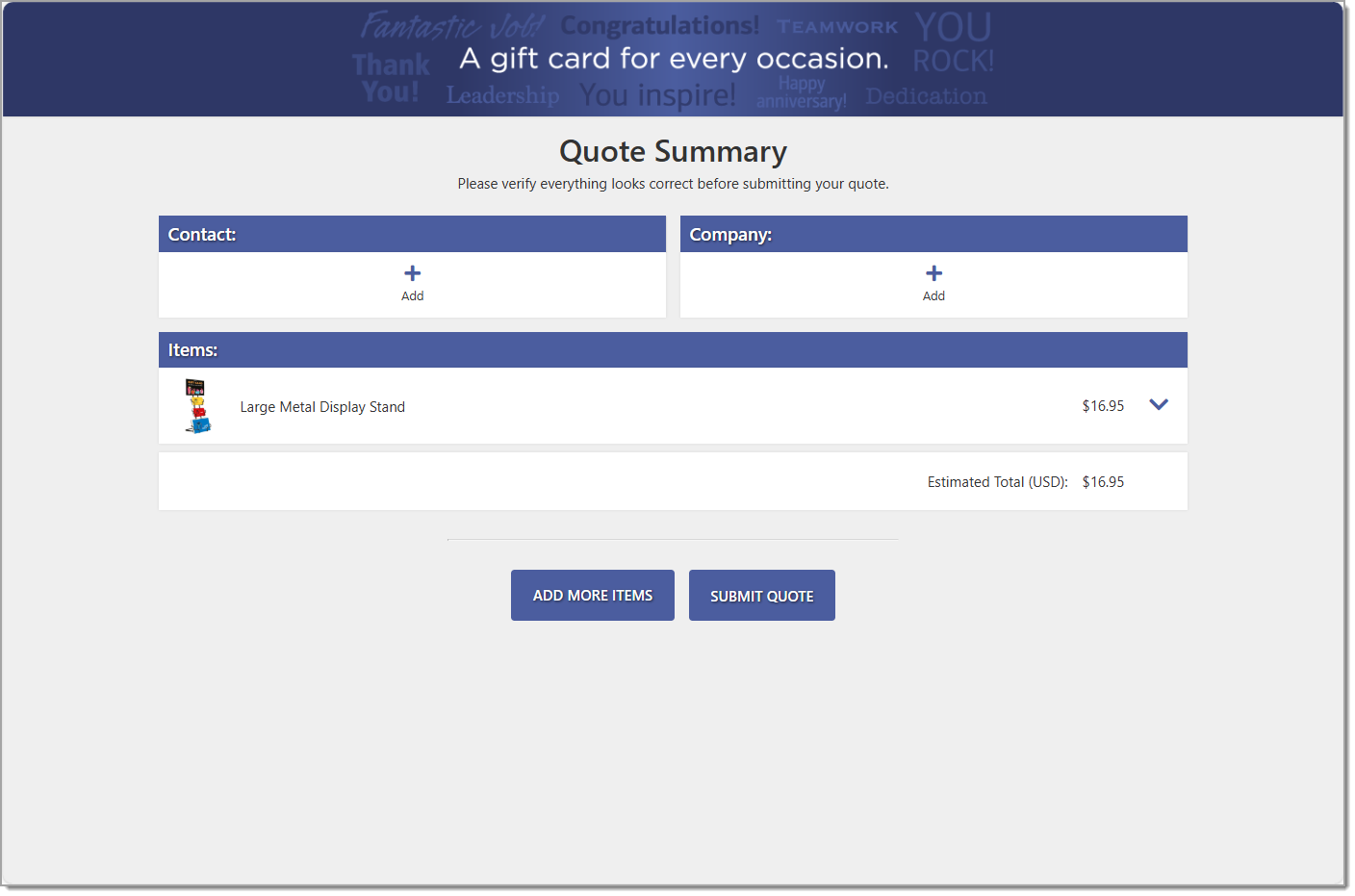
- Click Add to add your company information and shipping address, then click Save to return to the Summary view.
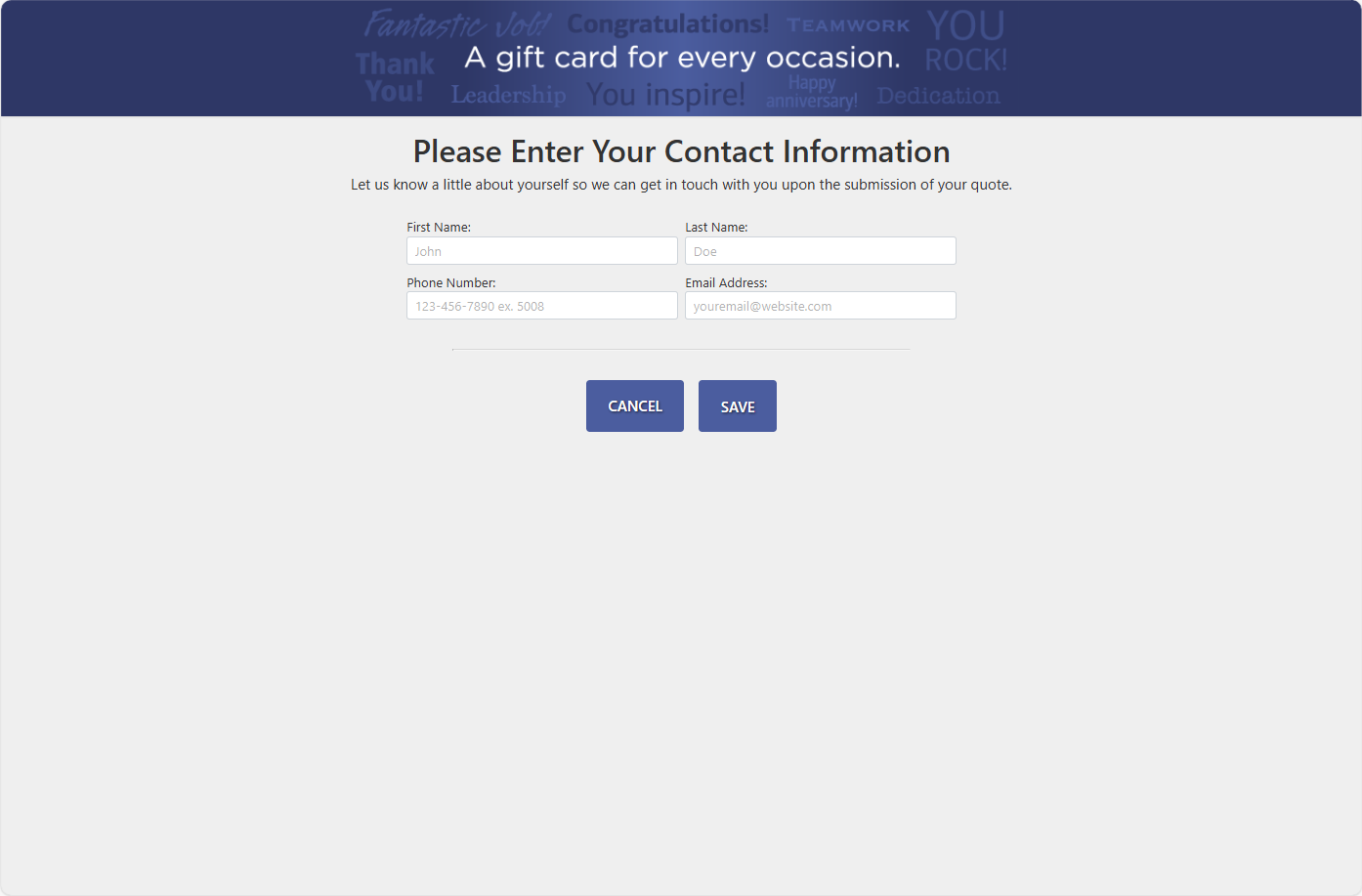
- Click Submit Quote. You will receive an invoice via email with your gift card proof for approval and a link for payment. Once you approve the proof and pay the invoice, the cards will be created and shipped to you within 10 business days.
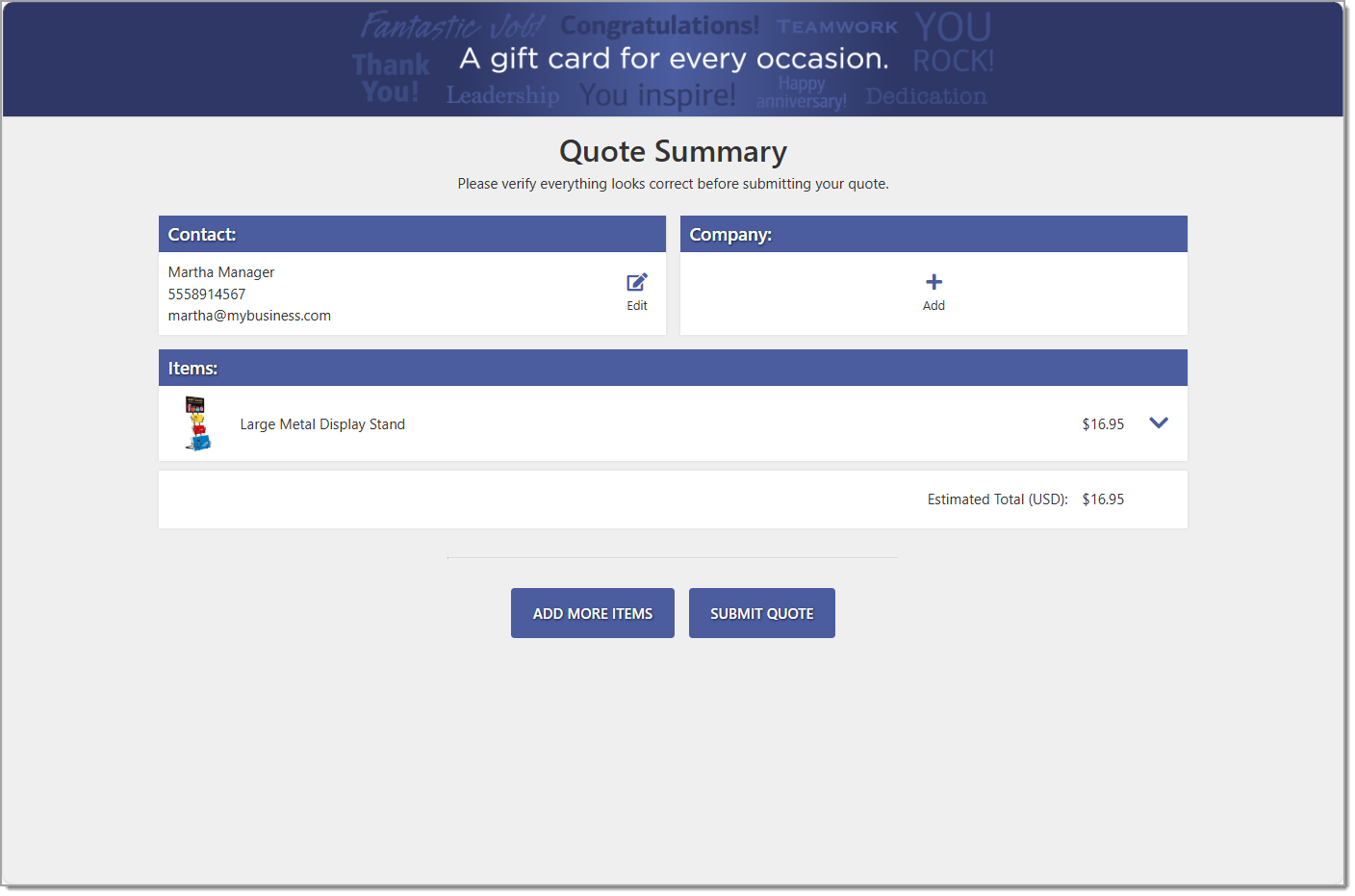
- In Point of Sale Solution Back Office , select Gift Cards & Loyalty > Physical Card Orders.
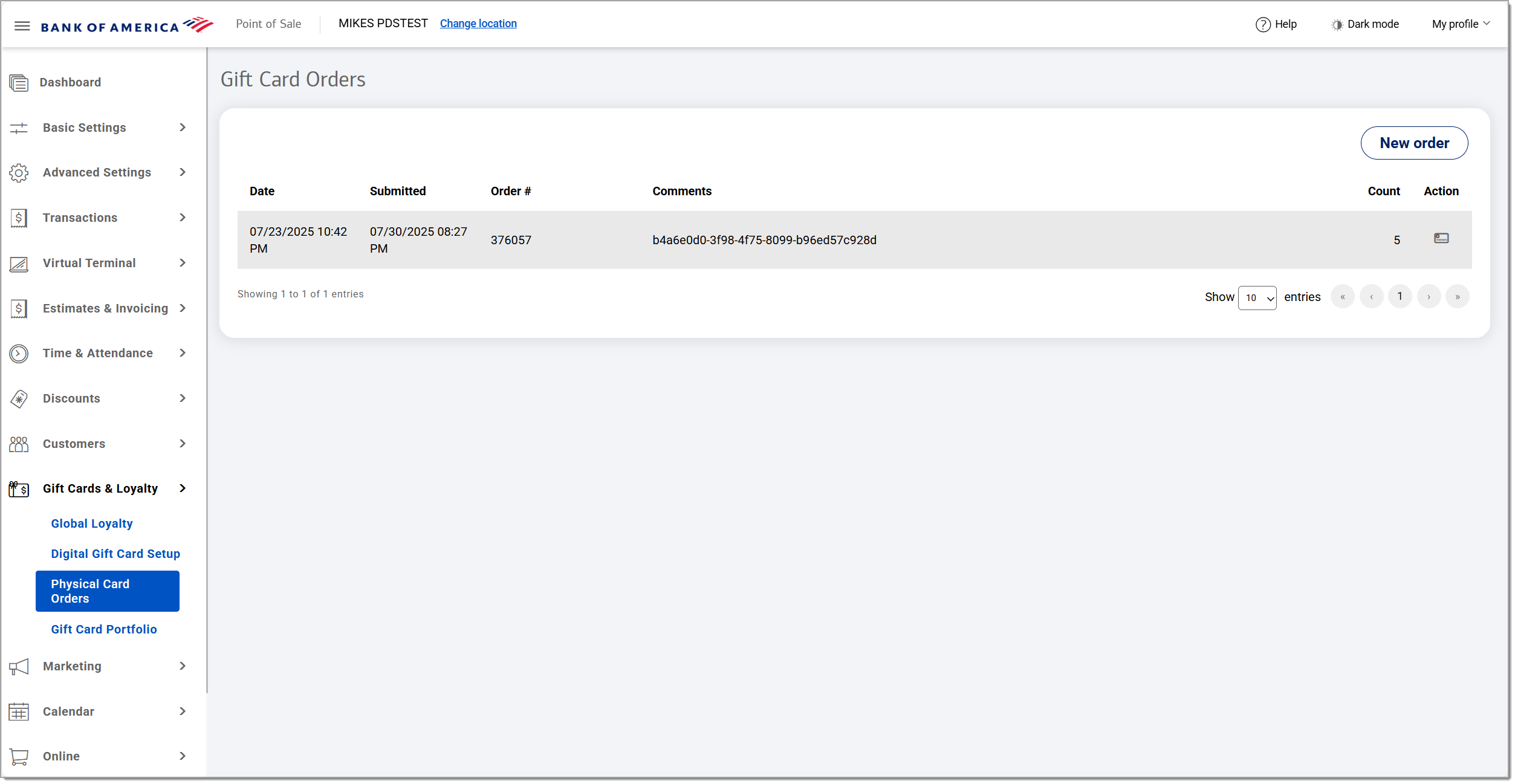
- View orders that have been submitted.
table of scenarios and how to correct| Field | Description |
|---|
| Date | The date the order was created. |
| Submitted | The date the order was submitted. |
| Order # | The order number for tracking |
| Comments | The order identification number appears. |
| Count | How many items were ordered |
| Action | Open the Gift Card Portfolio |
Selling gift cards
To sell a gift card, you will need to create a gift card inventory item. Gift cards are not prepaid and do not have a value until they are sold as an item. Gift card purchases are normally considered non-refundable; however, state law where you do business may require refunds for gift cards with small balances, allowing the owner to convert the balance to cash. Check with your state to determine if you need to comply with a law and what the minimum balance is. If you need to refund small balance gift cards, use the steps below. This process will ensure that your gift card balances report remains accurate.
- Create a new product in your Items inventory named "gift card" or similar. Learn how to create an inventory item.
- Set the gift card item to Price in Store and ensure that Gift card accepted is set to on.
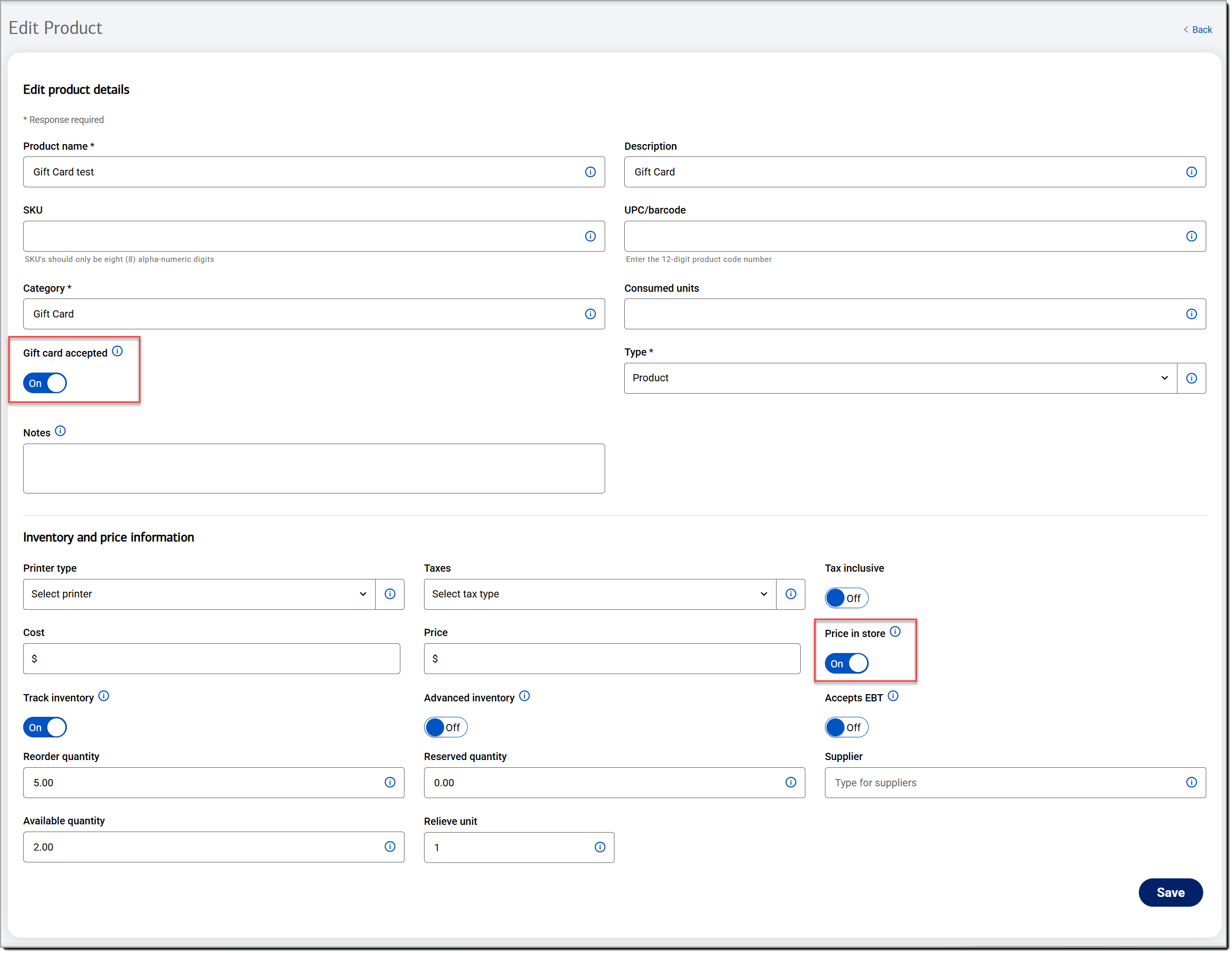
- Leave the Taxes rate unselected to set it at 0%.
- Sell the gift card at the point of sale, scanning the barcode on the back of the card and then entering the amount of the gift card during the sale. When you add a balance, the card automatically activates. The gift card will be tracked in your Gift Card Portfolio, where you can view activation date and balance.
- Set up an item in your inventory named "Low balance gift card refund" or similar. Learn how to create an inventory item.
- Set the item to allow pricing at POS.
- Leave the tax rate unselected to set it at 0%.
- At the Point of Sale, when you sell that item, enter the price of the sale as the balance left on the card.
- Use the gift card to take payment.
- Provide the cash refund to your customer.
Manage your gift card portfolio
Your gift card portfolio shows all gift cards in your inventory, when they were activated, the card number, balance, and transactions.
To see your current portfolio in the Back Office, select Gift Cards & Loyalty > Gift Card Portfolio.
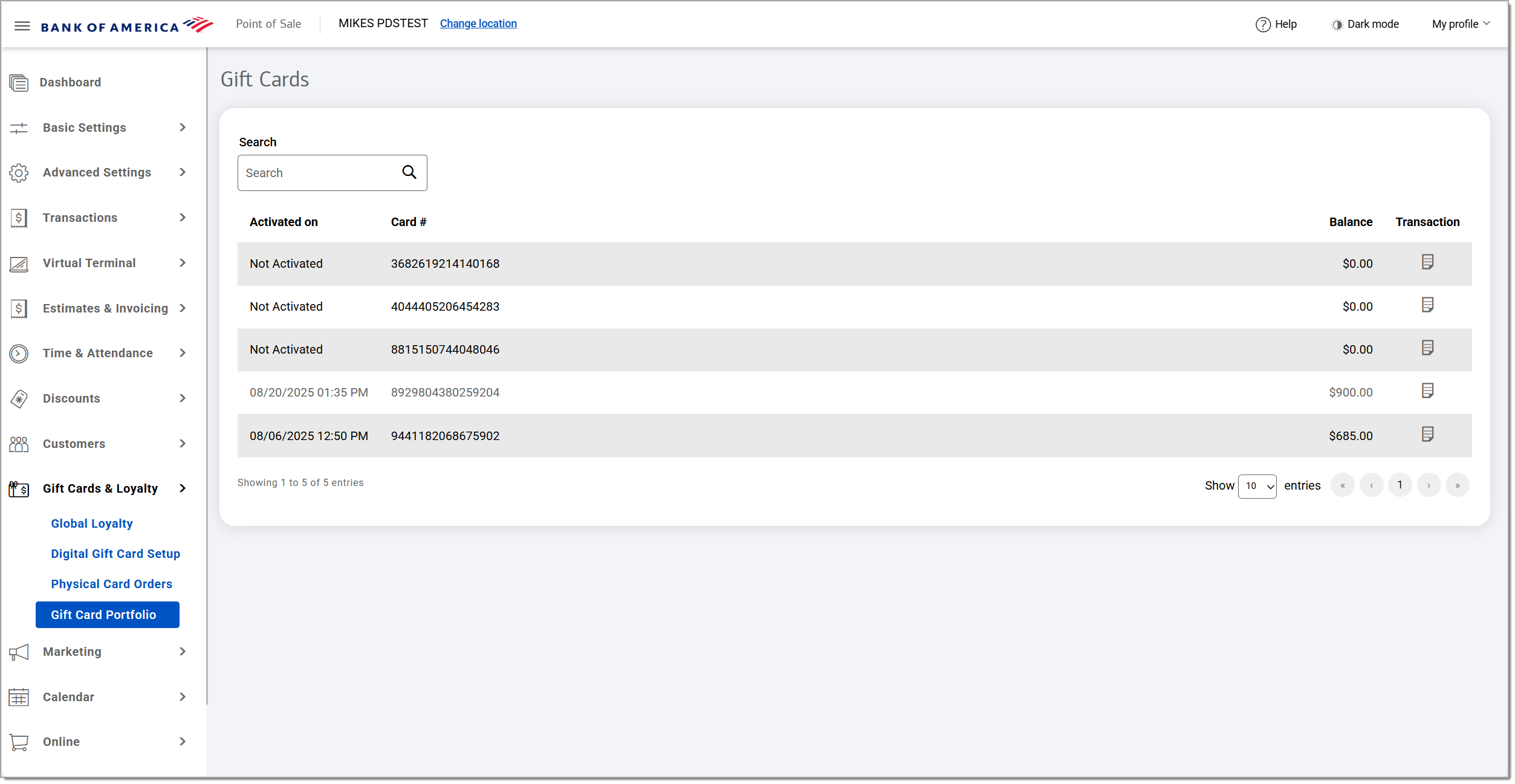
gift card portfolio options| Field | Description |
|---|
| Activated on | Date the card was activated |
| Card # | The card number |
| Balance | The current balance on the card |
| Transaction | Most recent transaction amount?? waiting for UI |