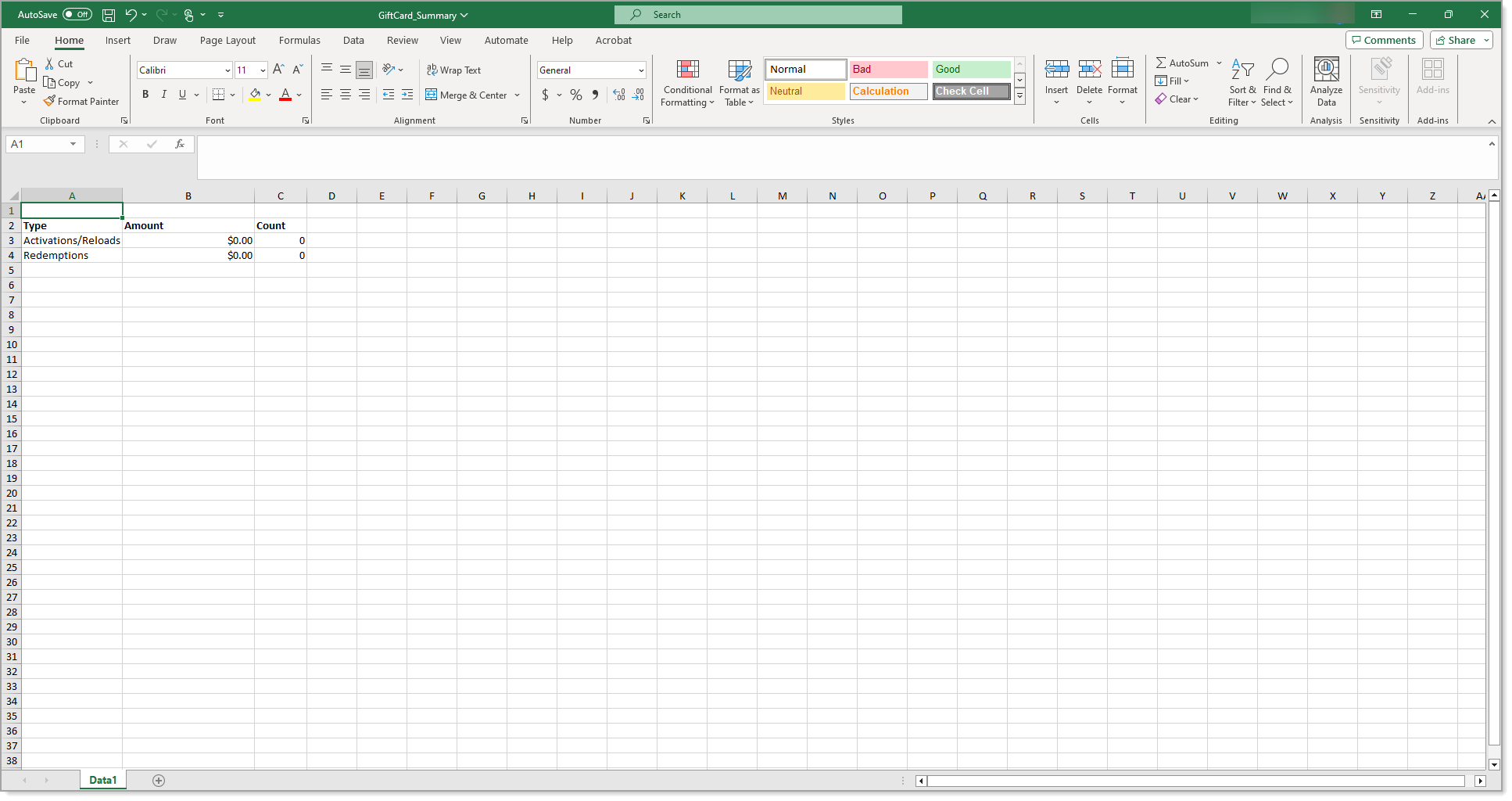Point of Sale Solution Back Office Gift Cards Summary Report
Description
How to view and download a summary of gift card activity
What's in this article?
Software Plan: Growth | Pro
The Gift Cards Summary report provides a summary of gift card activity that has taken place within a specified time period. You can search for data using default date ranges or custom date ranges with no maximum time span. Reports can be downloaded and saved in Excel format.
To view the Gift Cards Summary report
- In the Point of Sale Solution Back Office, select Location Reports > Financial > Gift Cards Summary.
- Select a preset range from the dropdown list or select Custom Range to specify exact dates and times. Click Apply.
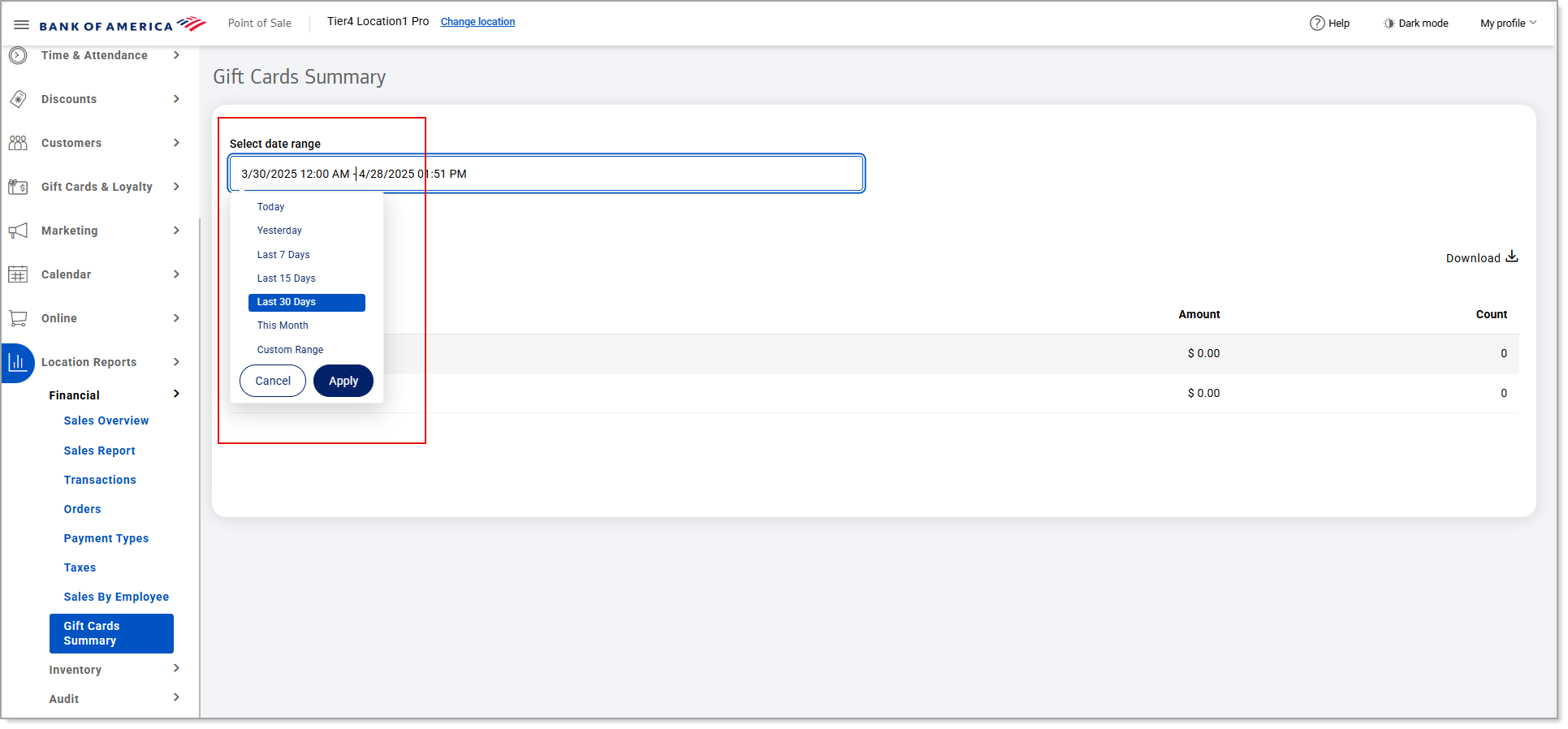
- Click Run report.
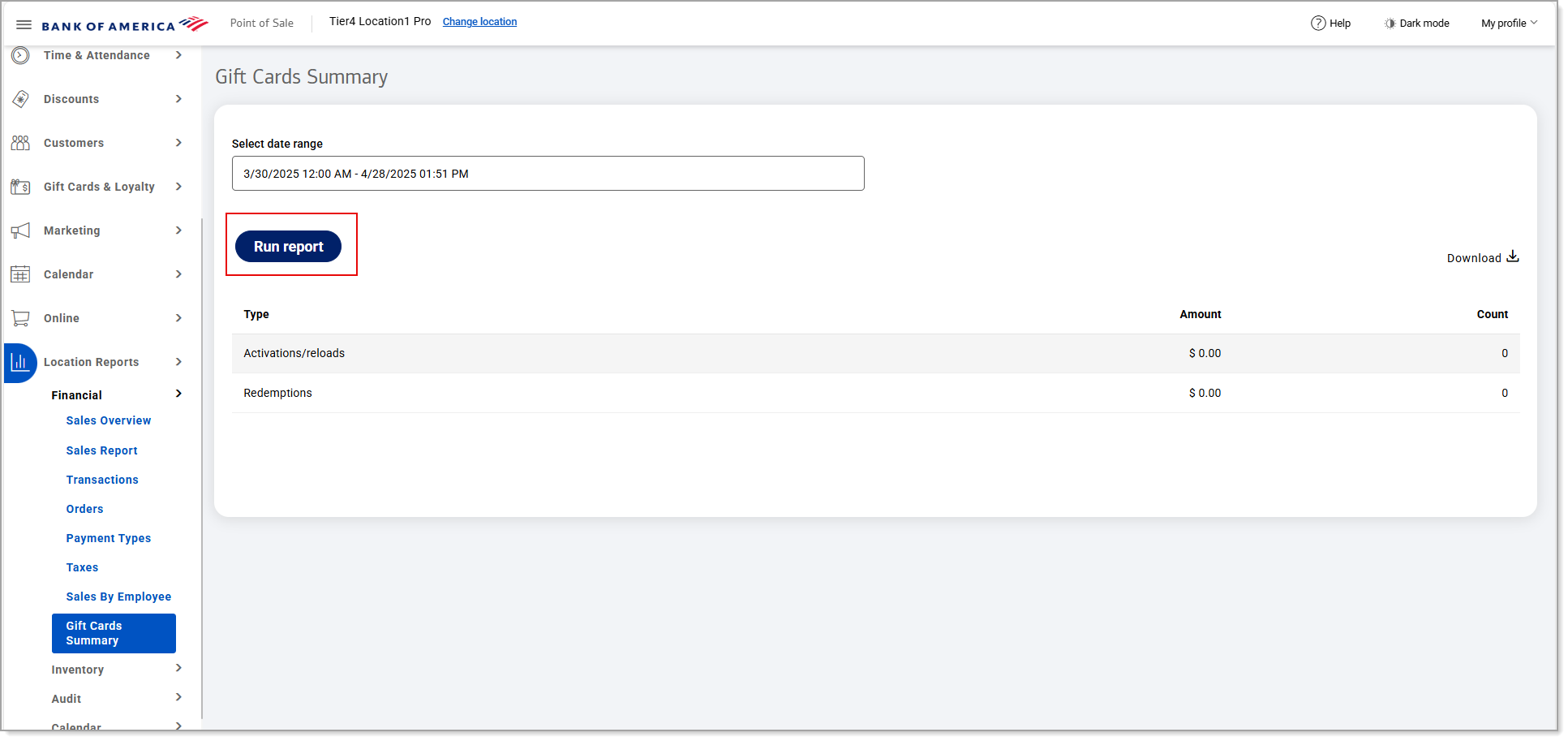
- Click Download to download the report in Excel format.
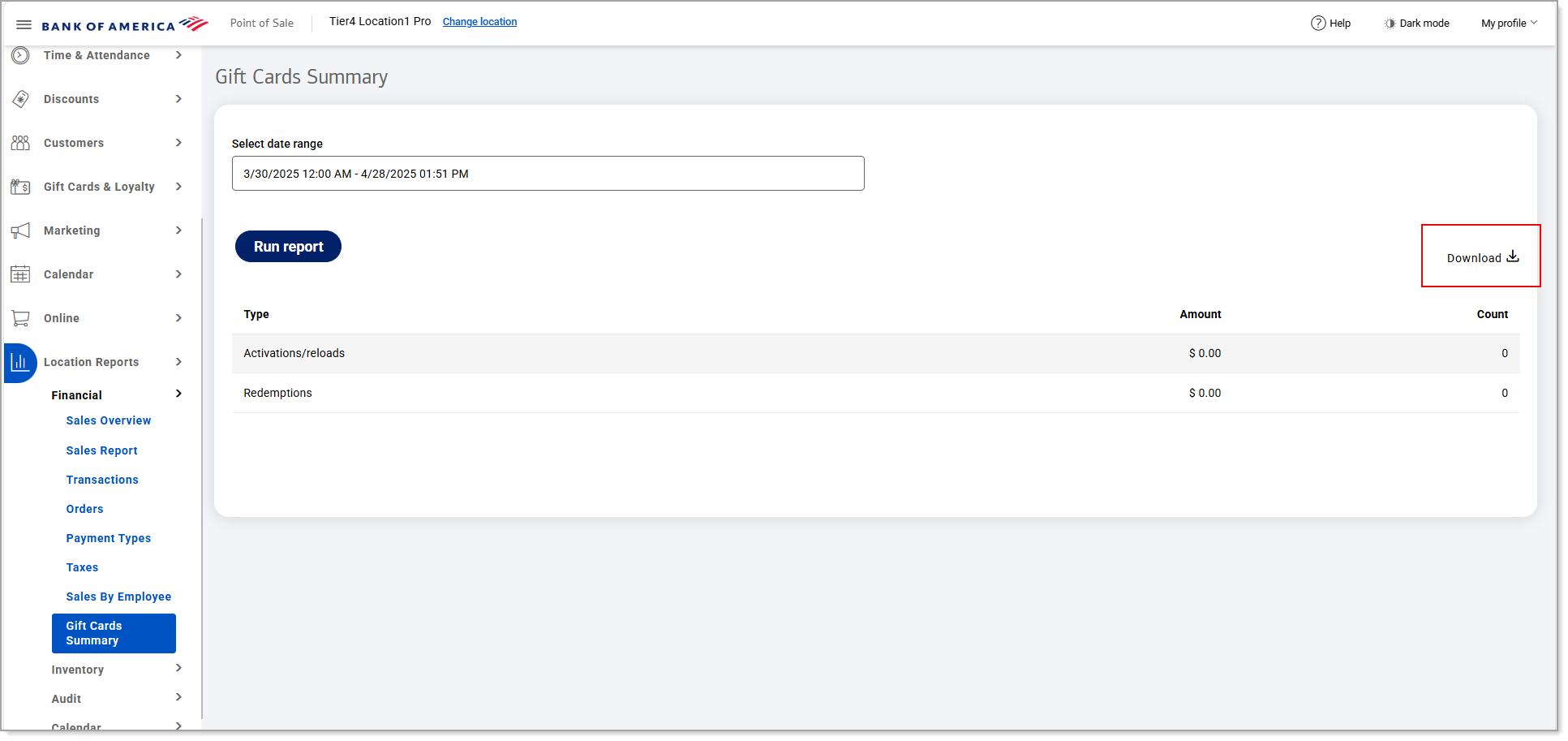
The report will provide a summary of gift card activity for the specified date range including: total amounts for activations/reloads and redemptions, as well as counts for each.
| Field | Description |
|---|---|
| Type | The type of activity (activation/reload/redemption). |
| Amount | The dollar amount of the activation/reload or redemption. |
| Count | The number of activations/reloads. |