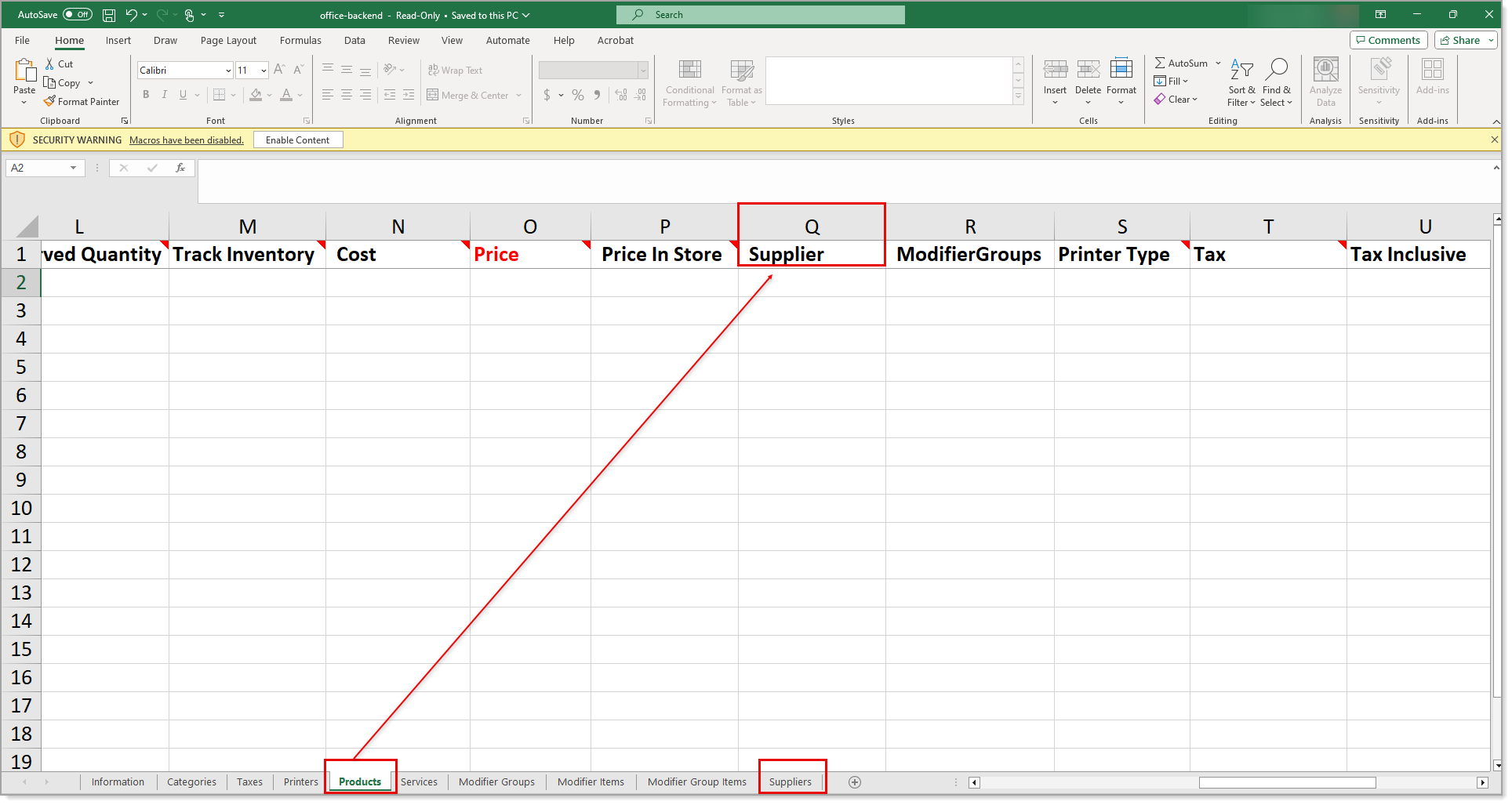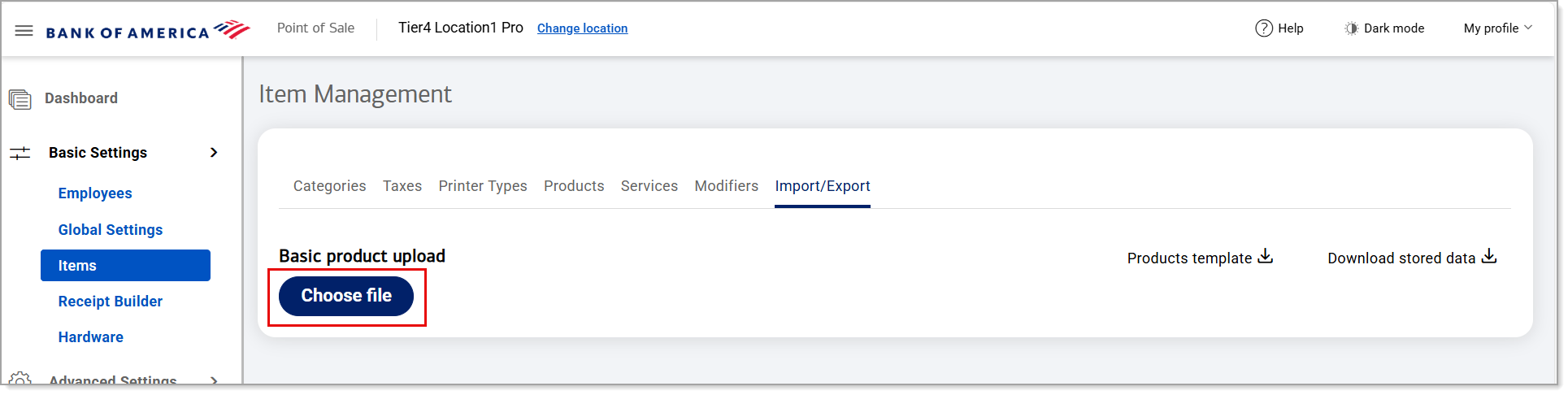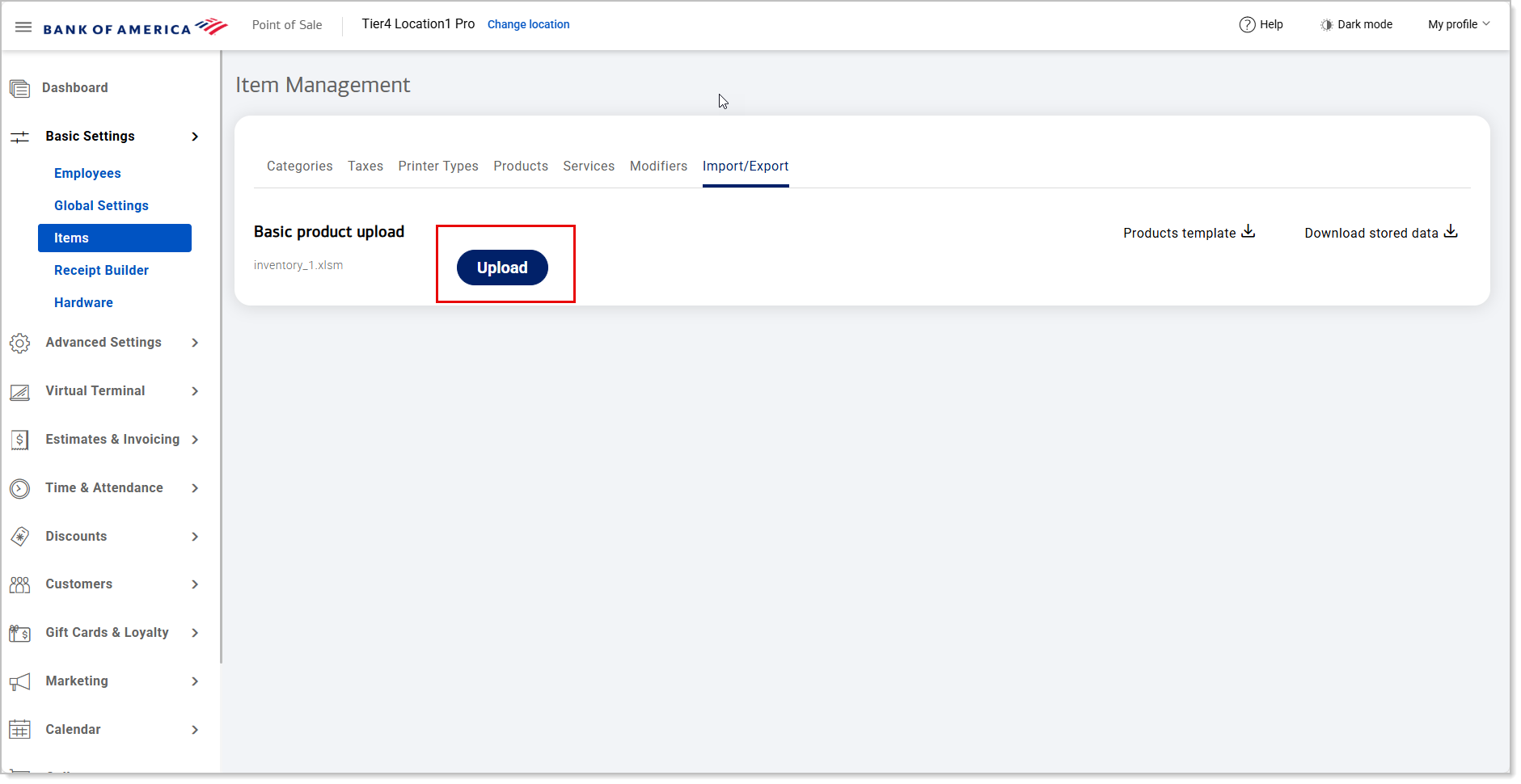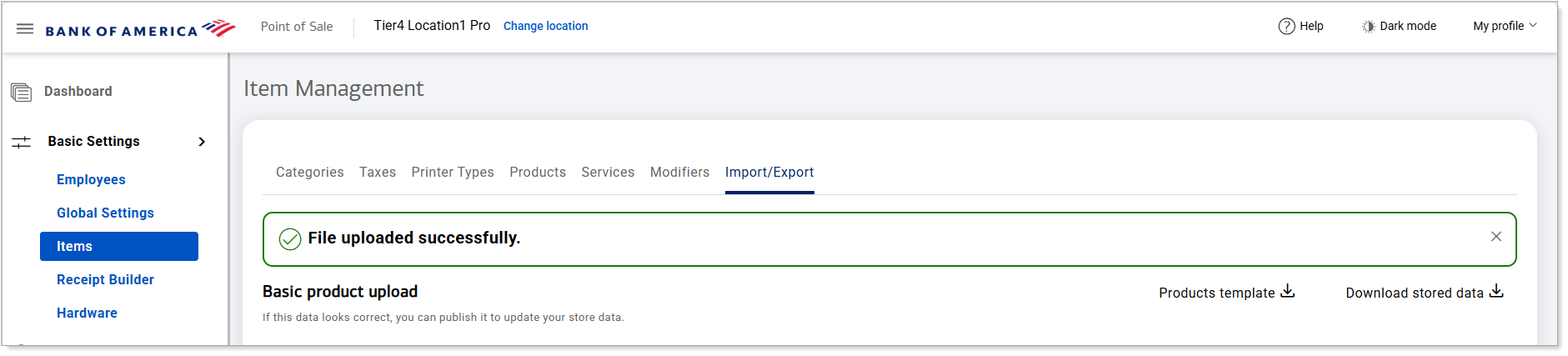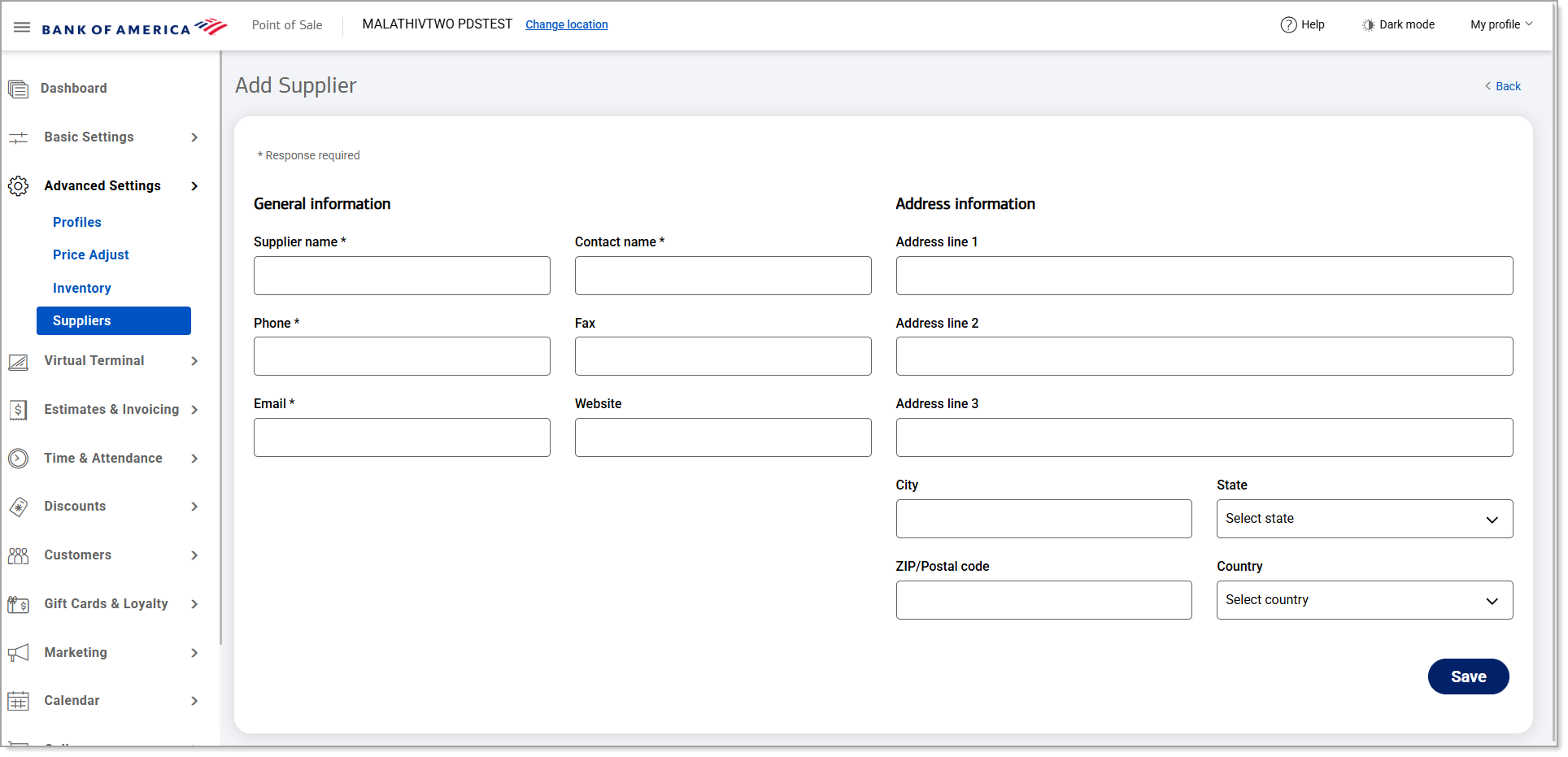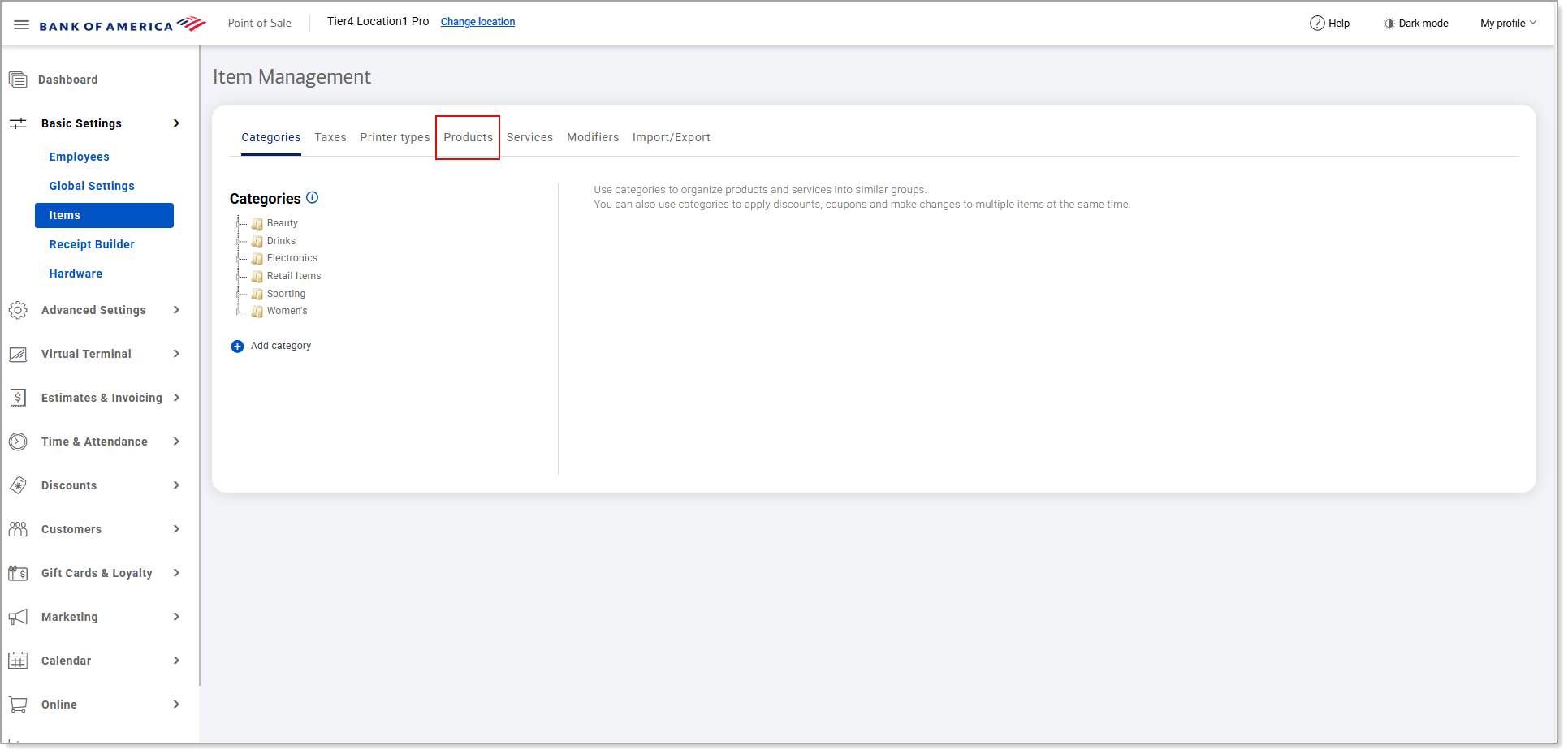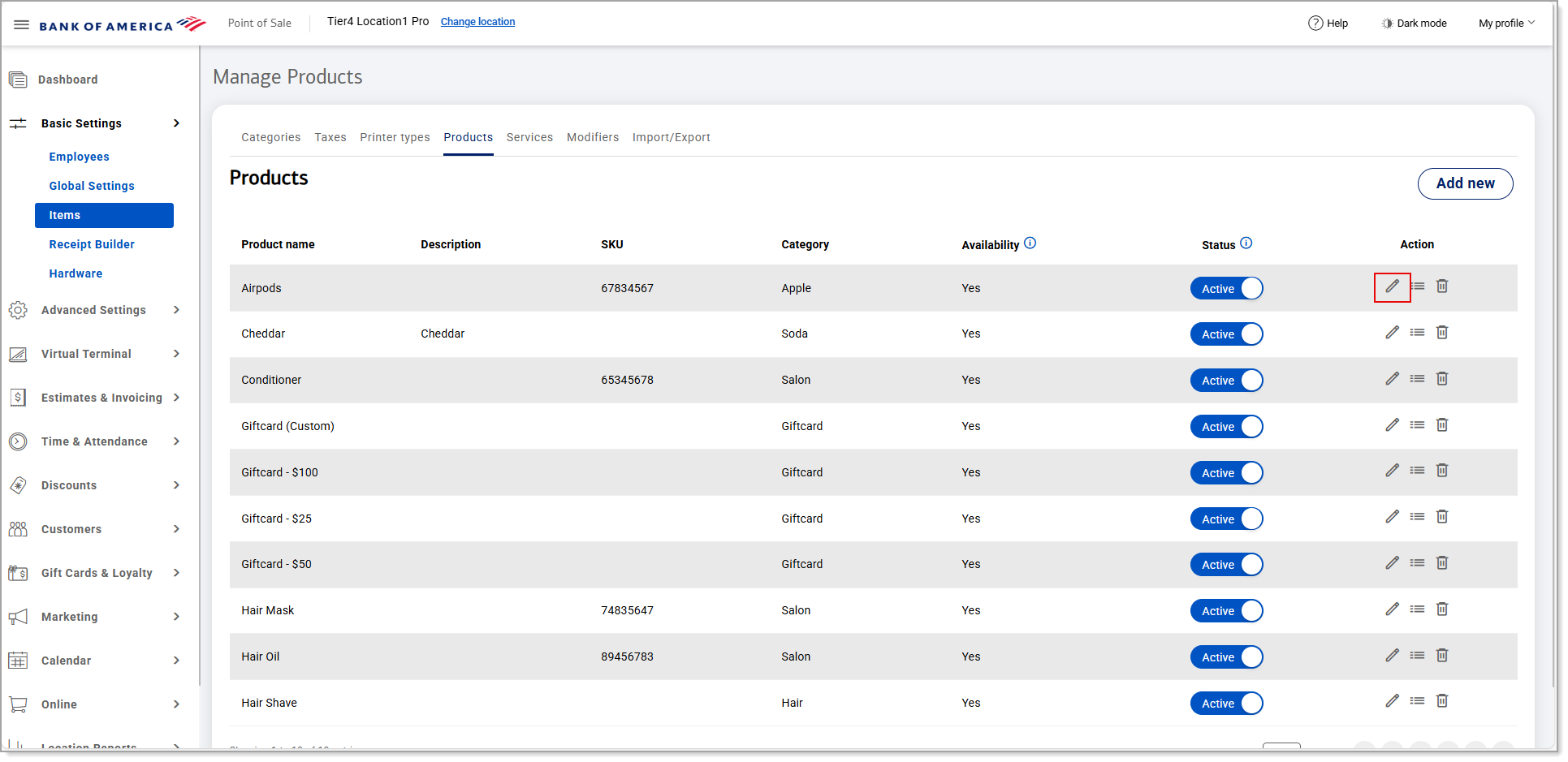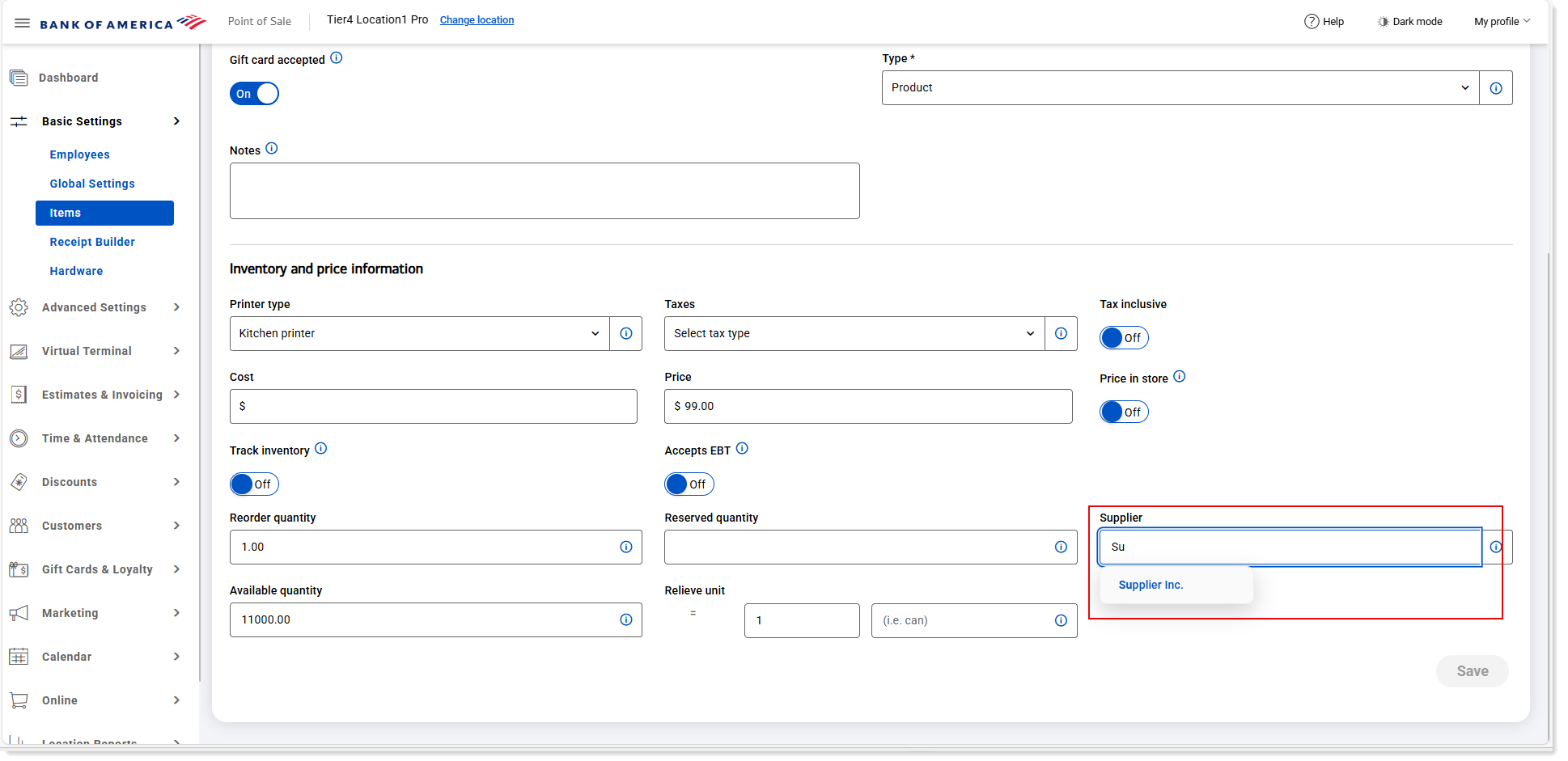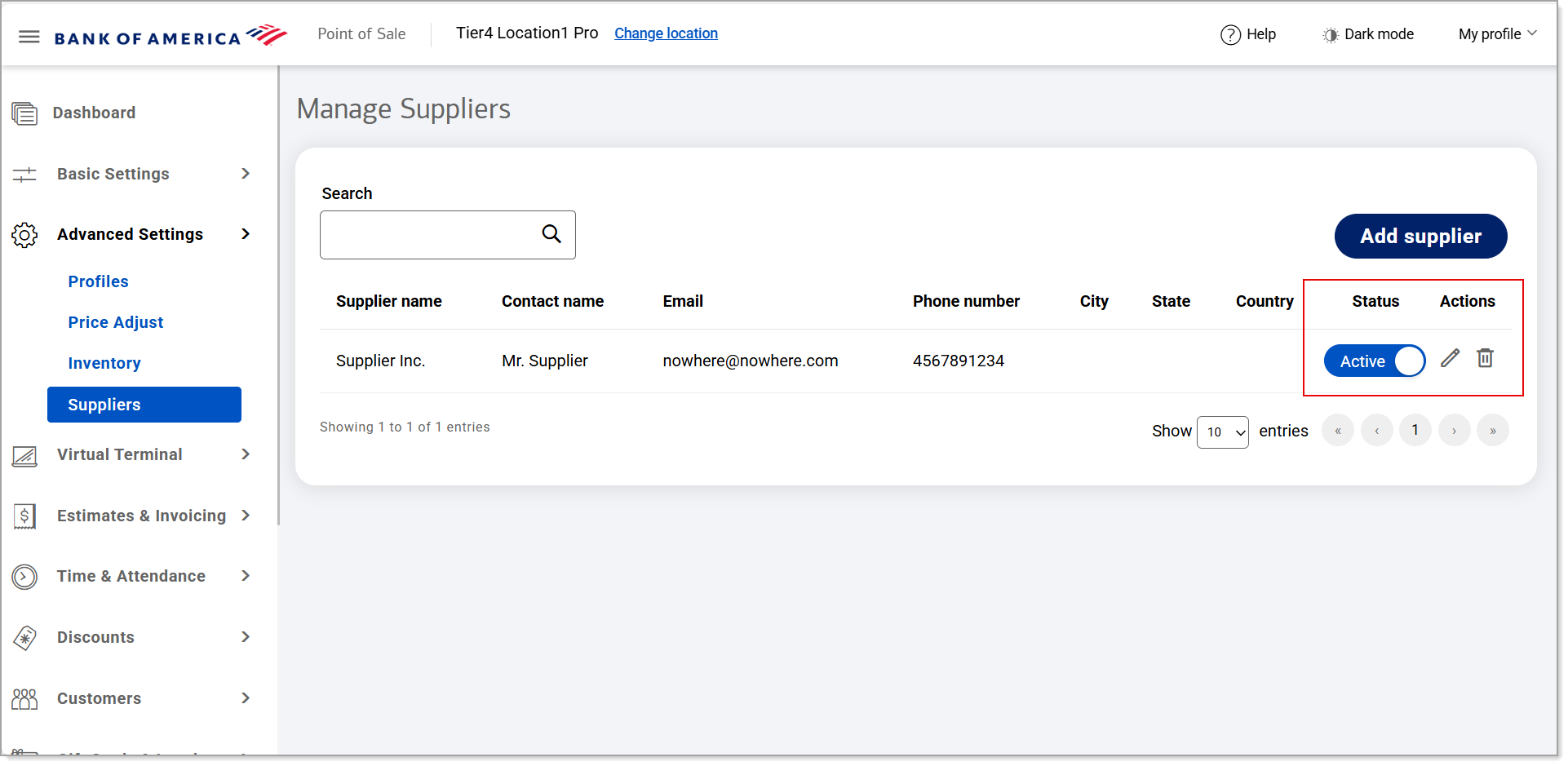Point of Sale Solution Back Office Supplier Management
Description
What's in this article?
A supplier name can be linked to a product for inventory management purposes. Supplier names are included in the Inventory Reorder report to help identify what supplier you need to reorder product from.
When you add or edit products in the Back Office and set the Track Inventory indicator to On, those products will automatically appear on your Inventory Reorder report when inventory goes below the reorder quantity you have specified. The supplier name will be included in the product information that appears on the report.
You can also include supplier information when bulk importing your inventory.
NOTE:
Use of supplier information is optional. Products that do not have a supplier assigned to them will show as blank in the Suppliers column/field of any reports.
Import supplier information
You can import/update your supplier information through a bulk upload.
Manually add suppliers
If a supplier has not already been added to the Back Office as part of your inventory upload, you can add the supplier to the Back Office manually.
Associate a supplier with a product
Before associating a supplier with a product, the supplier information must exist in the Back Office.
IMPORTANT!
Any edits or deletions to supplier information will impact all associated inventory items. If changing suppliers for a product, consider downloading and saving reports containing the current information first, should you need it in the future, before making your changes.
Manage suppliers
You can search for a specific supplier in the Back Office to edit their details, set their status, or delete them.
IMPORTANT!
Any edits or deletions to supplier information will impact all associated inventory items. If changing suppliers for a product, consider downloading and saving reports containing the current information first, should you need it in the future, before you make changes.