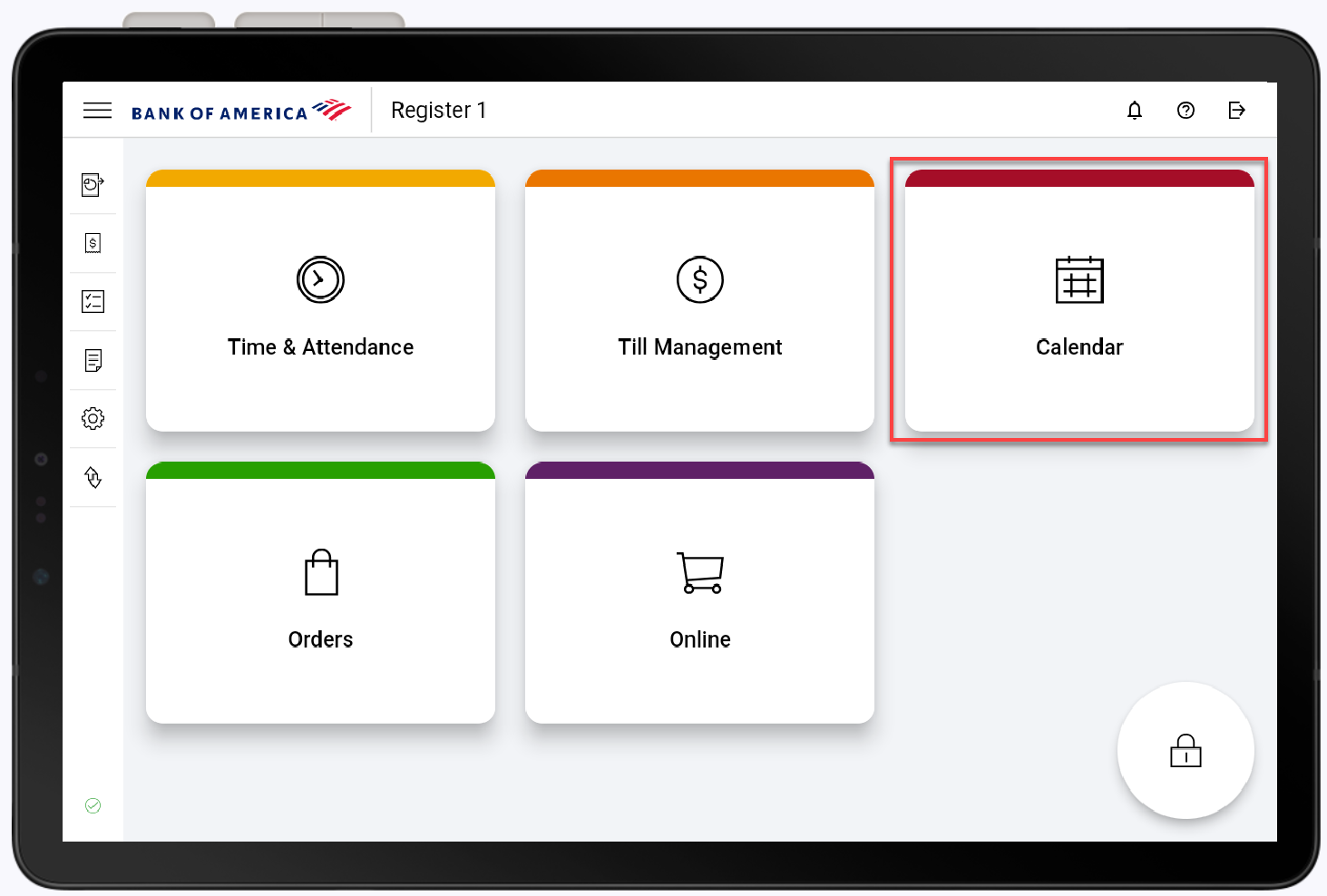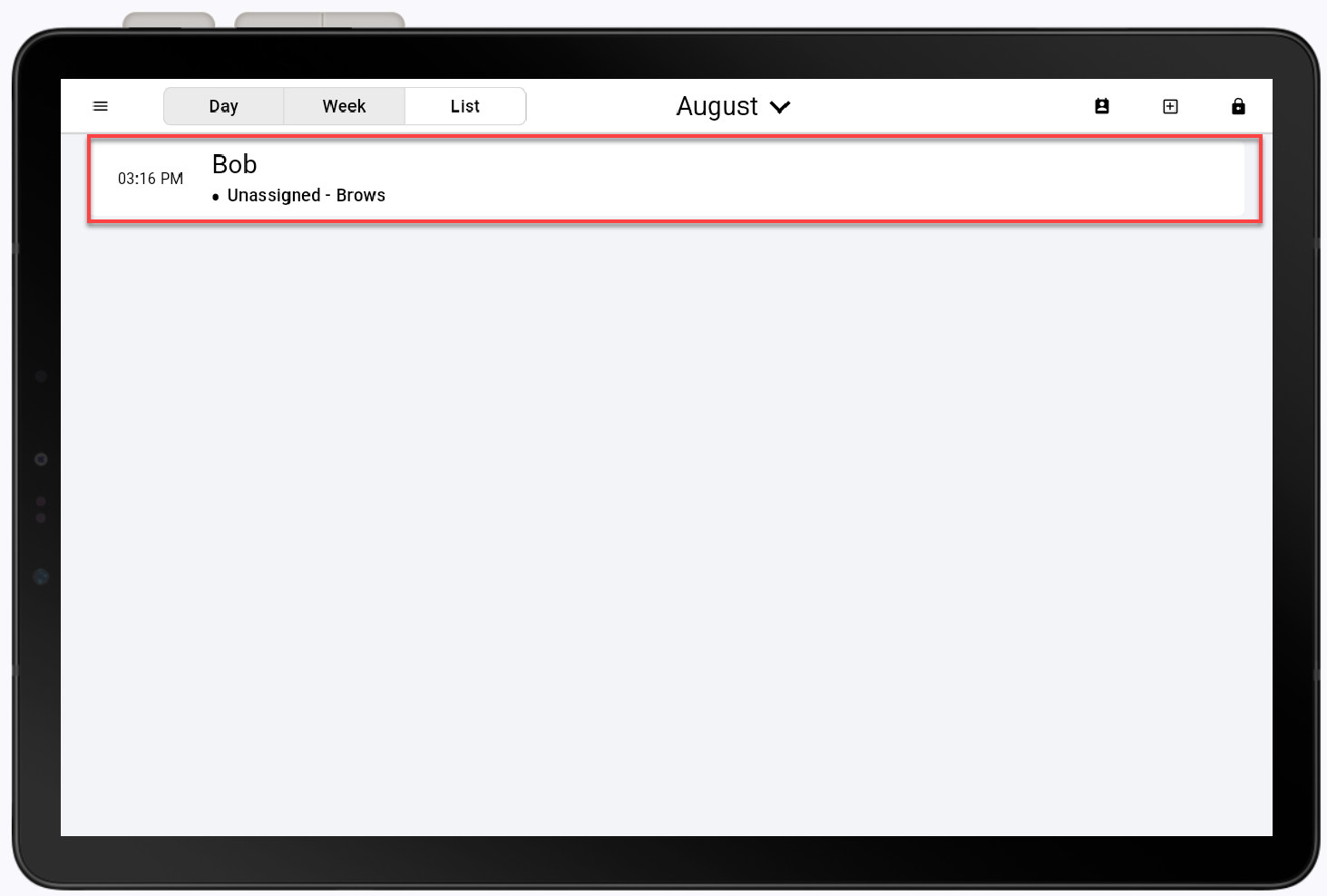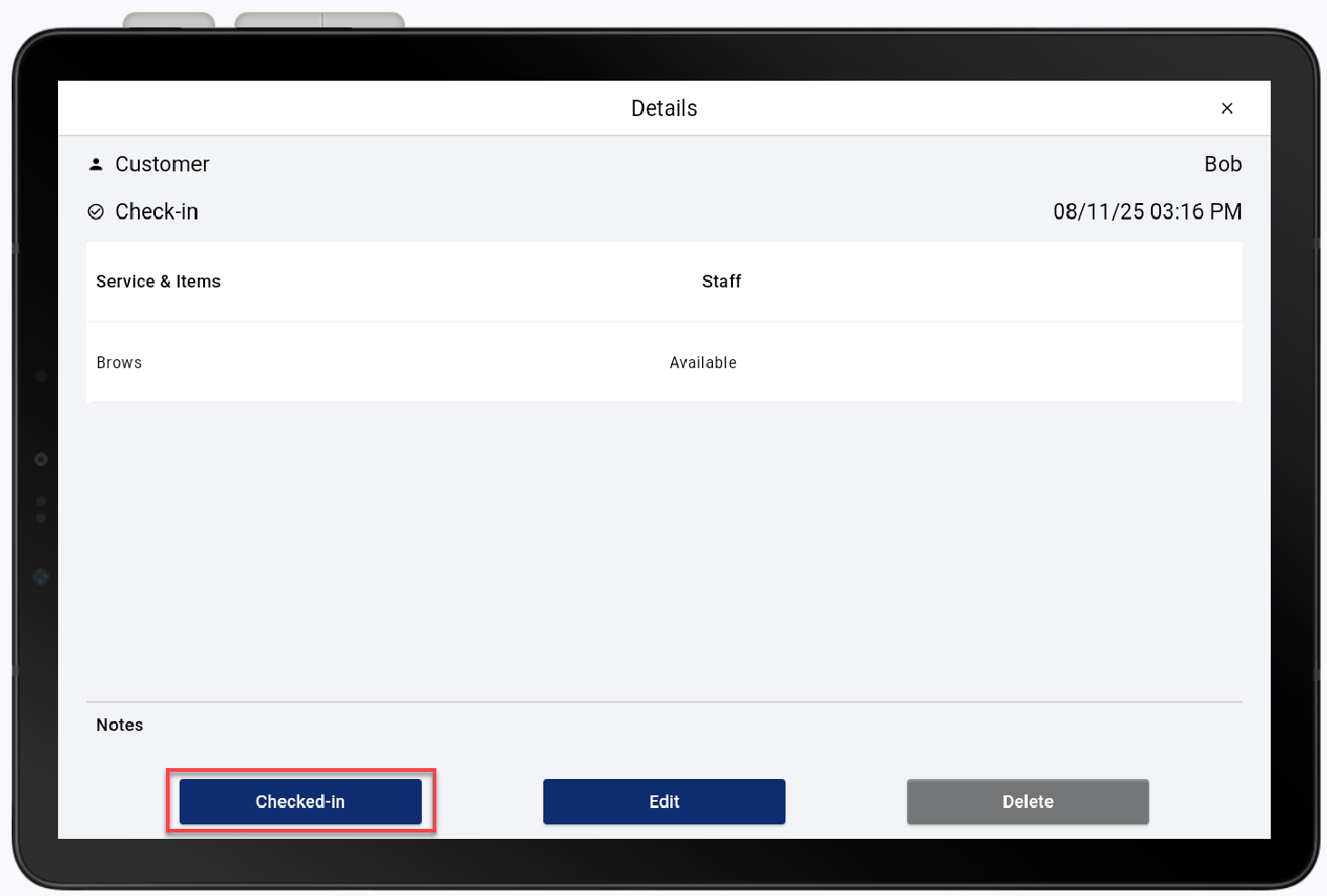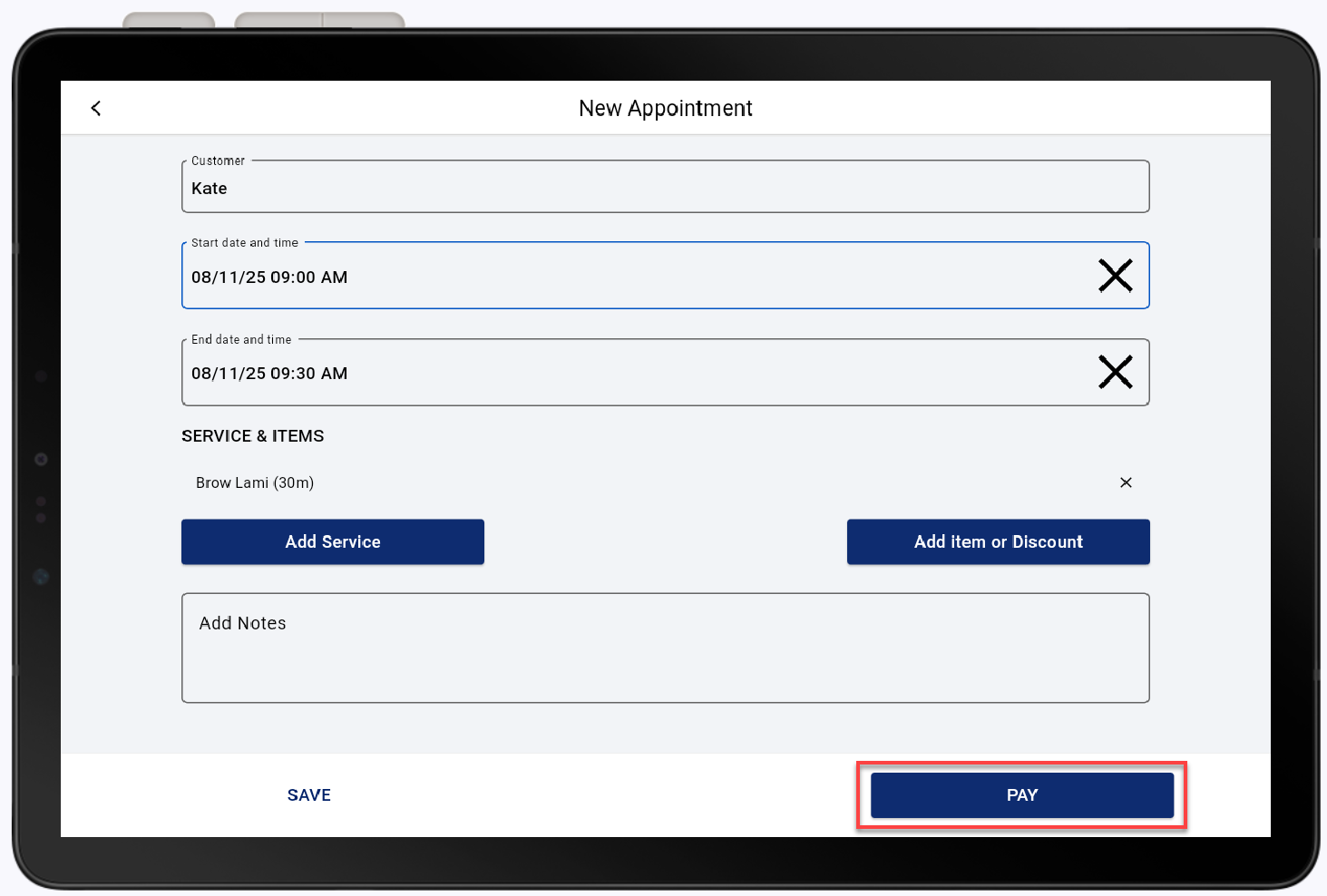Point of Sale Solution App Calendar Check In/Check Out
Description
How to check in/check out an appointment in the Point of Sale Solution App
What's in this article?
Software Plan: Growth | Pro
A booked customer needs to be checked in when they arrive for their appointment and then complete check out once the service has been completed. Appointment details and actions are found in the Calendar. Any edits that need to be made to the appointment are completed in appointment details.
Check-in an appointment
If a customer does not check in through the reminder text or email sent to them, they will need to be checked-in upon arrival.
Check-out
You have the option of completing check-out while the appointment is booked or anytime after it has been created.