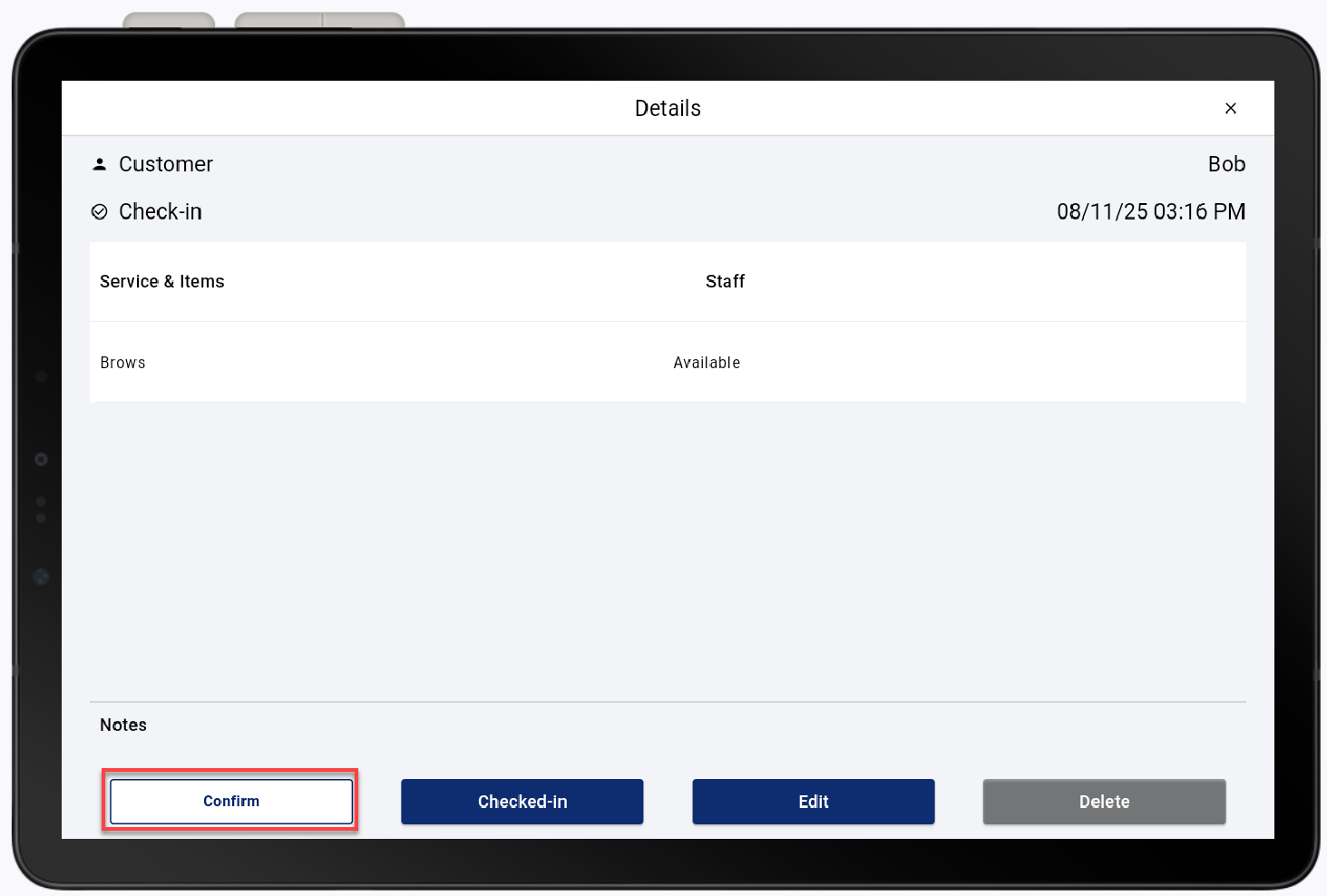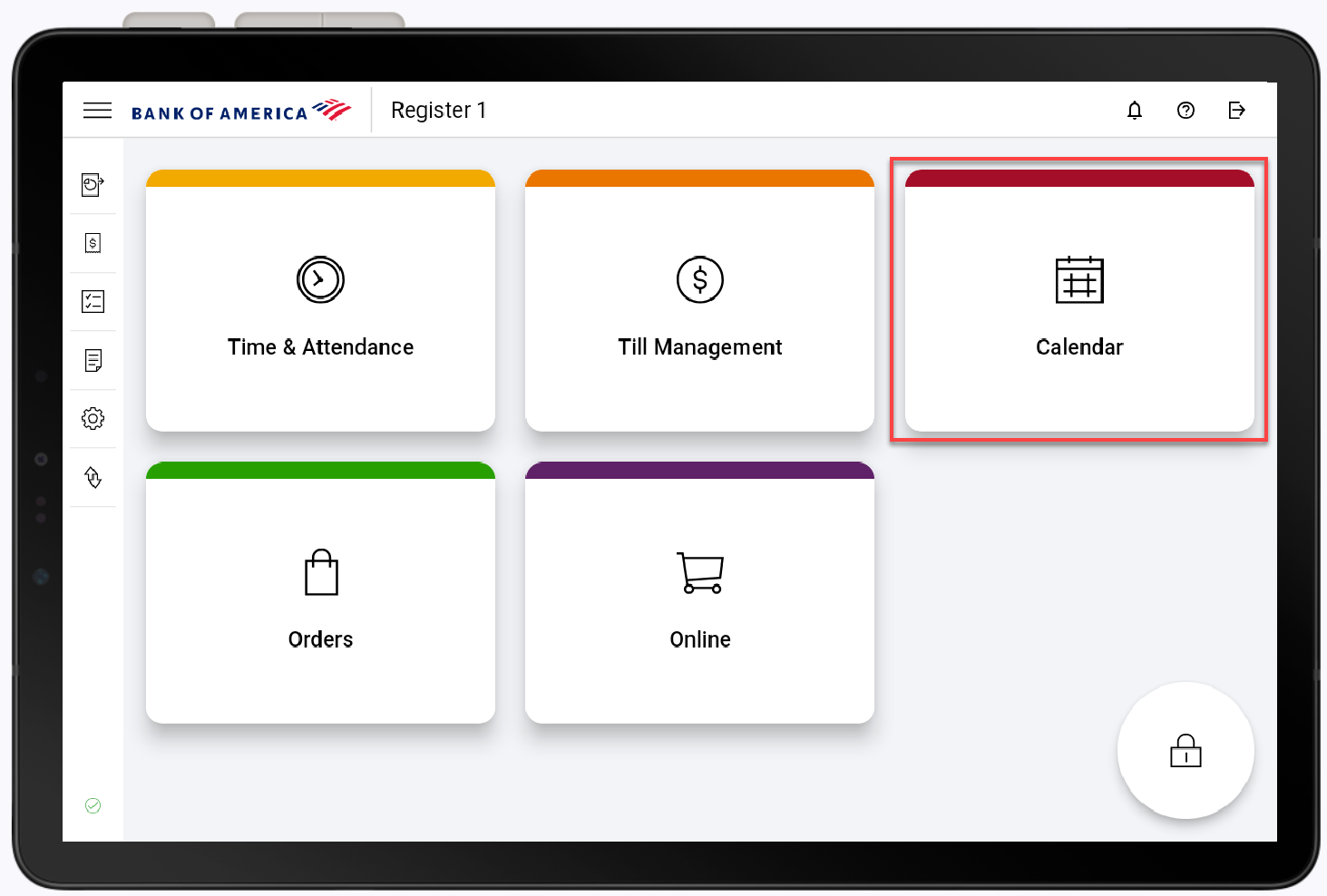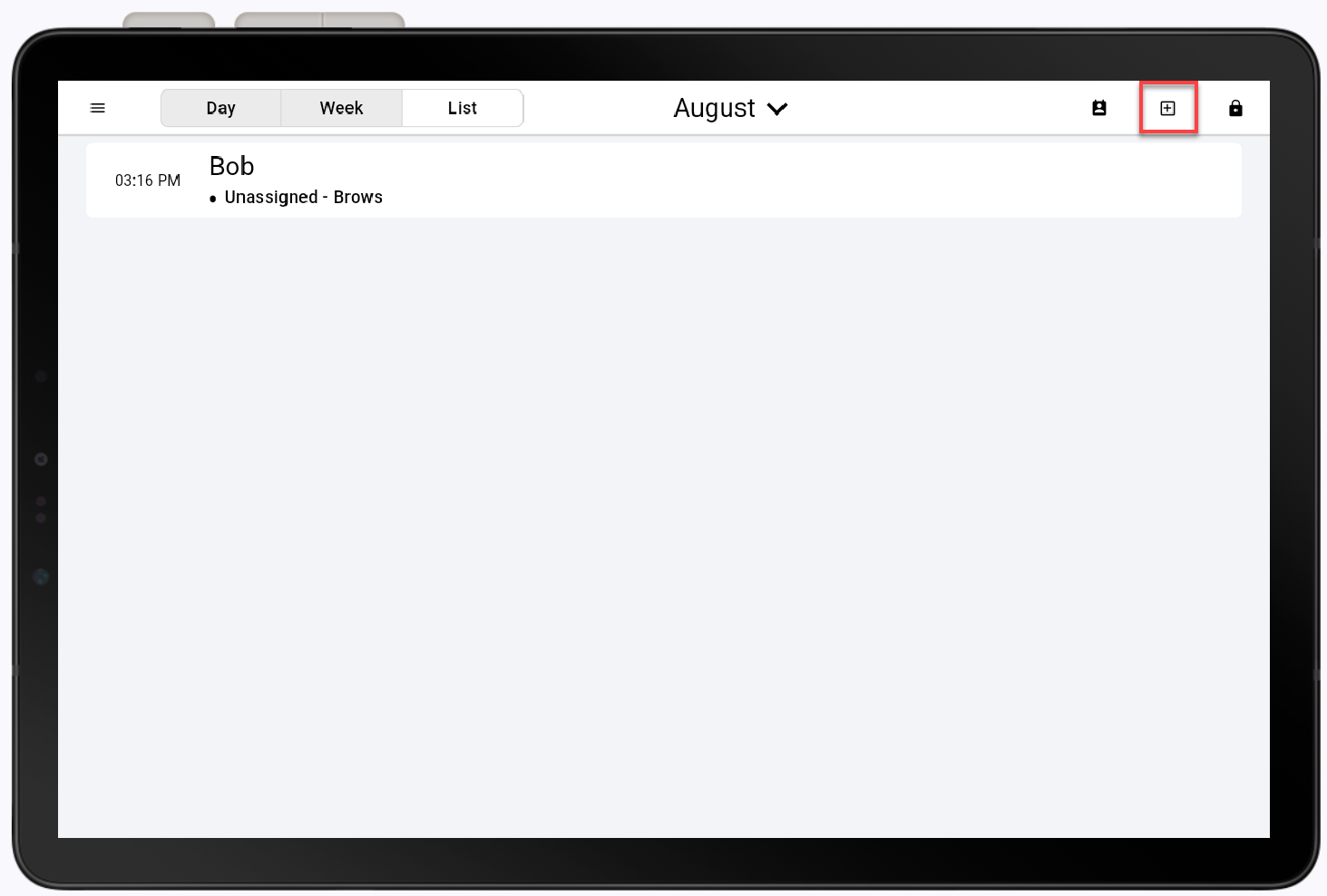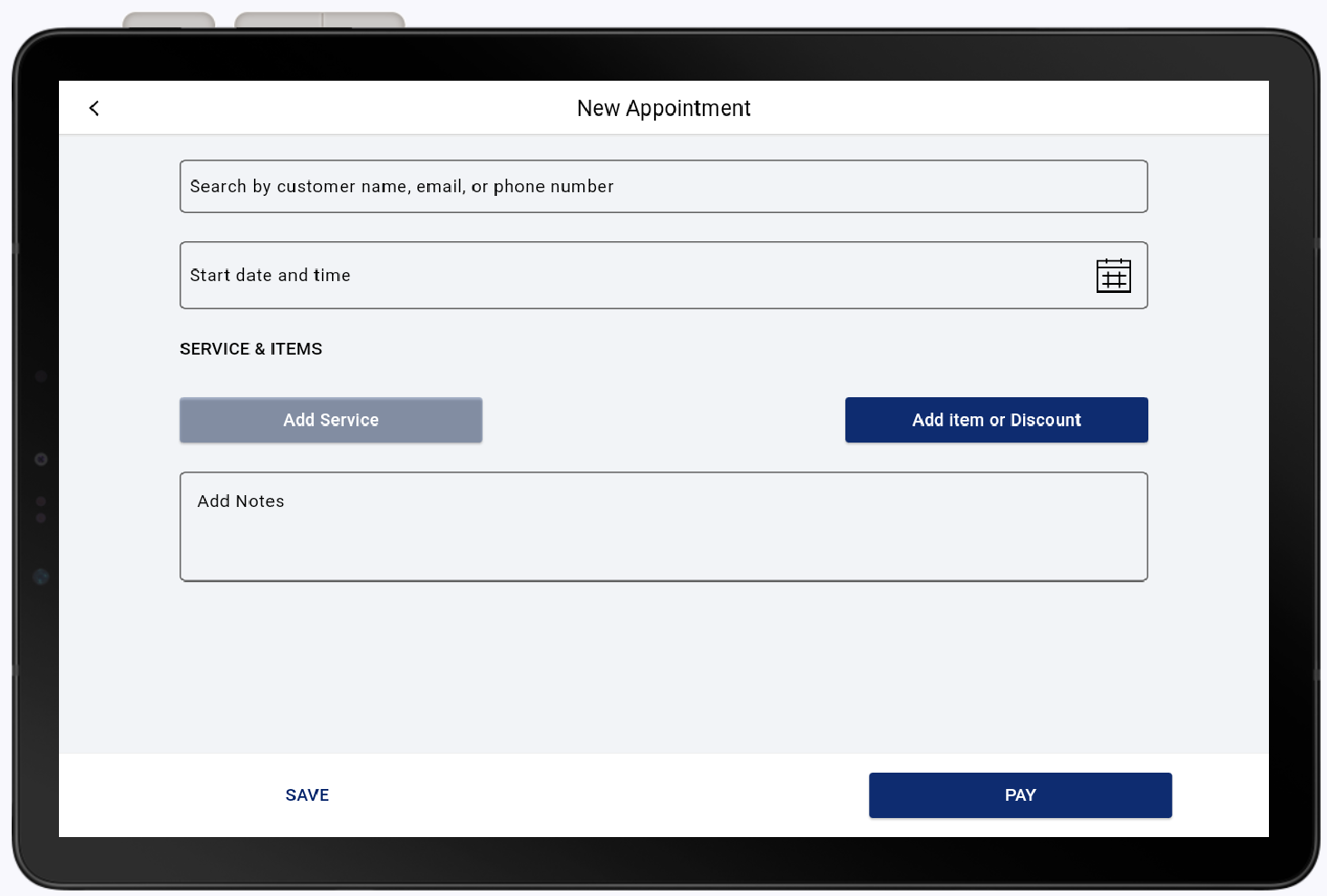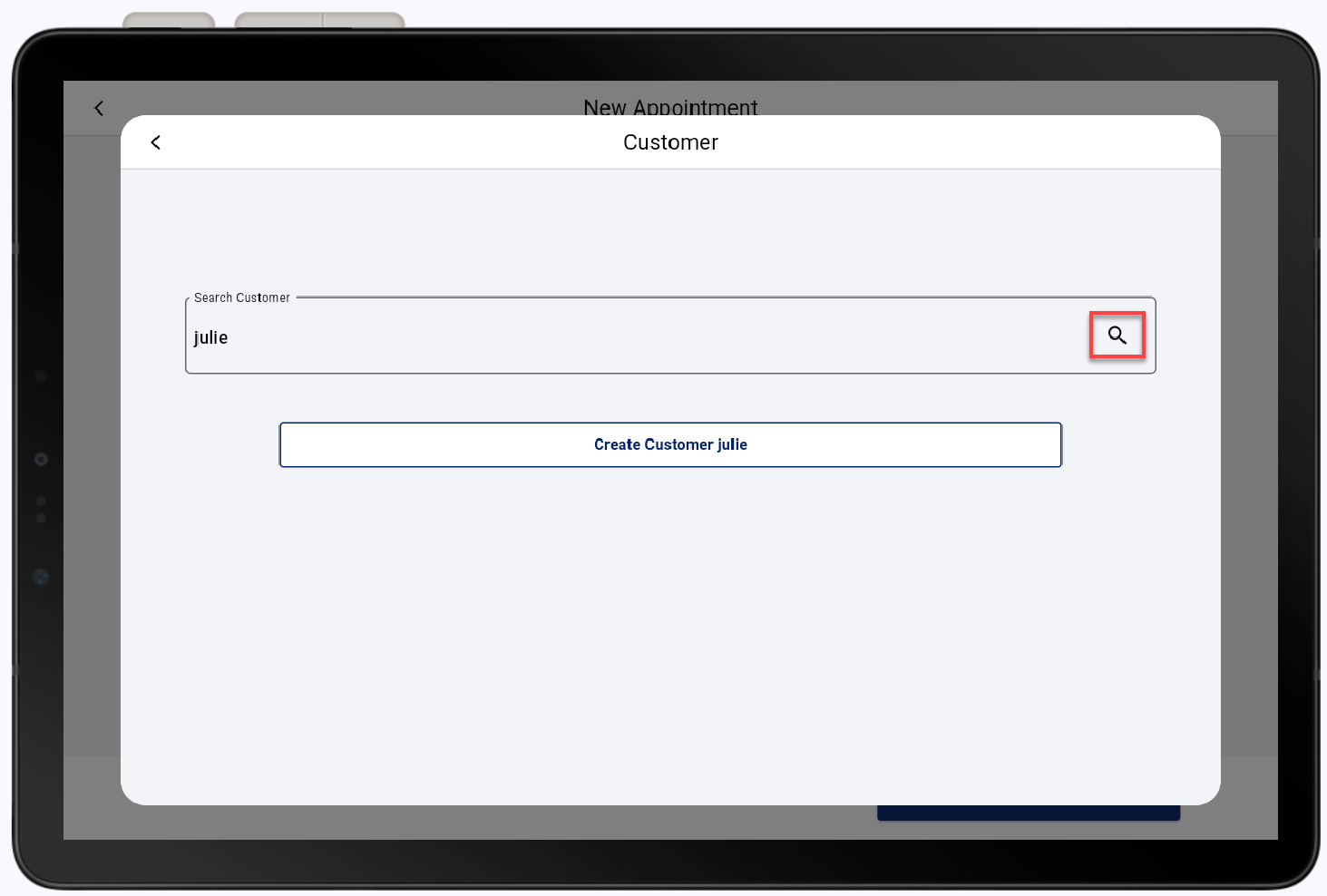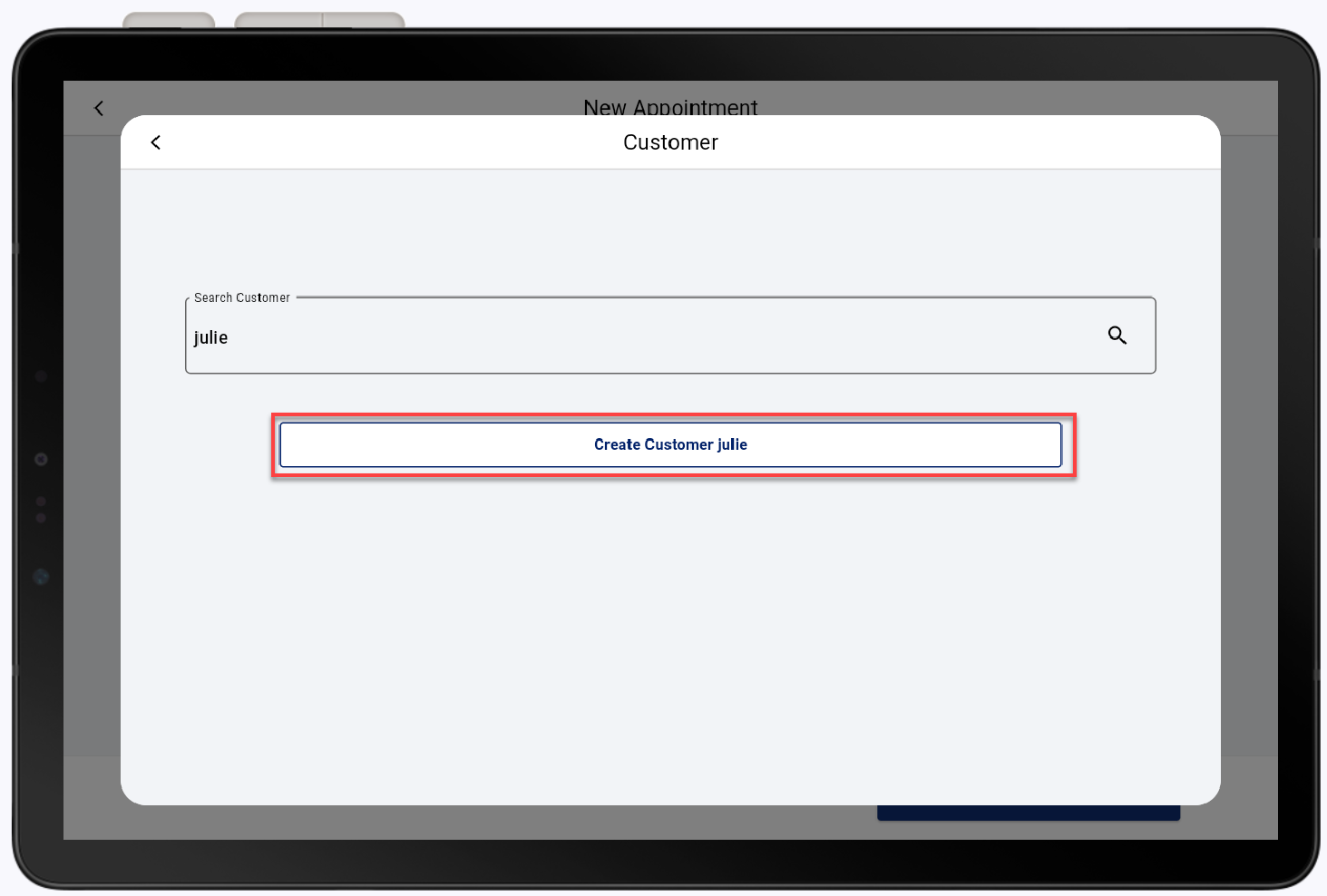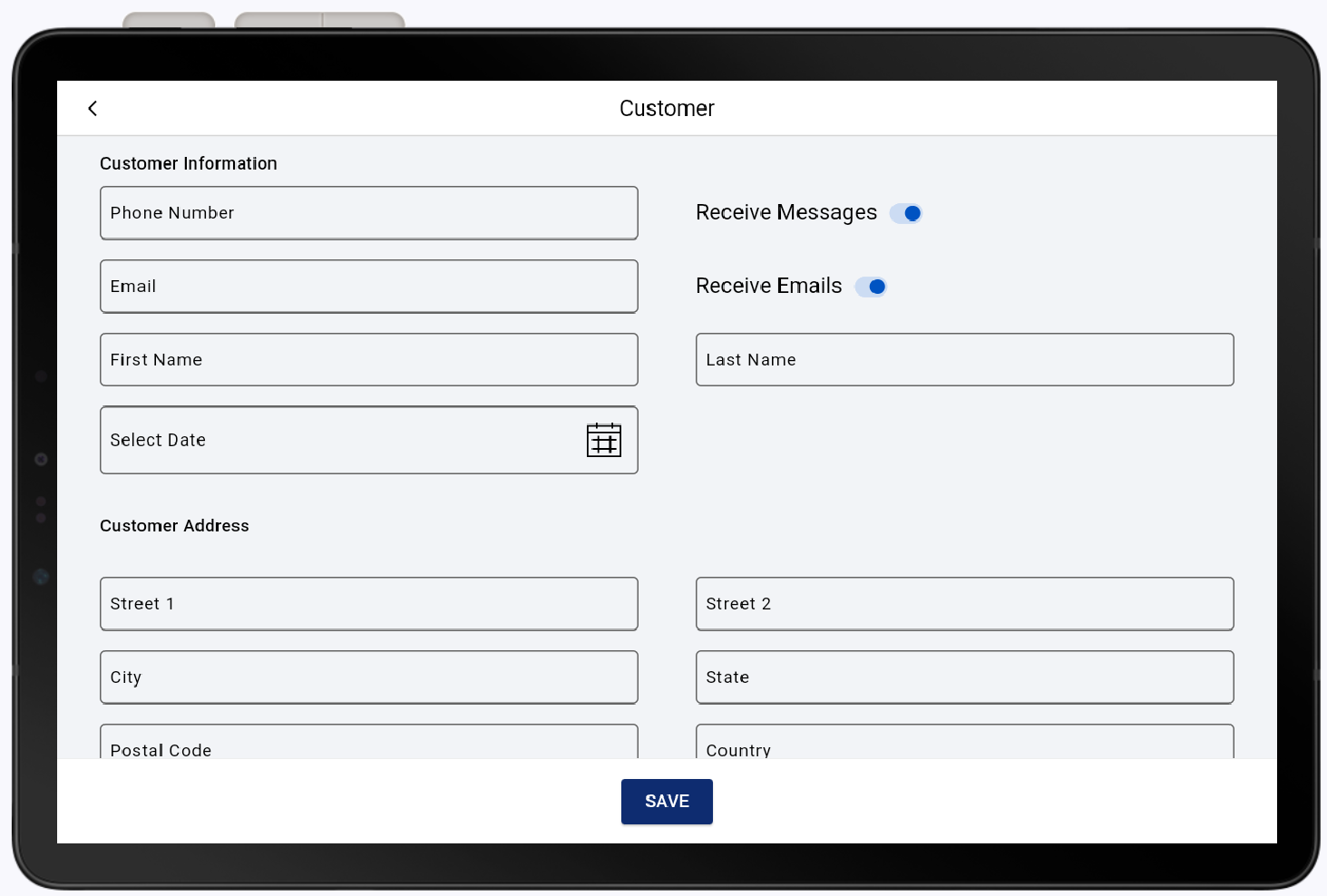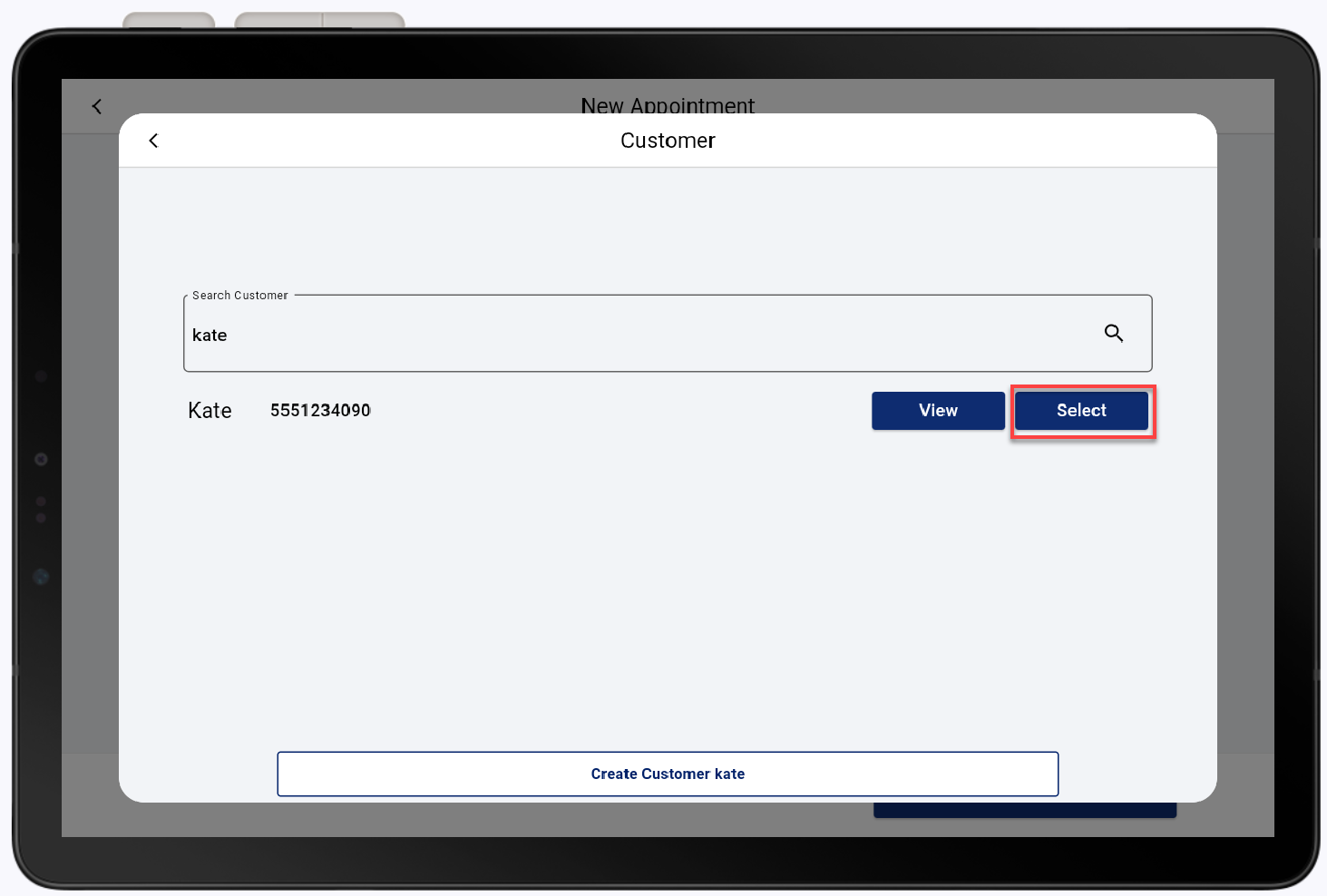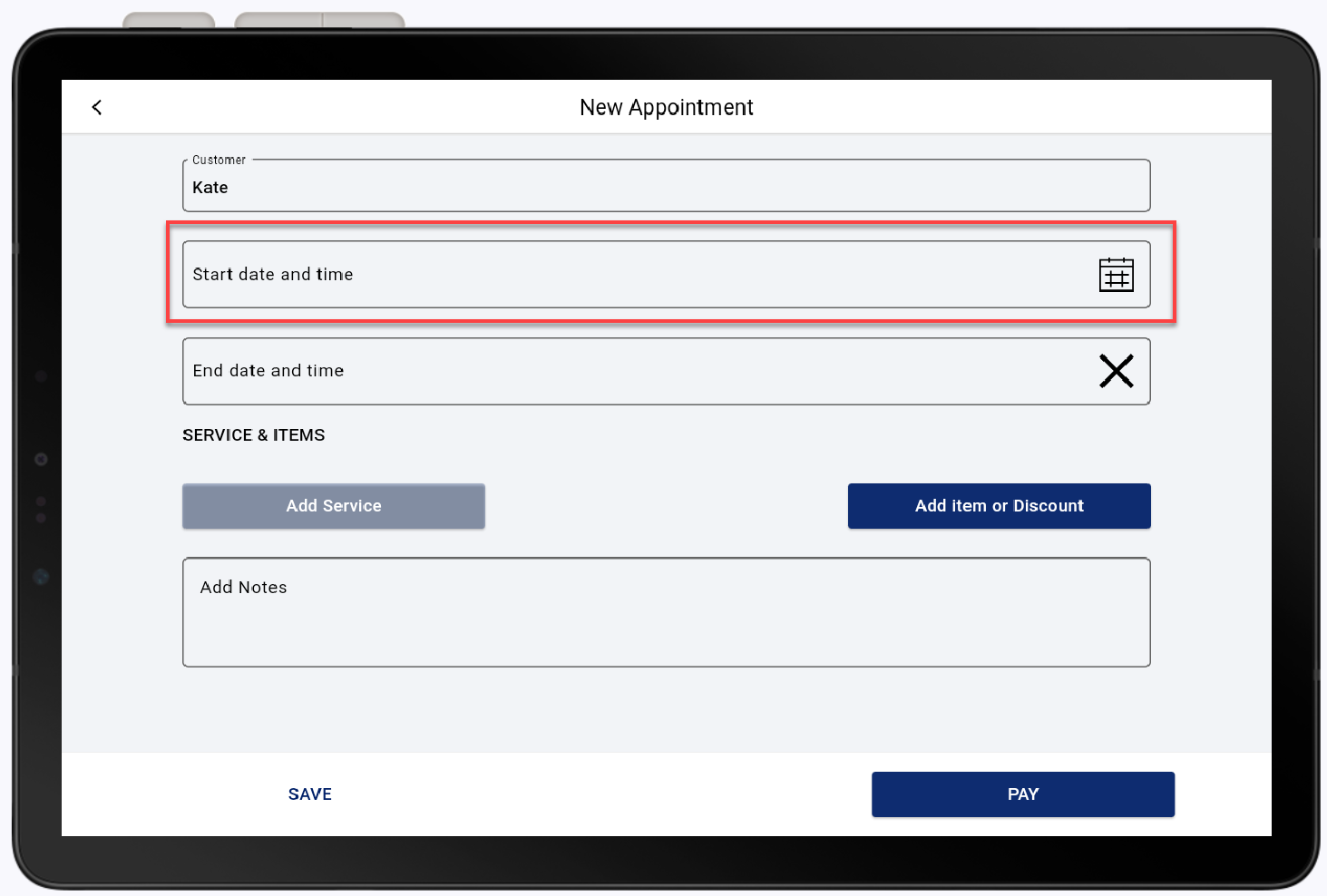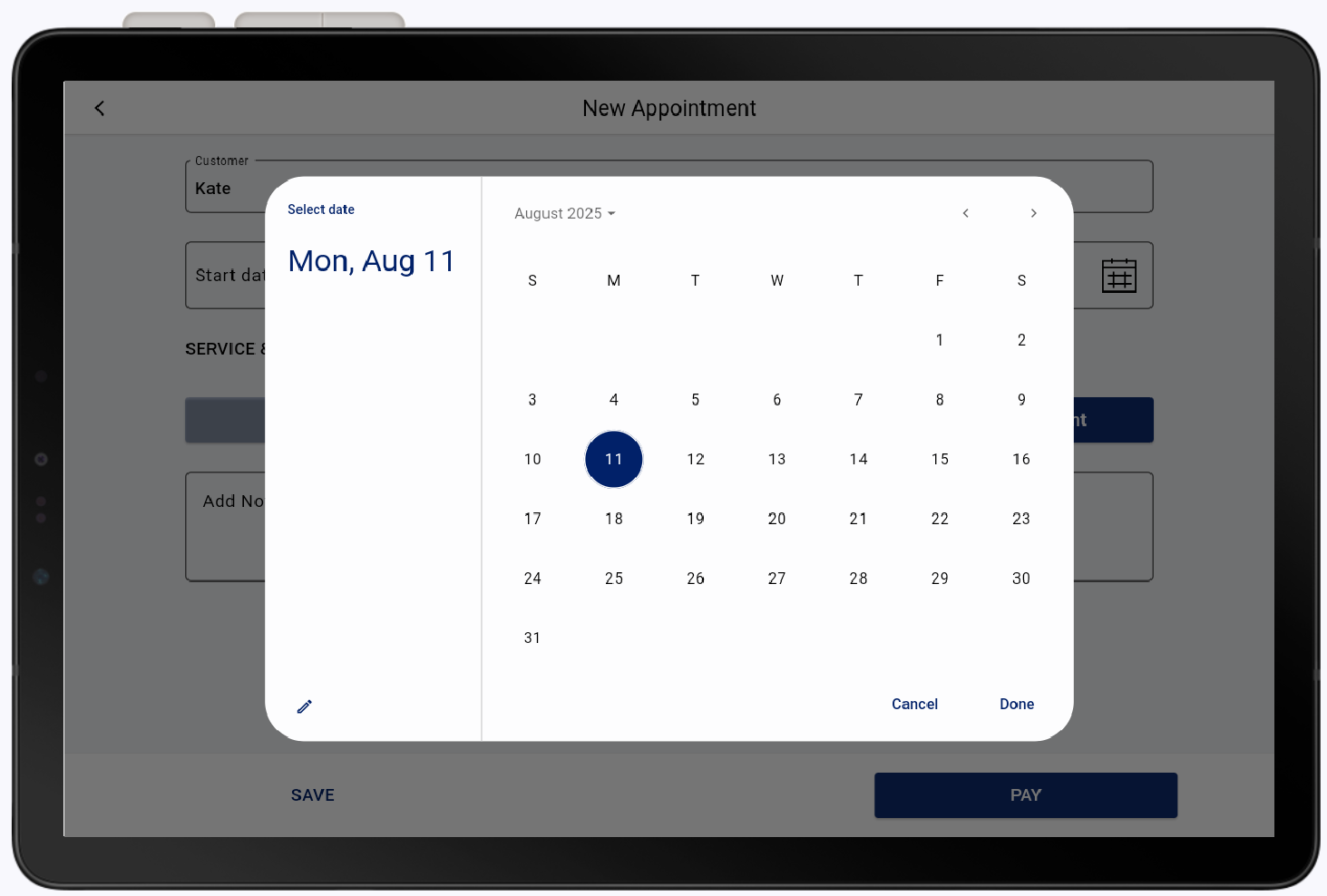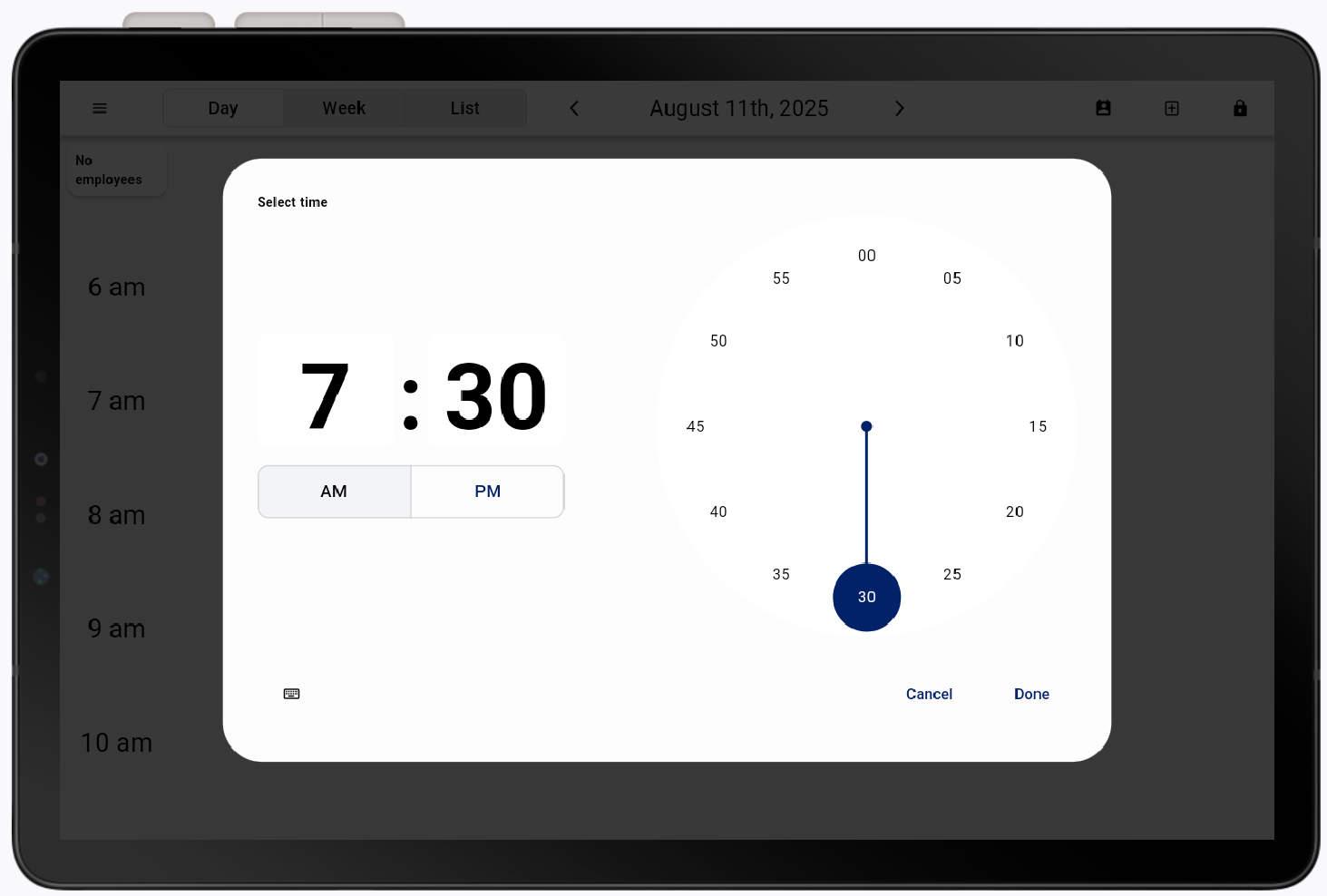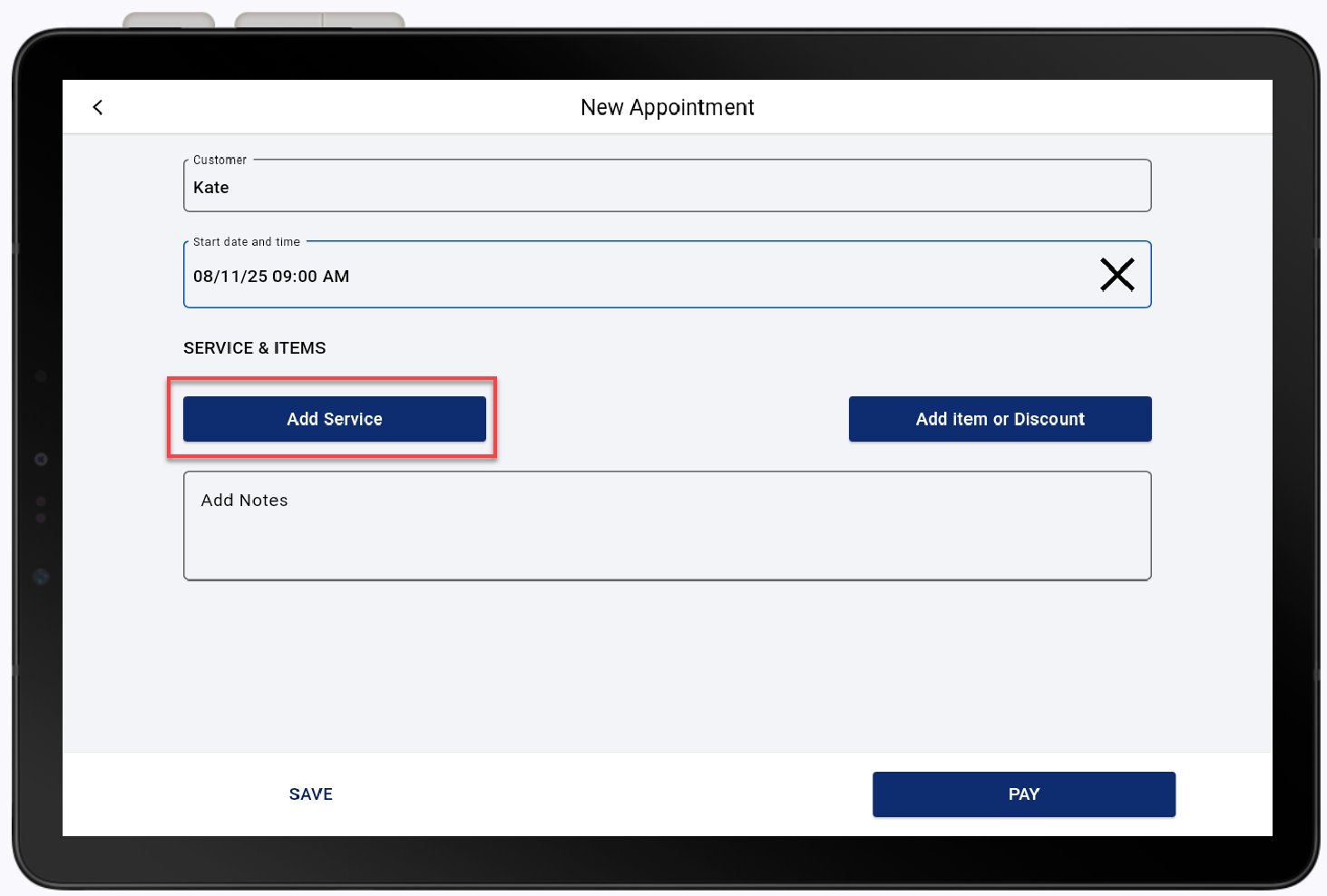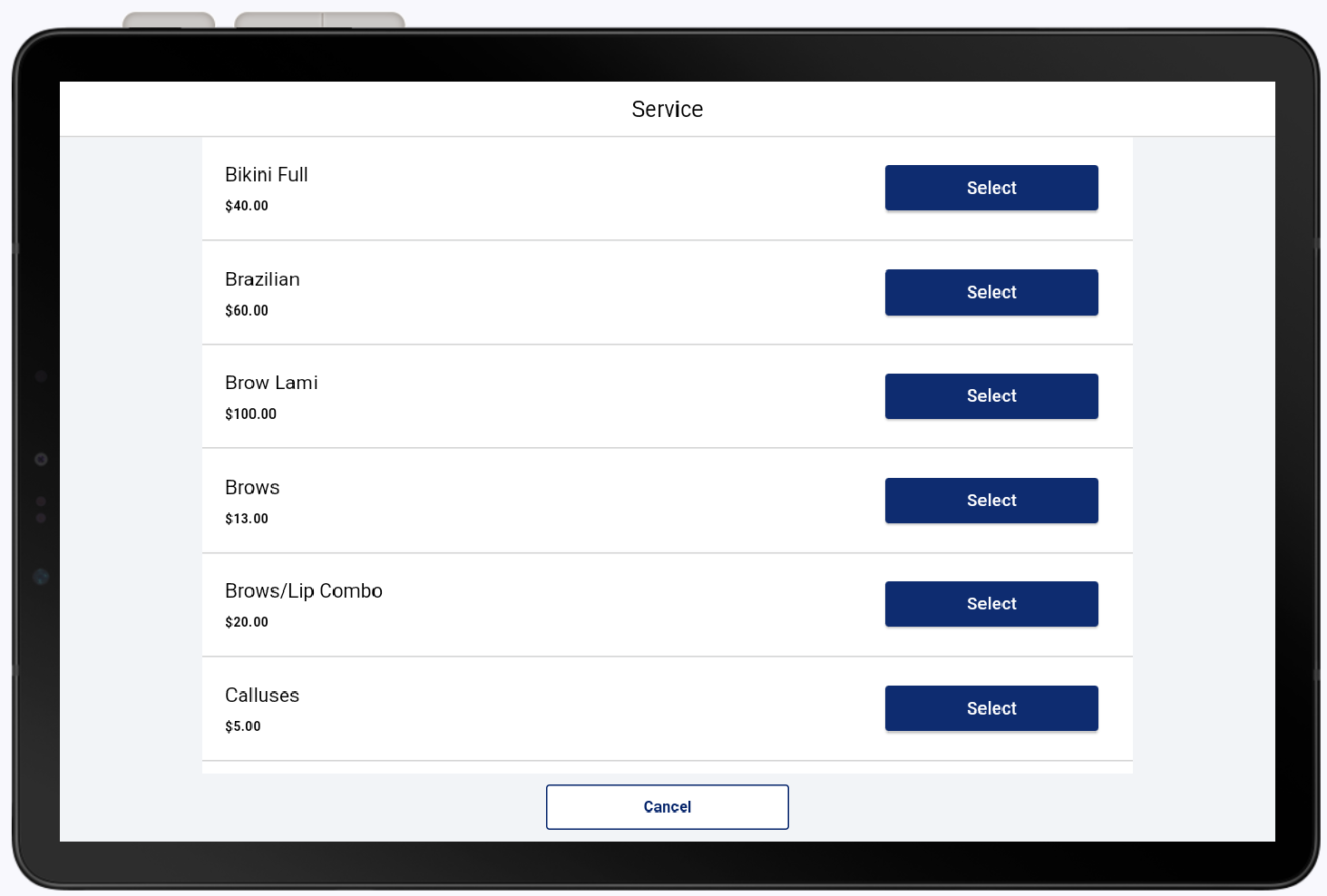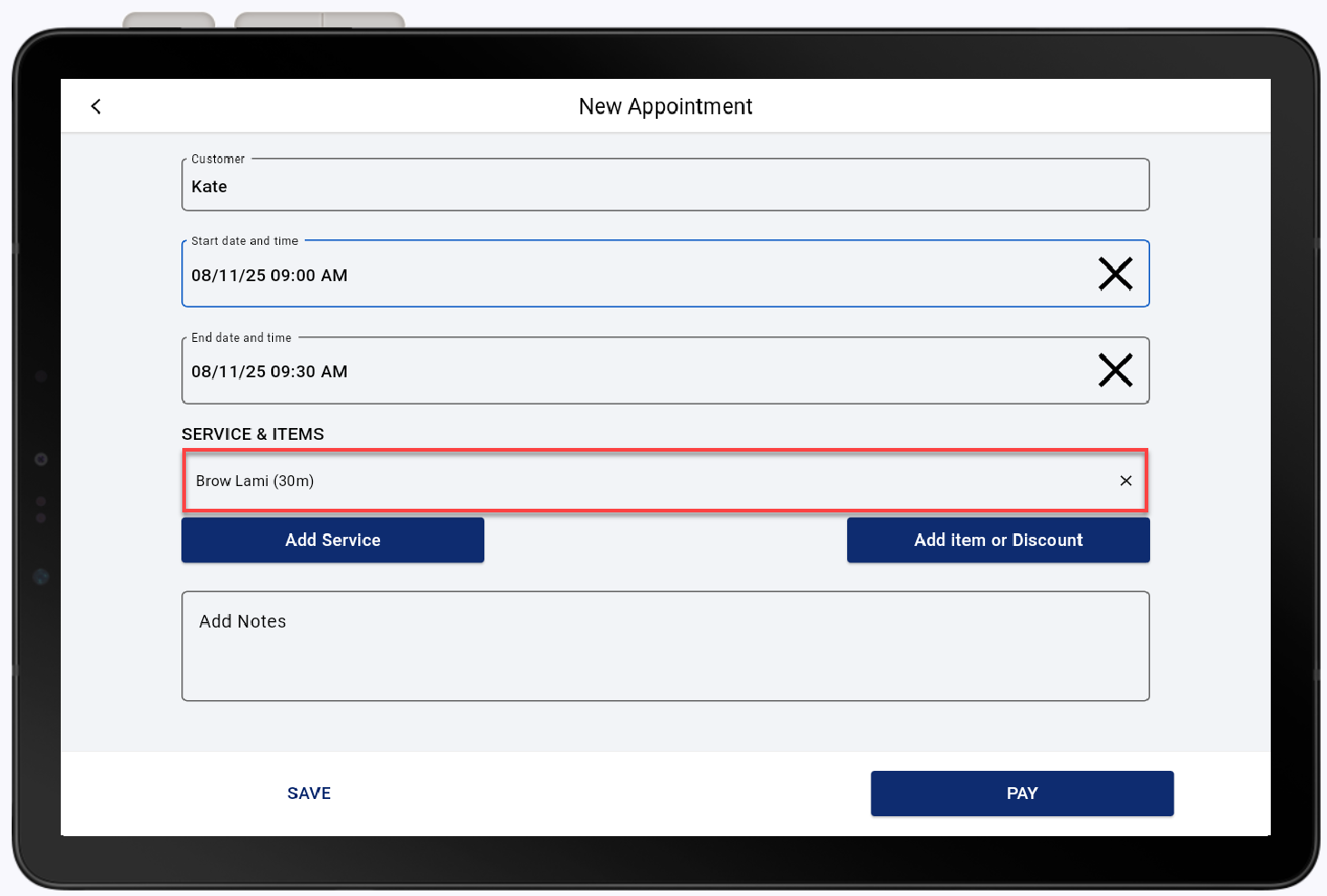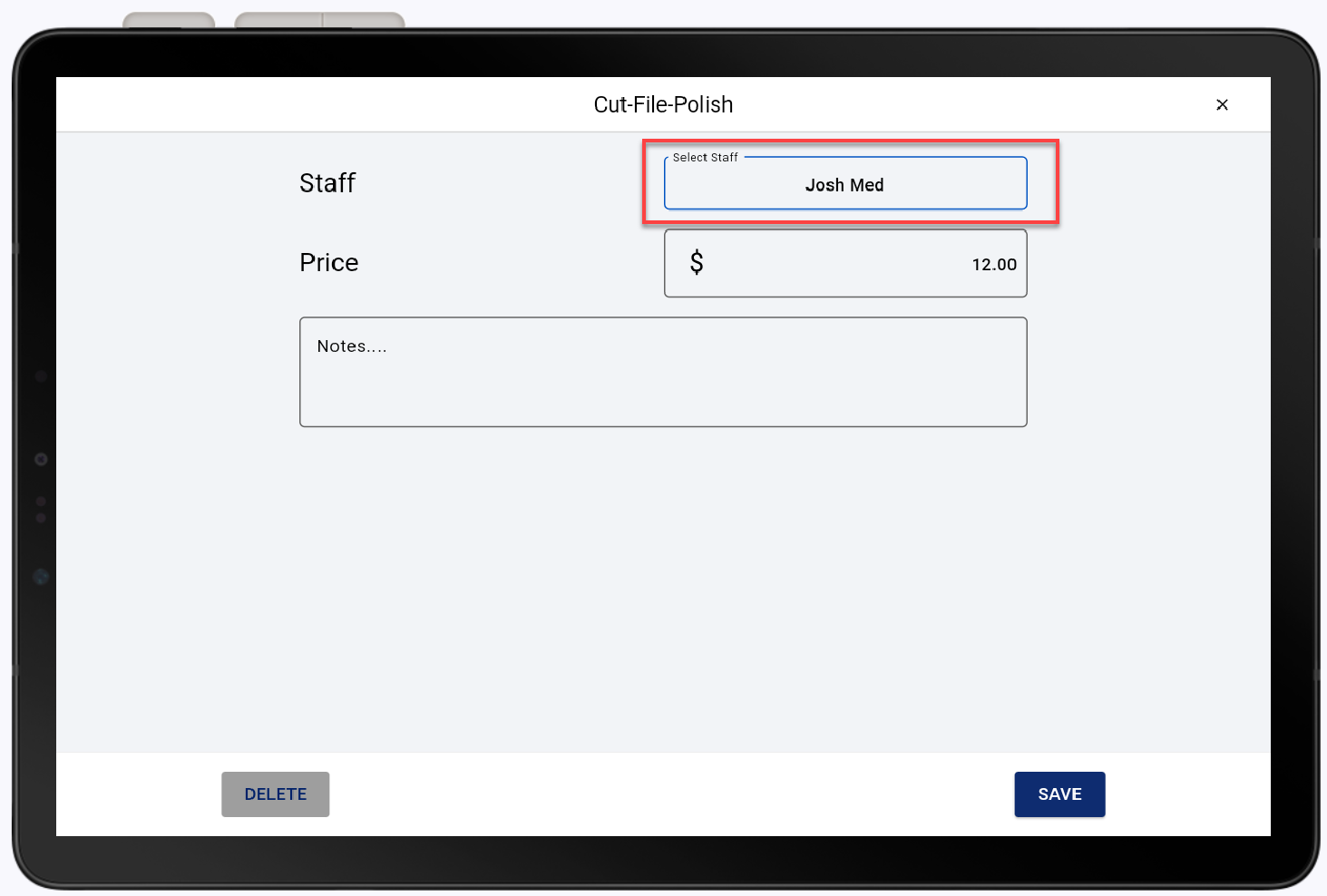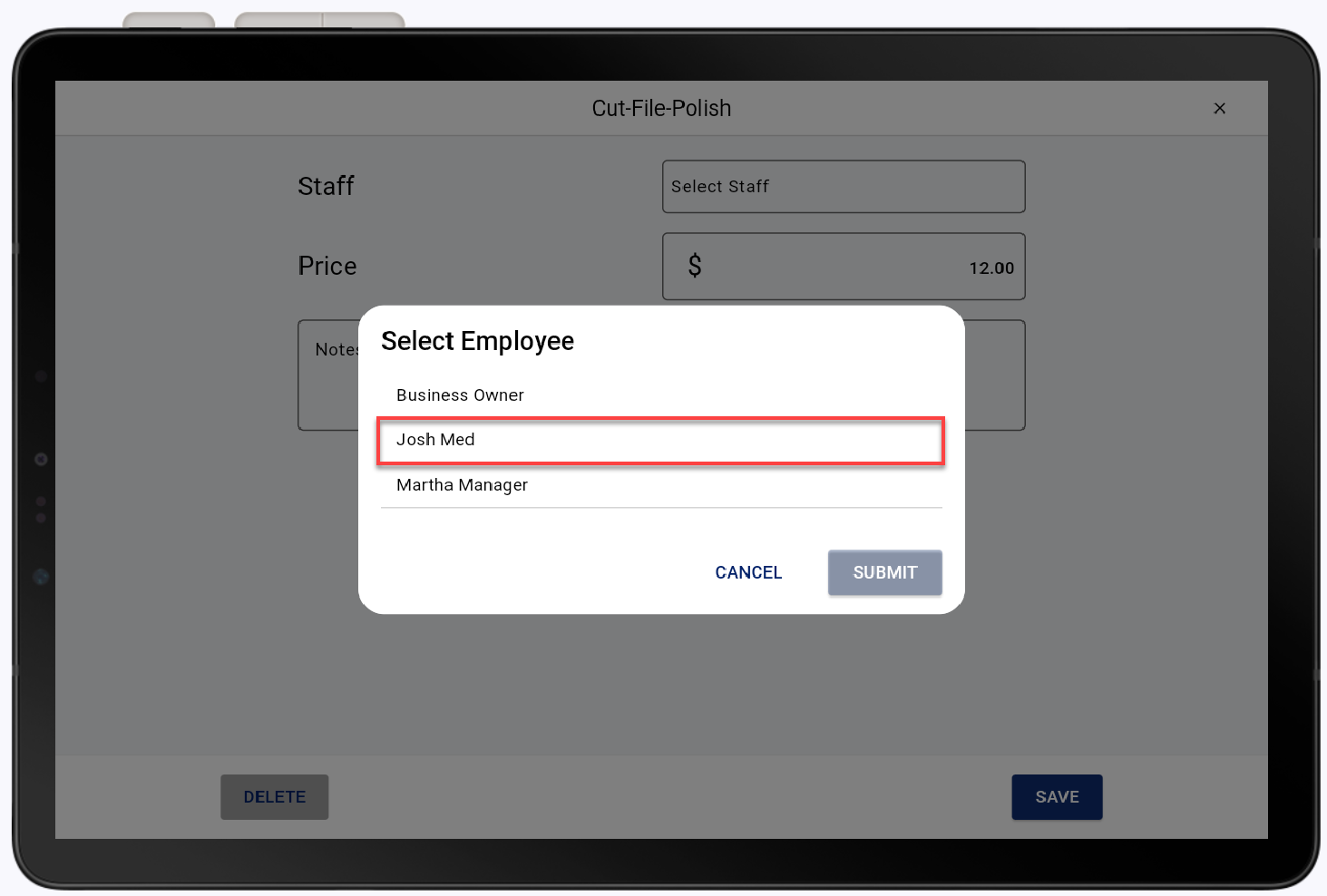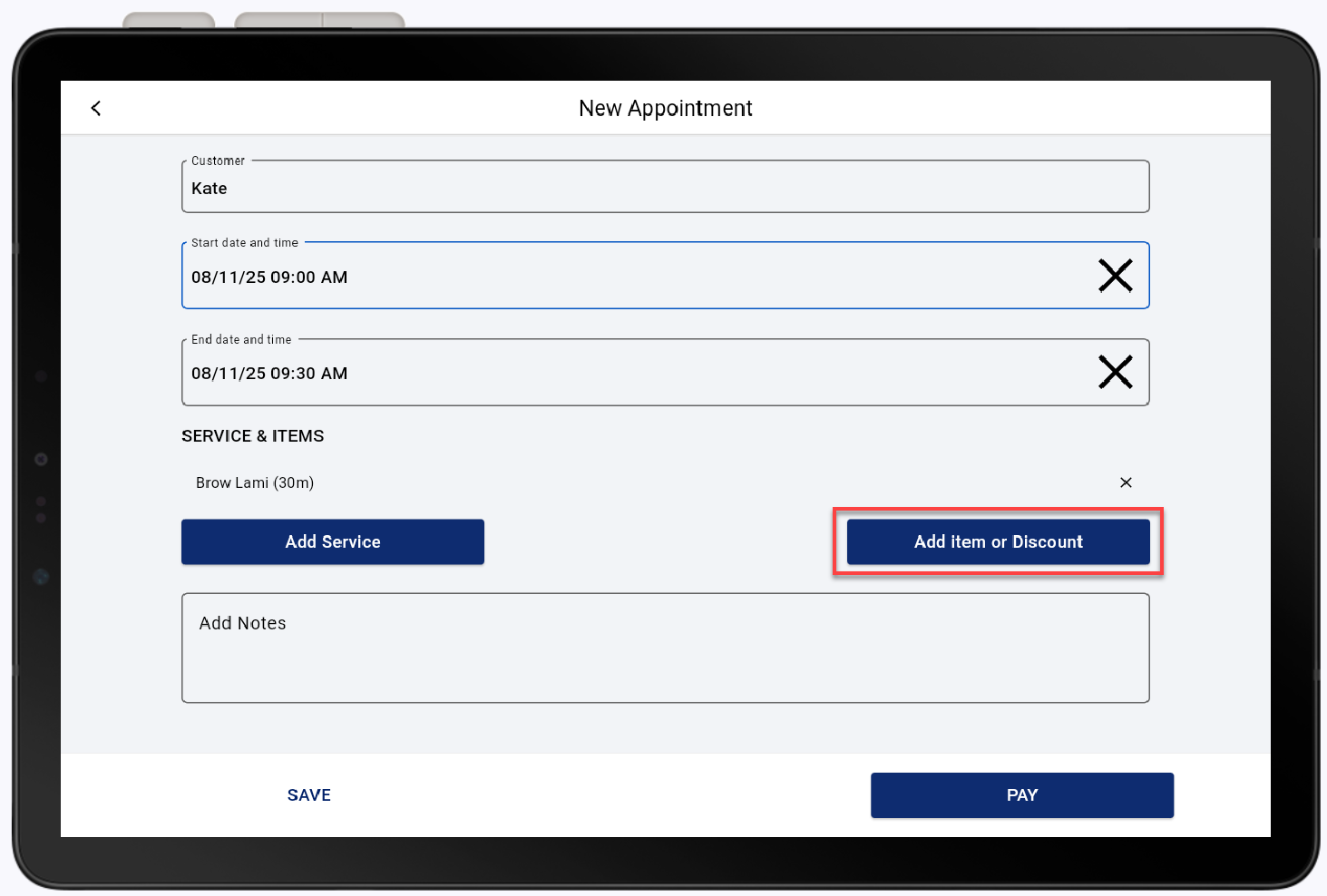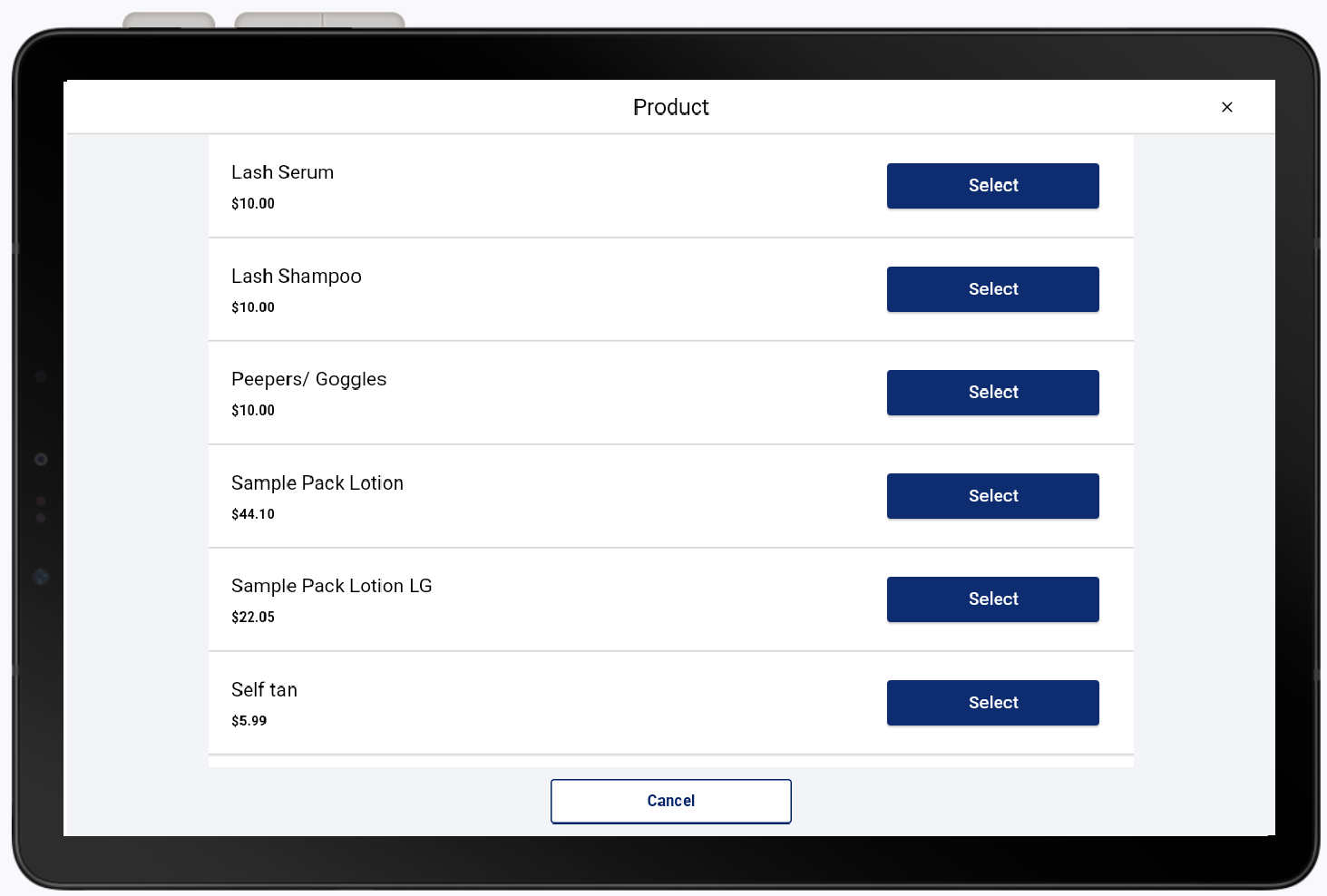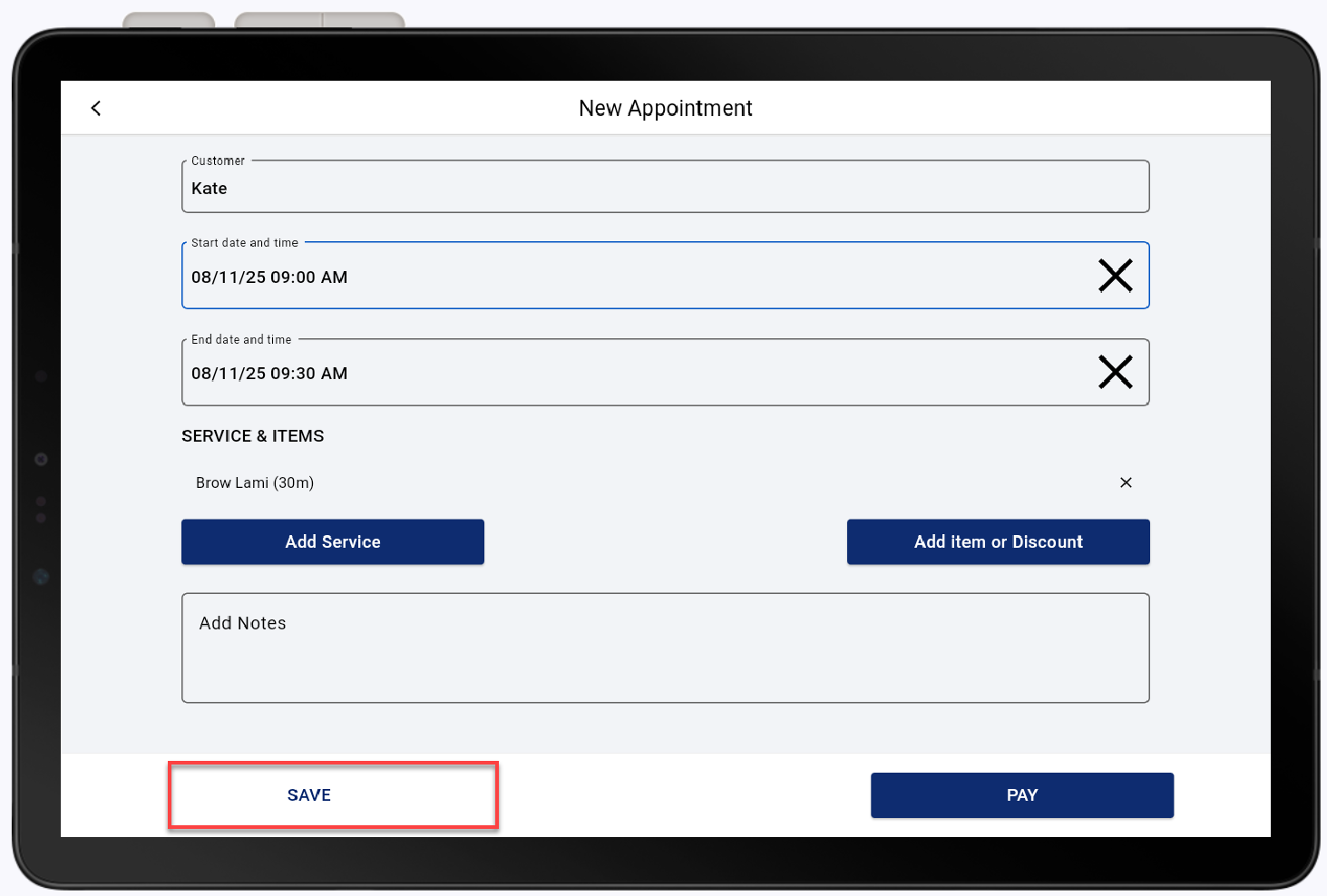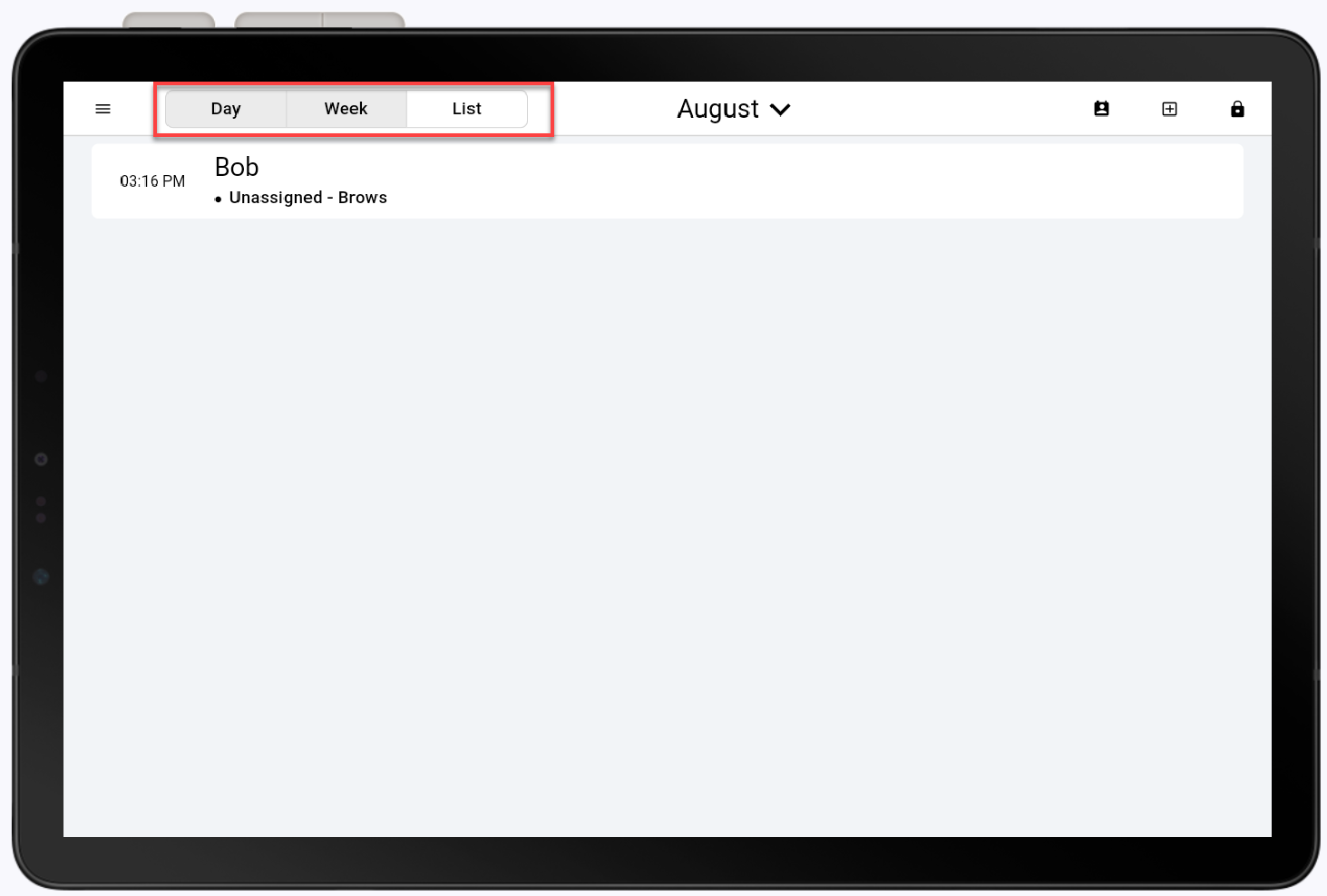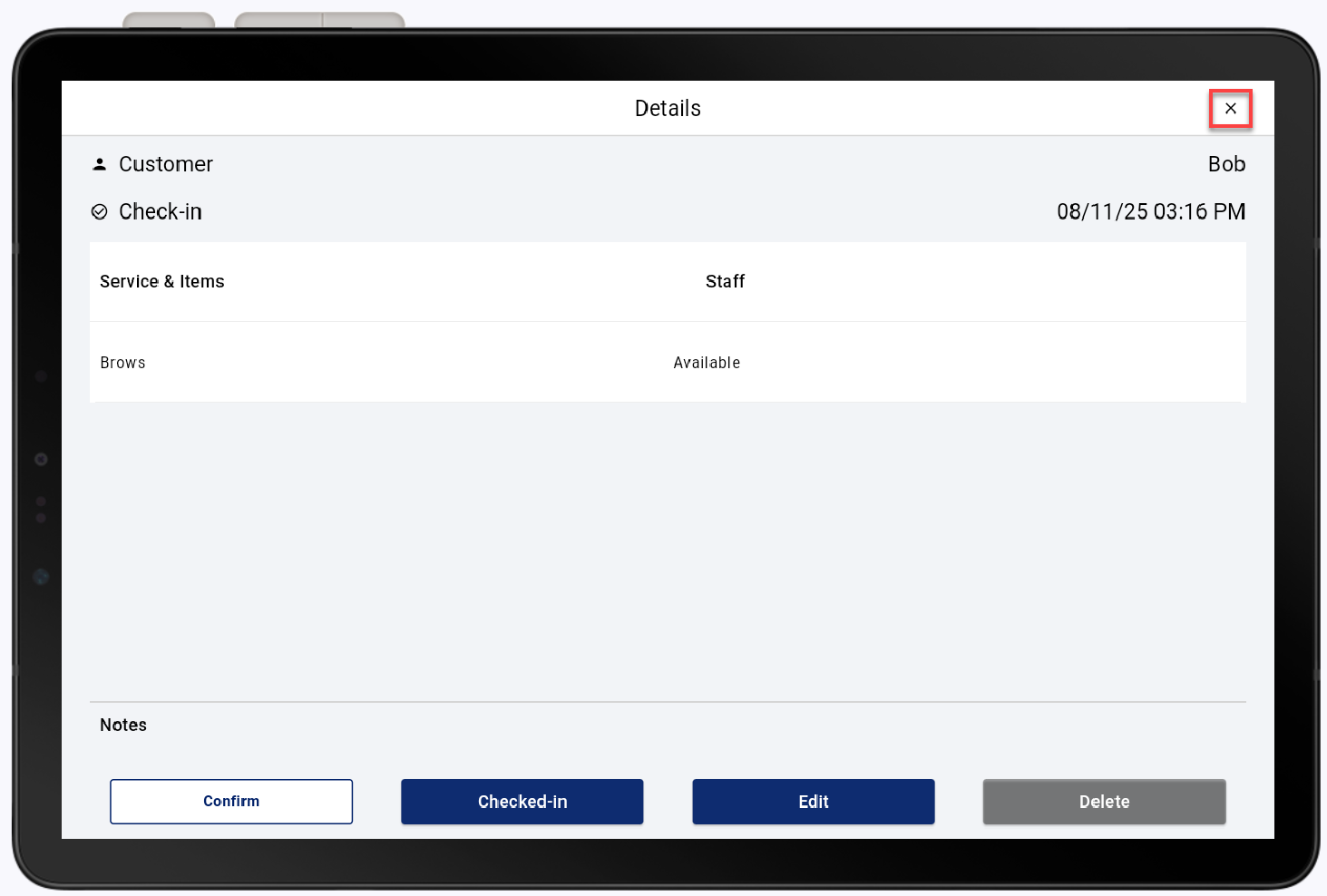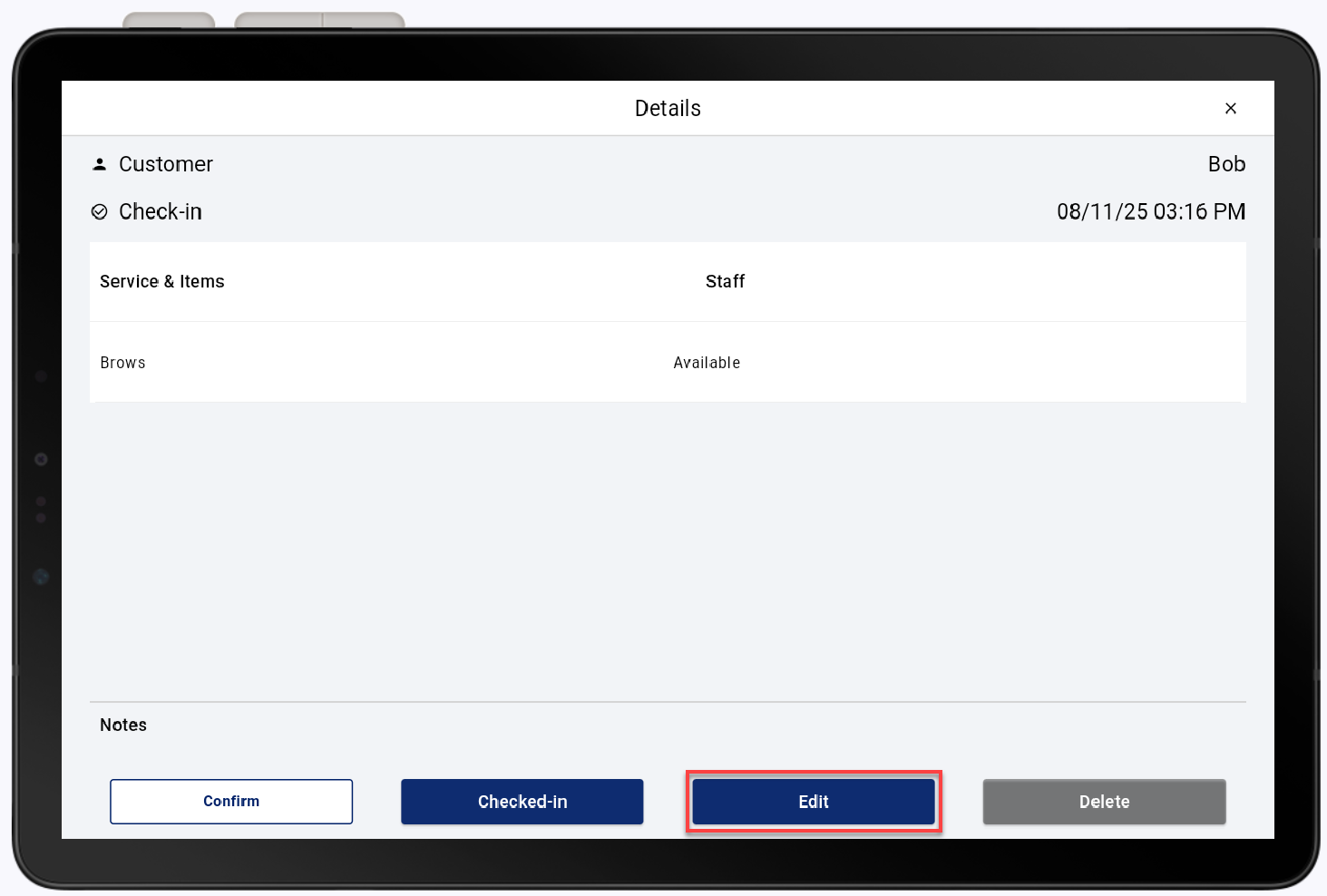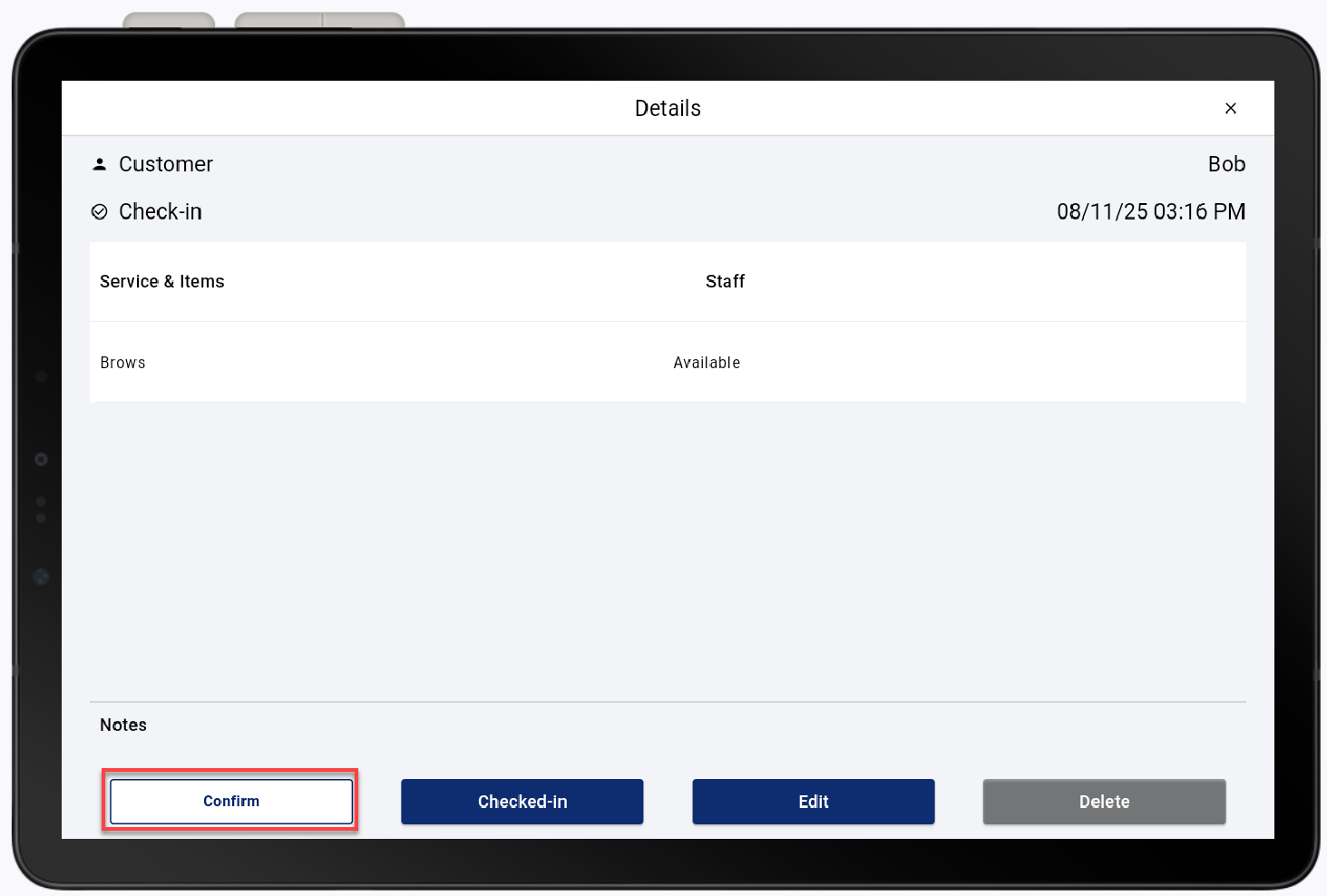Point of Sale Solution App Calendar Appointments
September 24, 2025
Description
How to add, view, and manage scheduled appointments on the Point of Sale Solution App
Software Plan: Growth | Pro
Use the calendar as a scheduling system for your business and a simple booking tool for your clients. New and existing clients can easily find details about your services, view your availability, and book appointments from your online store. Calendar settings can be adjusted in Back Office.
Create a new appointment
You can create an appointment for new or existing clients at the register or in the Point of Sale Solution Back Office. Appointment details will include, customer name, service, date, and time. Further details can include add-ons, notes, discounts, and employees.
- In the Point of Sale Solution App, tap Calendar.
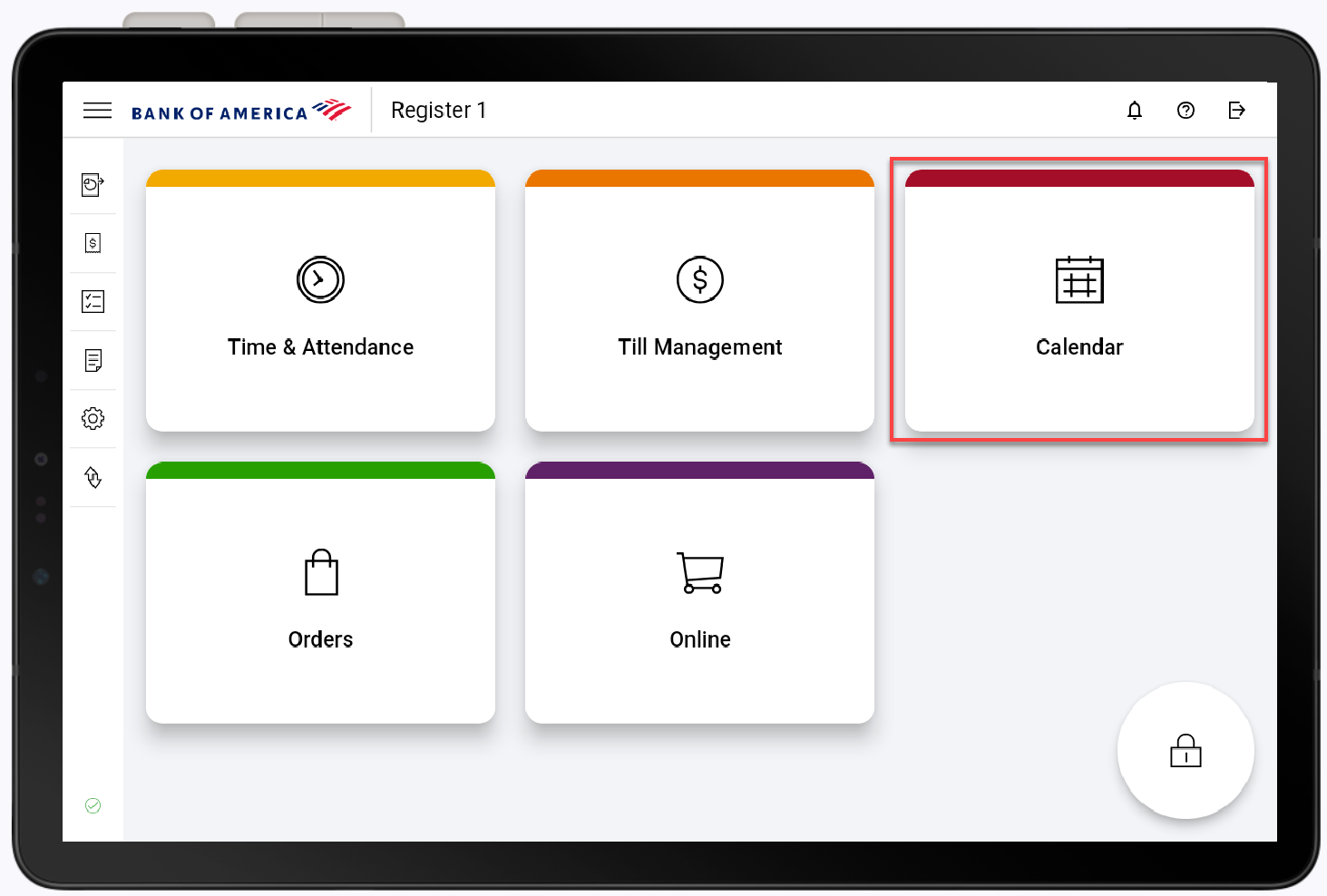
- Tap the add icon.
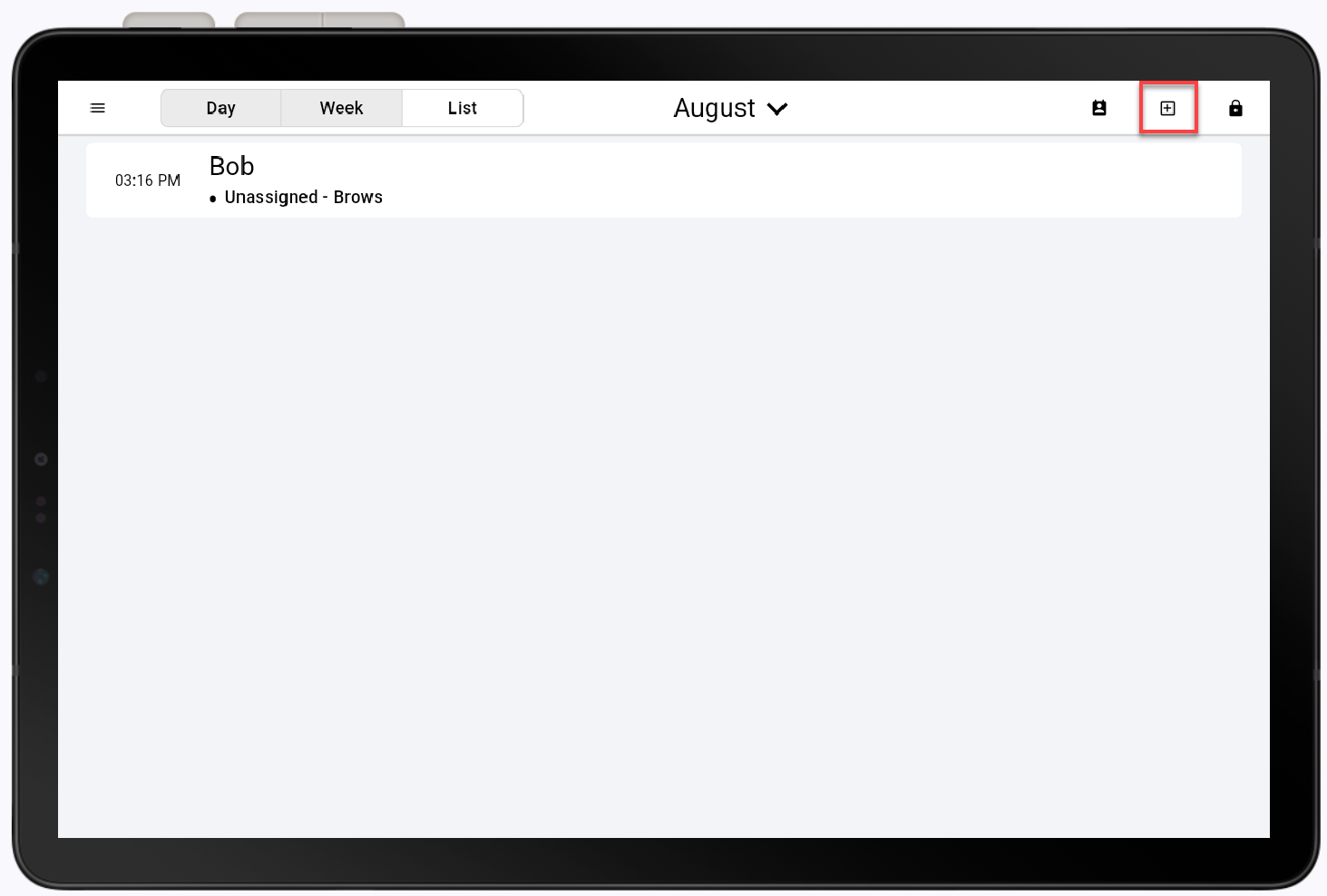
- Tap Search by customer name, email, or phone number.
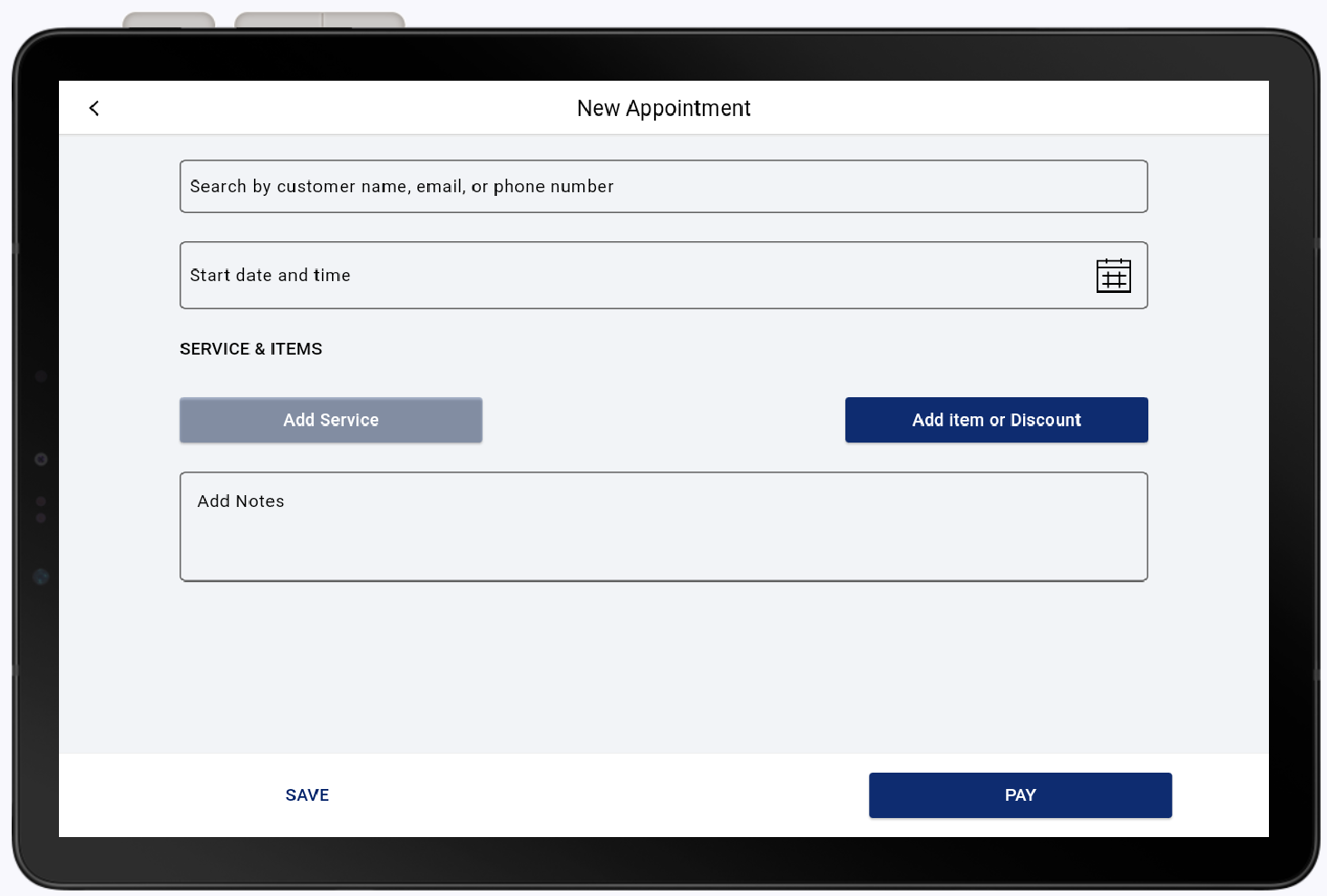
- Enter a customer's name, email, or phone number, then tap the Search icon. If the customer is new, they must be created before proceeding.
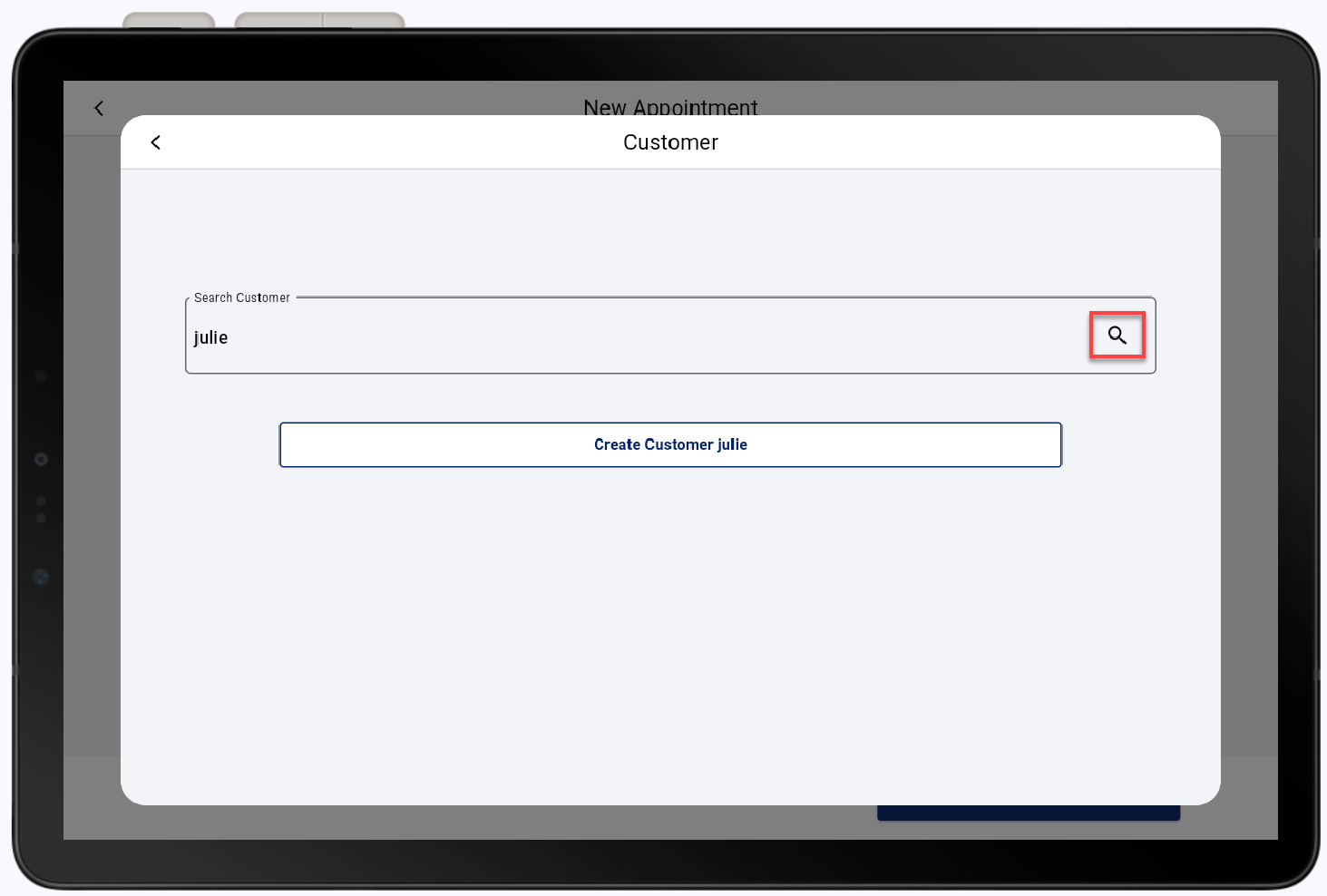
- Tap Create Customer.
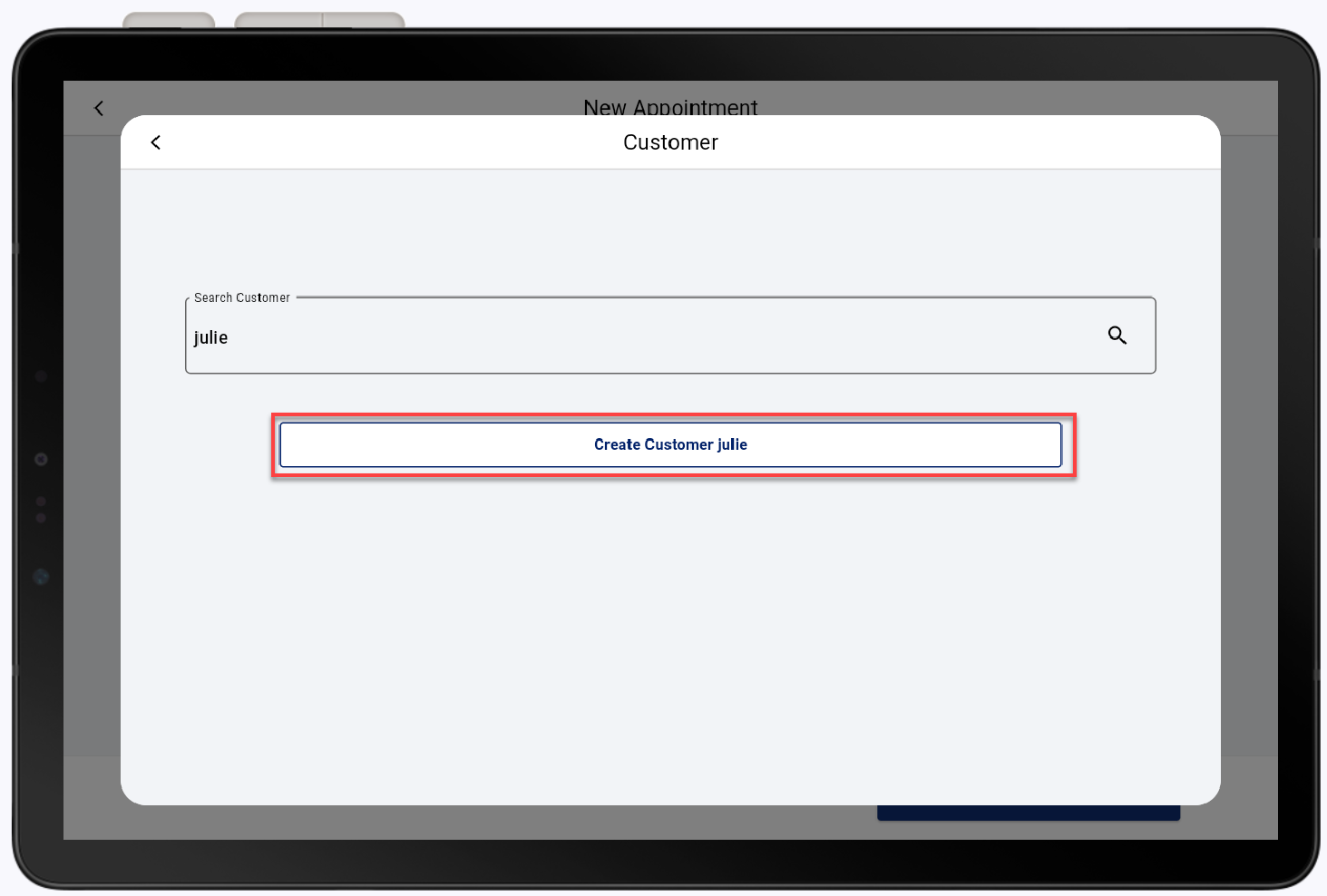
- Complete the Customer information fields.
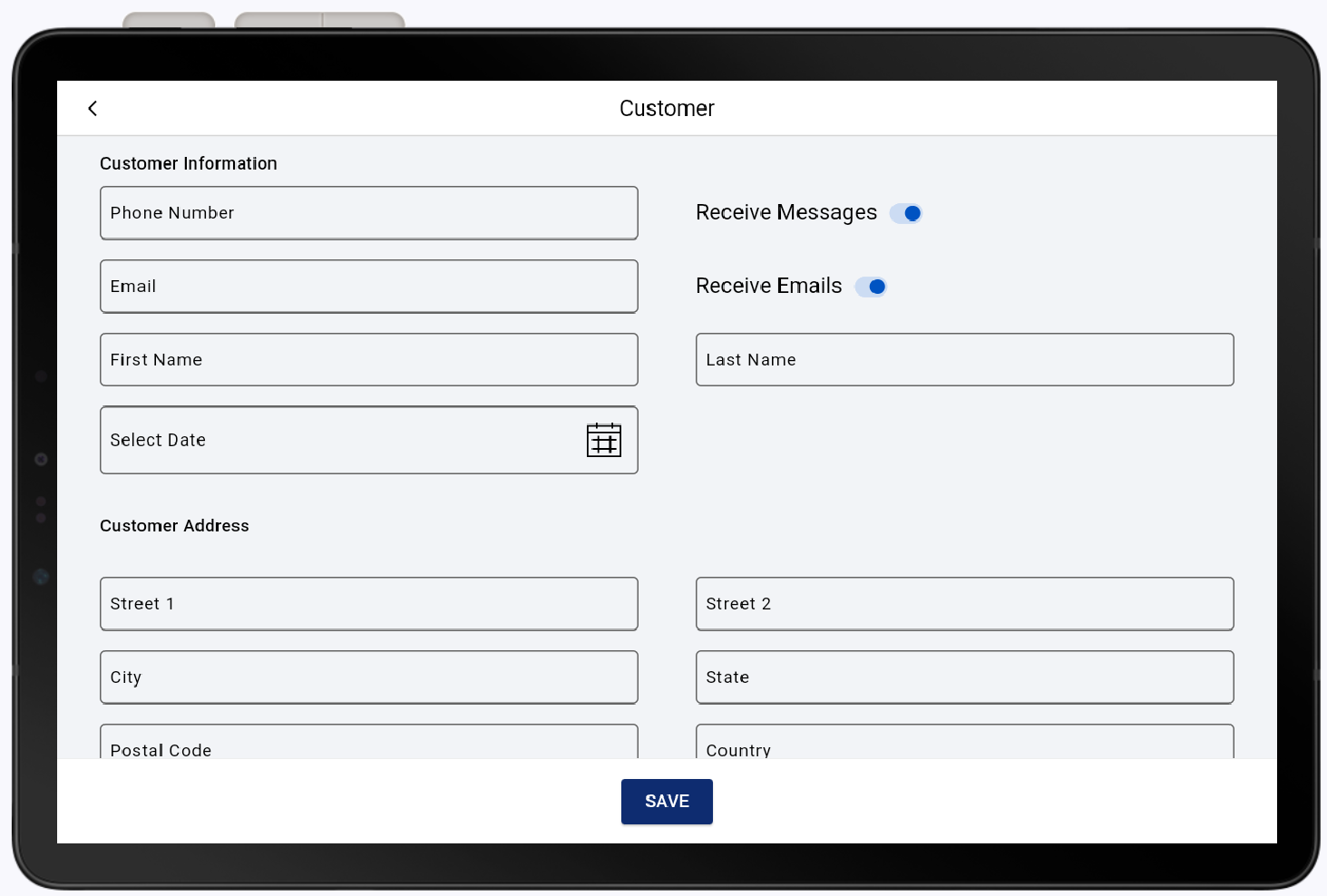
- Confirm your customer's preferences, then enable the Receive Messages toggle and the Receive Emails toggle, as desired.
- Tap Save.
- Tap Select on the customer.
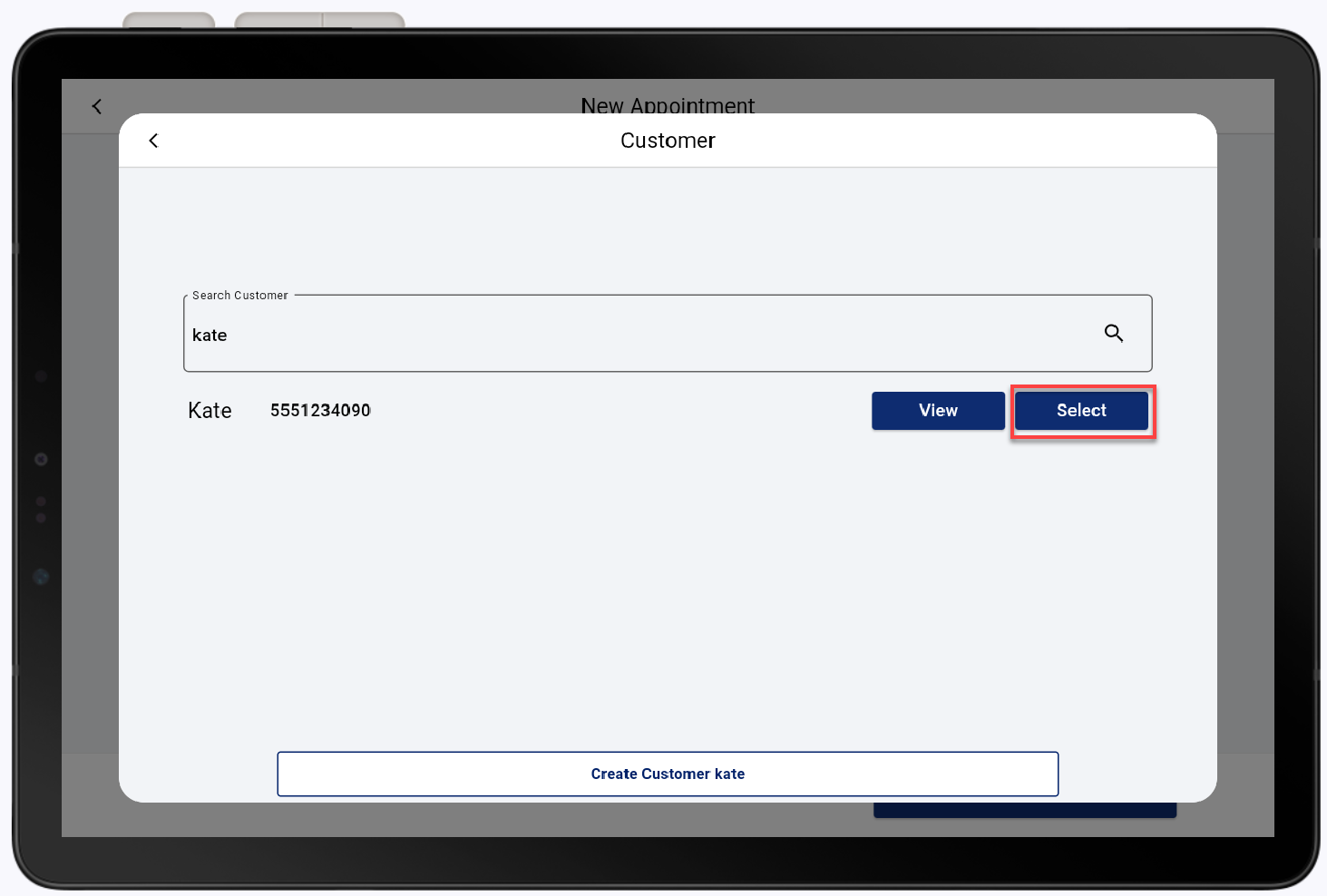
- Tap Start date and time.
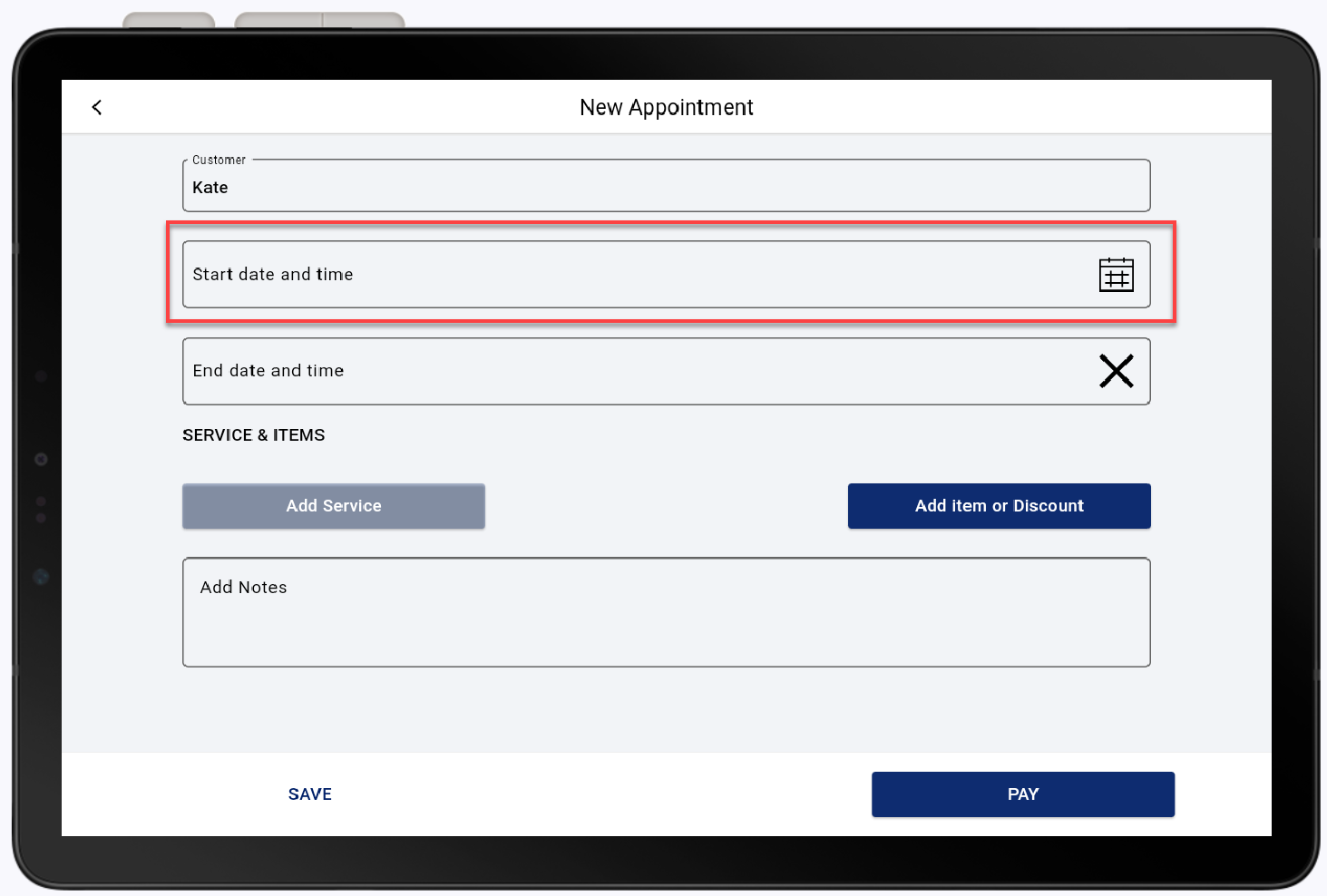
- Select a date from the calendar. Tap Done.
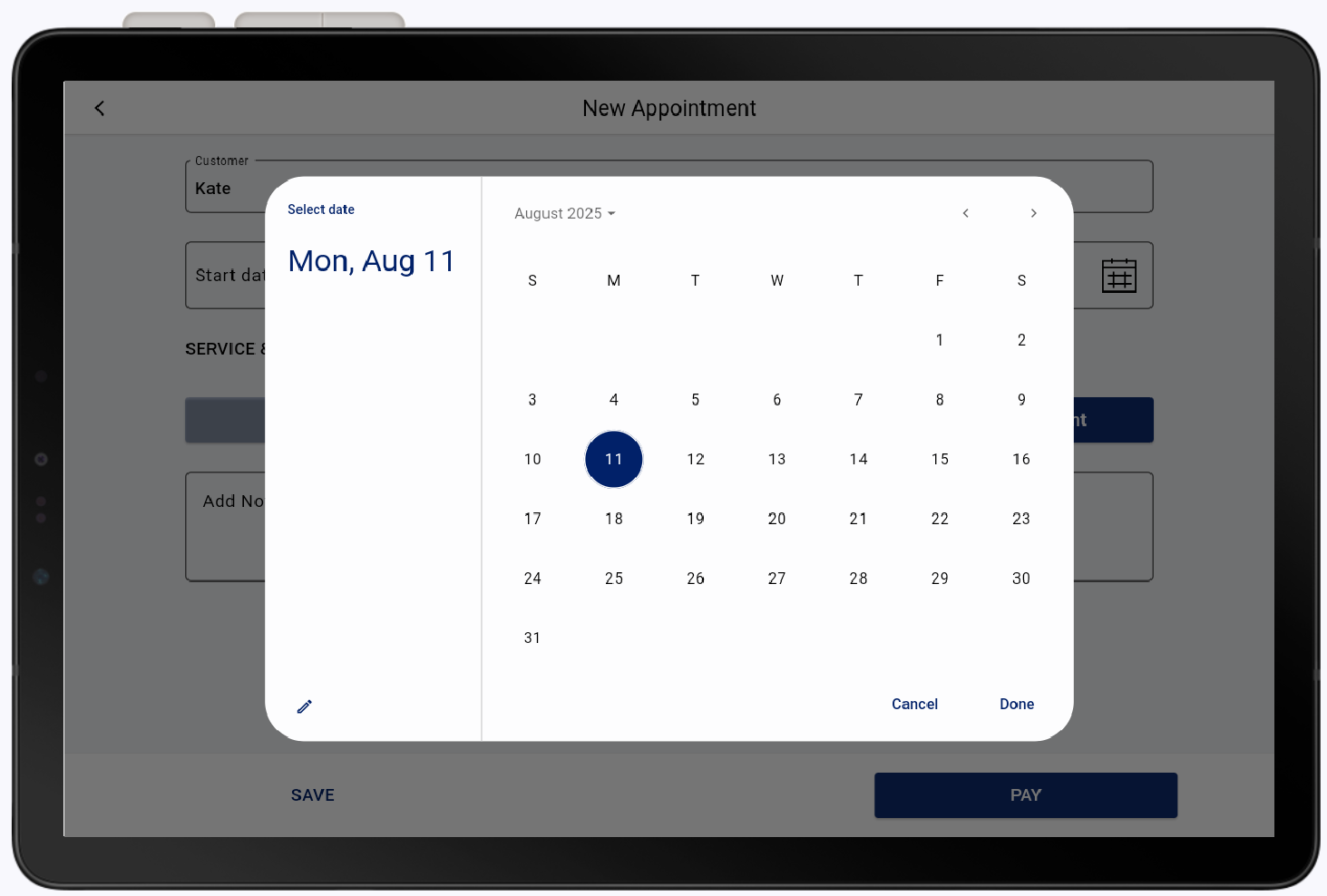
- Select the hour and minute on the displayed clock. You can use your finger to drag the time to a specific time or tap on the clock number itself to quickly select. Tap Done
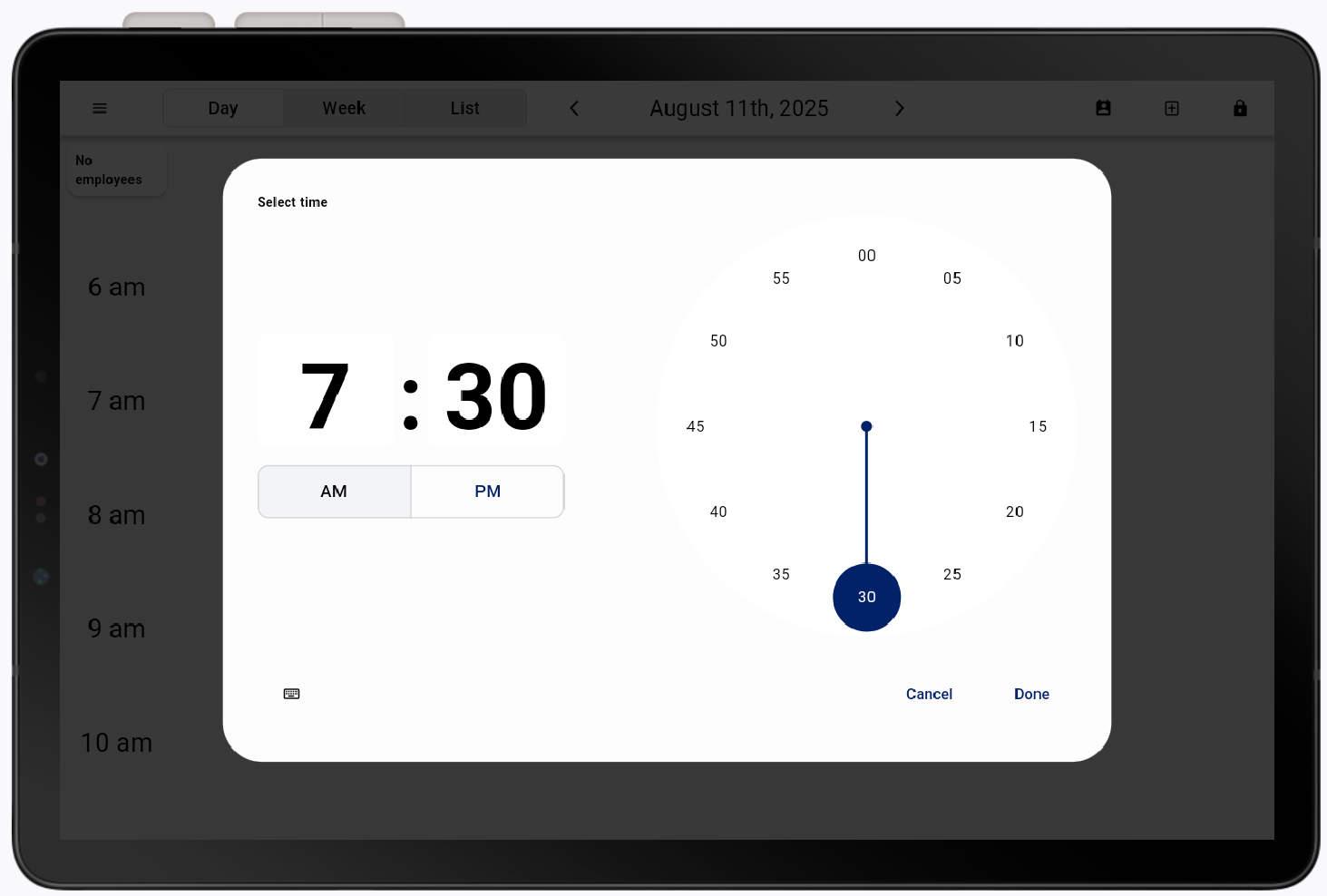
- Tap Add Service.
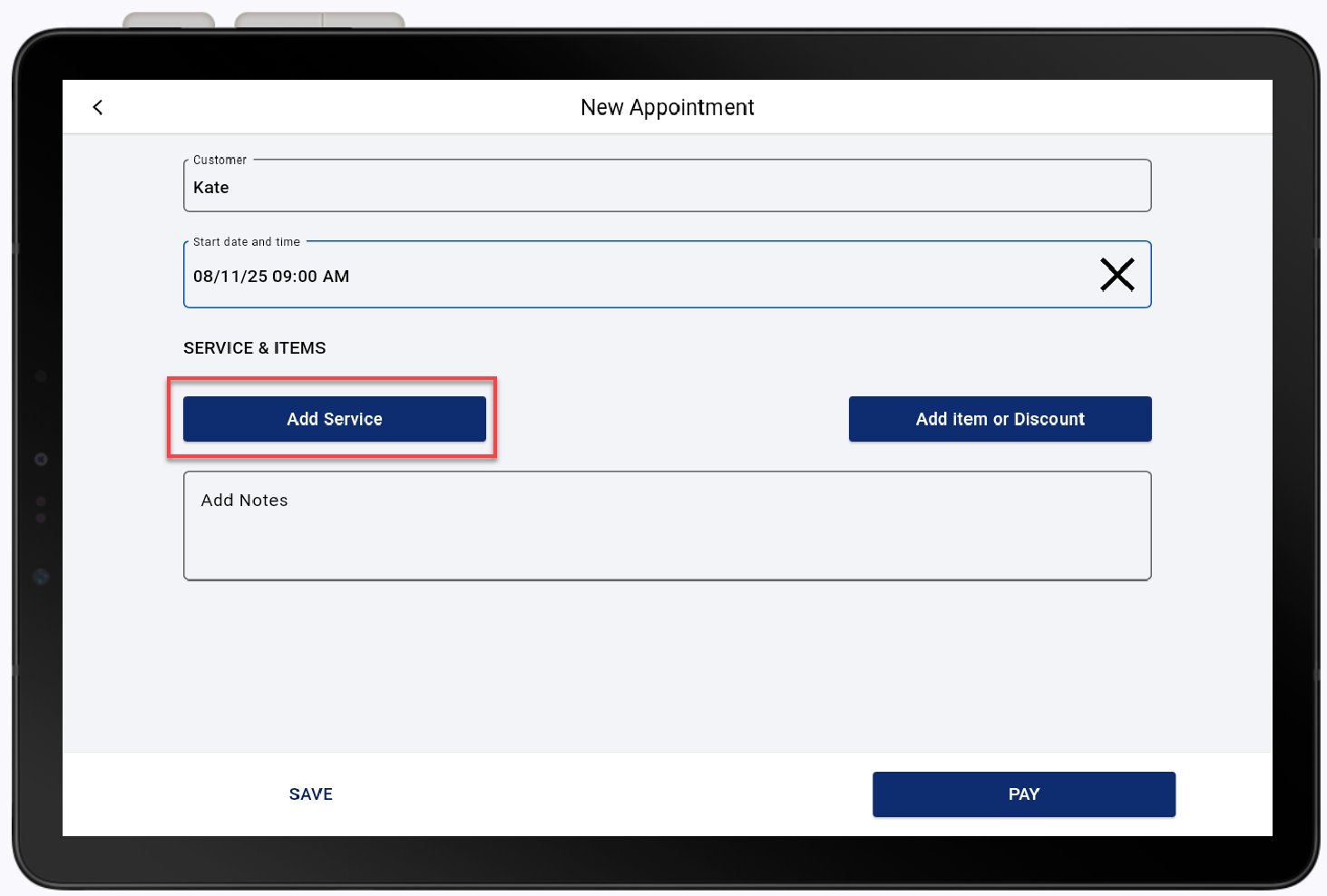
- Tap Select on the desired service.
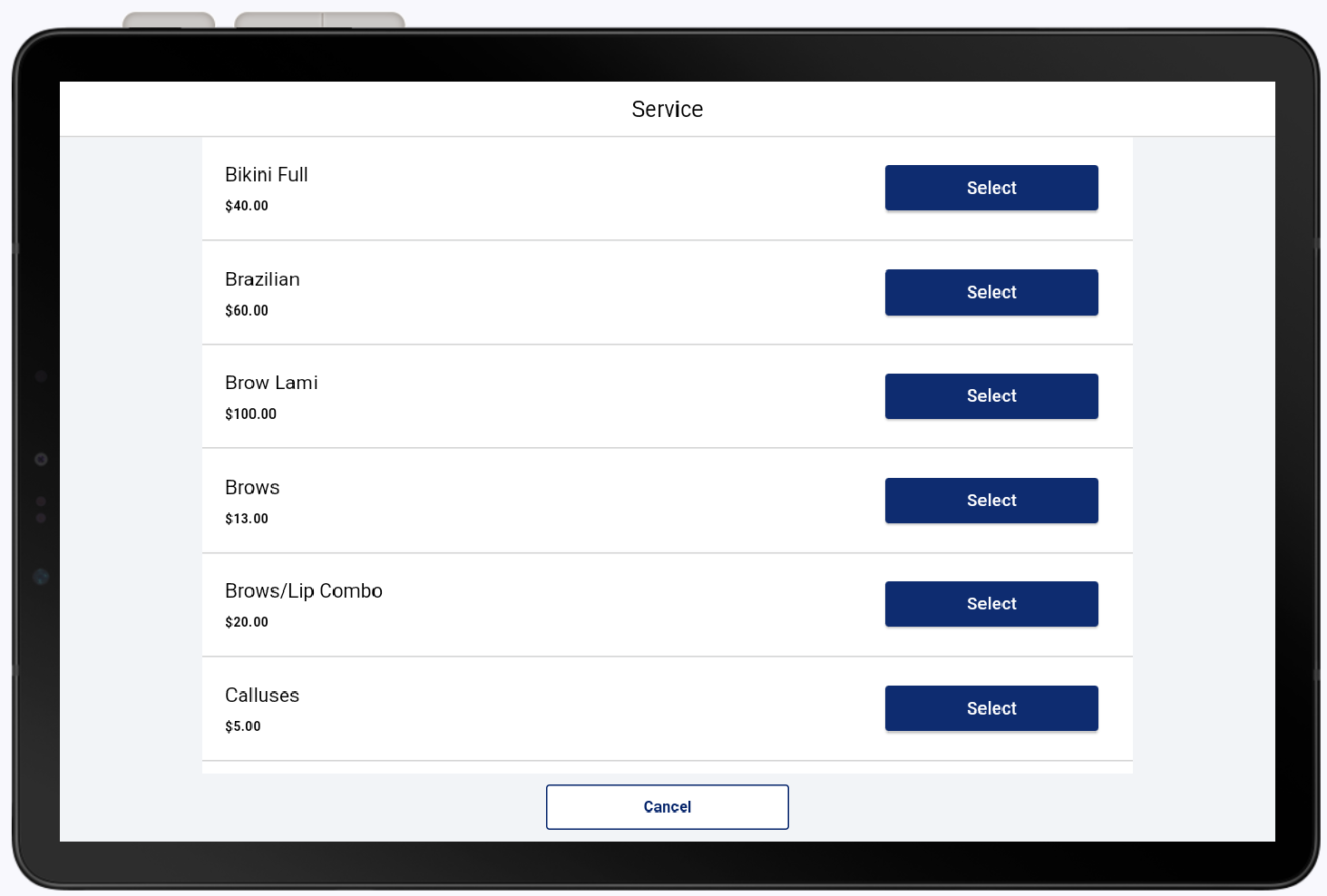
- If applicable, select an add on, then tap Done. An add on is a modifier for a service. Learn more about creating services.
- (Optional) Assign a specific employee to complete the service. If an employee is not assigned to the service, it will be assigned for anyone available at that time and appear as "Anyone" in the appointment details.
- (Optional) Add an item or discount.
- Tap Add item or Discount.
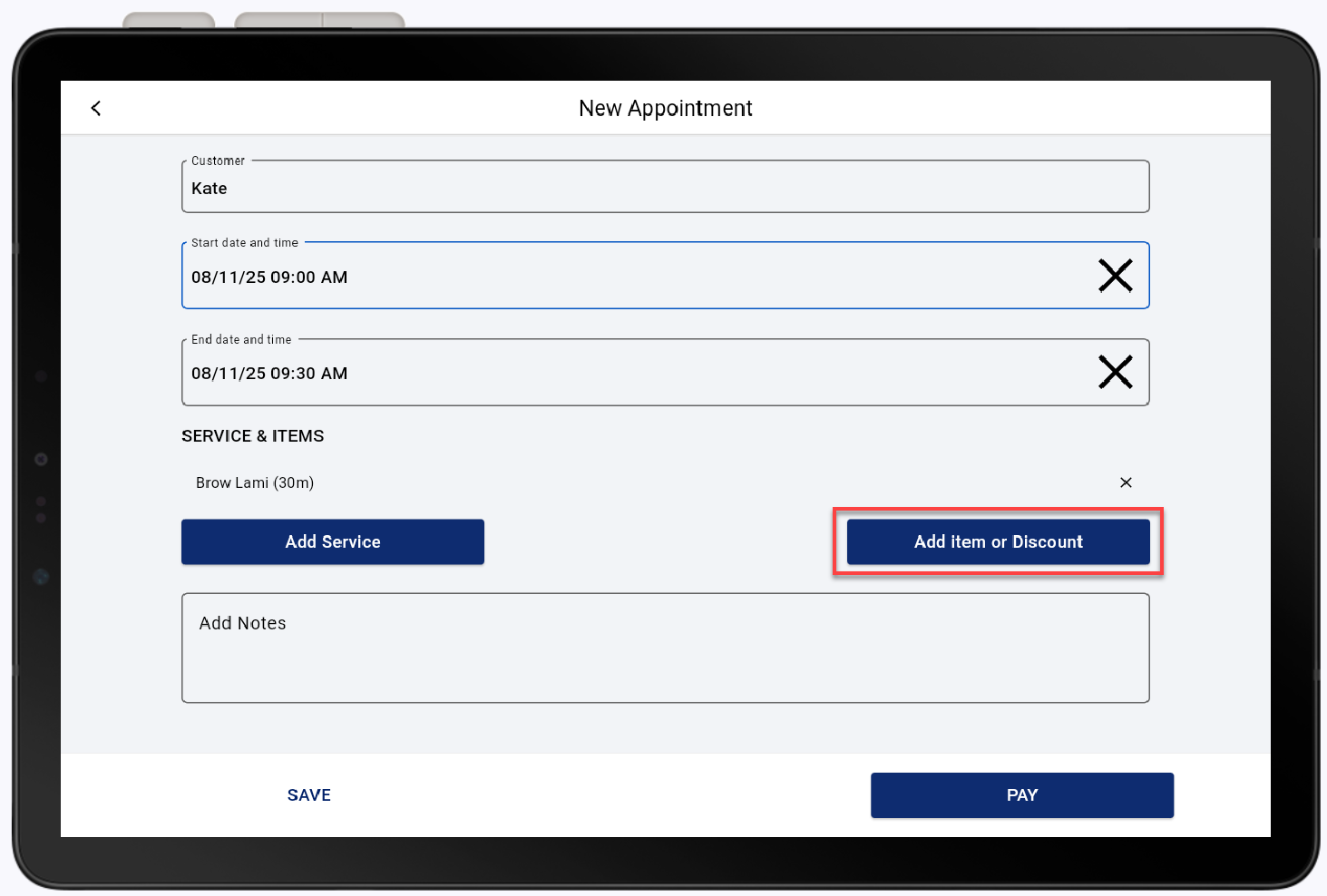
- Tap Select for the desired product.
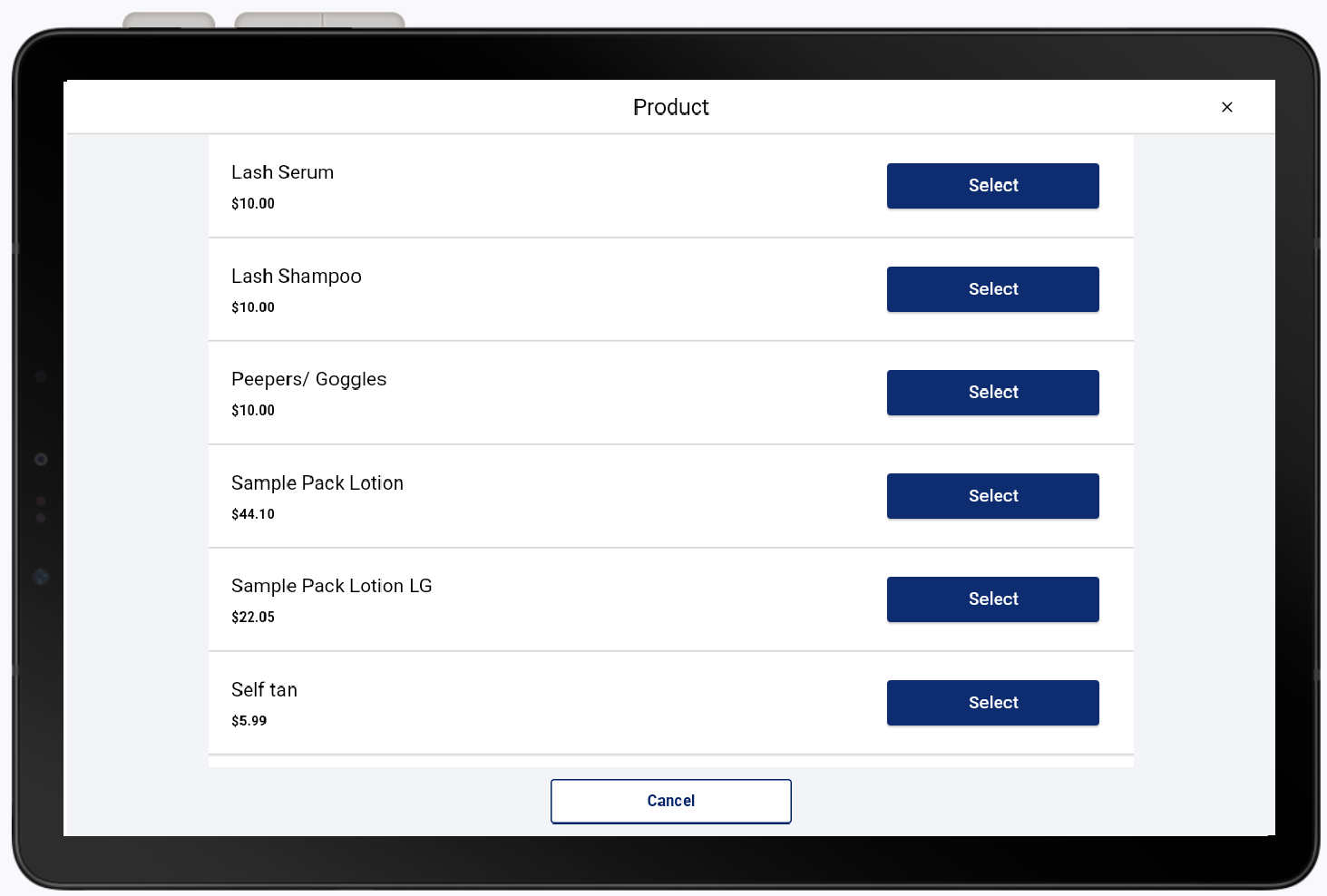
- (Optional) Enter notes in Add Notes to be linked to the appointment.
- Select Pay and check-out to collect payment or Save to save the new appointment.
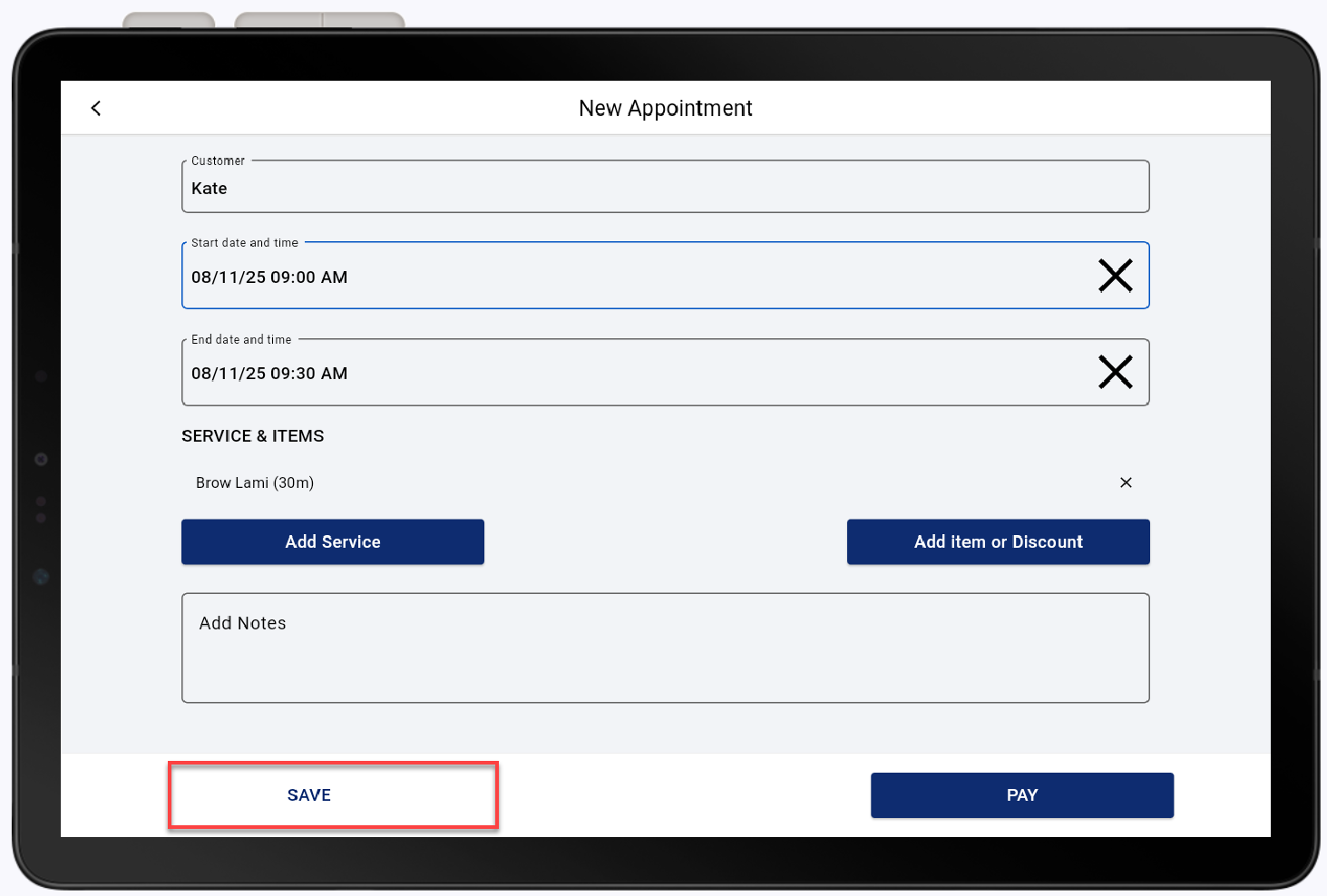
View and edit an appointment
You can view your calendar as a list, by day, or view an entire week.
- In the Point of Sale Solution App, tap Calendar.
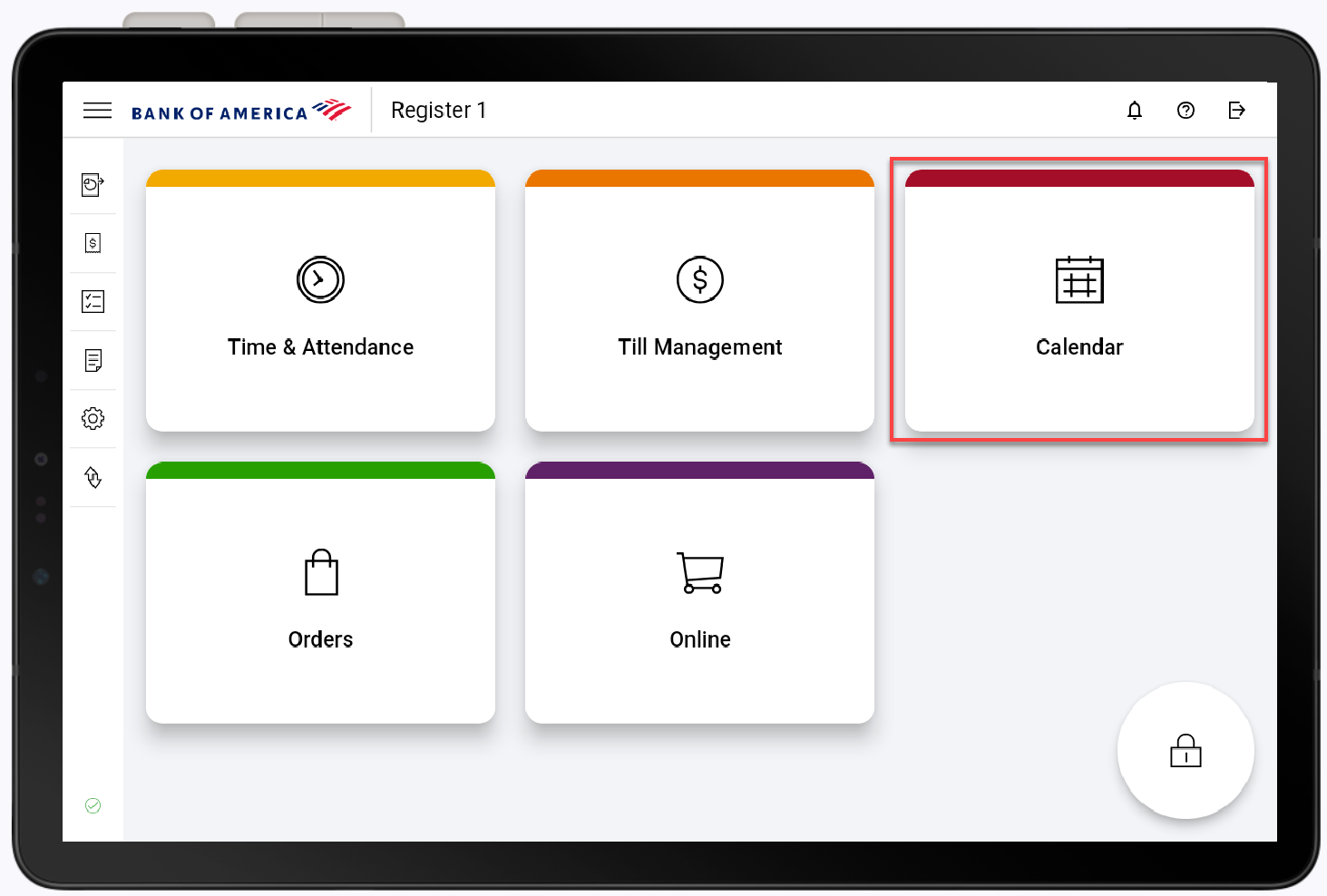
- Sort through the Day, Week, and List tabs and tap the desired appointment.
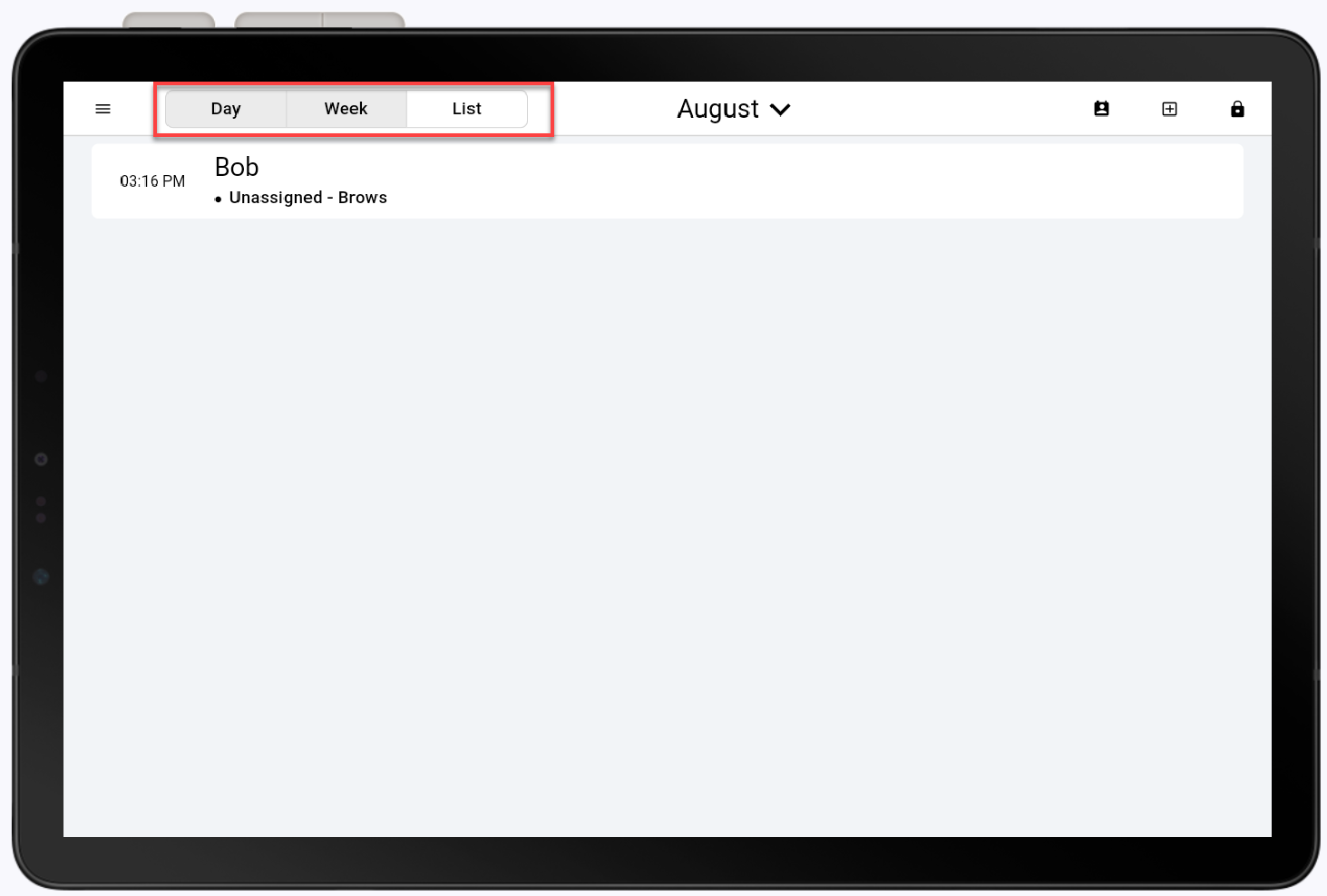
- Tap the close icon when you are done viewing your appointment details.
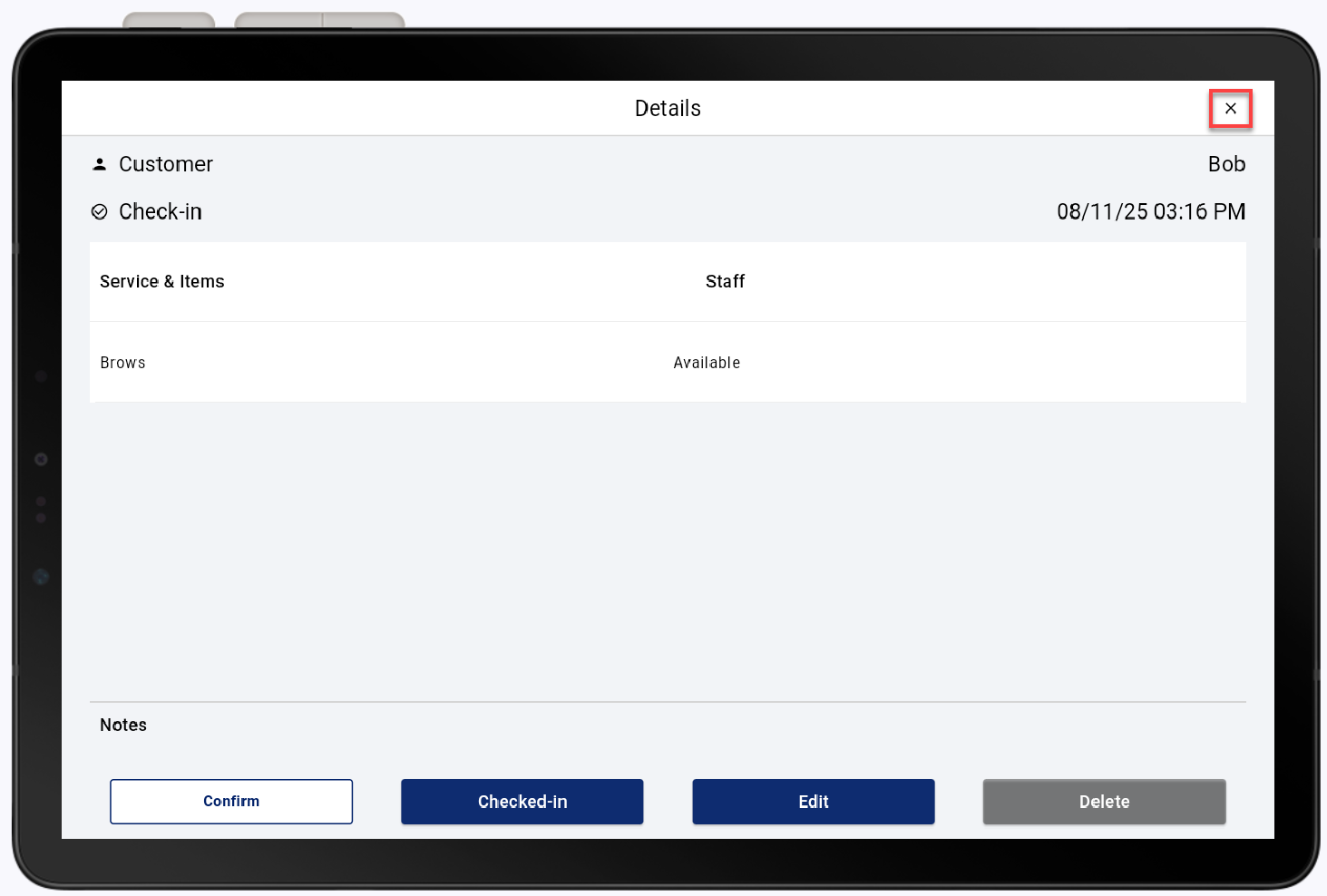
- In the Point of Sale Solution App, tap Calendar.
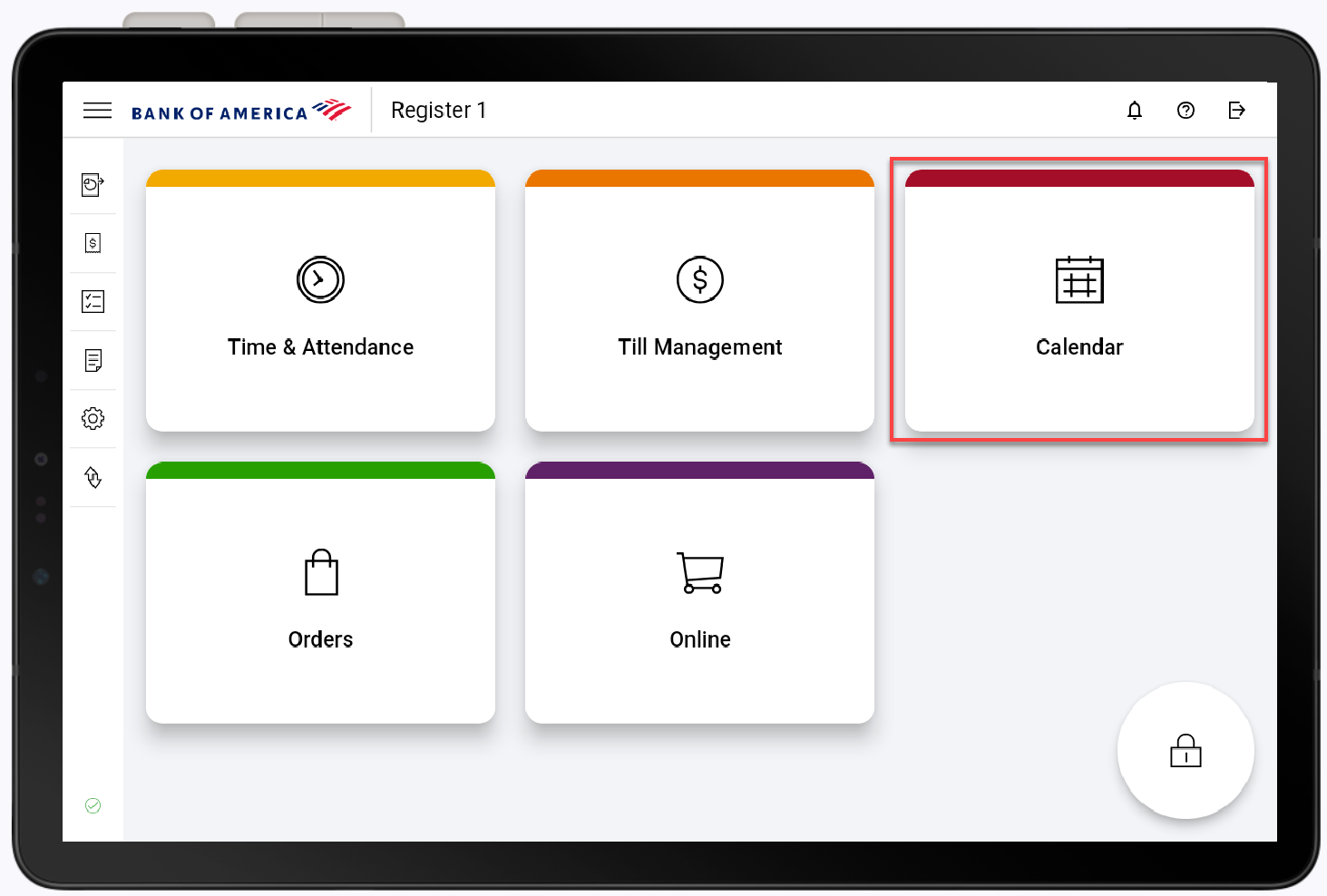
- Locate and tap the desired appointment.
- Tap Edit.
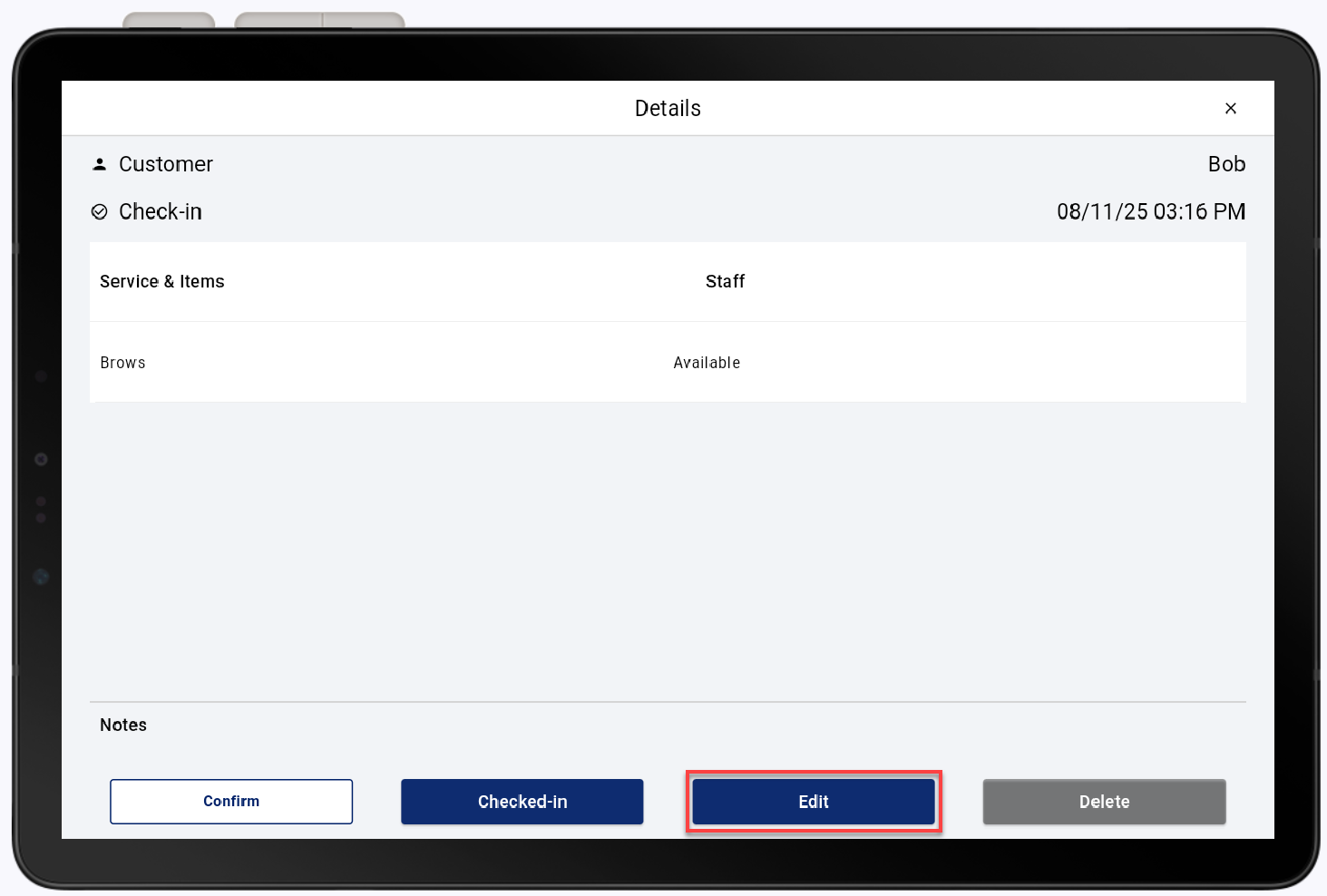
- To edit, tap any of the fields, items, or appointment details.
- Tap SAVE.
Confirm an appointment
When an appointment is created, the customer will receive an email or text prompting them to confirm the appointment details. If the customer does not confirm through either, it can be done manually through the Point of Sale Solution App.
- In the Point of Sale Solution App, tap Calendar.
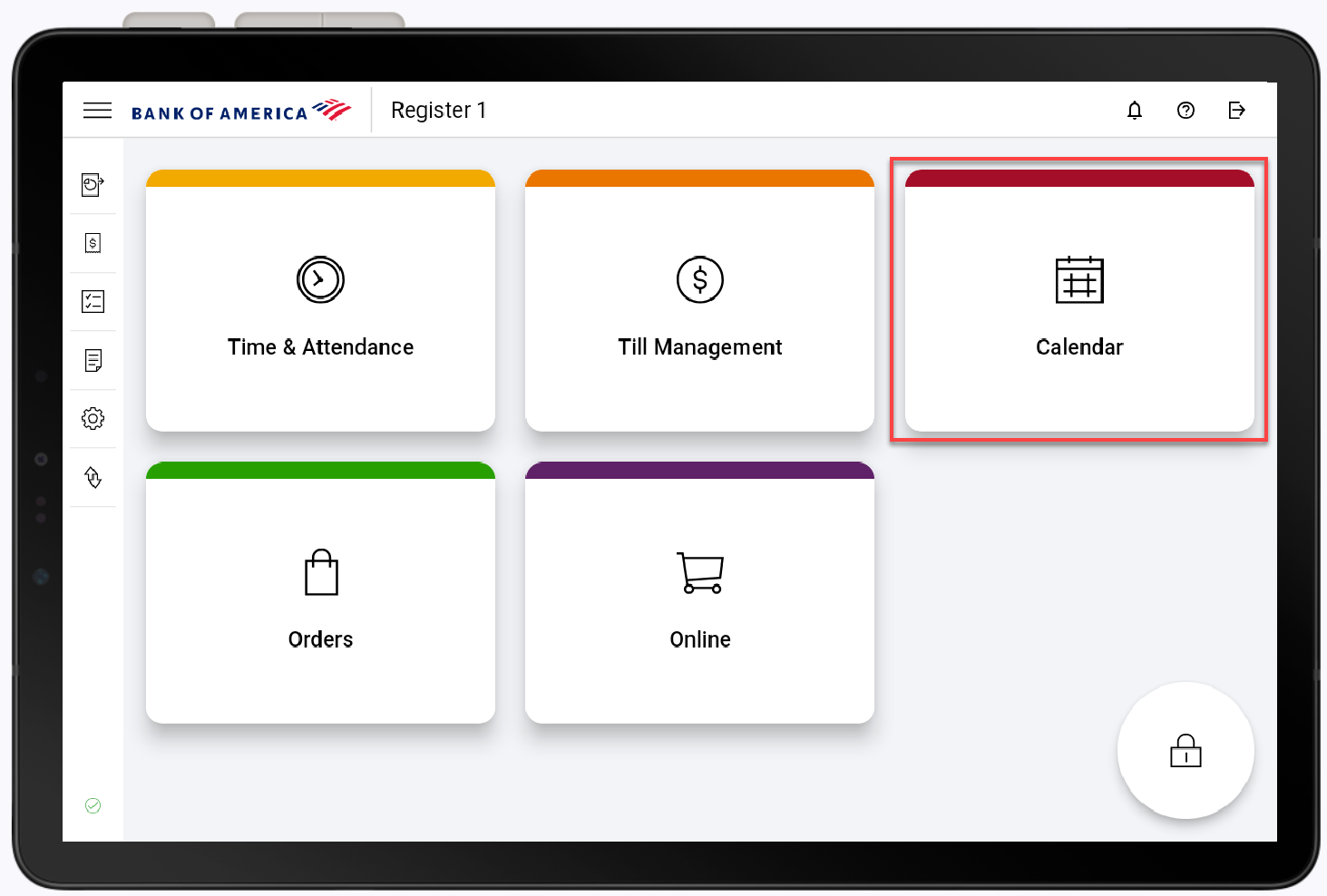
- Sort through the Day, Week, and List tabs and tap the desired appointment.
- Tap Confirm.