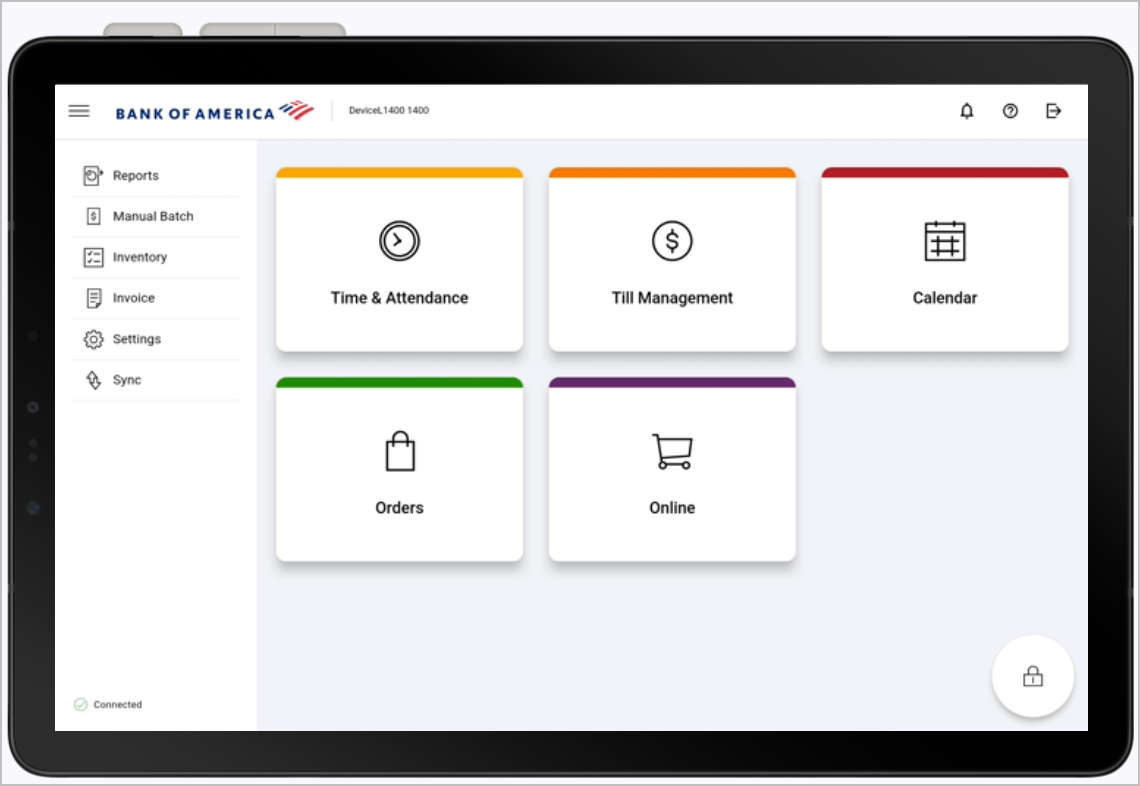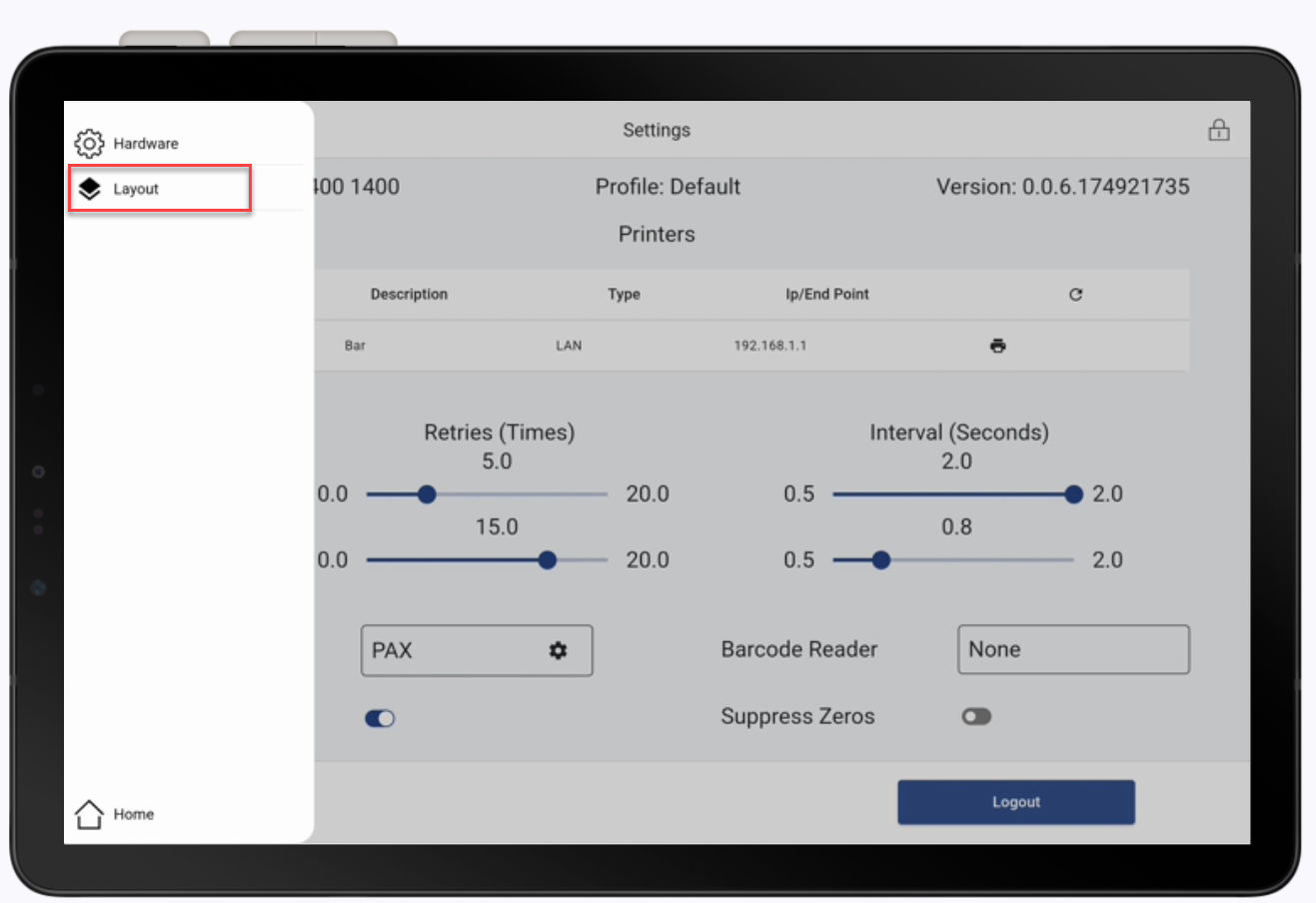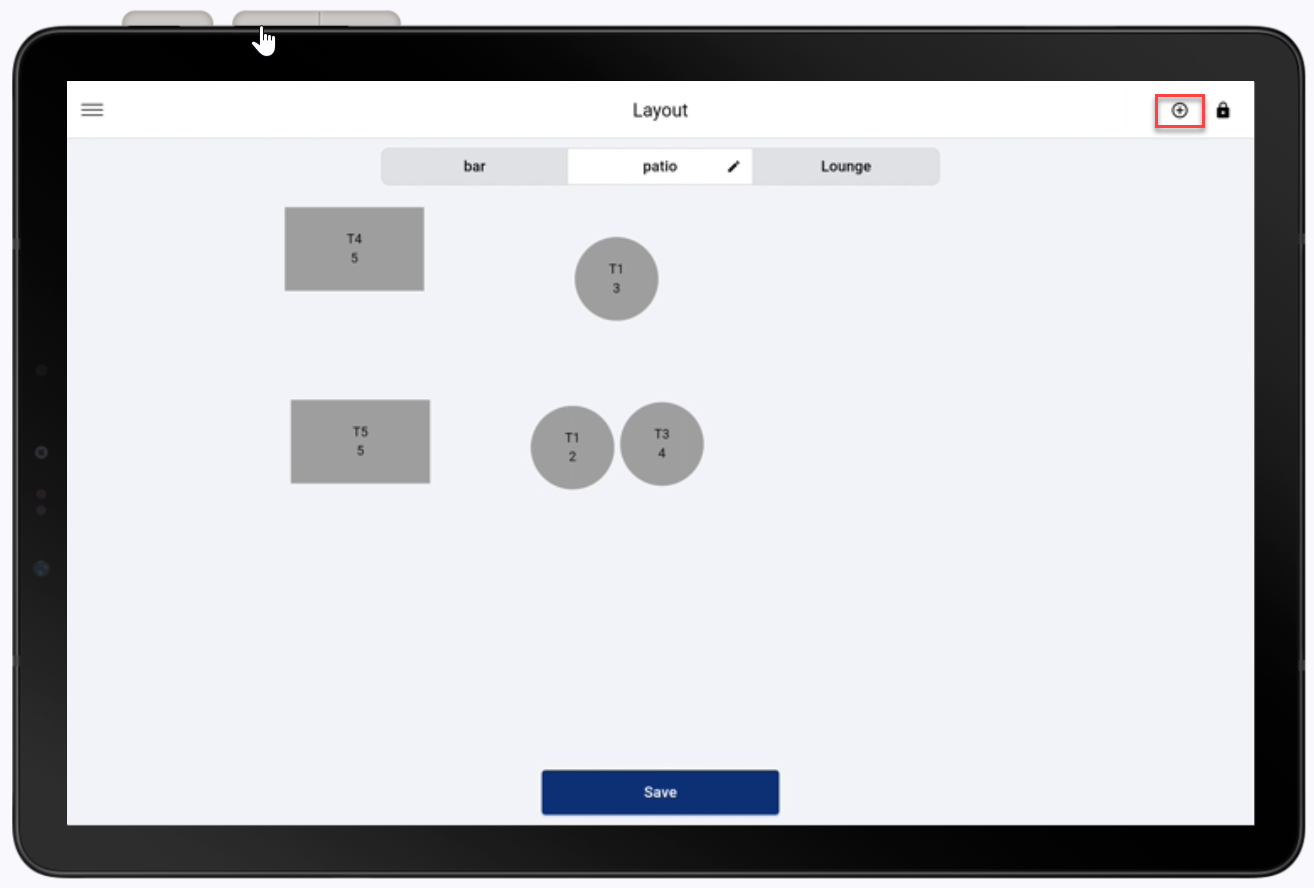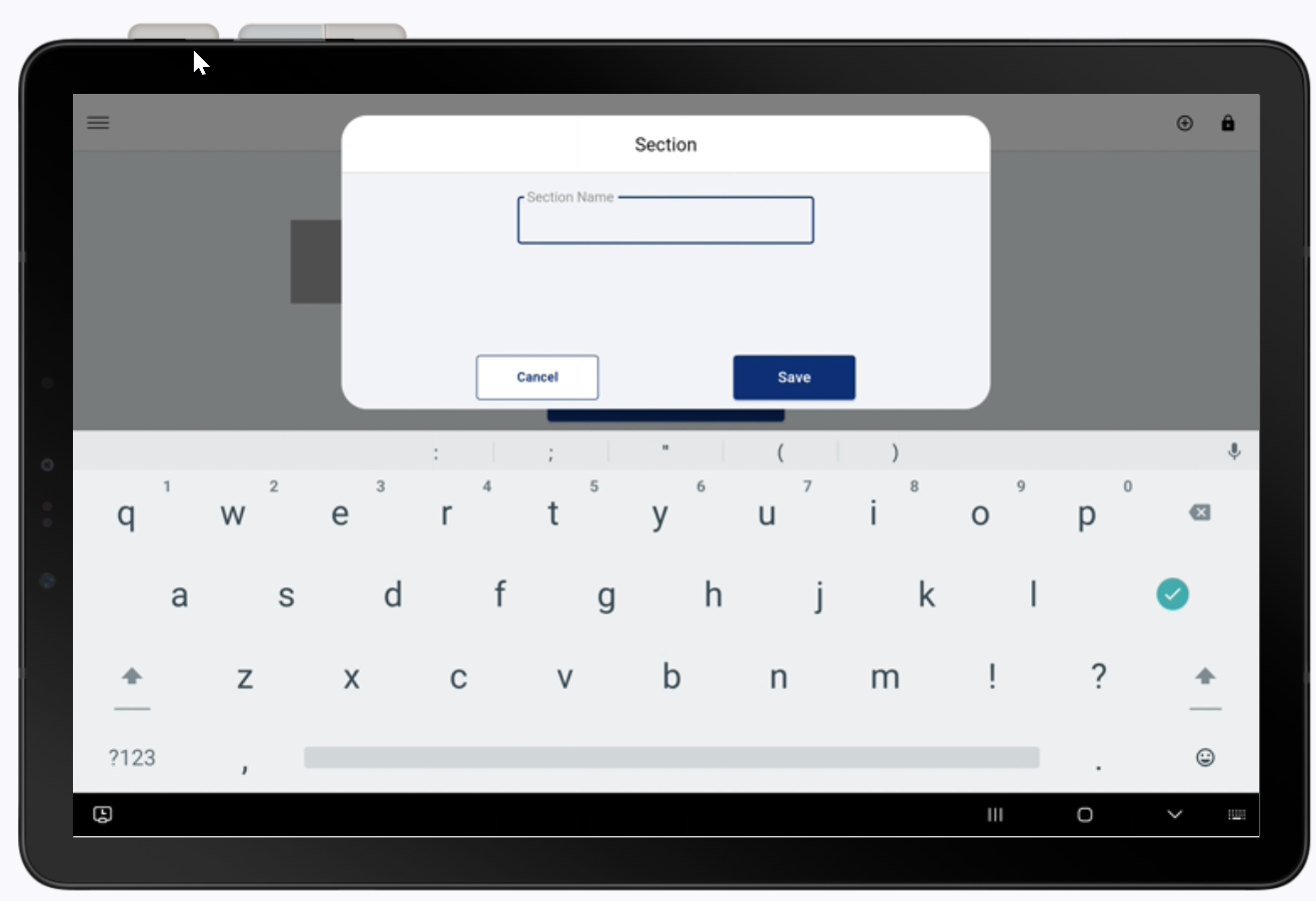Point of Sale Solution App Table Layout
Description
What's in this article?
Table mapping allows your staff to quickly check table availability, optimize seating arrangements and enhance service efficiency. Use Table Layout to customize your floor plans, representing each table in your establishment. Table layout, accessed through the Hardware Settings option in the left navigation menu on the Point of Sale Solution App, includes an intuitive interface that enables users to drag and drop tables, adjust their configurations, and designate specific areas for different service styles.
Additionally, table mapping aids in accommodating large parties or reservations effectively. The ability to visualize all tables at once allows managers to make informed decisions on seating arrangements, maximizing occupancy and minimizing wait times. With these capabilities, restaurants can keep up with customer demand while providing top-notch service.
To create and manage floor plans, you must have the appropriate access granted to your user role. Learn more about employee permissions.
Create a table floor plan
Create a floor plan of your dining areas. You can create sections to represent different parts of your establishment, such as a dining room, a bar, and a patio.
Manage table floor plans
Once you have created a table layout, you can manage the tables and sections for the layout.
| Option | Description |
|---|---|
| Add a table | Tap Add Table and enter the table information. |
| Move a table on the layout | Drag and drop to move the table on the layout. |
| Change the number of seats | Edit the table to change the number of seats. |
| Change the table shape | Edit the table to change the shape. |
| Rename a section | Tap to select, enter new name, tap Save. |
| Delete a section | Tap to select a table, then tap Delete. |