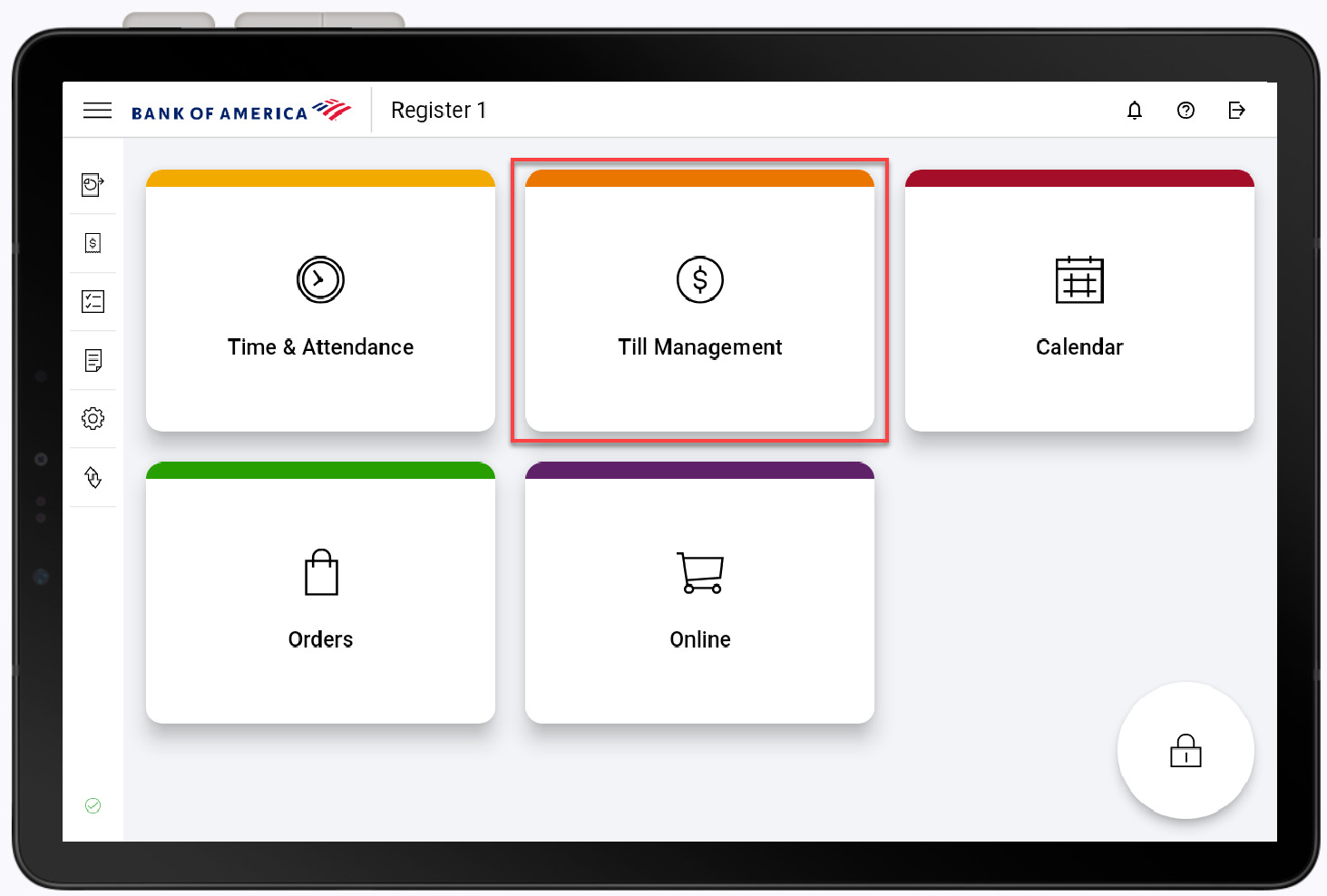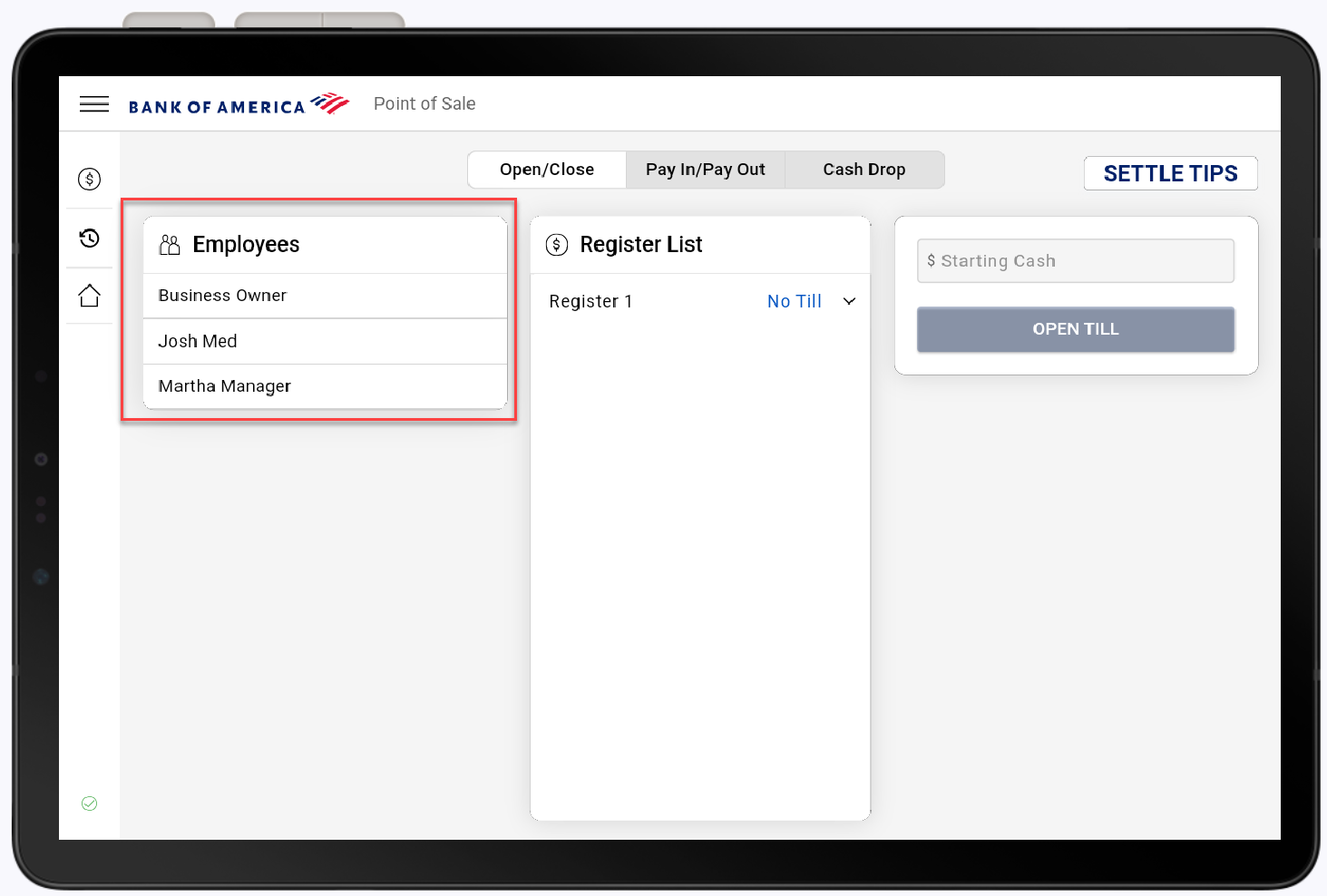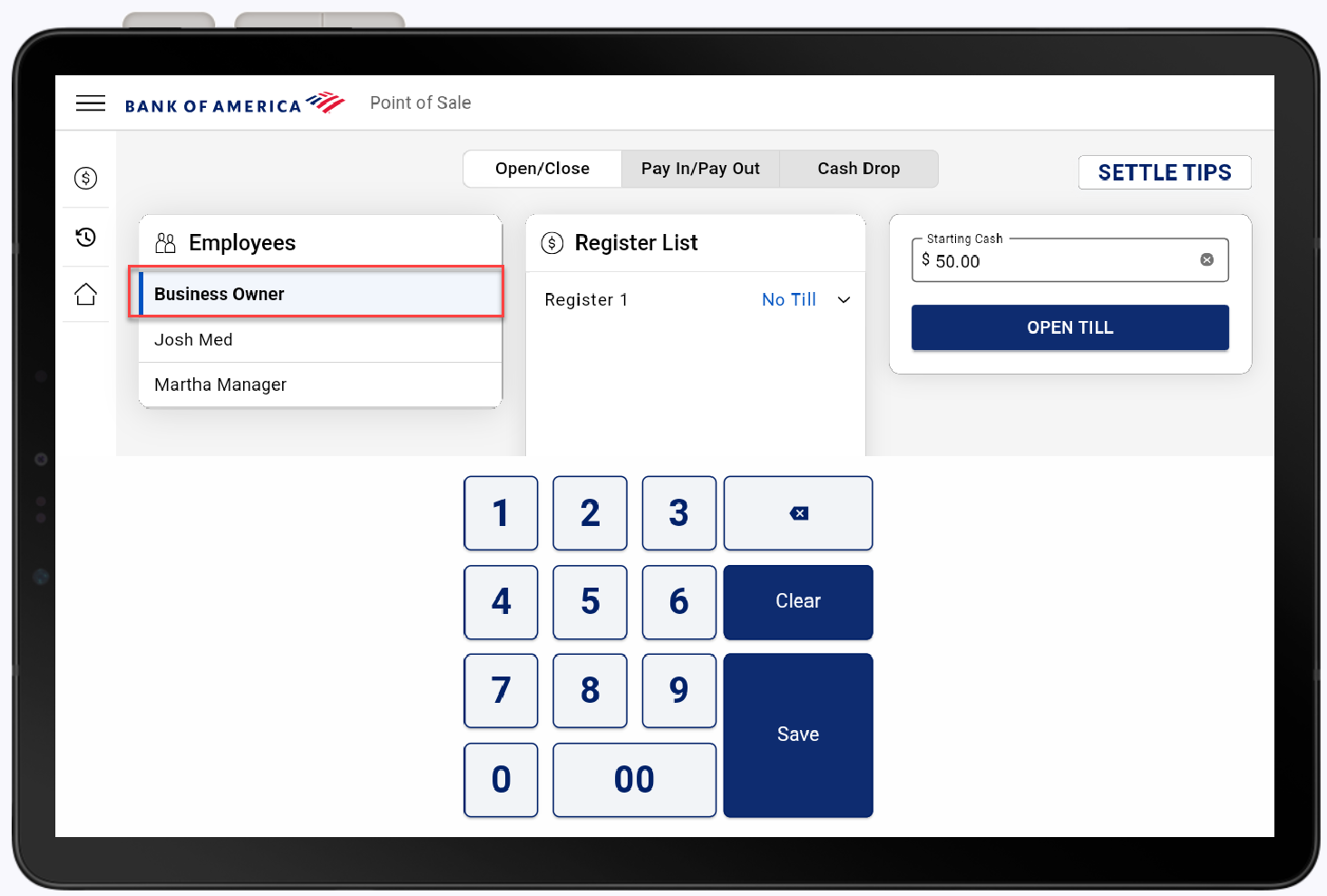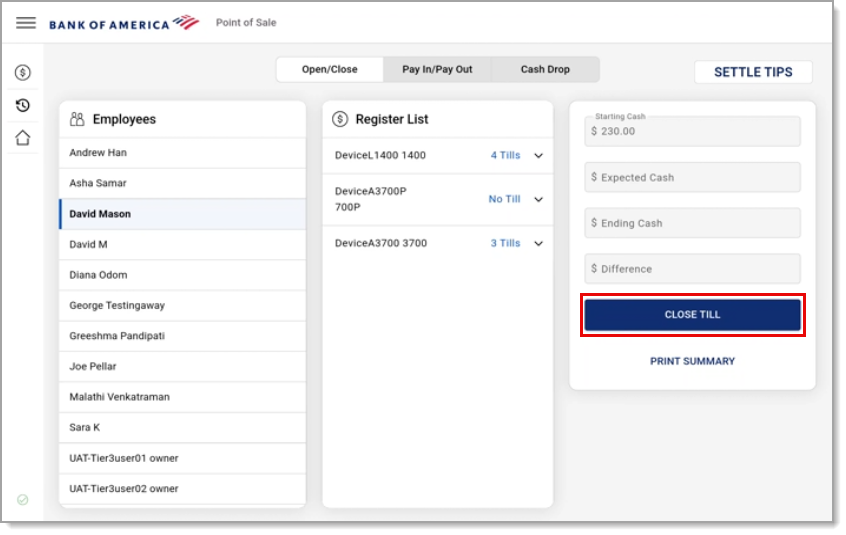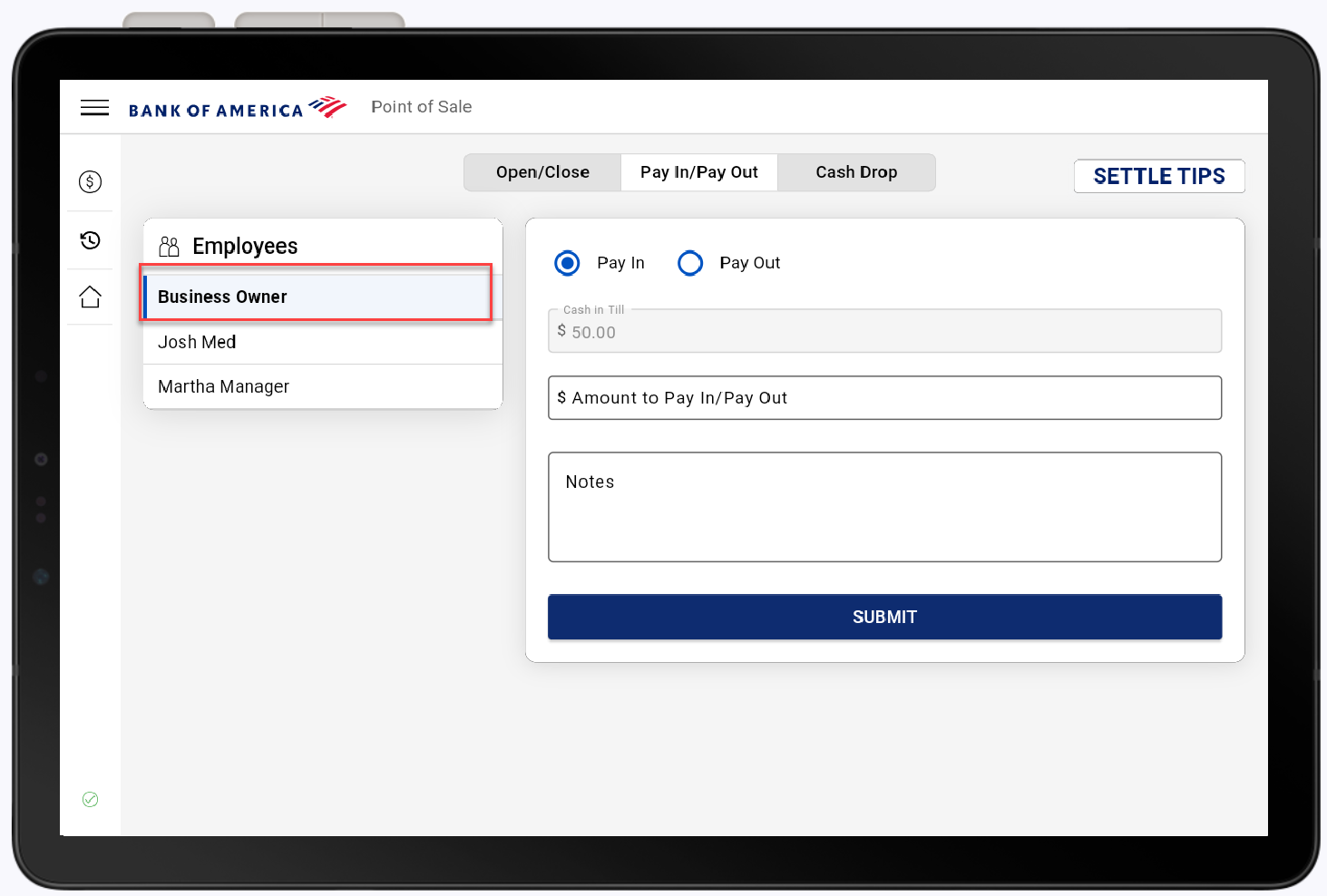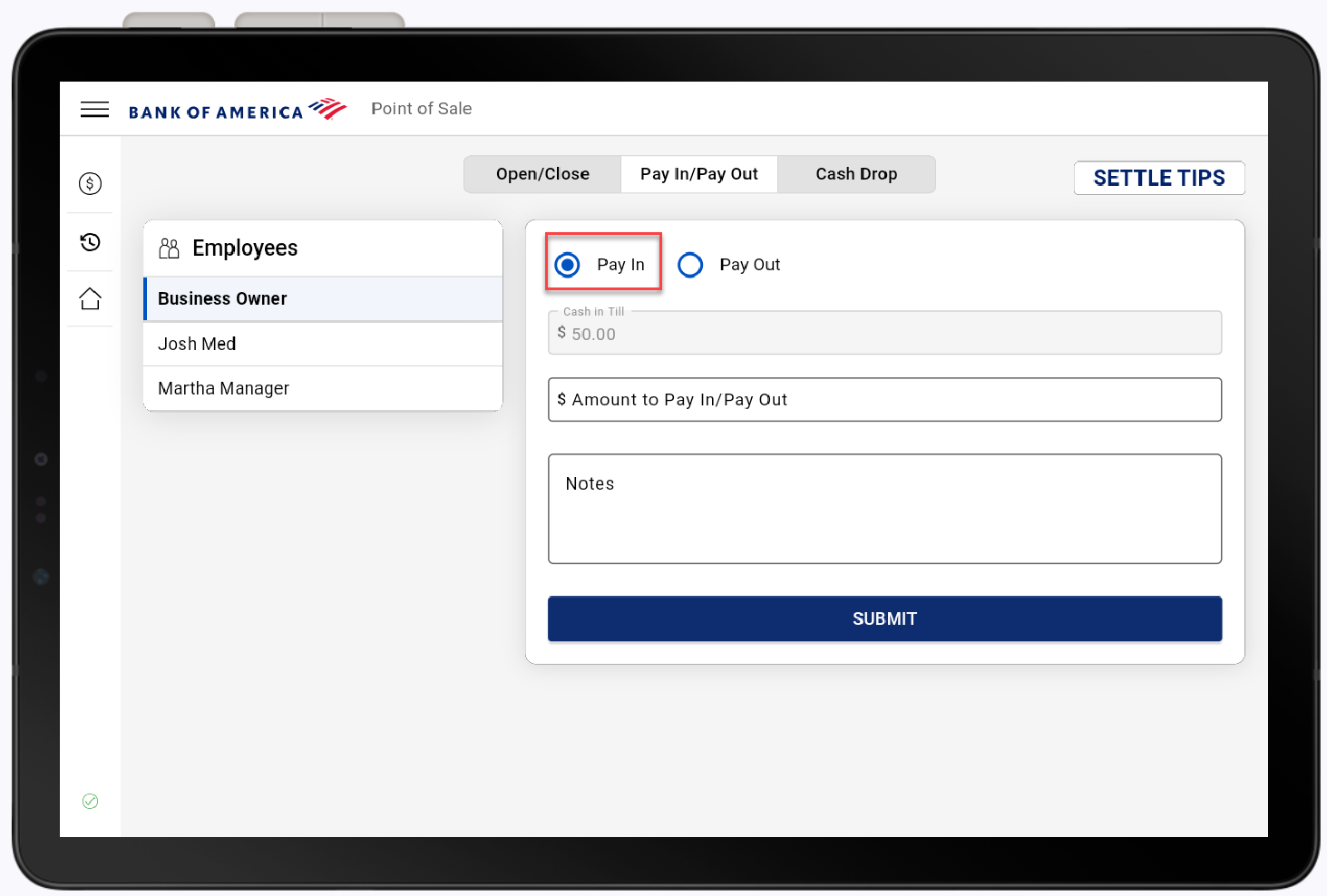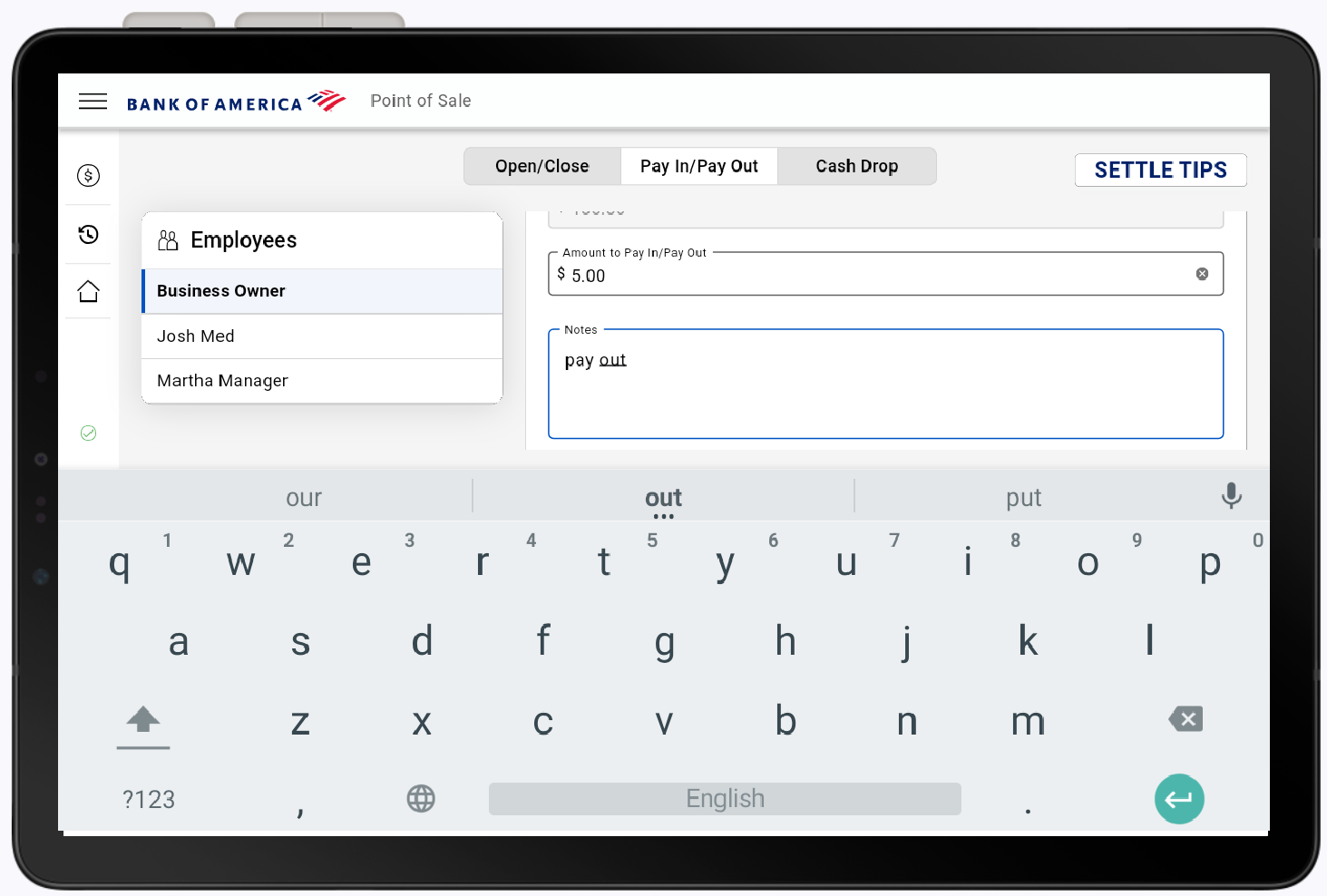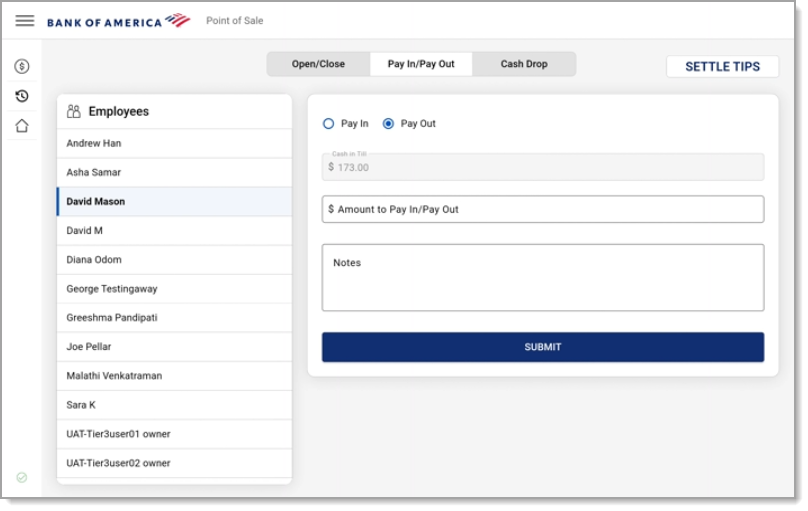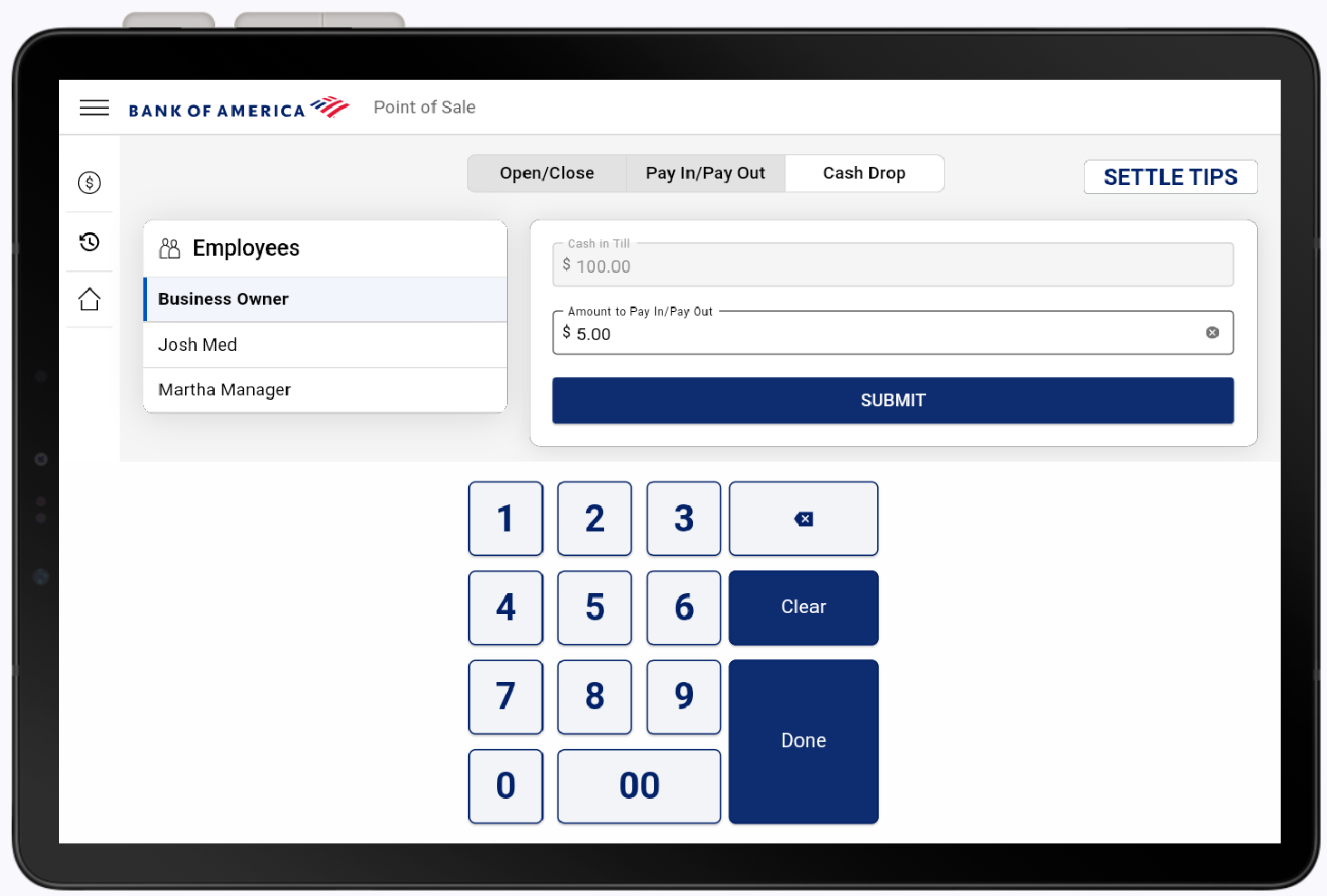Point of Sale Solution App Till Management
Description
What's in this article?
Throughout the business day, employees will need to open and close the till, add or remove money, and complete cash drops. The user must select their name from the employees list to complete any activity of till maintenance for security and recording purposes. Tills need to be assigned to a register.
Open/Close Till
To accurately track the starting and ending cash amount of the day, the till must opened at the start of the day and closed at end. For reporting needs, a summary can be printed when closing the till.
Pay In/Pay Out
Throughout the day, money may need to be added or removed from the till to satisfy business needs. Pay In is for when the drawer is running low and needs more bills added. Pay Out is for when money needs to be pulled from the drawer. Employees will need to add notes like the reason for money going in or out of the till.
Cash Drop
The Cash Drop pay out is used to track money that's been taken out of the till and put into a safe. The funds from a Cash Drop should still be included in a bank deposit. This keeps the business's money secure while still accurately tracking it.
NOTE:
Till Management is also where you can settle tips. See Point of Sale Solution App Tip Adjustment for more information.