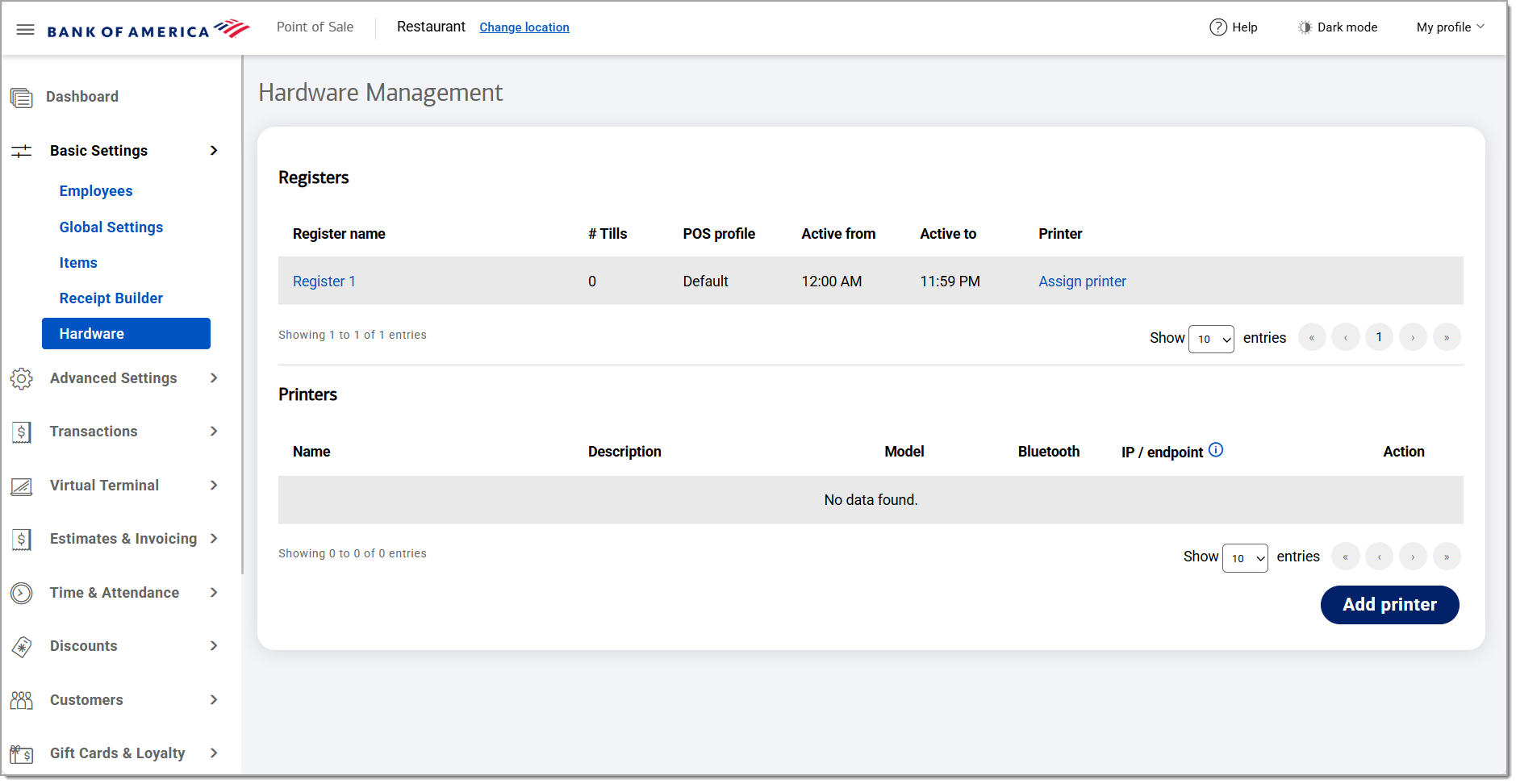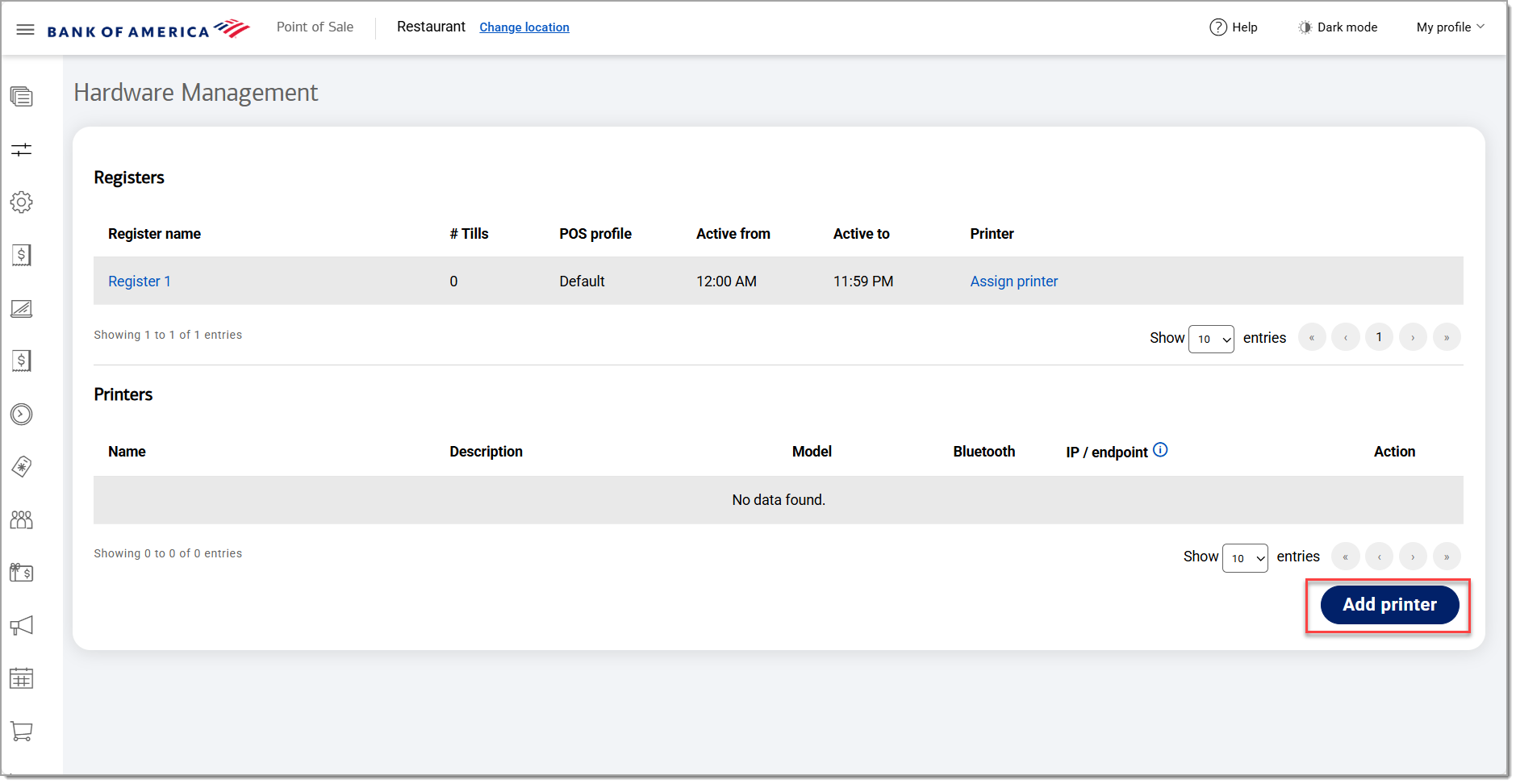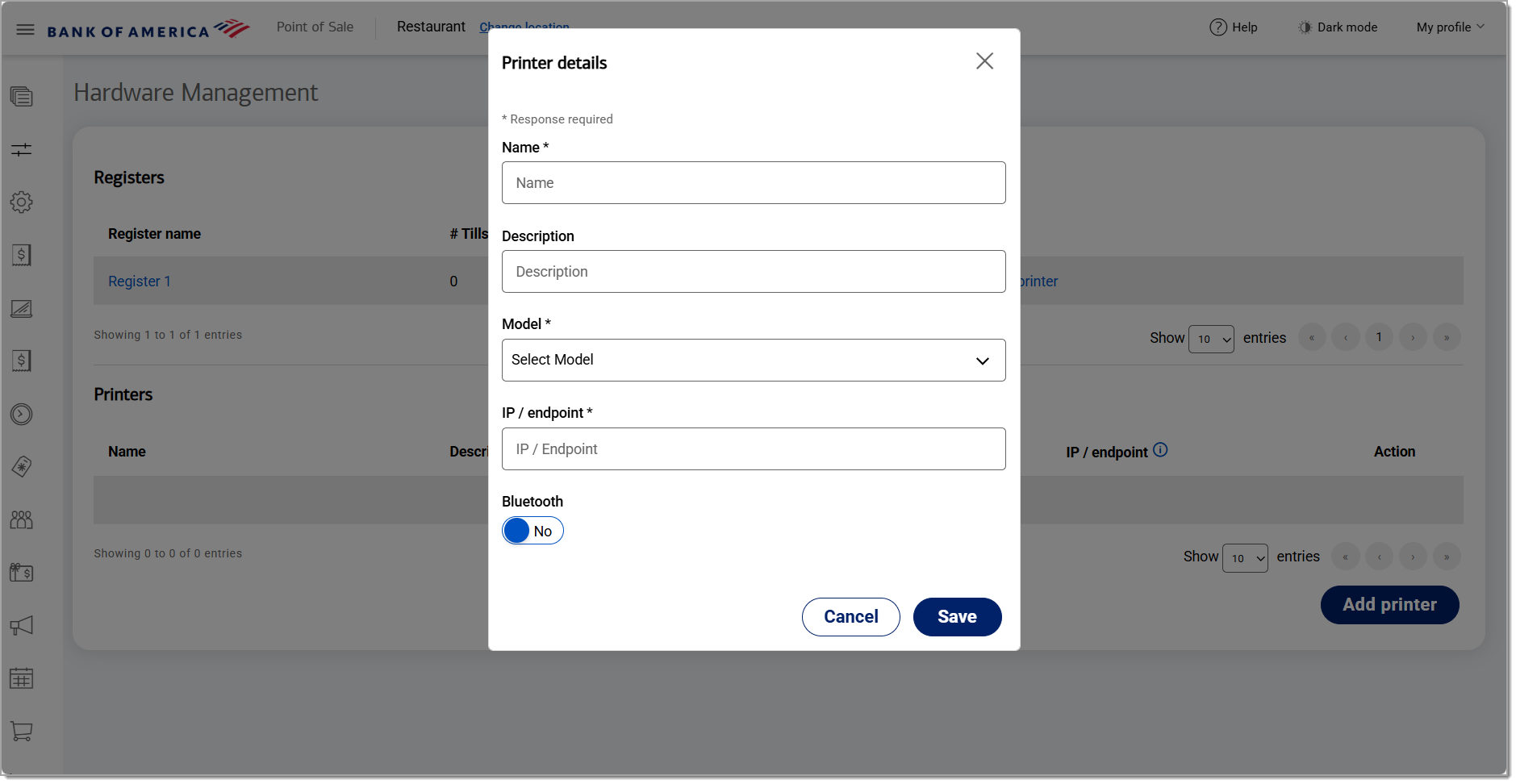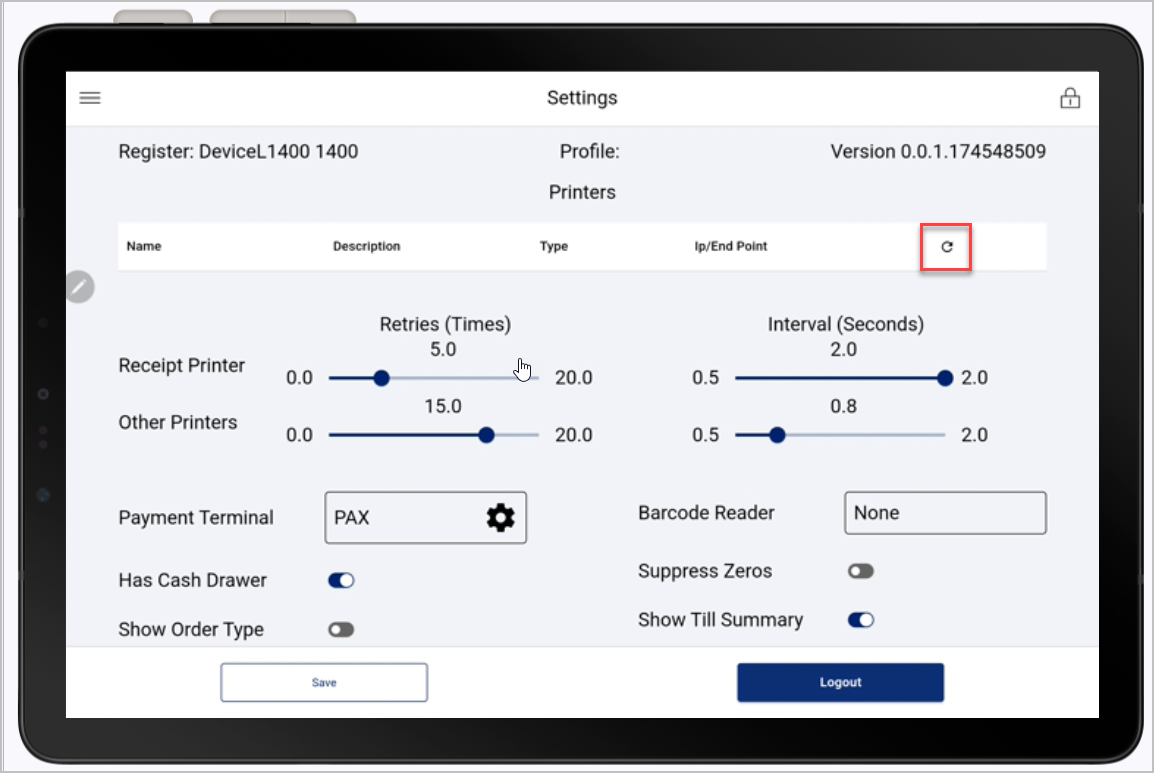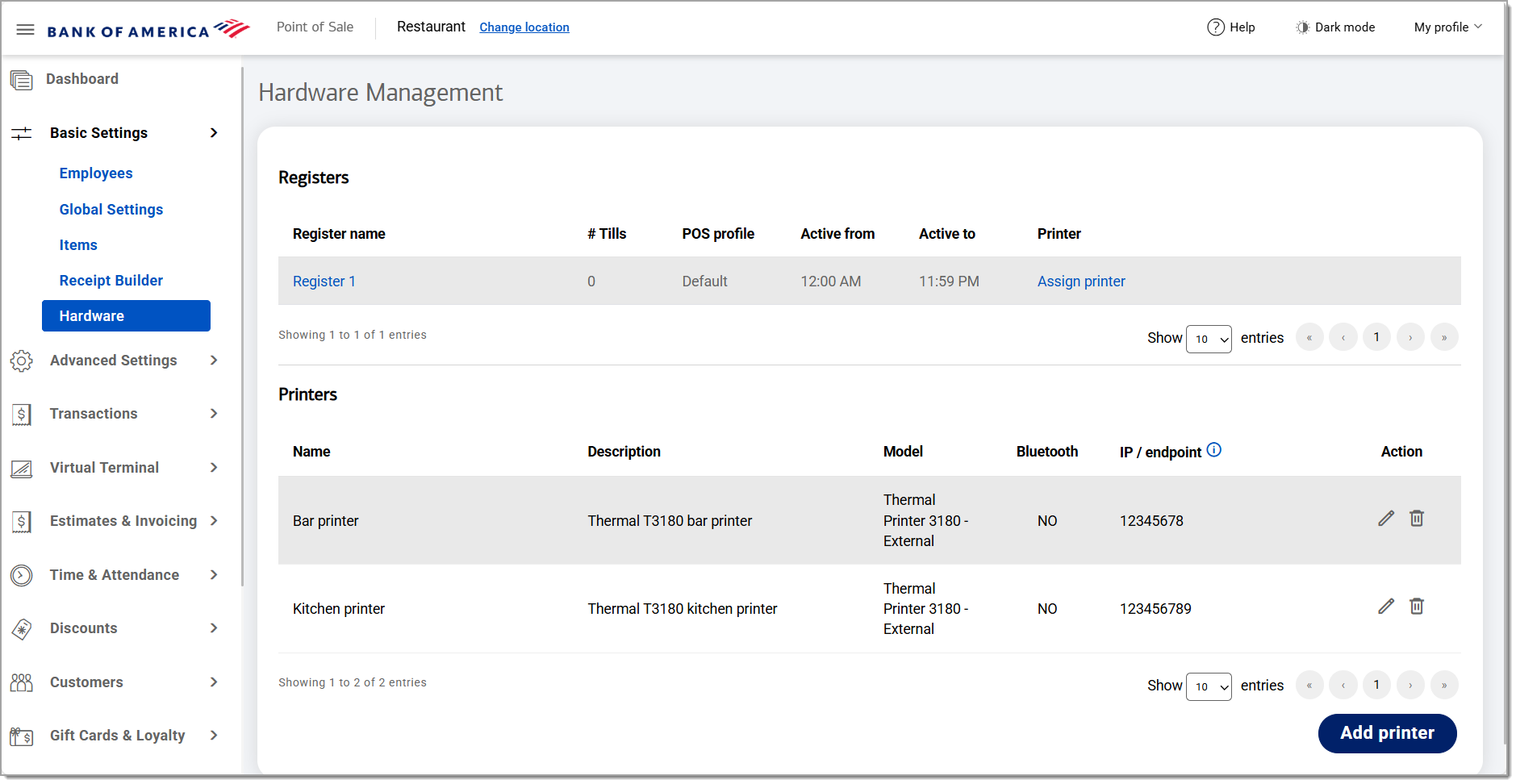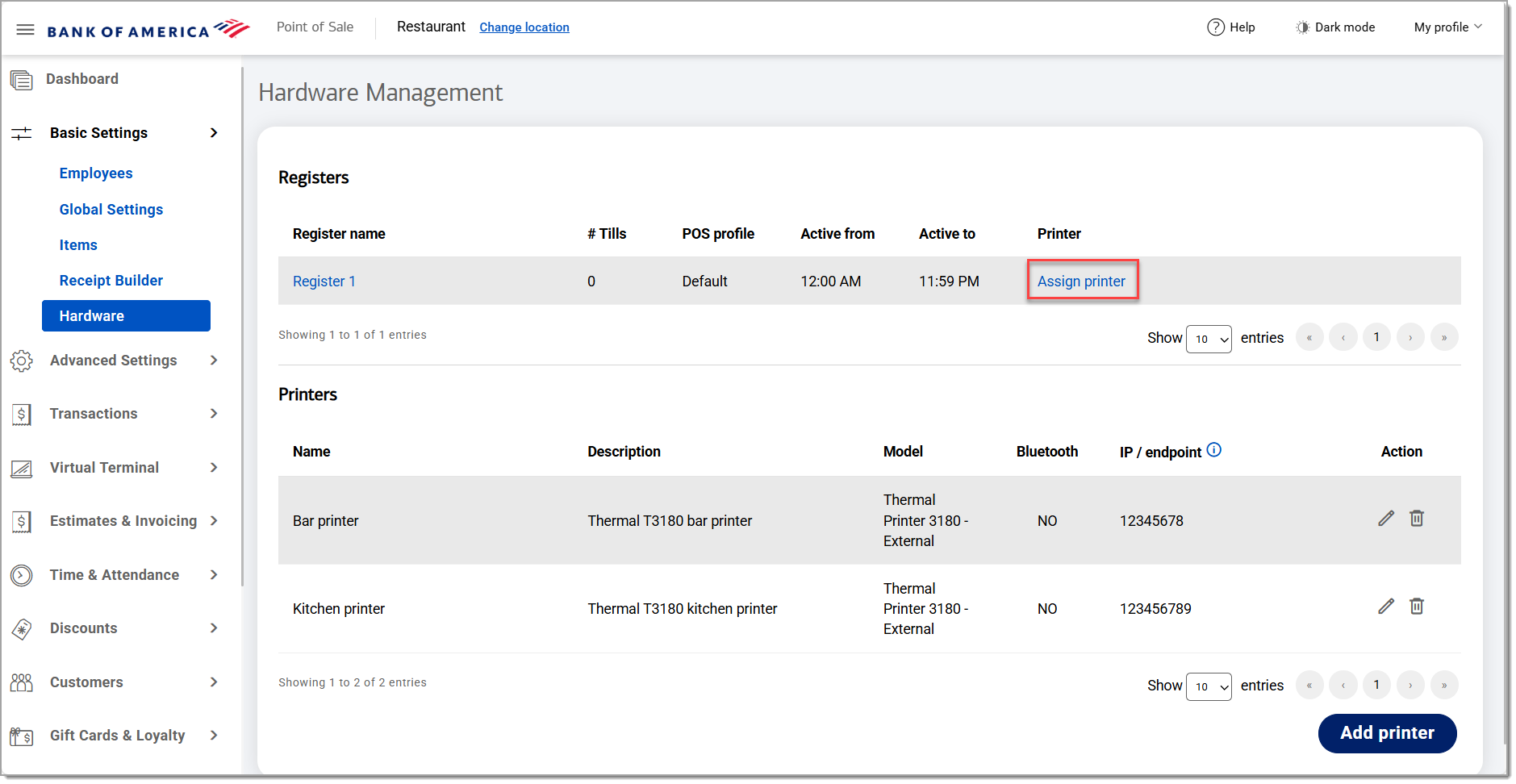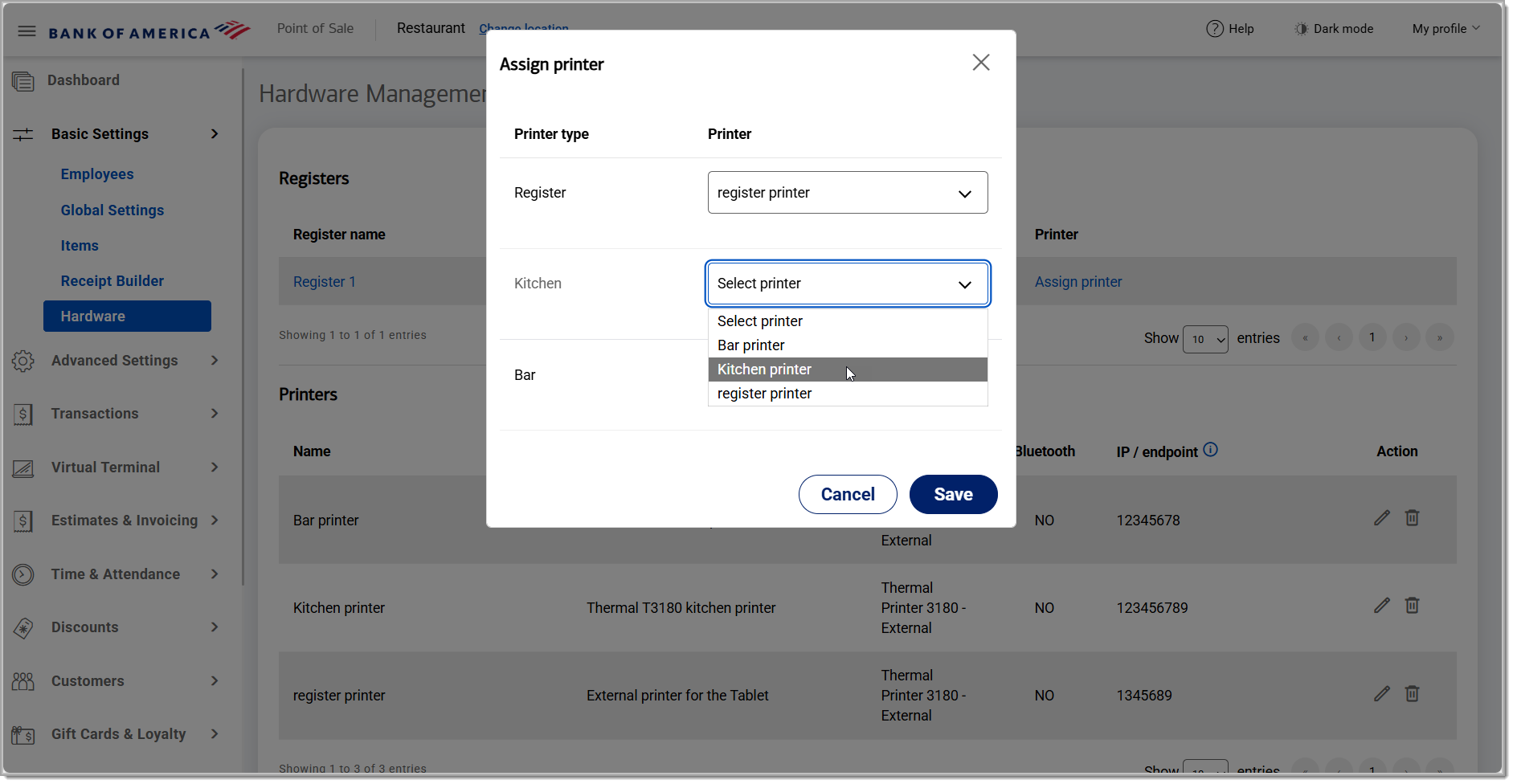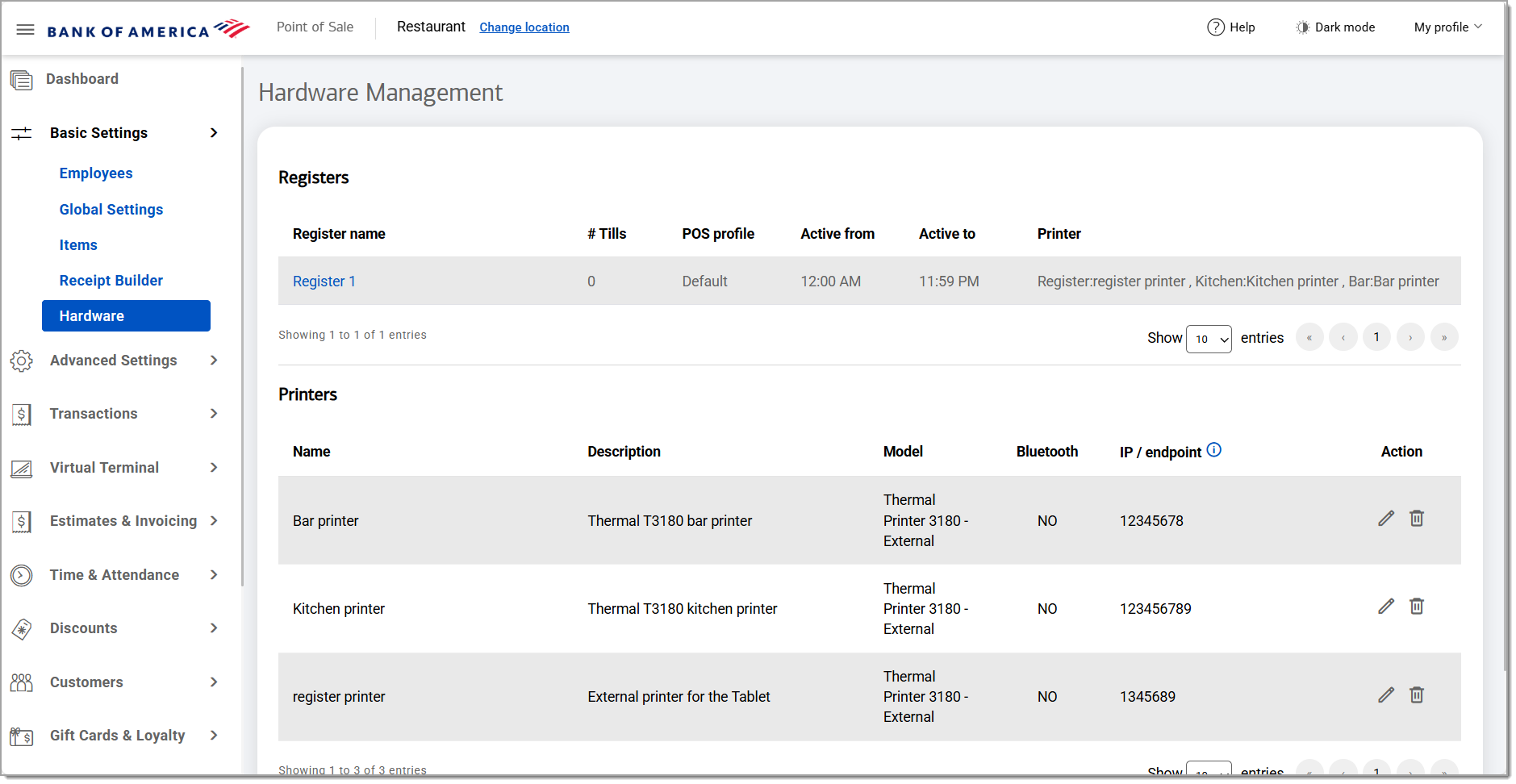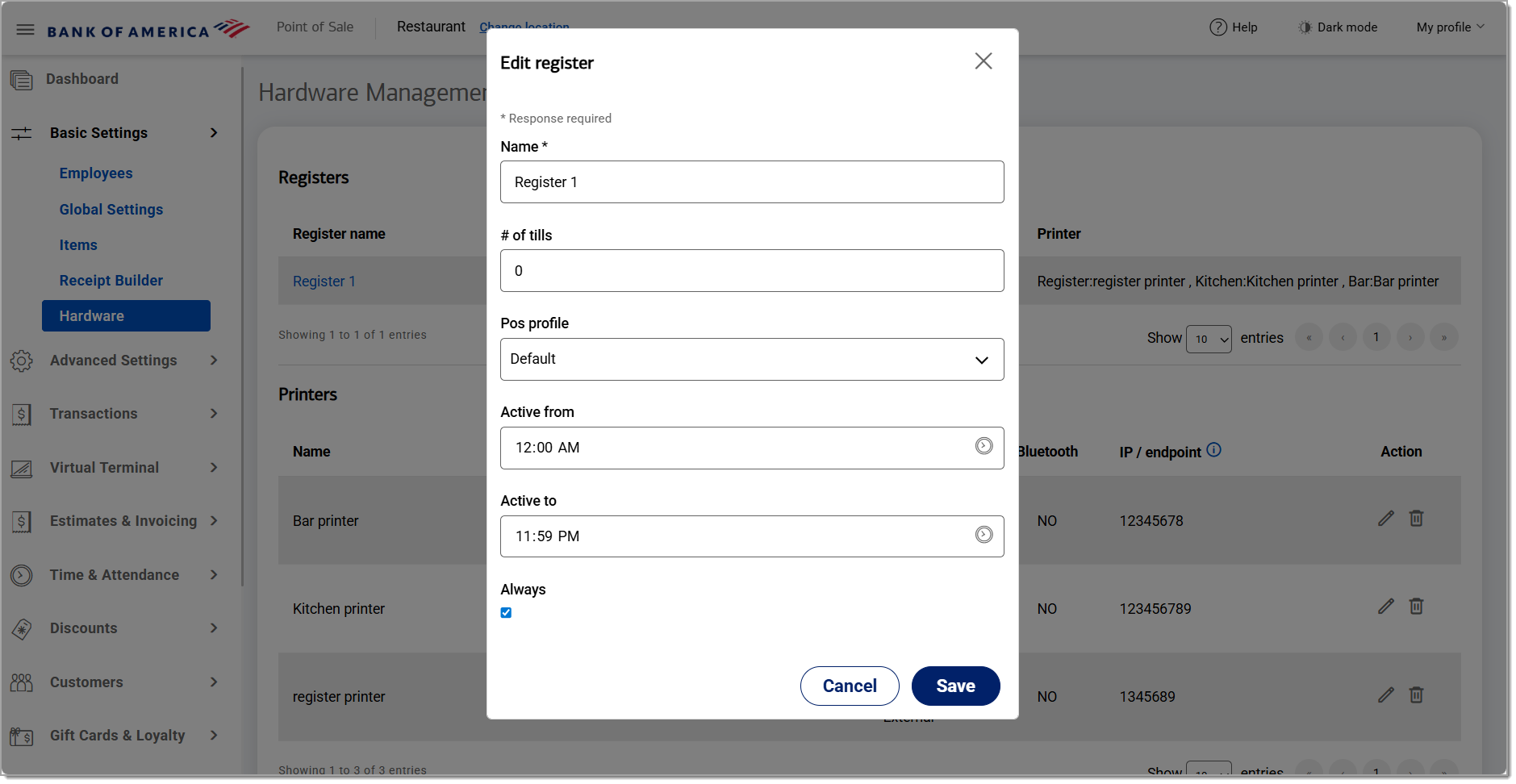Point of Sale Solution Back Office Hardware
December 23, 2025
Description
How to manage registers and printers
Software Plan: Starter | Growth | Pro
Manage the registers and terminals associated with your location in Hardware. Hardware Management lists your active registers and printers. When a new terminal is purchased and its registration is activated, it will appear in your Registers list. You can add printers and associate a printer to the register. We recommend adding your item printer types prior to associating the printer to the register.
NOTE:
If you added a KDS as a printer type, you will not need to add it as a printer and assign the KDS to a register.
Manage printers
You can add, edit, and manage your printers. All printers should be added, including printers that are integrated into your point of sale device.
- In the Point of Sale Solution Back Office, select Basic Settings > Hardware.
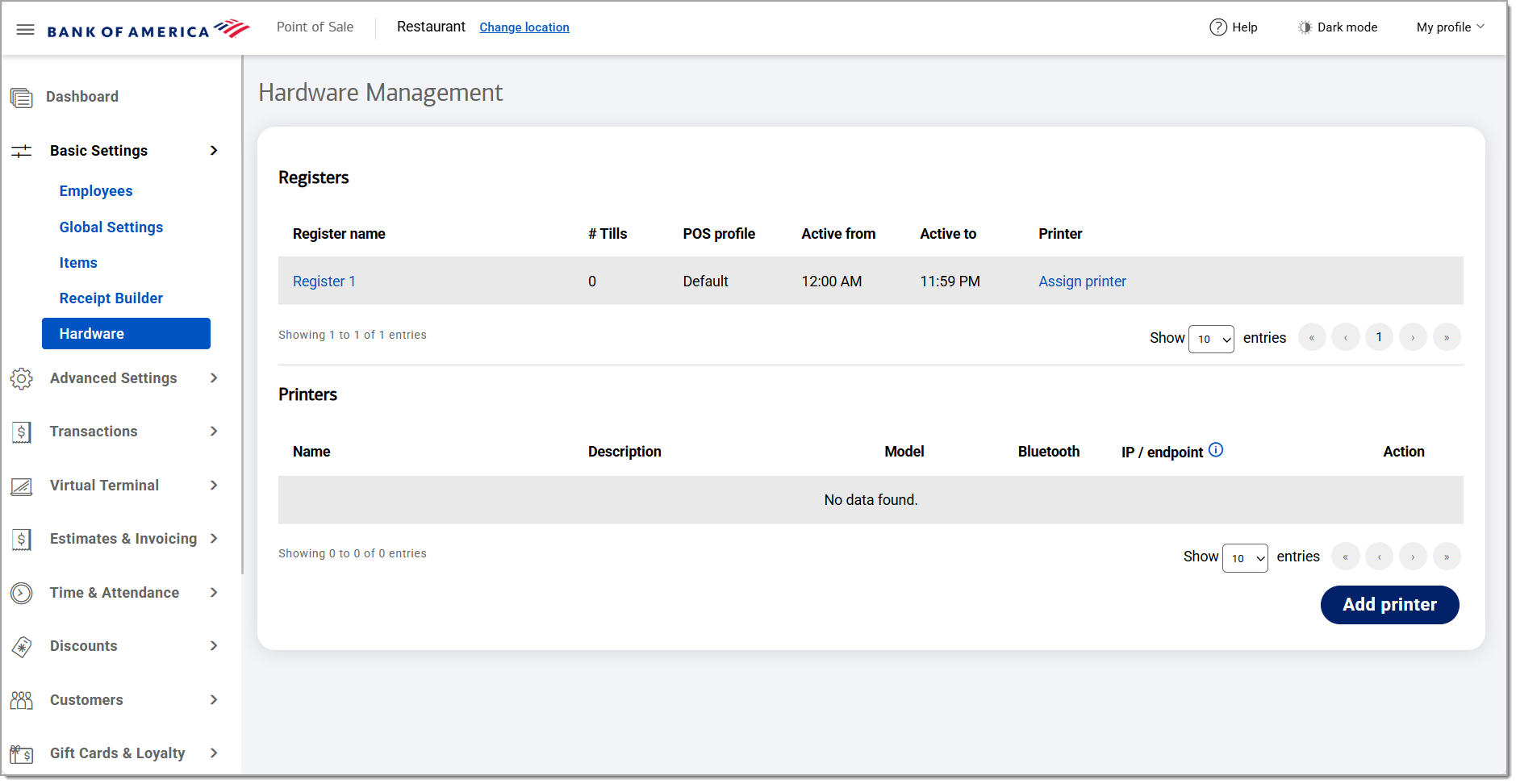
- Click Add printer.
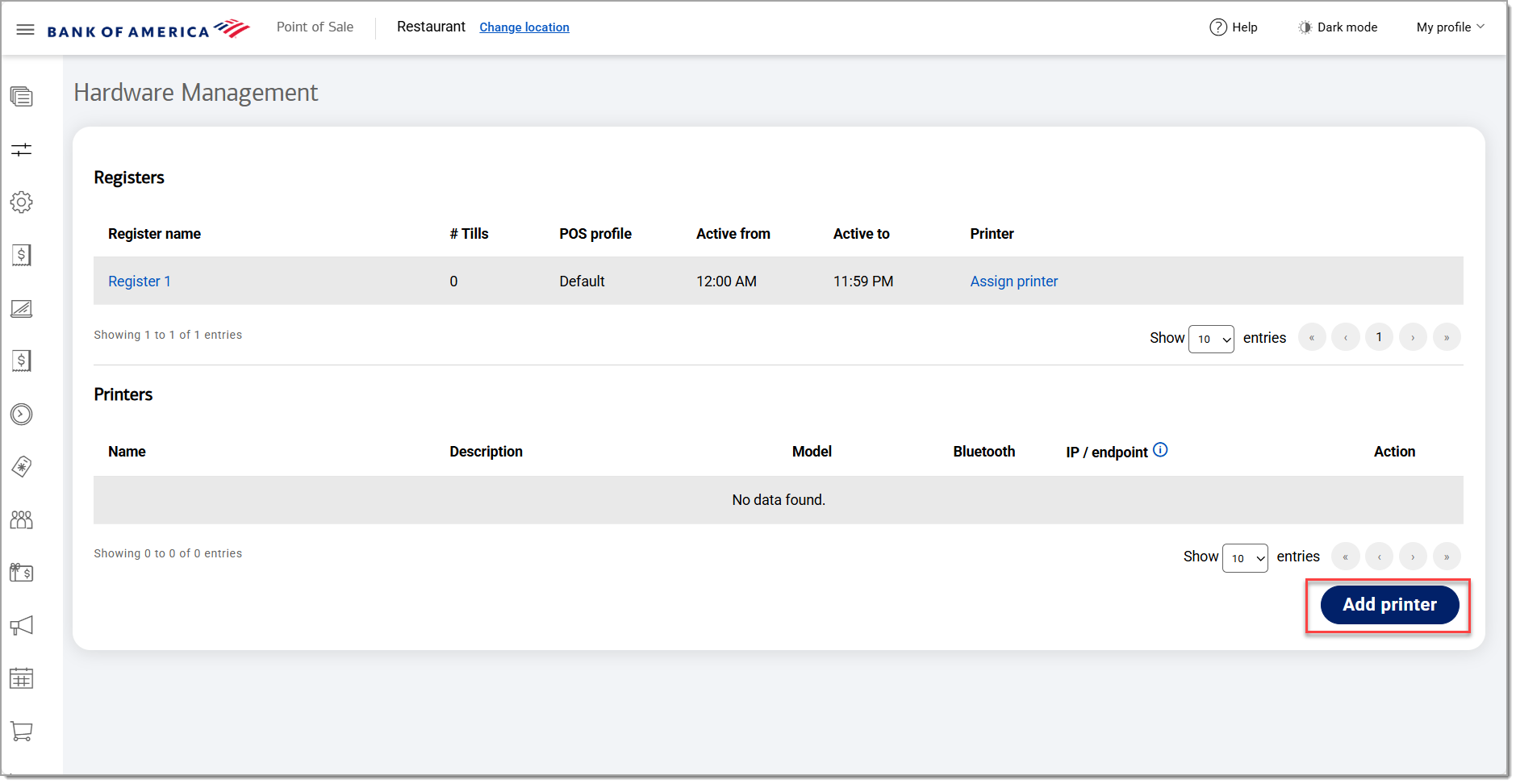
- Enter the name of the printer and a description that will be meaningful to your users.
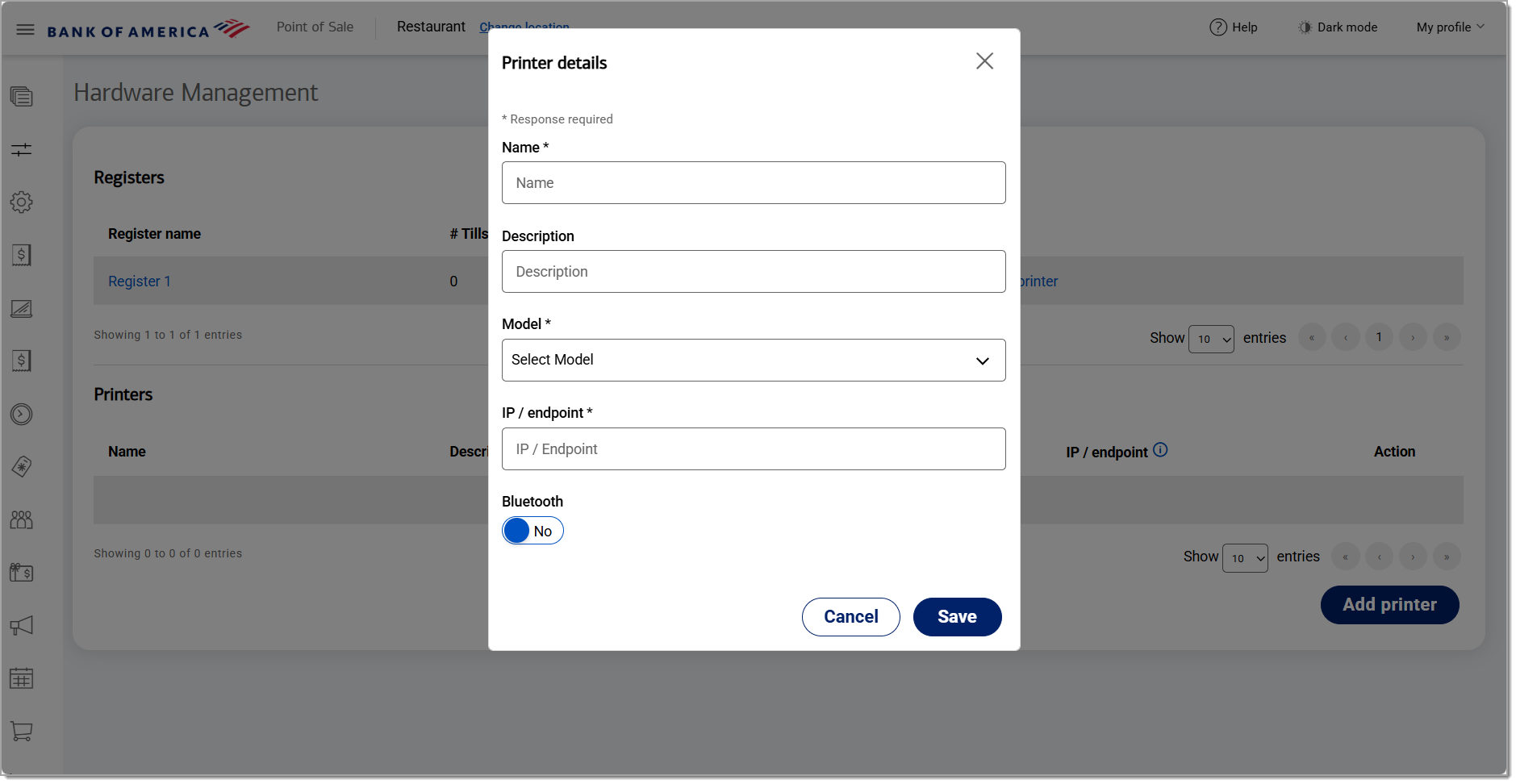
- Select the printer model from the dropdown list.
- Enter the IP address or the Bluetooth endpoint information for the printer.
- Once you have connected the printer to Bluetooth, log in to your Point of Sale app on the register.
IMPORTANT!
If you are setting up multiple Bluetooth printers, only power on and add one printer at a time so that you can find the printer and its IP/endpoint information.
- From the left navigation, select Hardware Settings.
- Tap the refresh icon to refresh settings and search for connected devices. NOTE: If a printer appears as "NOT USED" in the description, this may be the printer that needs to be added in Point of Sale Solution Back Office.
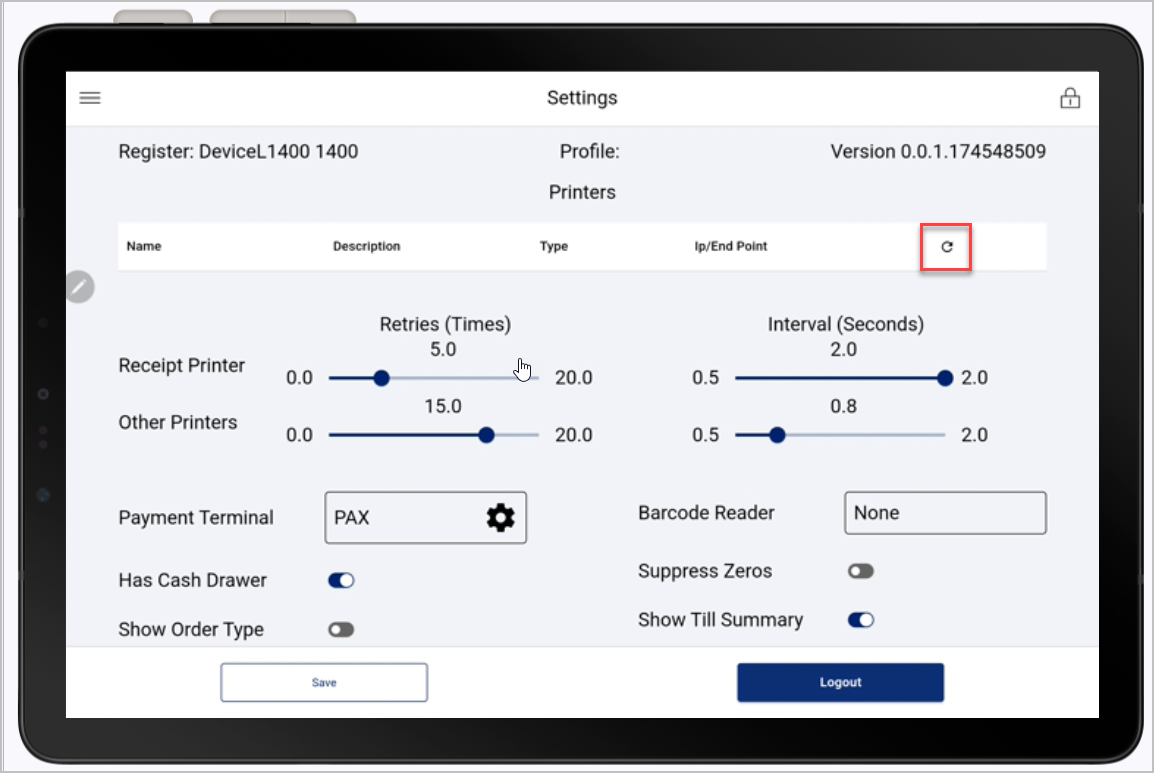
- Enter the IP/endpoint information for the printer.
- Ensure the printer is plugged in.
- Turn your printer off.
- Hold down the FEED button on the front of the printer.
- With the other hand turn the printer back on.
- Hold the FEED button until you hear the printer begin to print, then release the FEED button. Two slips of paper will print out. The IP Address will be printed at the bottom of the second slip of paper. It should say "Static" or "Dynamic" next to the IP Address.
- If the printer is Bluetooth, click the Bluetooth toggle.
- Click Save.
Manage registers
Associate an added printer to a register and edit details for your registers. When you associate a printer with a register, the printer types that display are pulled from the printer types that you created in item management. The Register printer type is automatically created and does not need to be created as a printer type. Printers integrated into the point of sale register must also be associated with the register.
- In the Point of Sale Solution Back Office, select Basic Settings > Hardware.
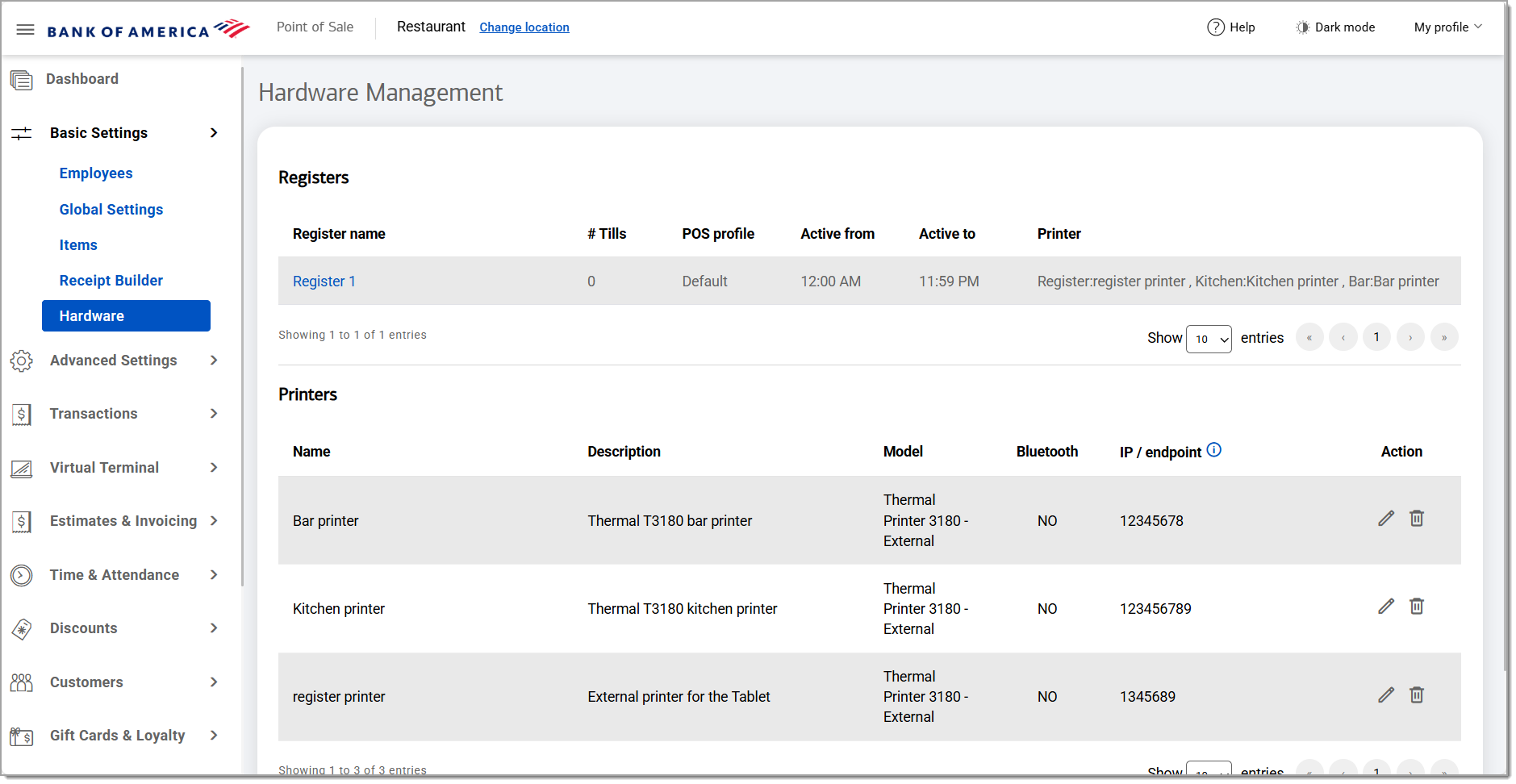
- Click on the register name to open the Edit register dialog.
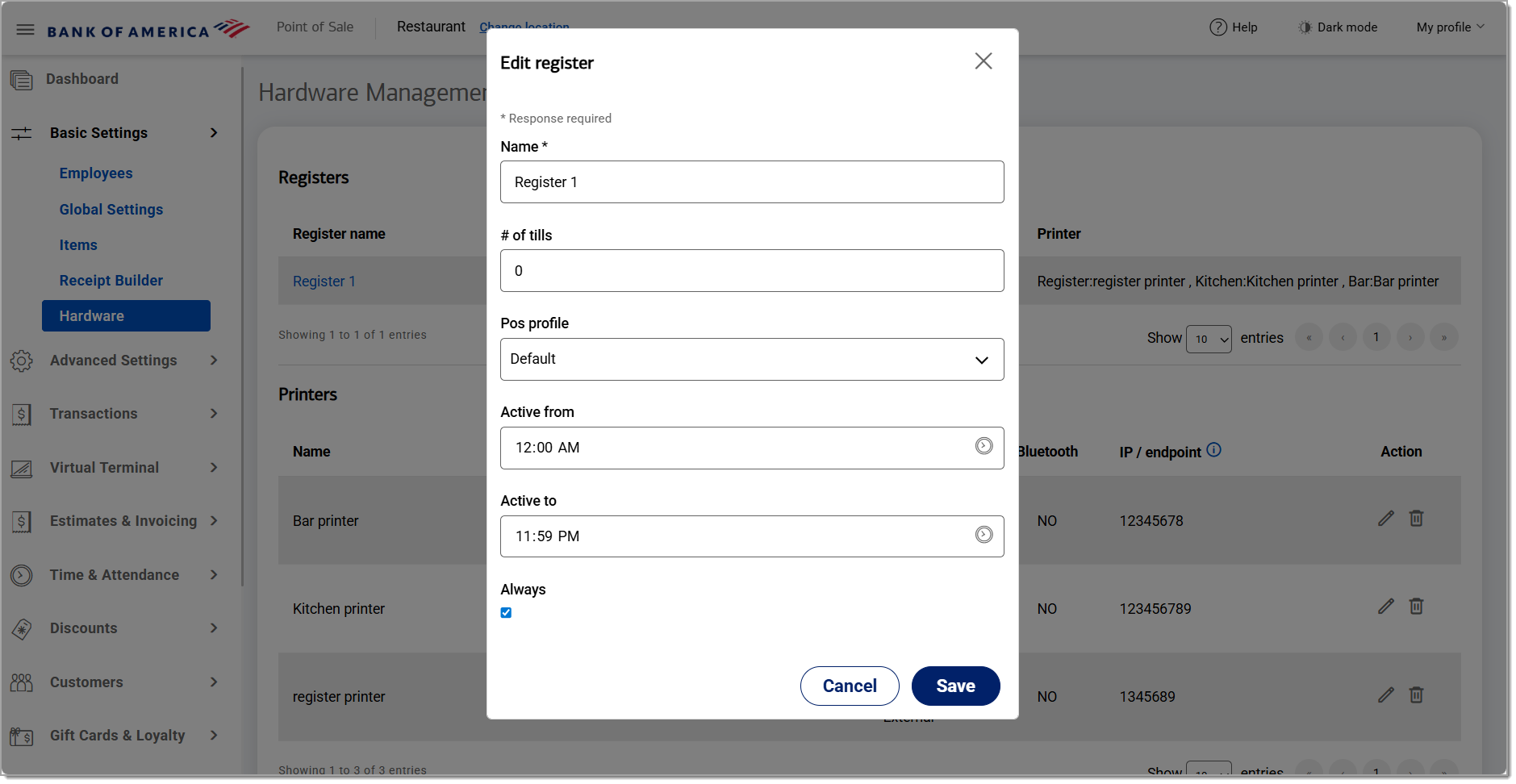
- Edit the register details:
Register field options and descriptions | Field | Description |
|---|
| Name | The name of the register. |
| # of tills | The number of tills. |
| Pos profile | Associate a profile with the register by selecting from the dropdown list. Learn more about how to create profiles for the register. |
| Active from / Active to | Set the active hours for the register for enhanced security. Click the clock icon to set the active from and to times. |
| Always | Select to have the register always remain active. |
- Click Save.