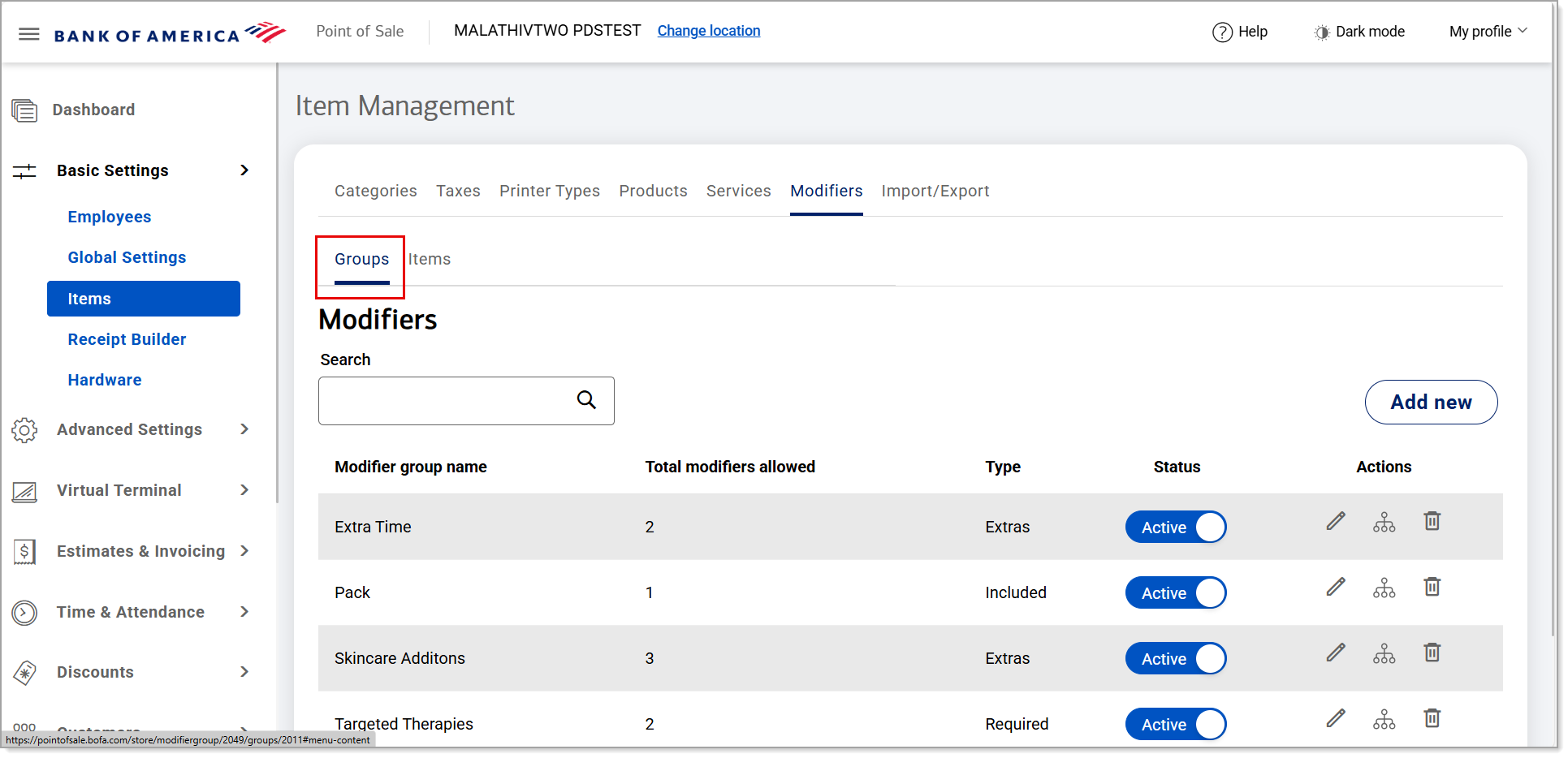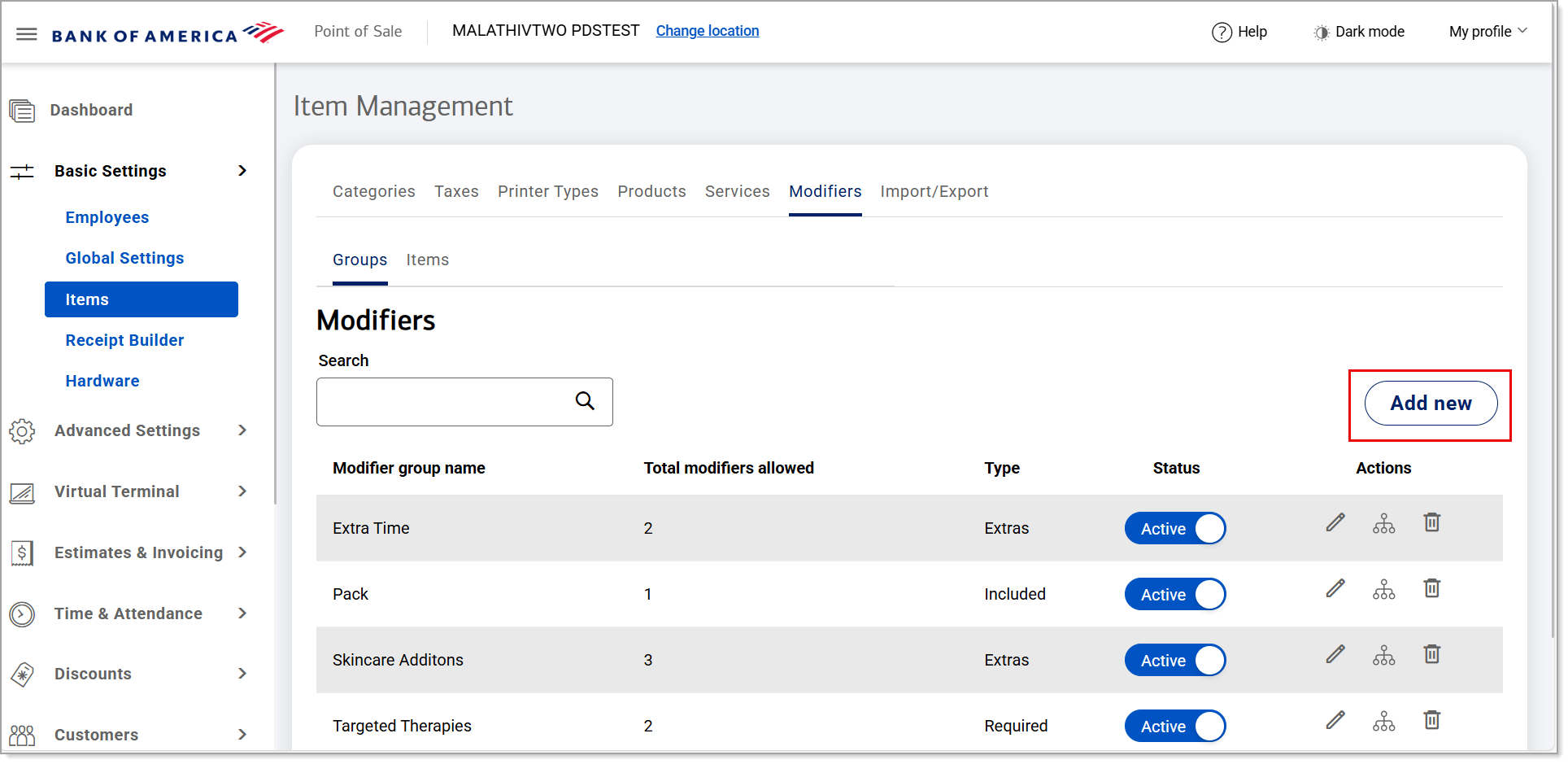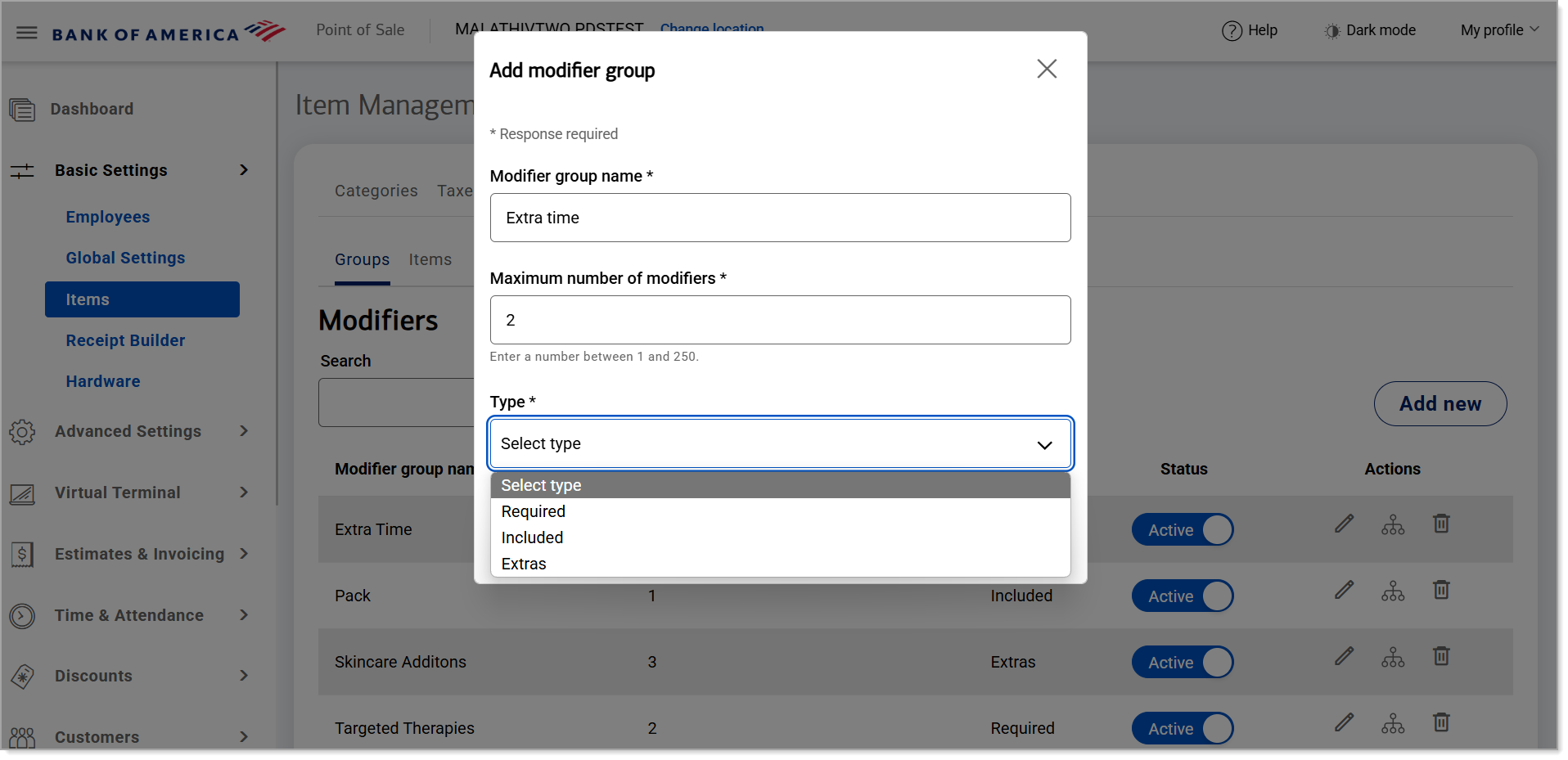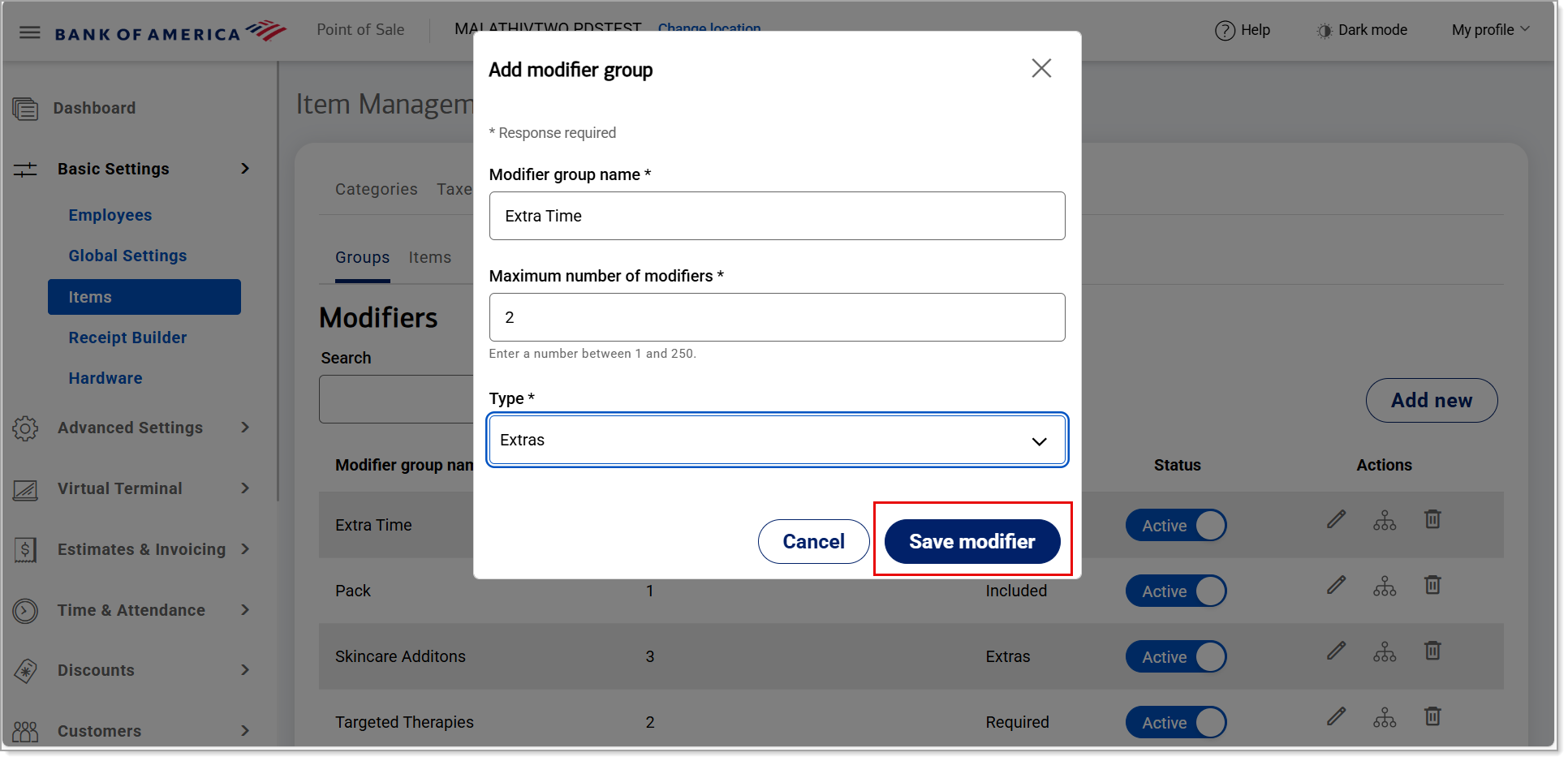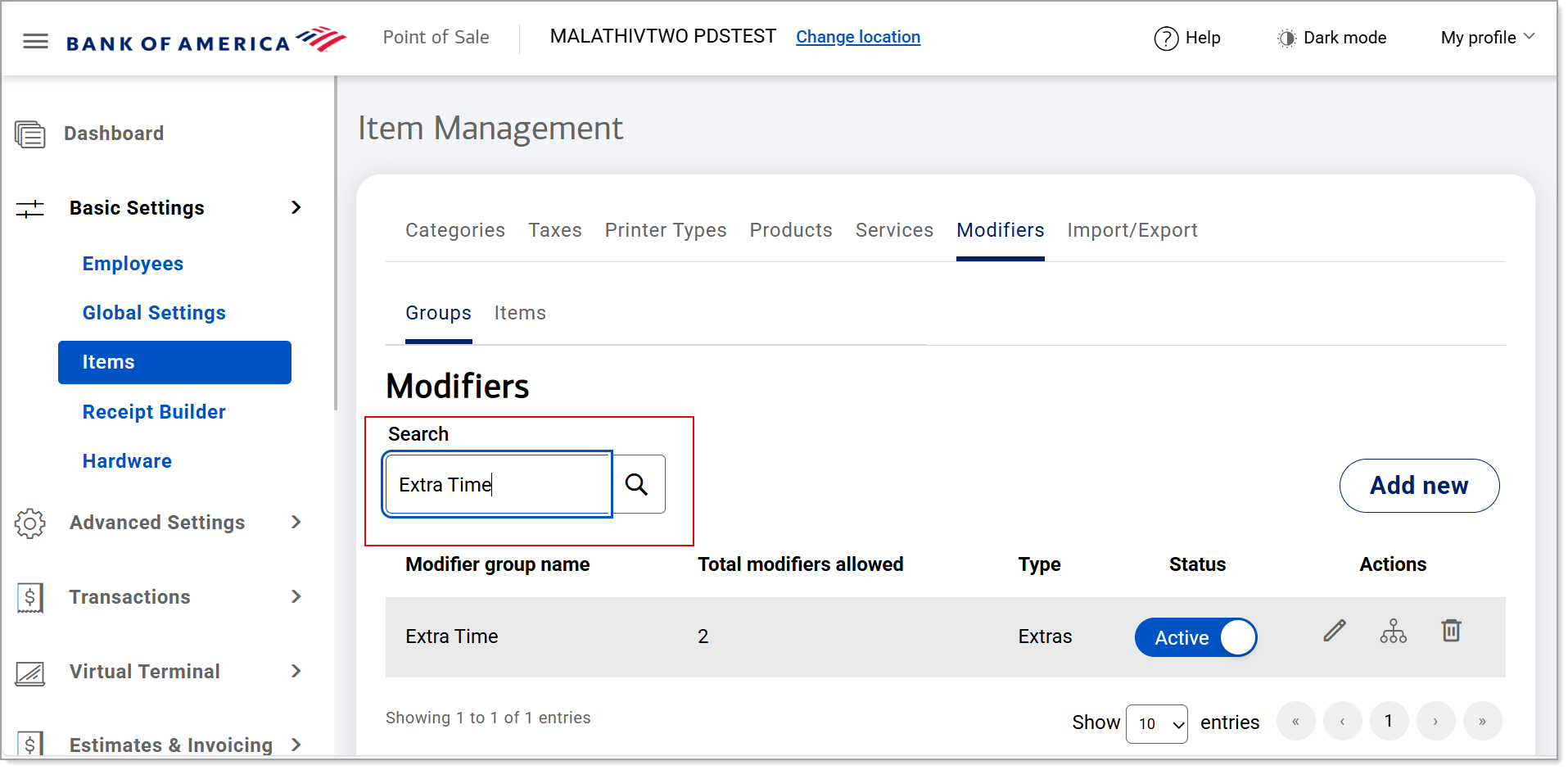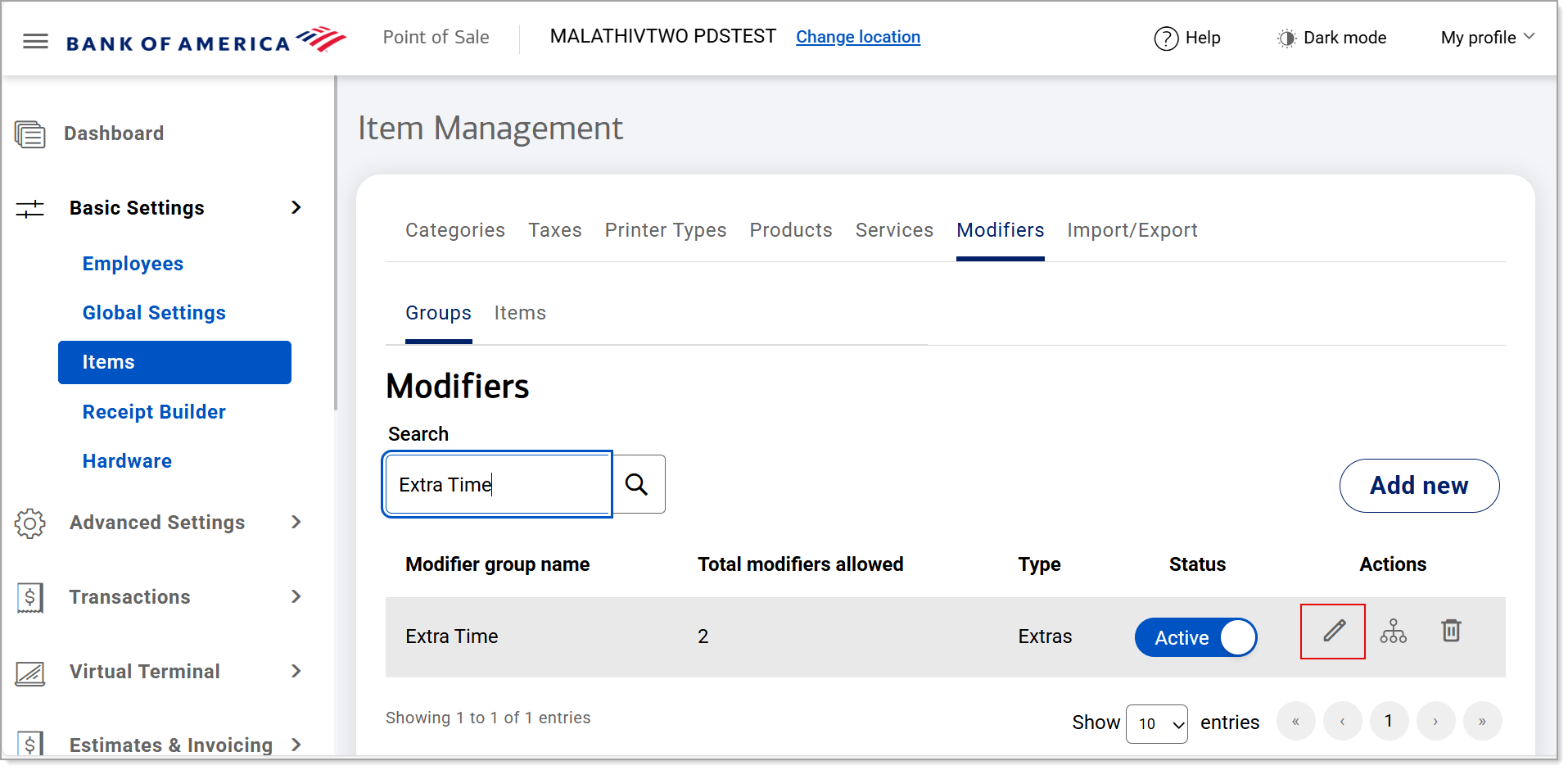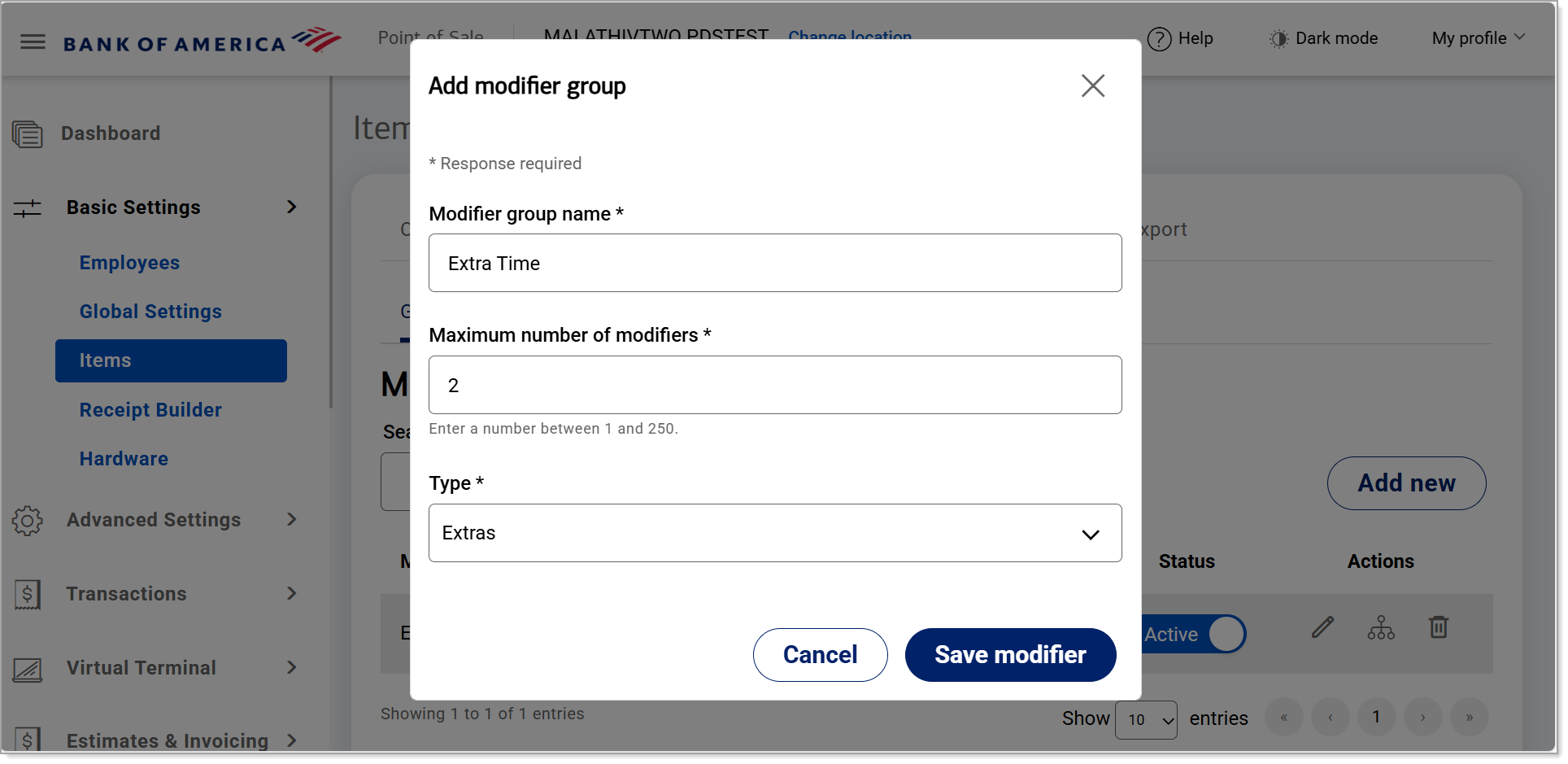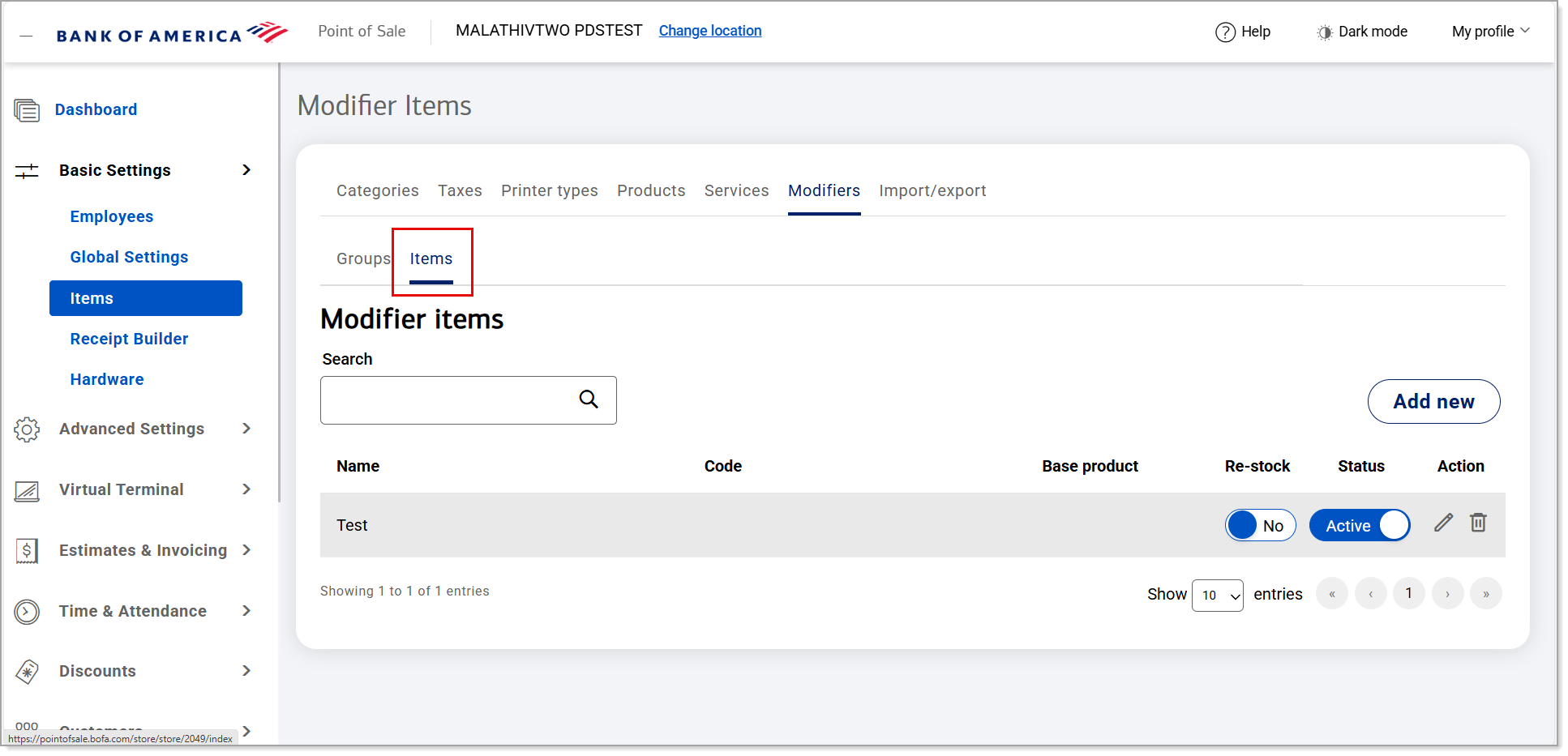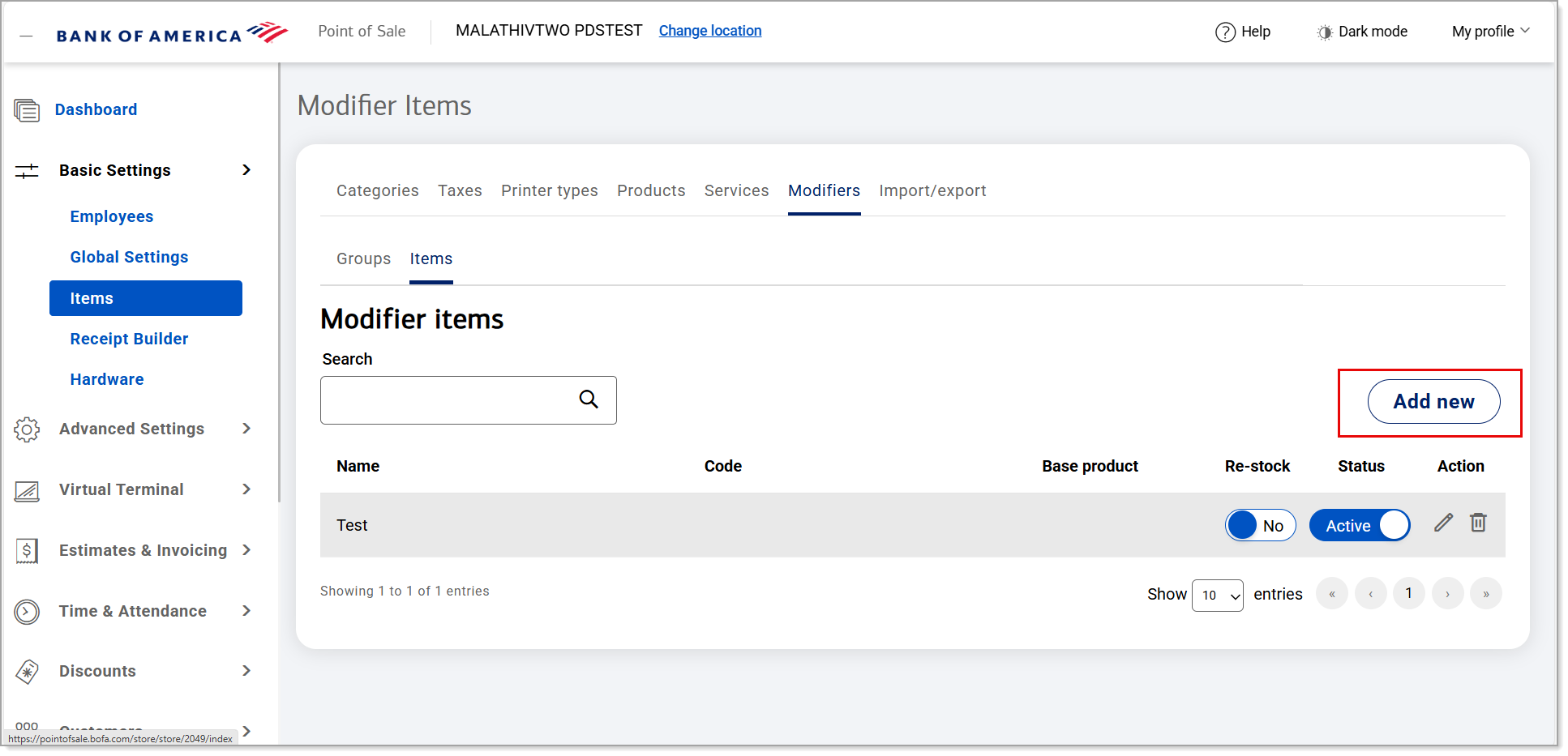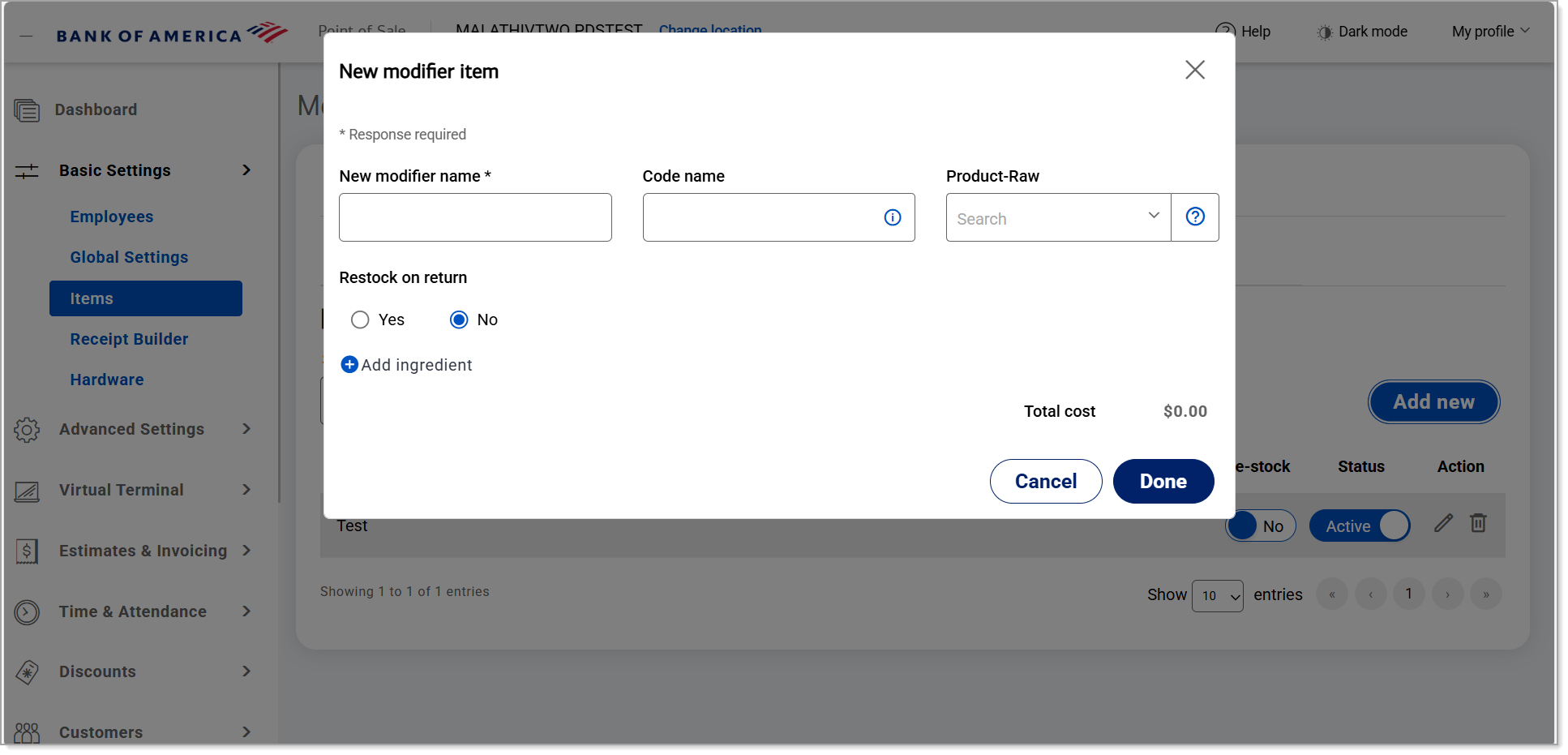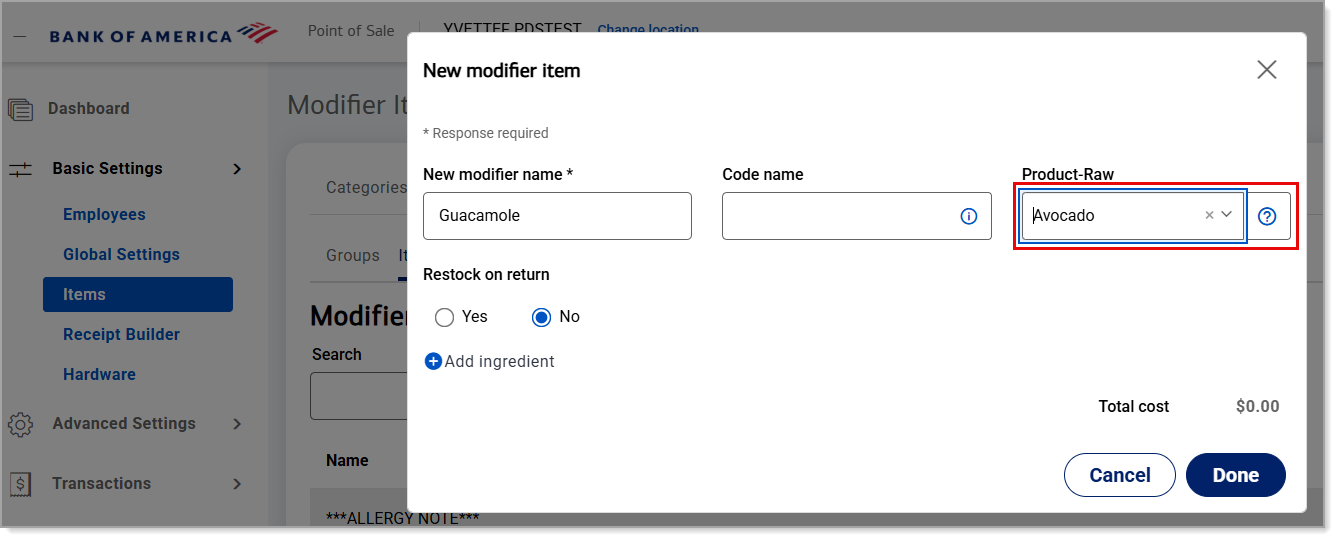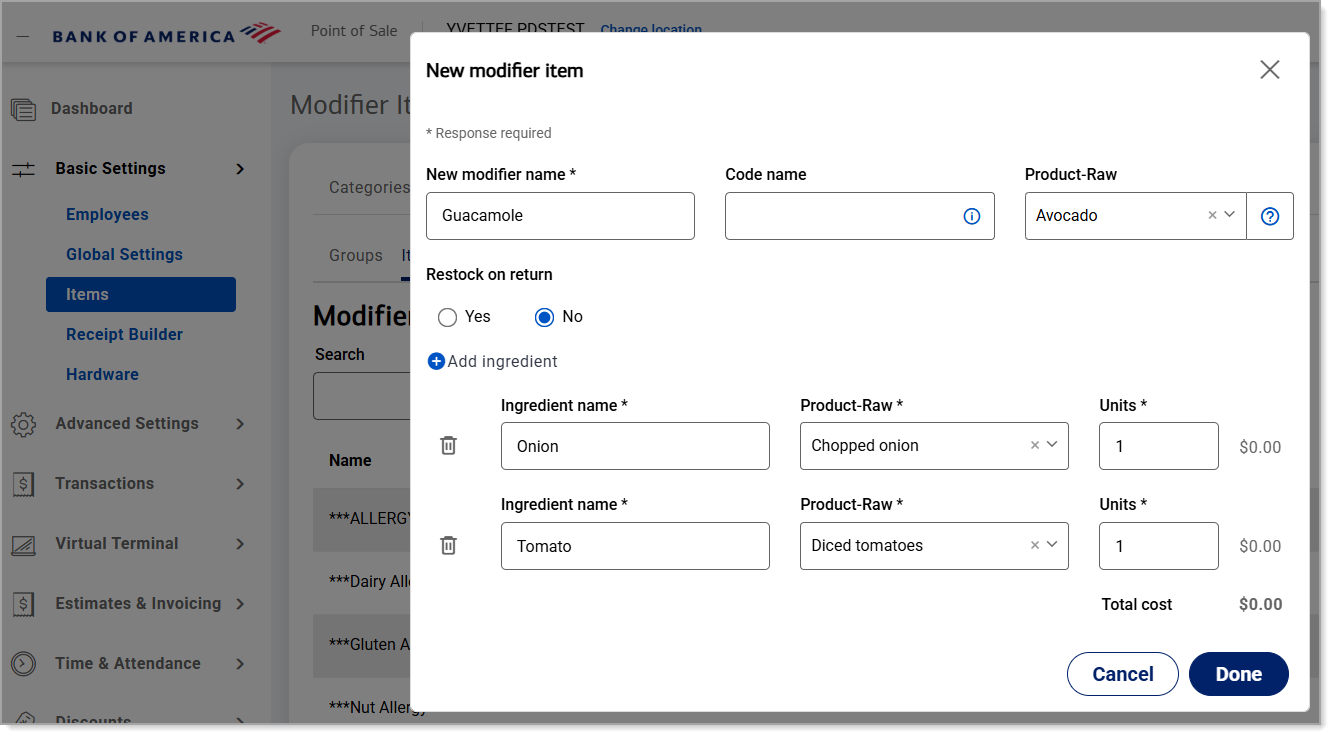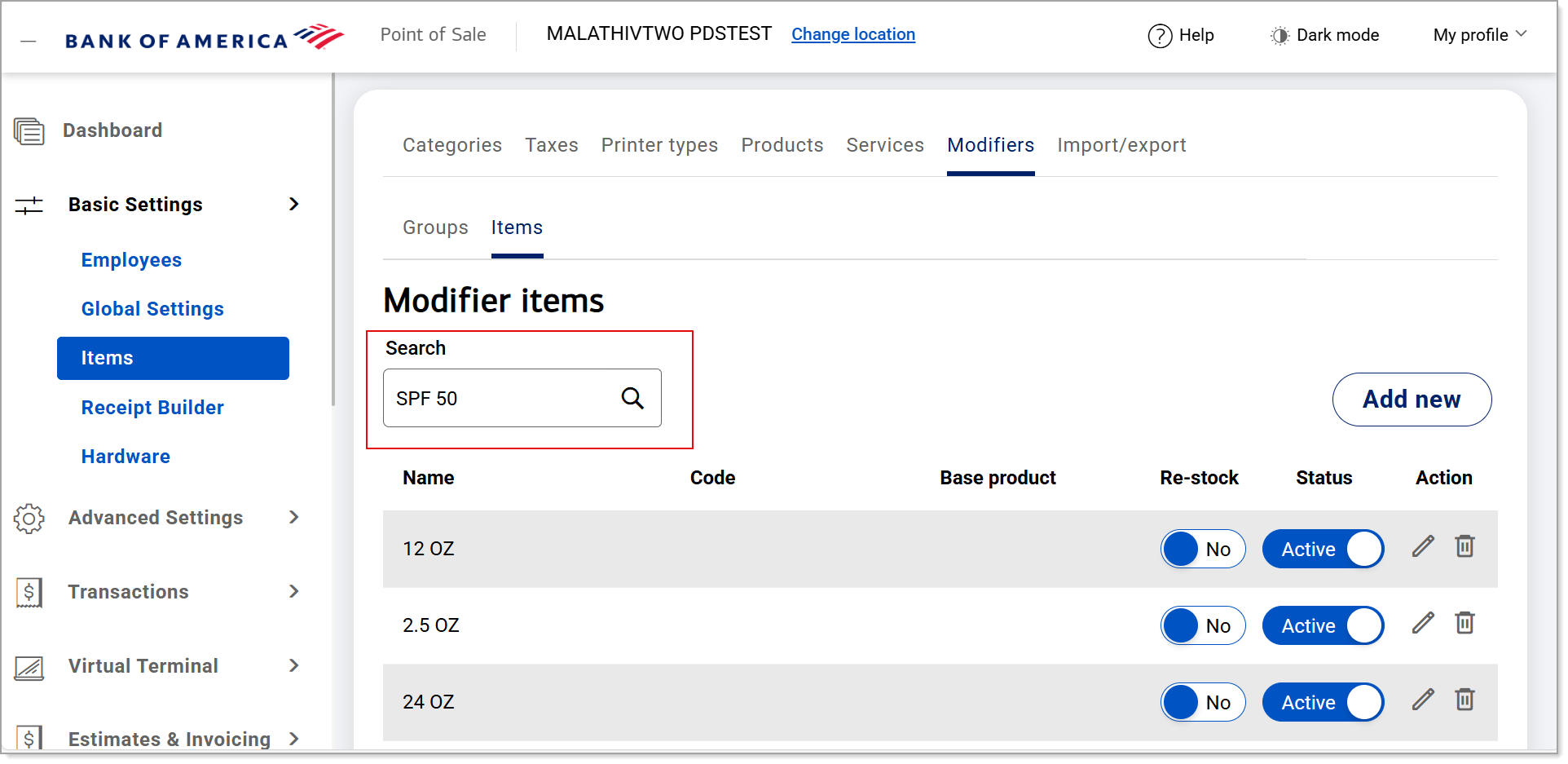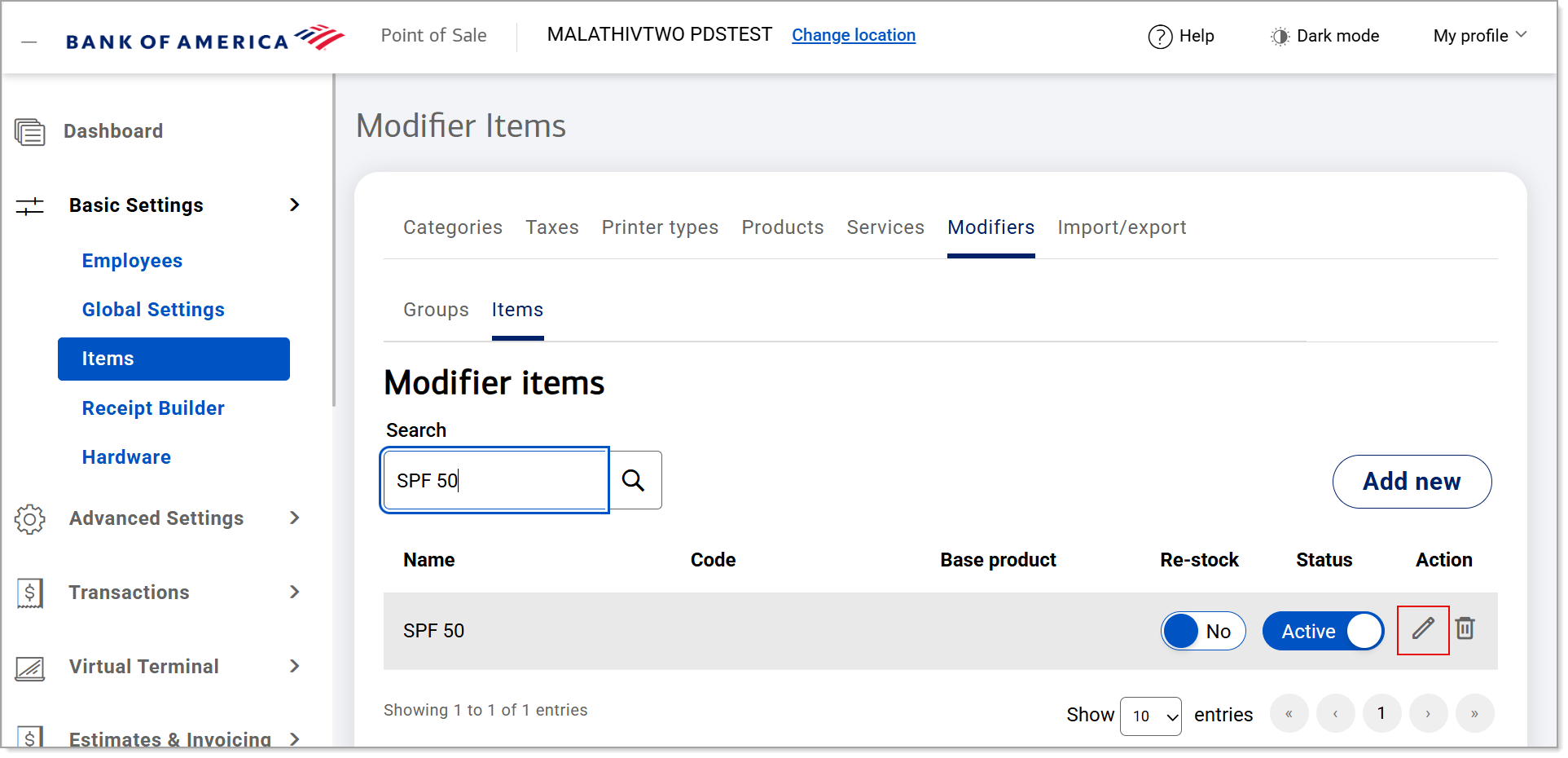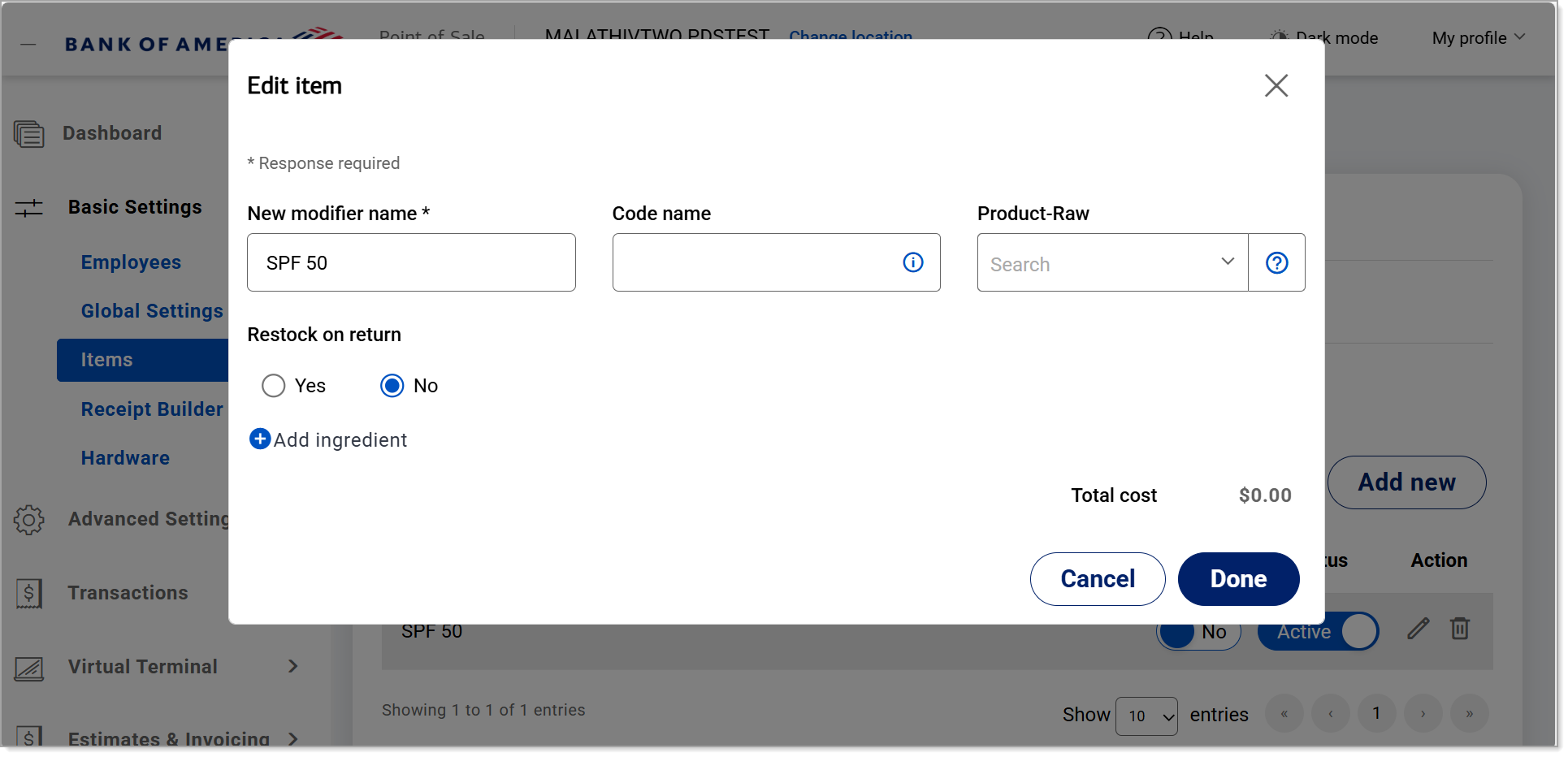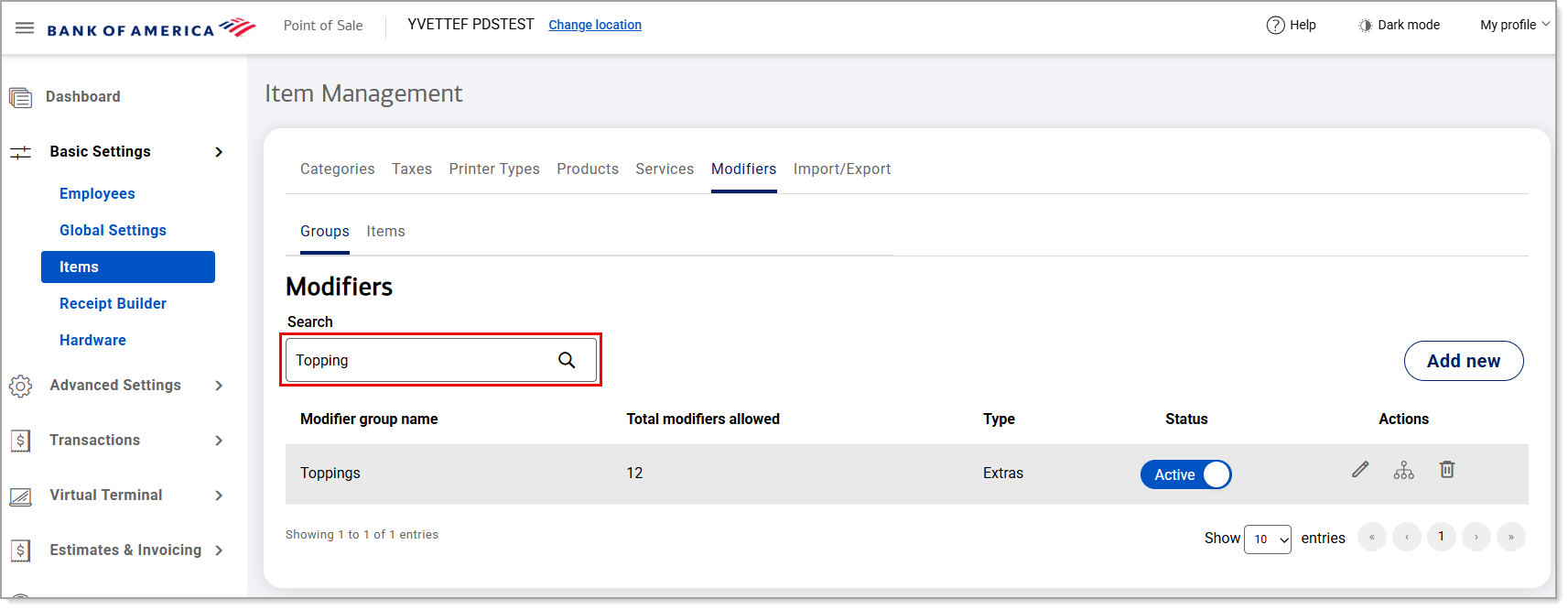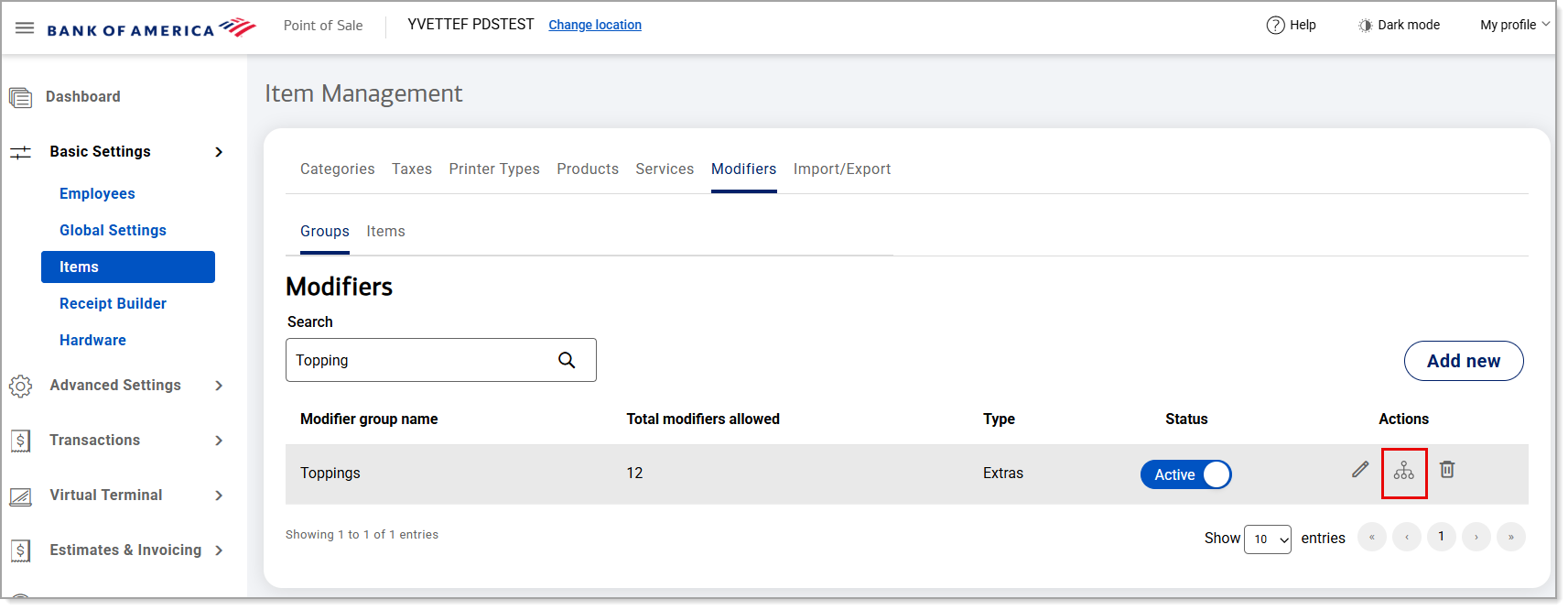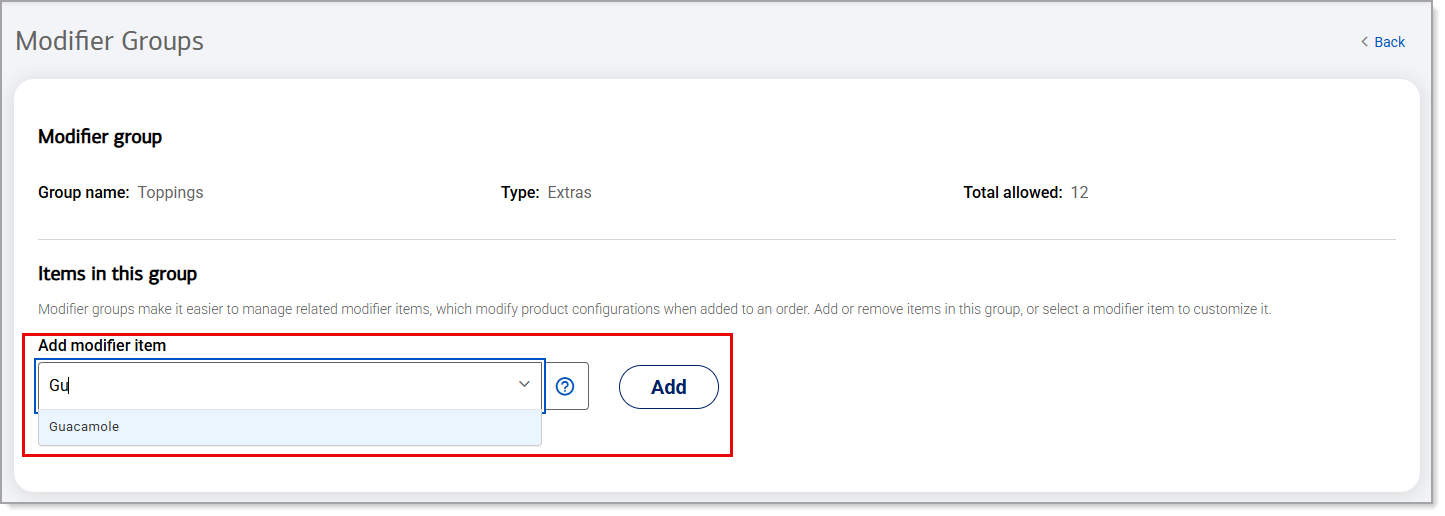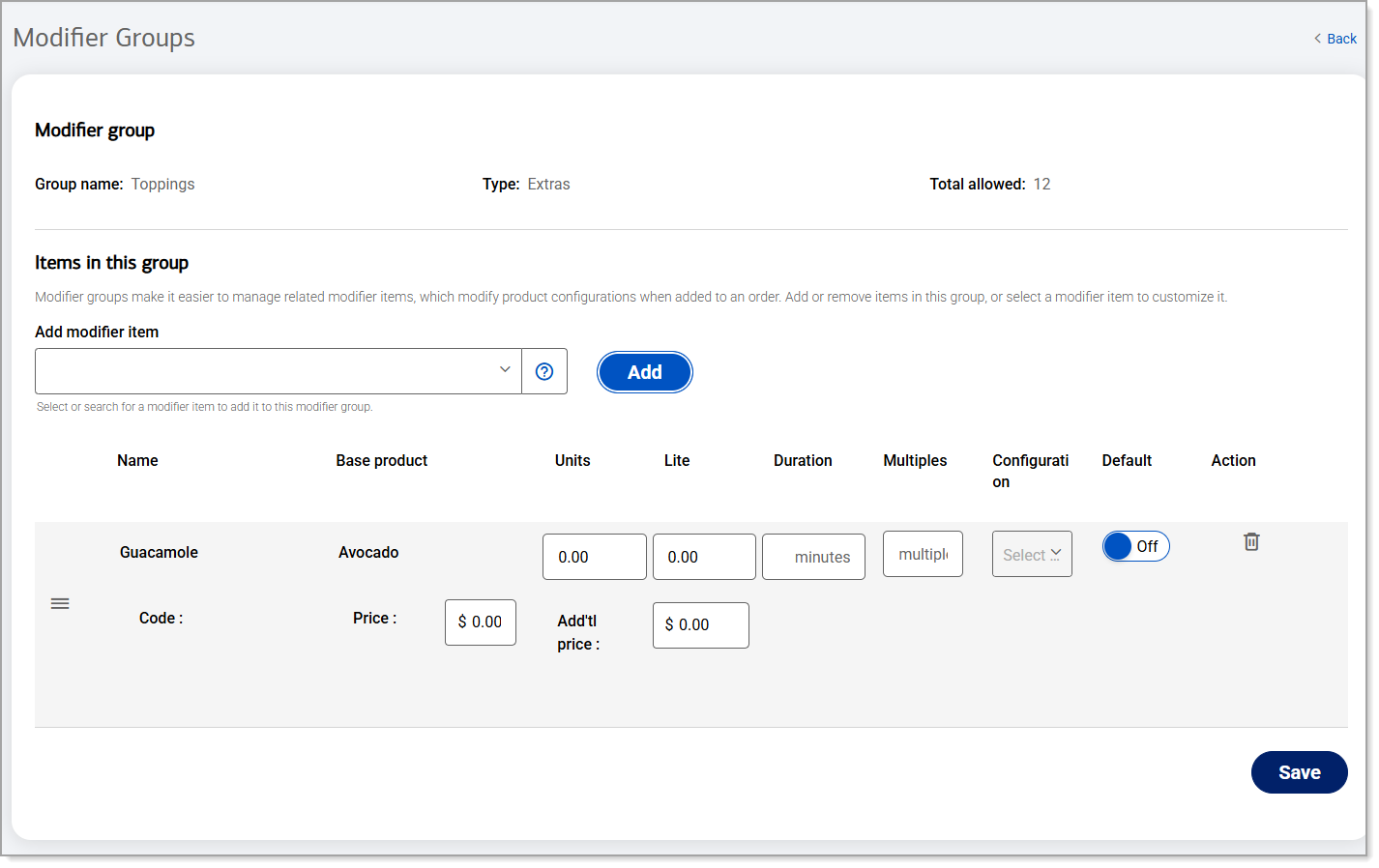Point of Sale Solution Back Office Modifiers
Description
What's in this article?
Typically used for food items, modifiers can be added to items to allow a server or cashier to give special instructions to the kitchen or bar about how to prepare a menu item. Modifiers can also be used as an add on for services. Modifiers can be priced separately or included in the price of the item.
Modifiers can be set up and managed individually, similar to how a product is managed, or can be managed as a bulk upload through a spreadsheet.
Watch the video:
- *music*
- In this video, you will learn how to add and edit a modifier from the Point of Sale Solution Back Office
- To add a modifier group from the Point of Sale Back Office, select Basic Settings > Items
- Then, click the Modifier tab and select Groups
- Click add new
- Enter a name for the new modifier group.
- Please note that the maximum number of modifiers that can be in a group is between 1 and 250
- Select a type from the dropdown list
- The type indicates whether the group of modifiers are required, included or extras
- Click Save modifier
- Your group has been created and will appear in the list of modifier groups as active status
- To add items to the group, select the items subtab
- Click add new, add a new modifier name
- Please note this is a required field. There are two optional fields: add a code names and select a product or raw option from the dropdown list if this item is raw ingredient
- Select whether to restock if the item is returned
- You can click add ingredient to add products that are ingredients that for your modifier
- If you choose to add an ingredient, add the ingredient name, select the product raw option and enter the number of units the ingredient will use.
- Then click done.
- Now, let's add this modifier item to the modifier group.
- Click Groups. Search for the modifier group you need to add the modifier item to.
- Click the group items icon under the action section to open the modifier group page
- In the add modifier item section, search for the item you created and selected from the dropdown and then click Add
- Repeat this step until all modifier items have been added
- Then add in any detail, such as pricing, to each item. Then click Save.
- Now, let's add this modifier group to the product.
- Click the Products tab.
- Search the product you need to add the modifier to
- Click the three bars under action to open the product modifier group page
- Under select modifier group, search the name of the modifier group you created and select from the dropdown. Then click Add.
- Repeat this step until all modifier groups have been added.
- And once you are done, click Save.
- Make sure to click Sync on your point of sale to pick up all of the changes.
- *music*
Add or edit a modifier group
Modifier groups can be created to organize modifier items. This allows you to assign and manage multiple modifiers to an item at once. For example, the modifier group “Condiments” is created once and then used by all burgers and sandwiches. Once you create your modifier groups and modifier items, these will be available on the point of sale.
Add or edit a modifier item
You can create a modifier item to add to a group or let it stand alone. Modifiers can be for a product or an add on to a service.
Bulk add or edit modifiers
If you have many modifiers to create or update, it may be more efficient to use the bulk import option to do so.
Add a modifier item to a modifier group
Once a modifier is created, it can be added to a modifier group.