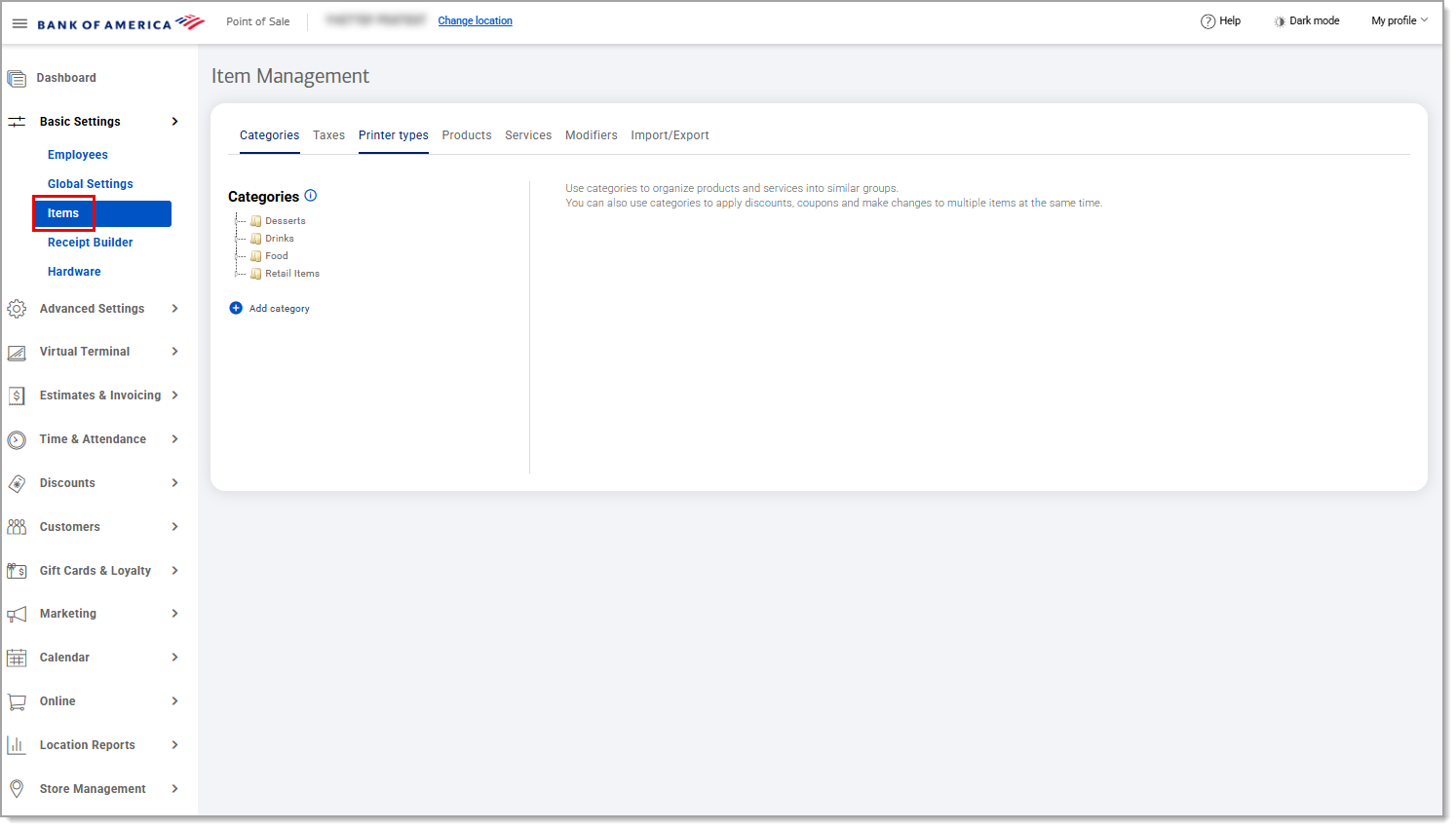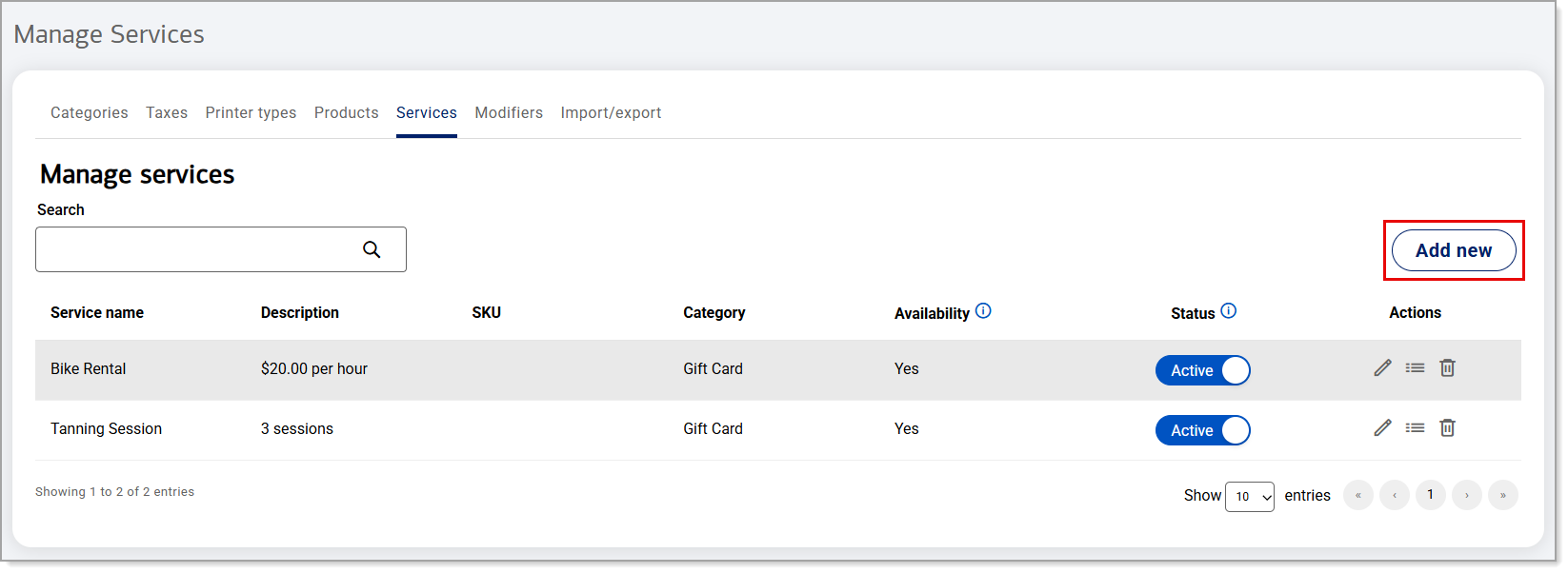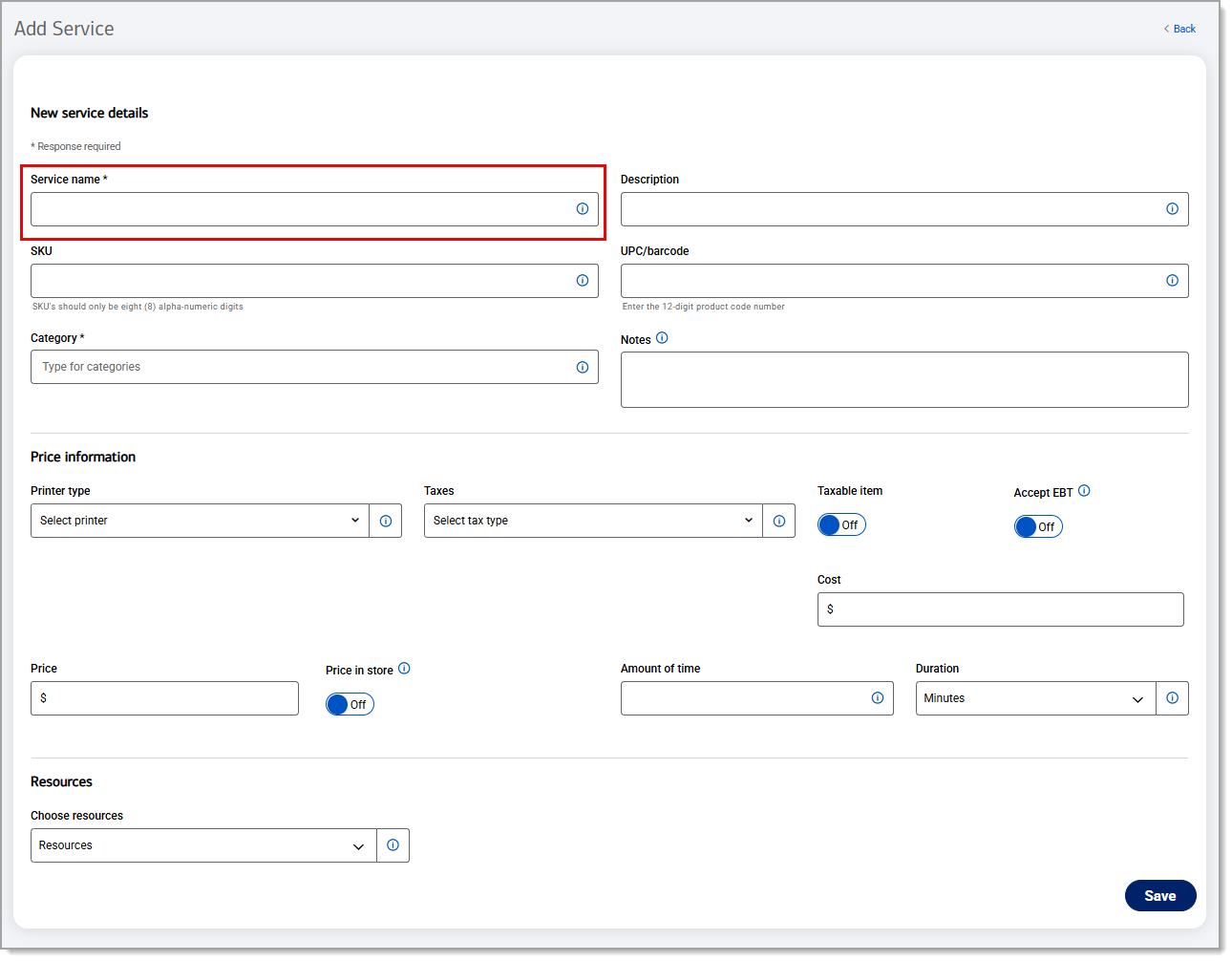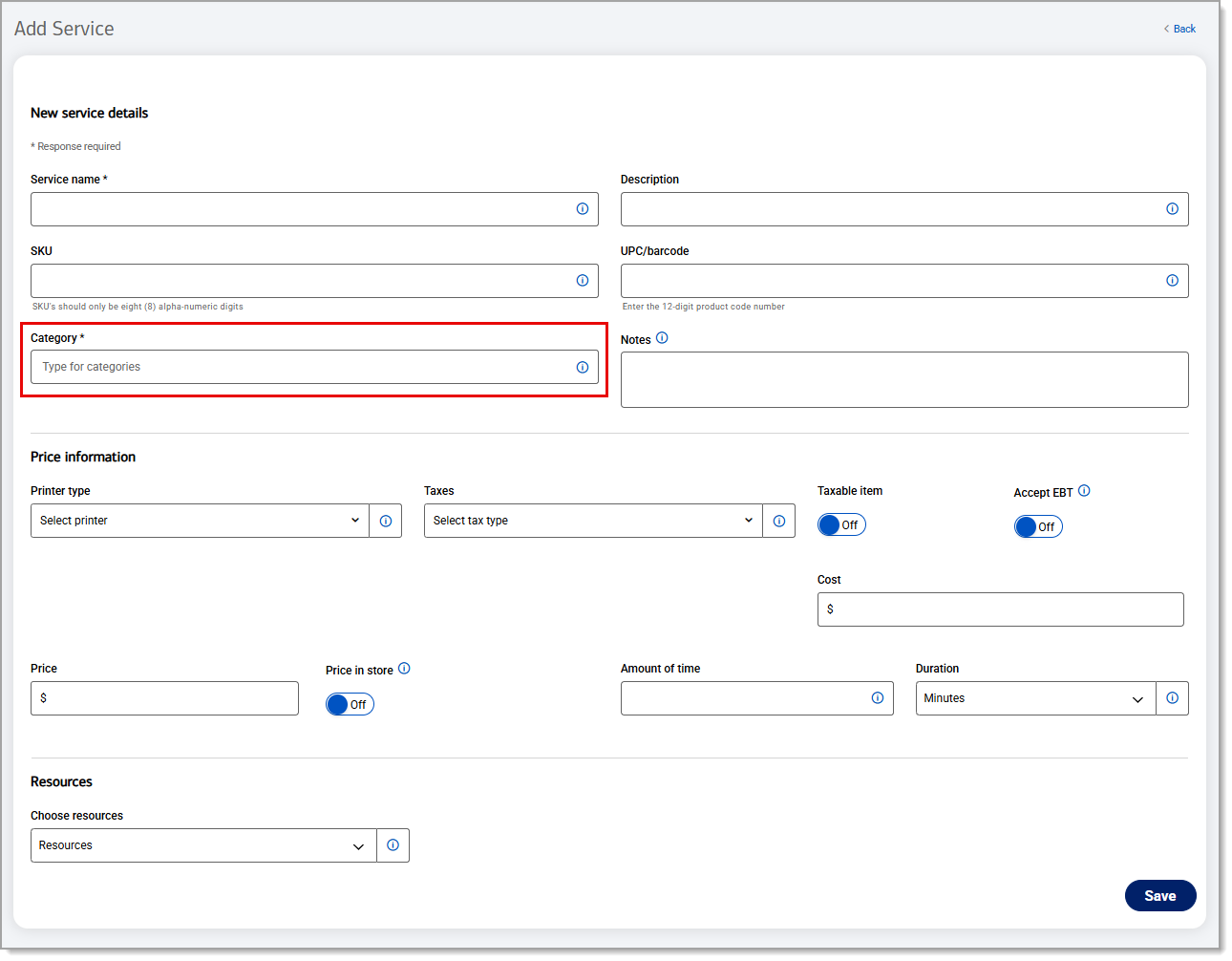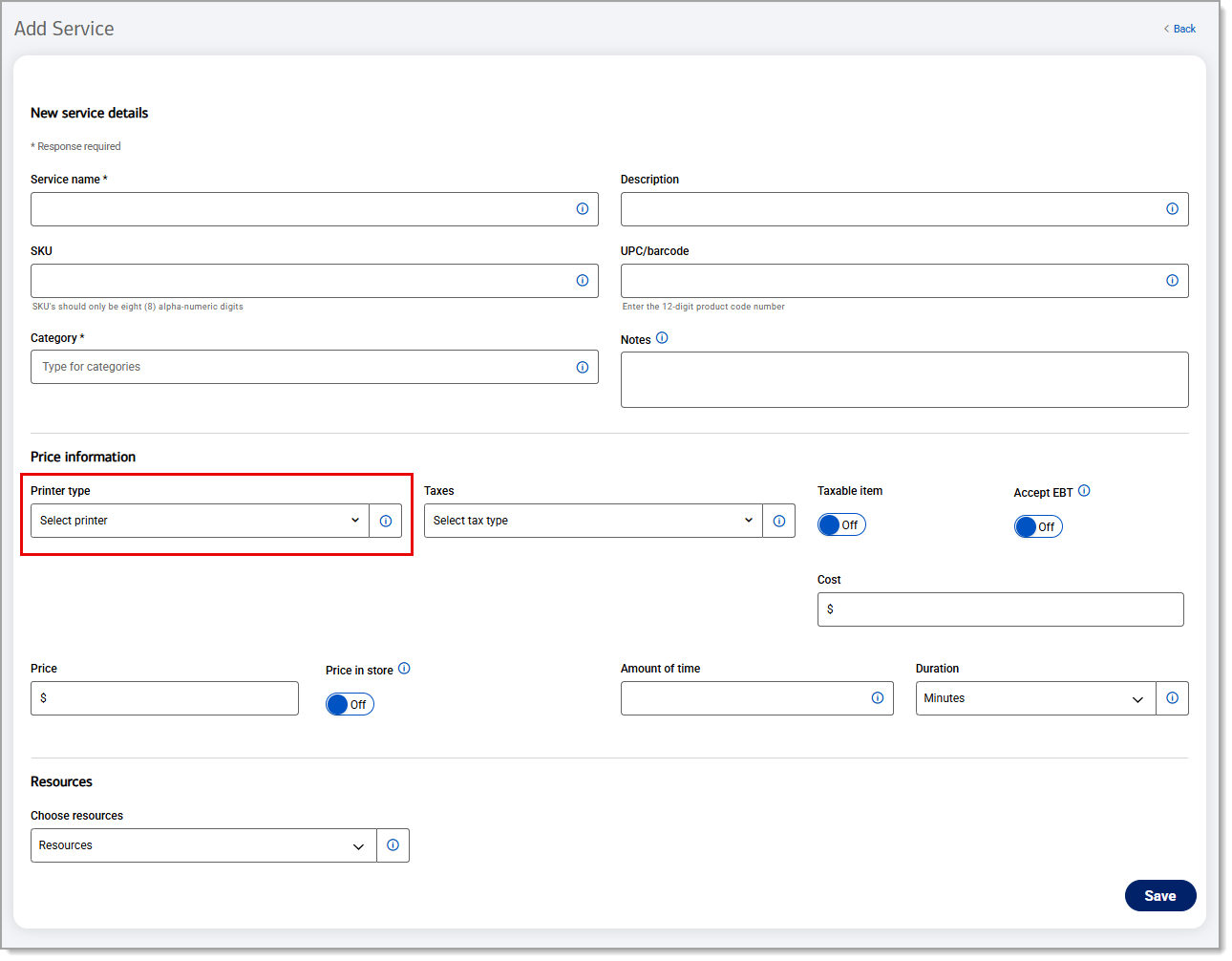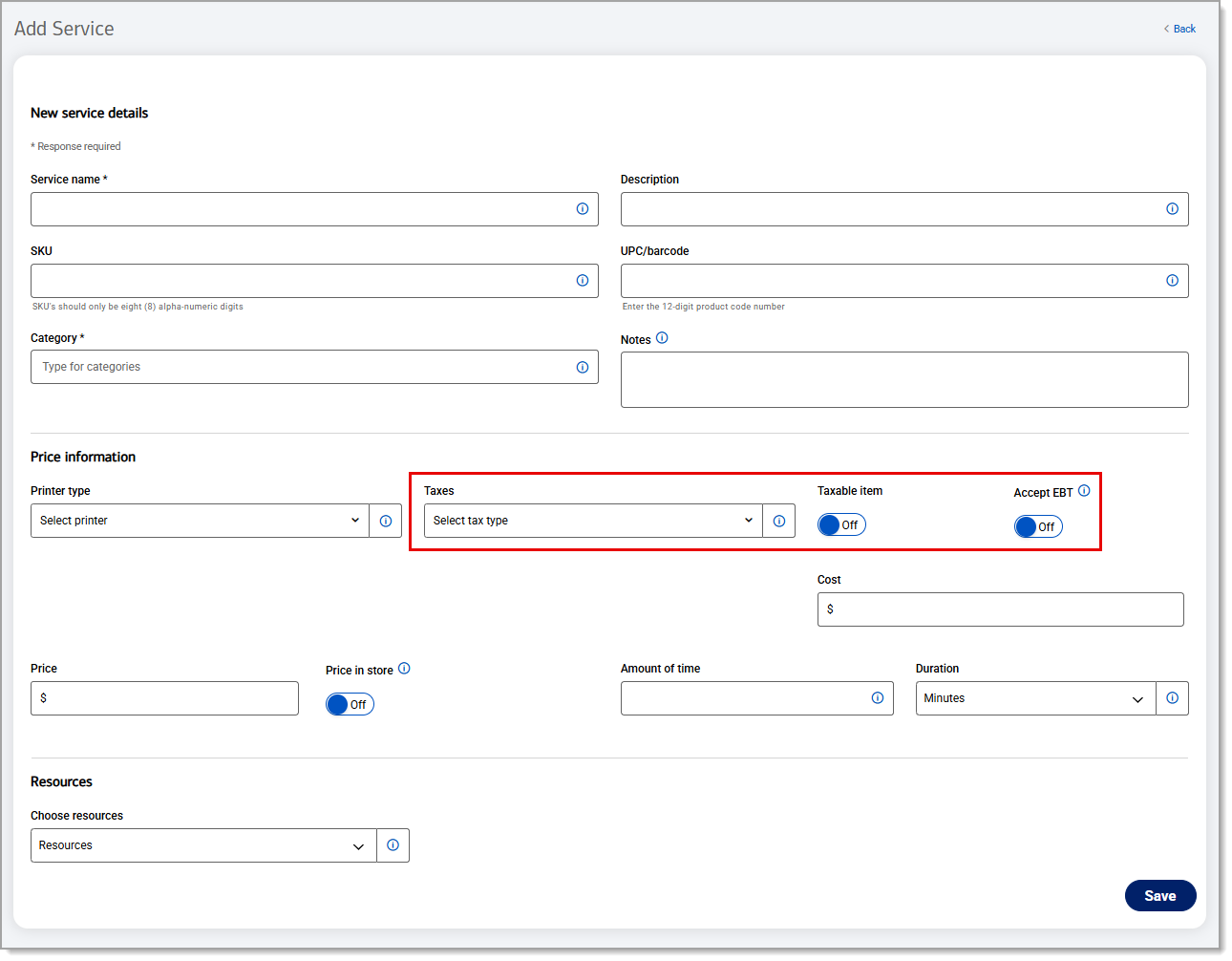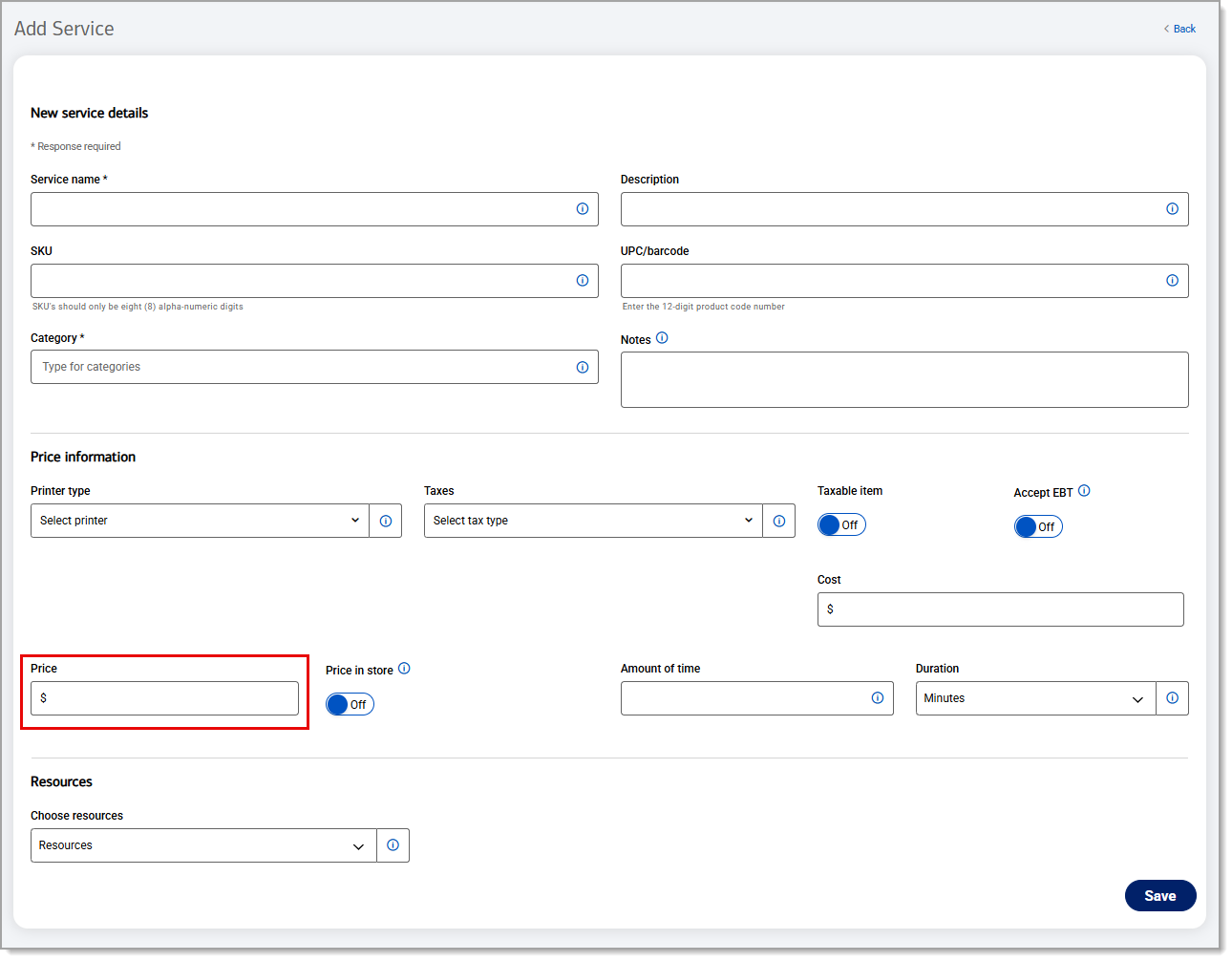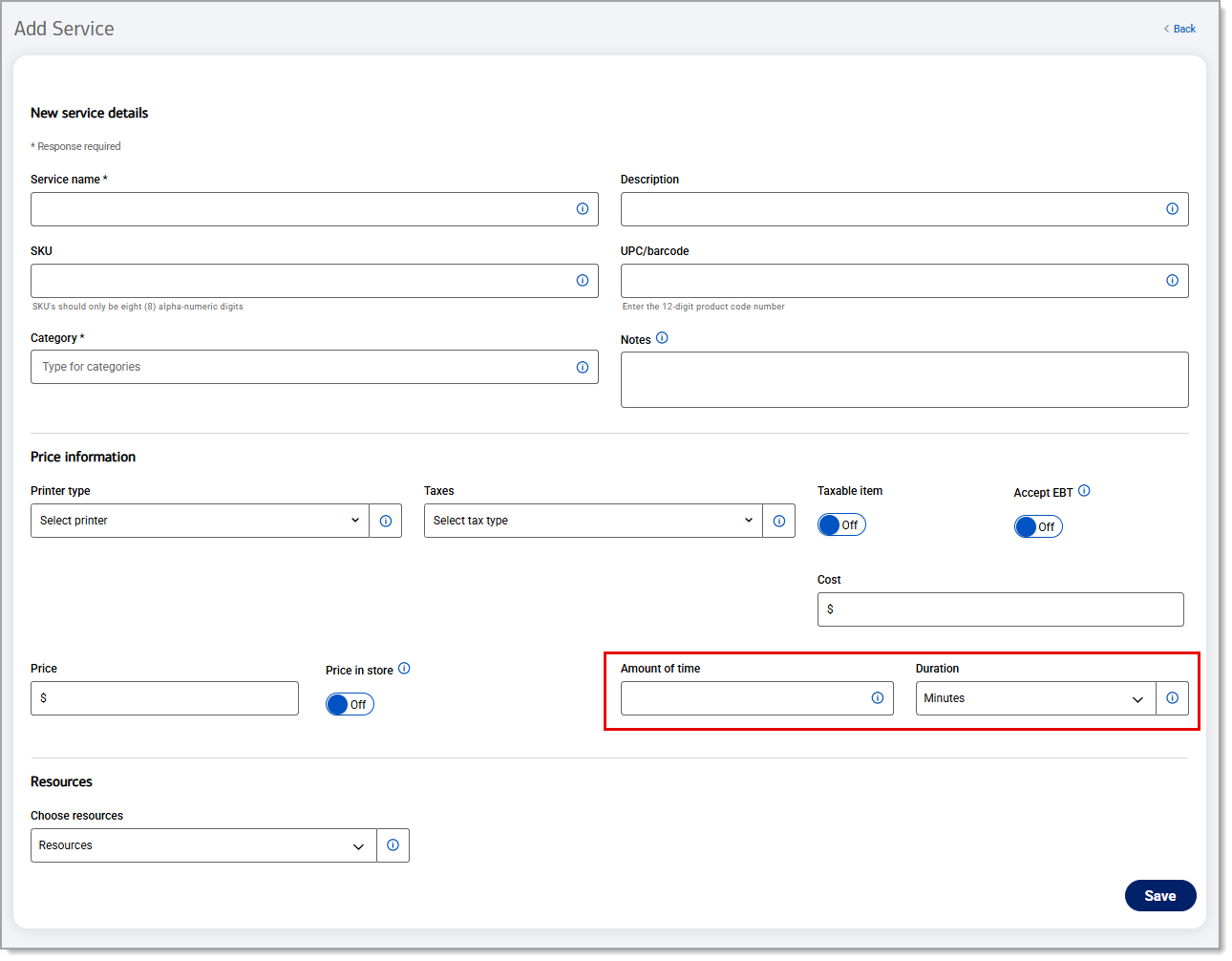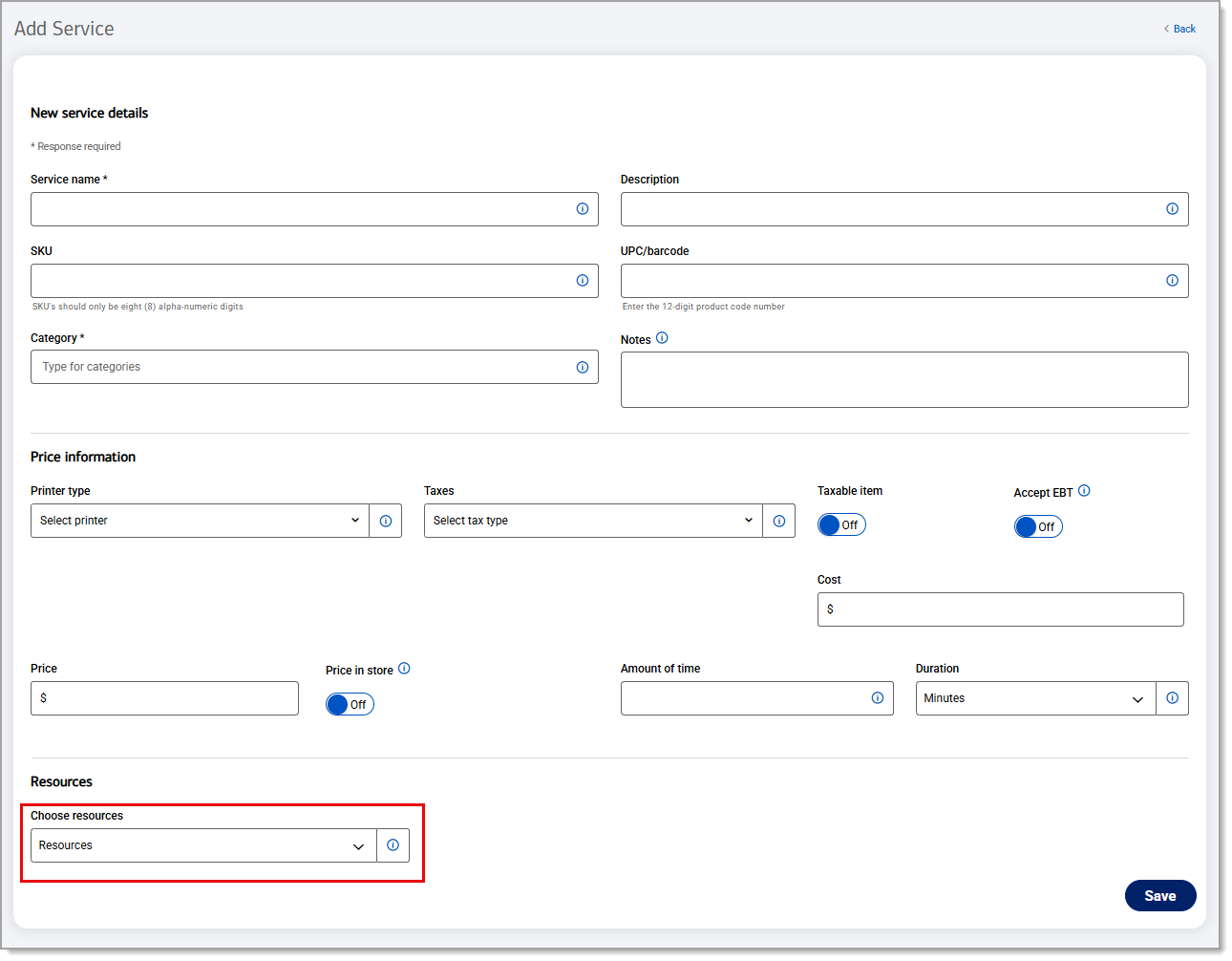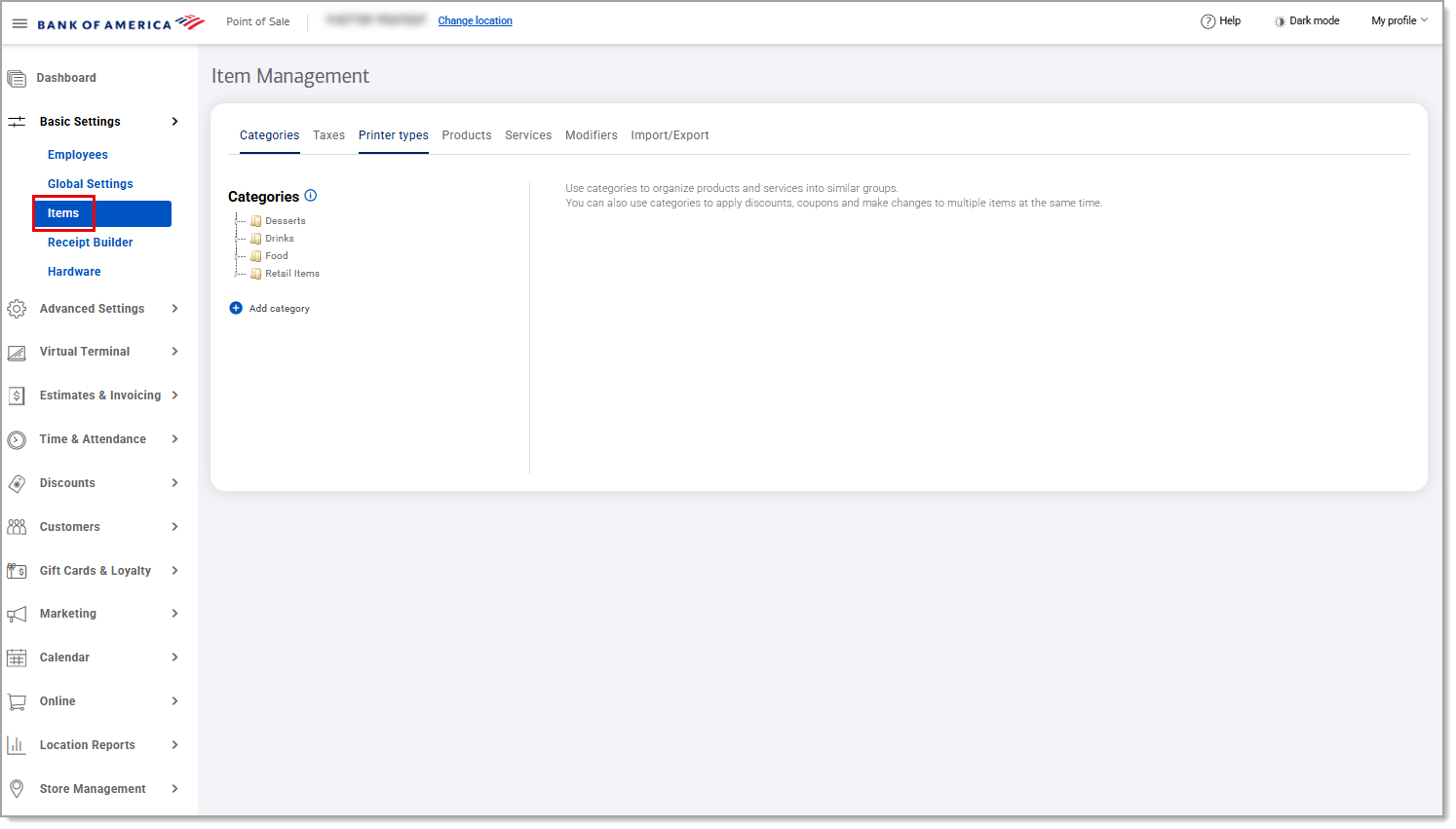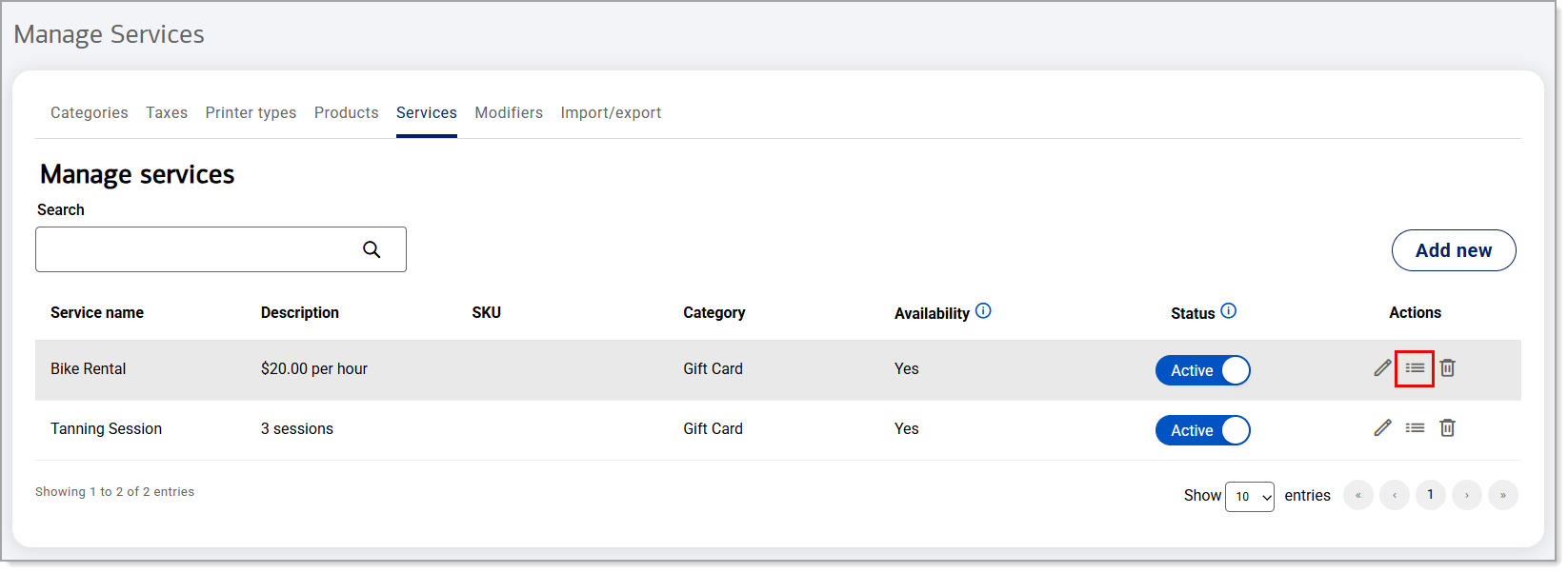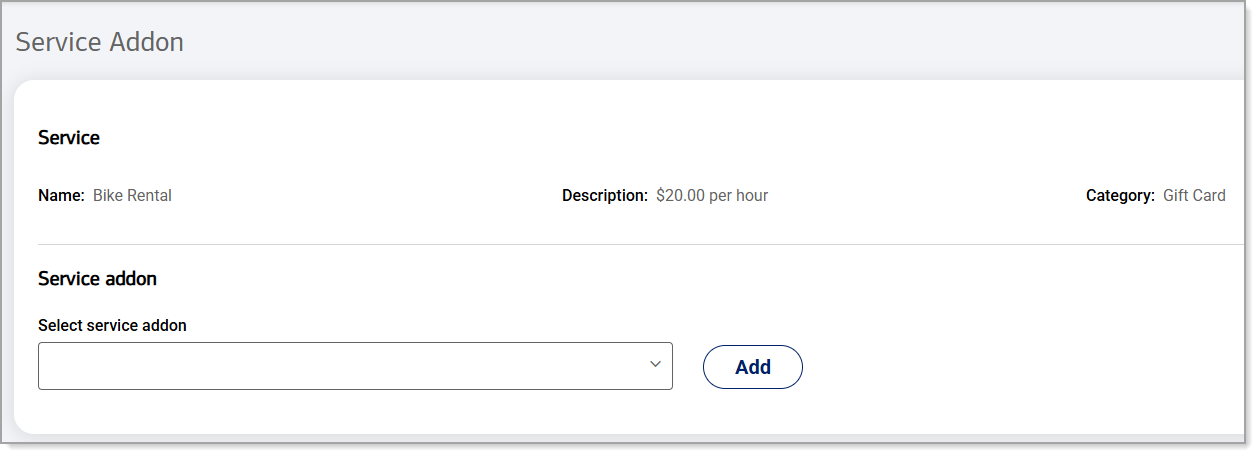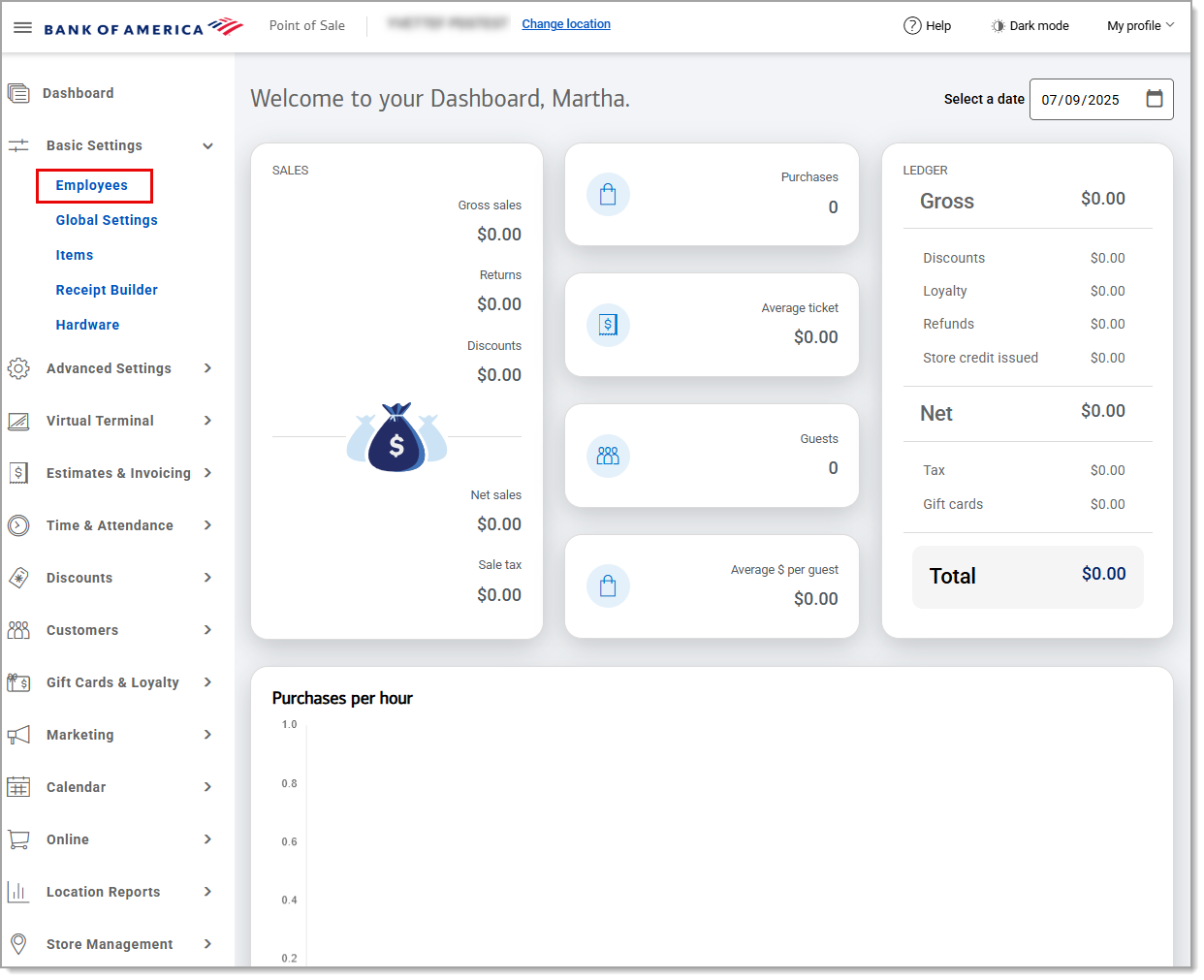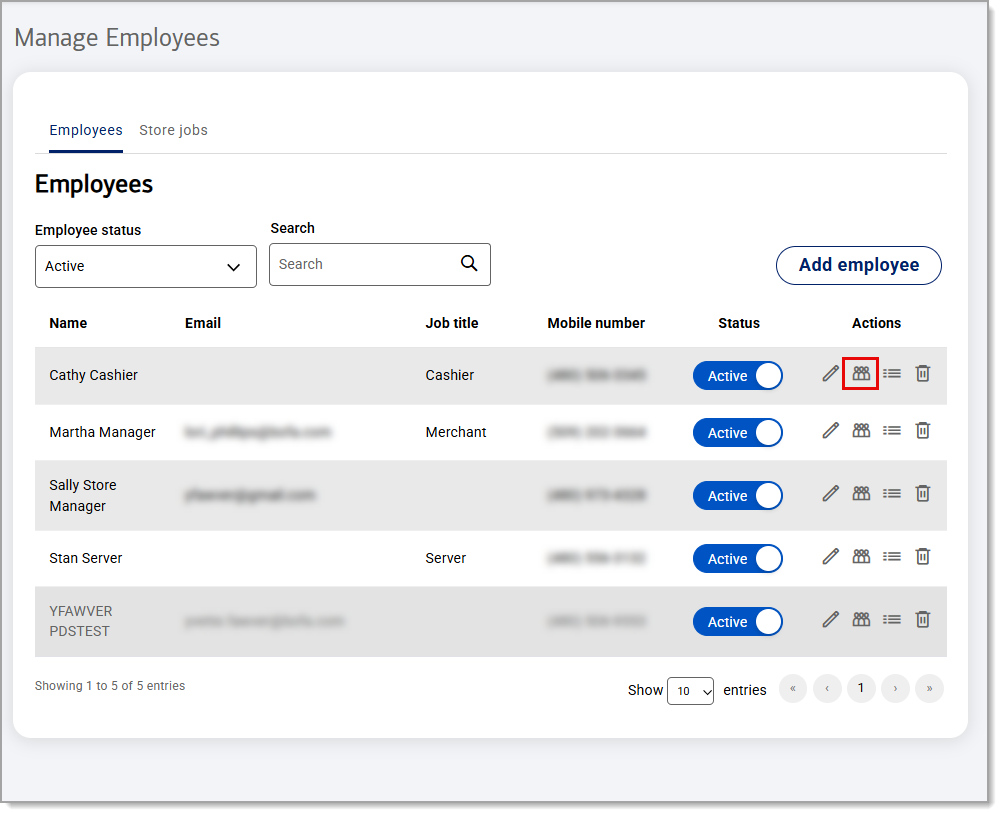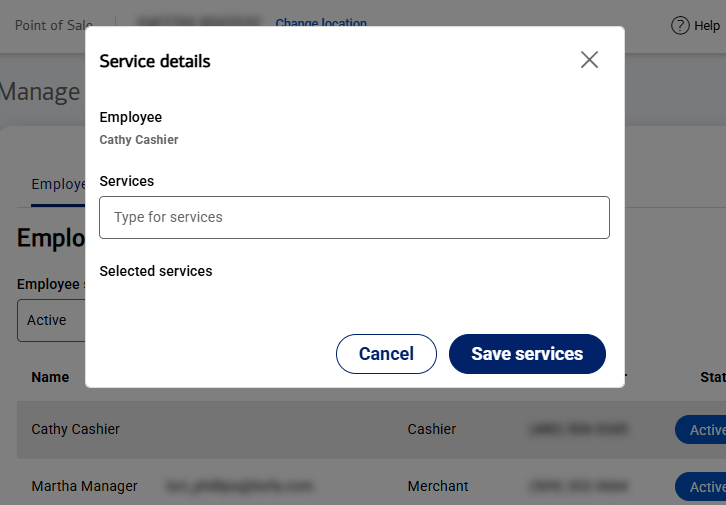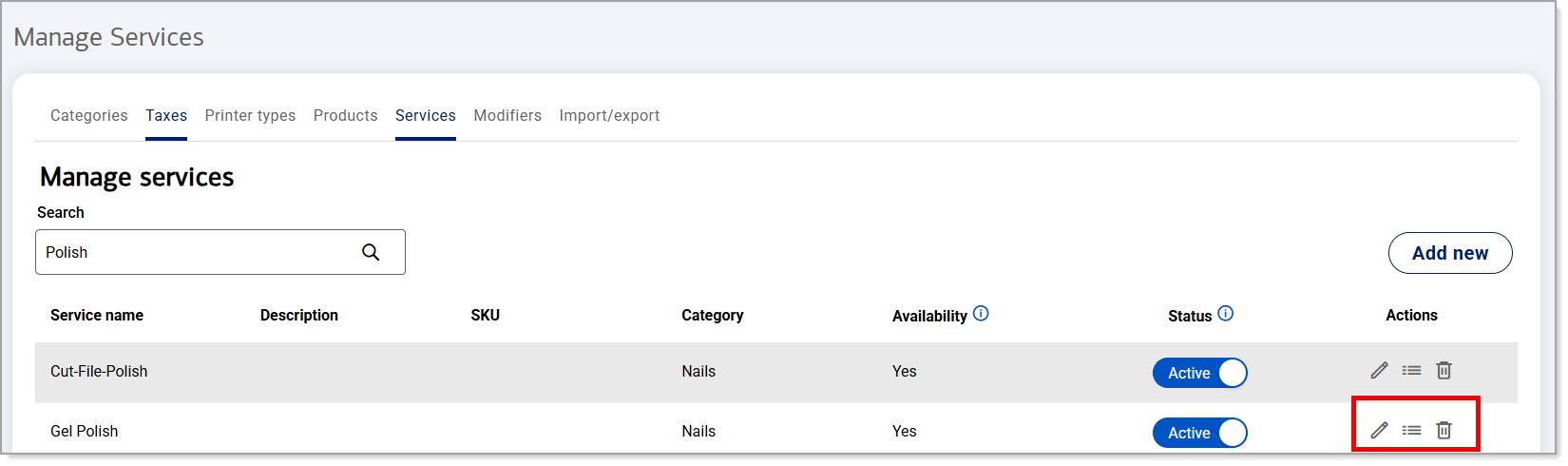Point of Sale Solution Back Office Services
November 12, 2025
Description
How to add and manage services
Software Plan: Basics | Starter | Growth | Pro
Like a product, services can be added to your inventory. Once a service is added to your inventory, that service can then be associated with an employee who can perform it. Before setting up your services, we suggest creating any applicable categories, tax options, and printers so that they are ready to be assigned to the service.
Add a service or add-on to a service
Services are added like items through the item management process. You can also add an add-on to a service if it has been set up as a modifier.
- In the Point of Sale Solution Back Office, select Basic Settings > Items.
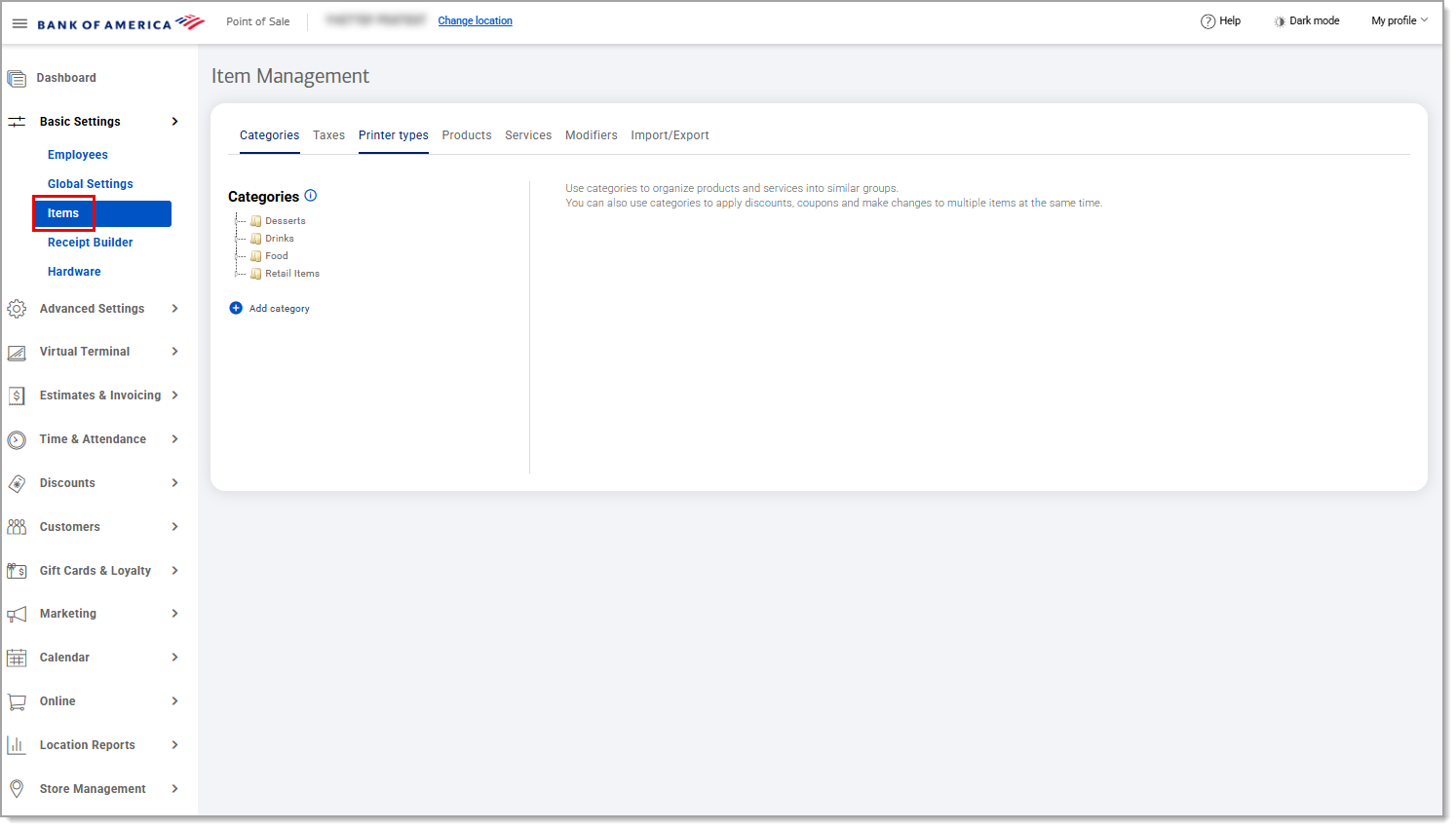
- From the Services tab, click Add new.
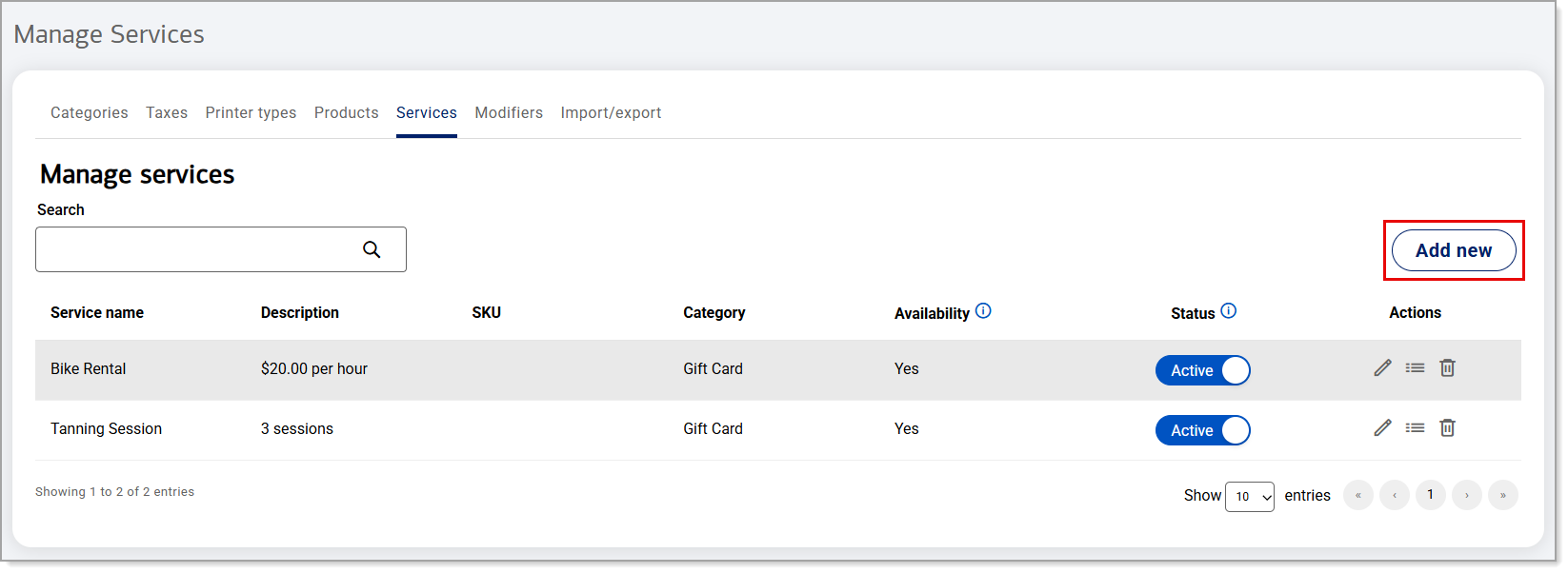
- In the New service details section, enter a Service name.
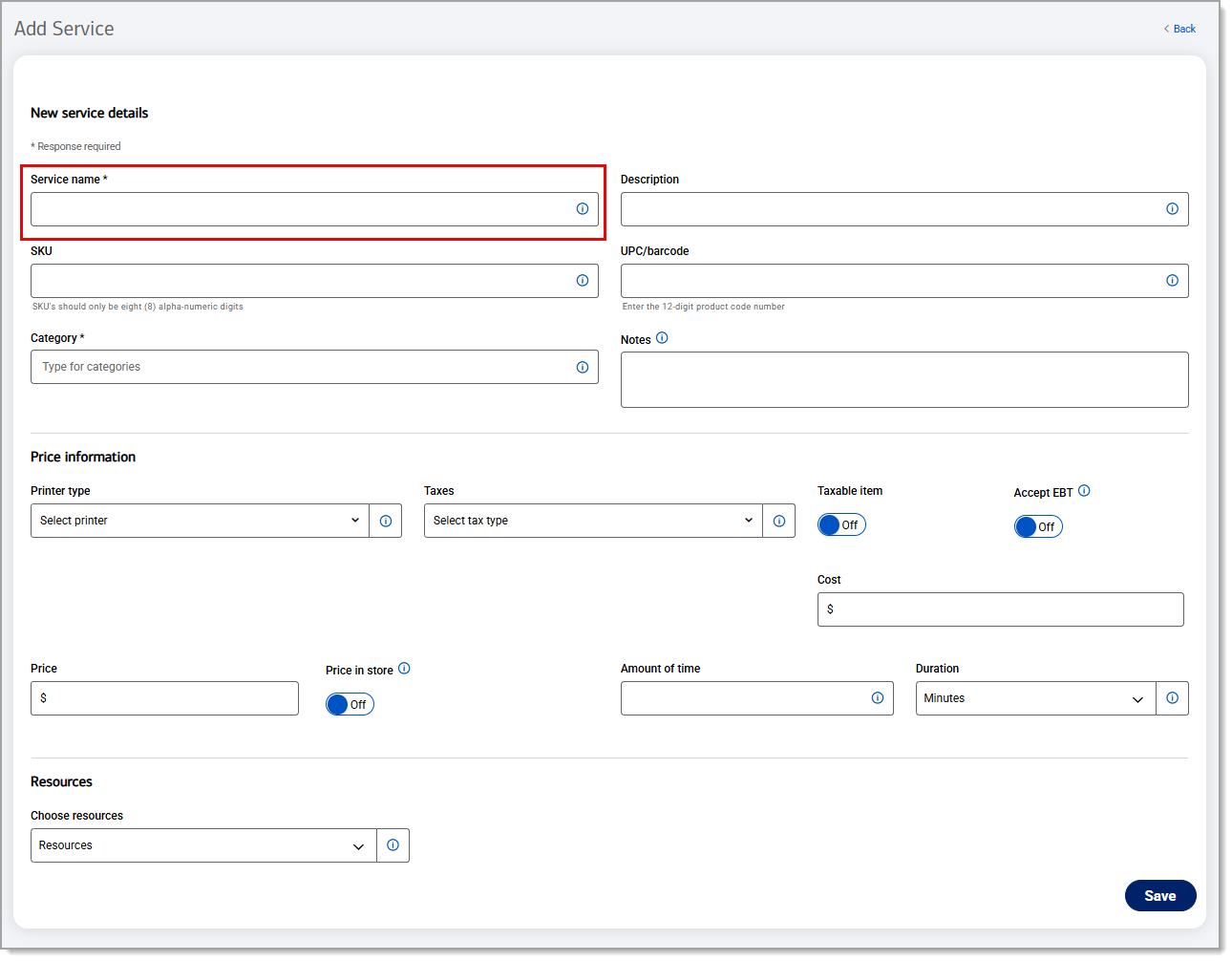
- (Optional) Provide a description for the new service, a SKU, and/or UPC/barcode.
- Begin typing the category you wish to assign the service to and then select the Category from the dropdown list.
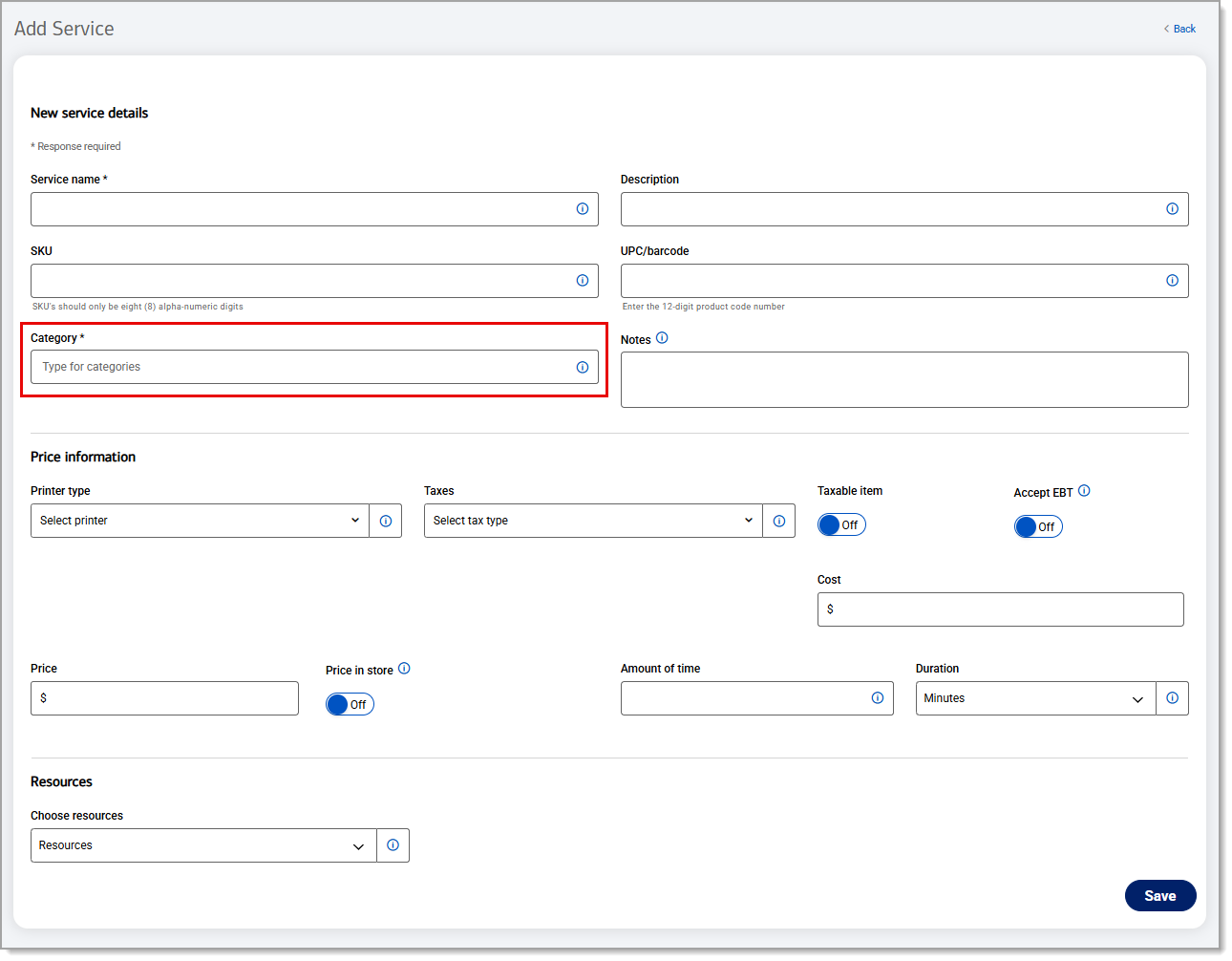
- (Optional) In the Price information section, select a Printer type from the dropdown list.
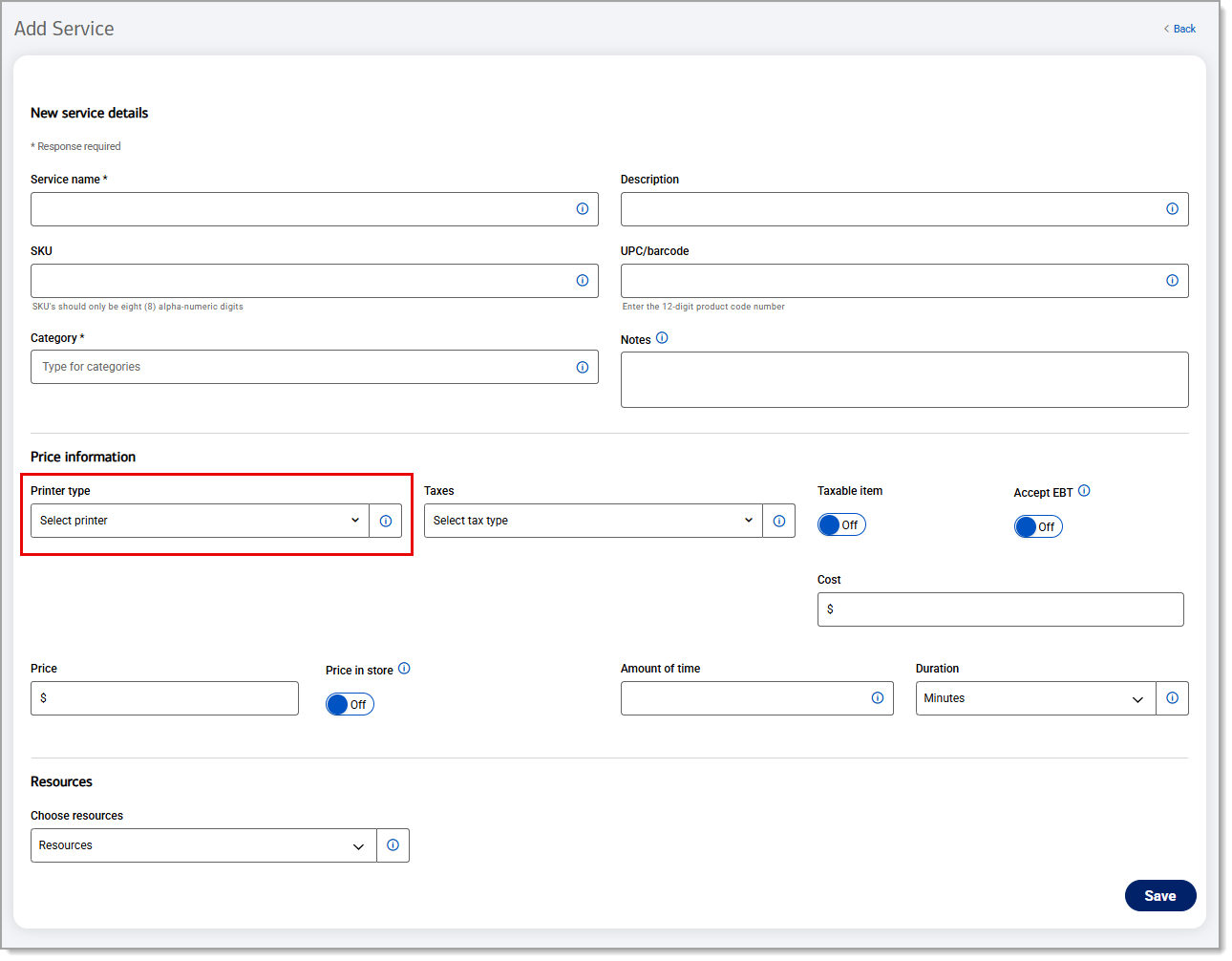
- If the service is taxable, select a Tax option from the dropdown list and enable Taxable item. If the service isn't taxable, keep Taxable item disabled. Enable Accept EBT if you want to enable it as a payment option.
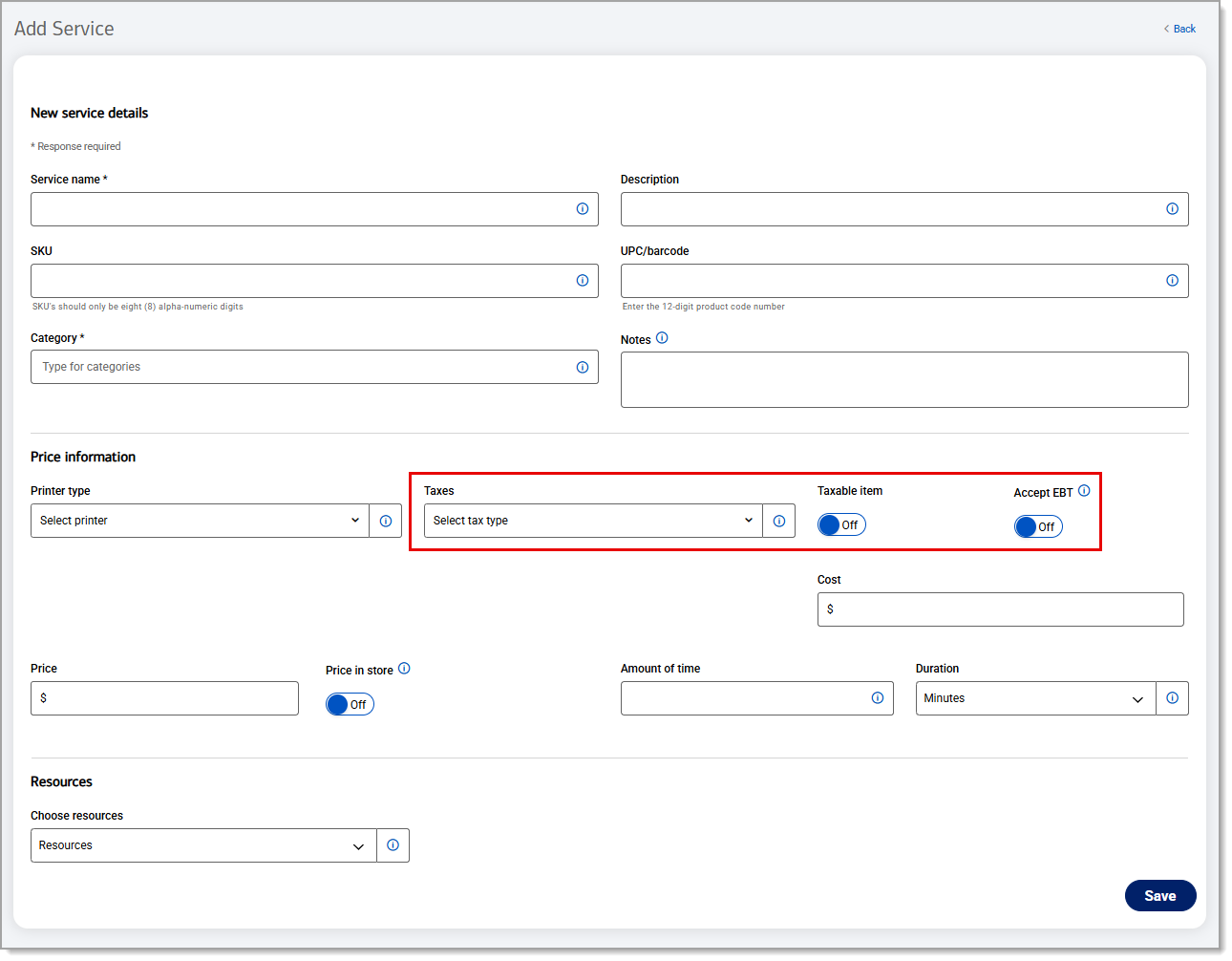
- If you would like to charge for the service, enter a Price. If you would like to be able to set the price at the point of sale, enable Price in store.
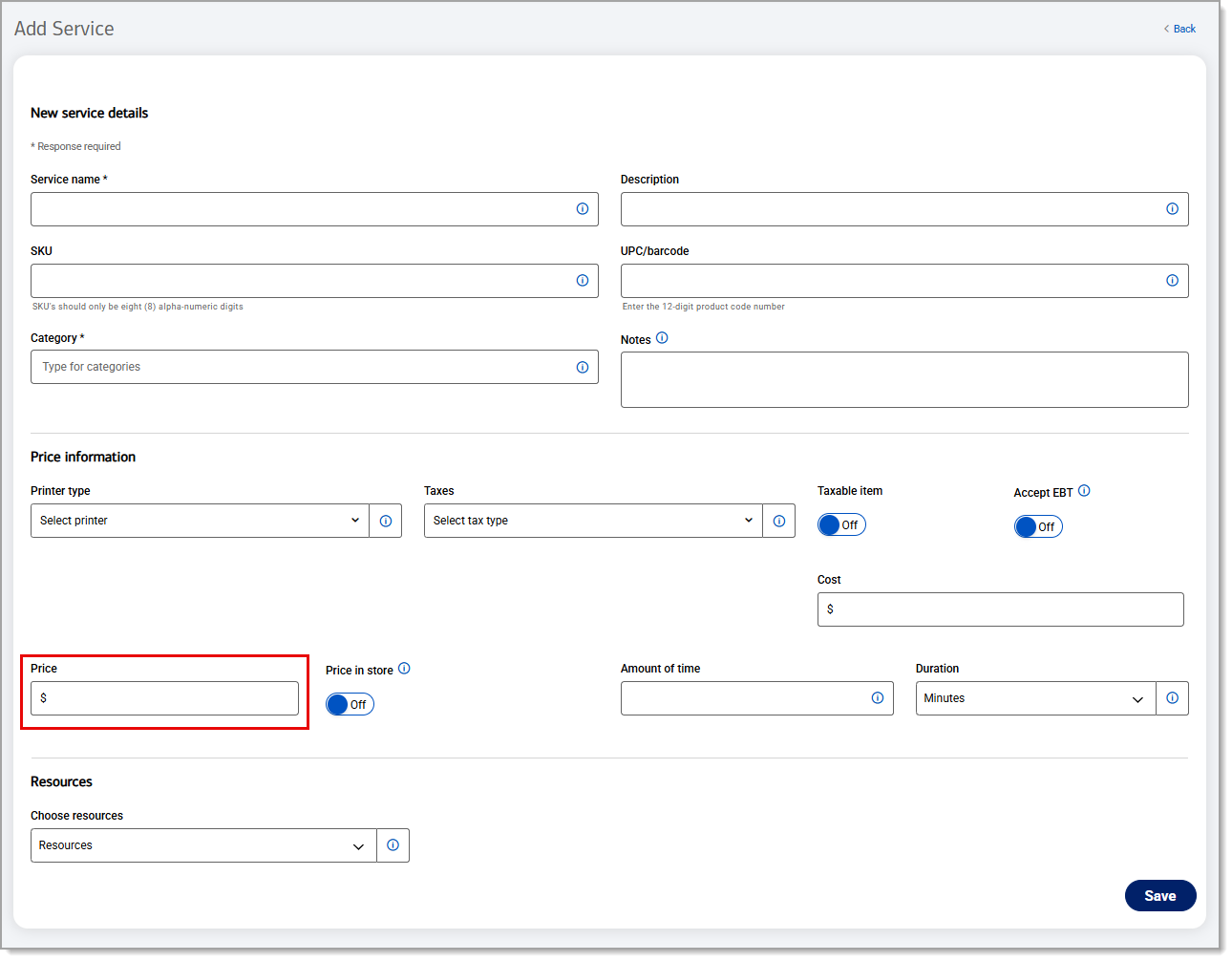
- Enter the Amount of time for the service and select the Duration measurement (minutes, hours, days, etc.) from the dropdown list so time can be scheduled and blocked accordingly on your Customer Appointments Calendar and, if you have one, your Online Appointments site.
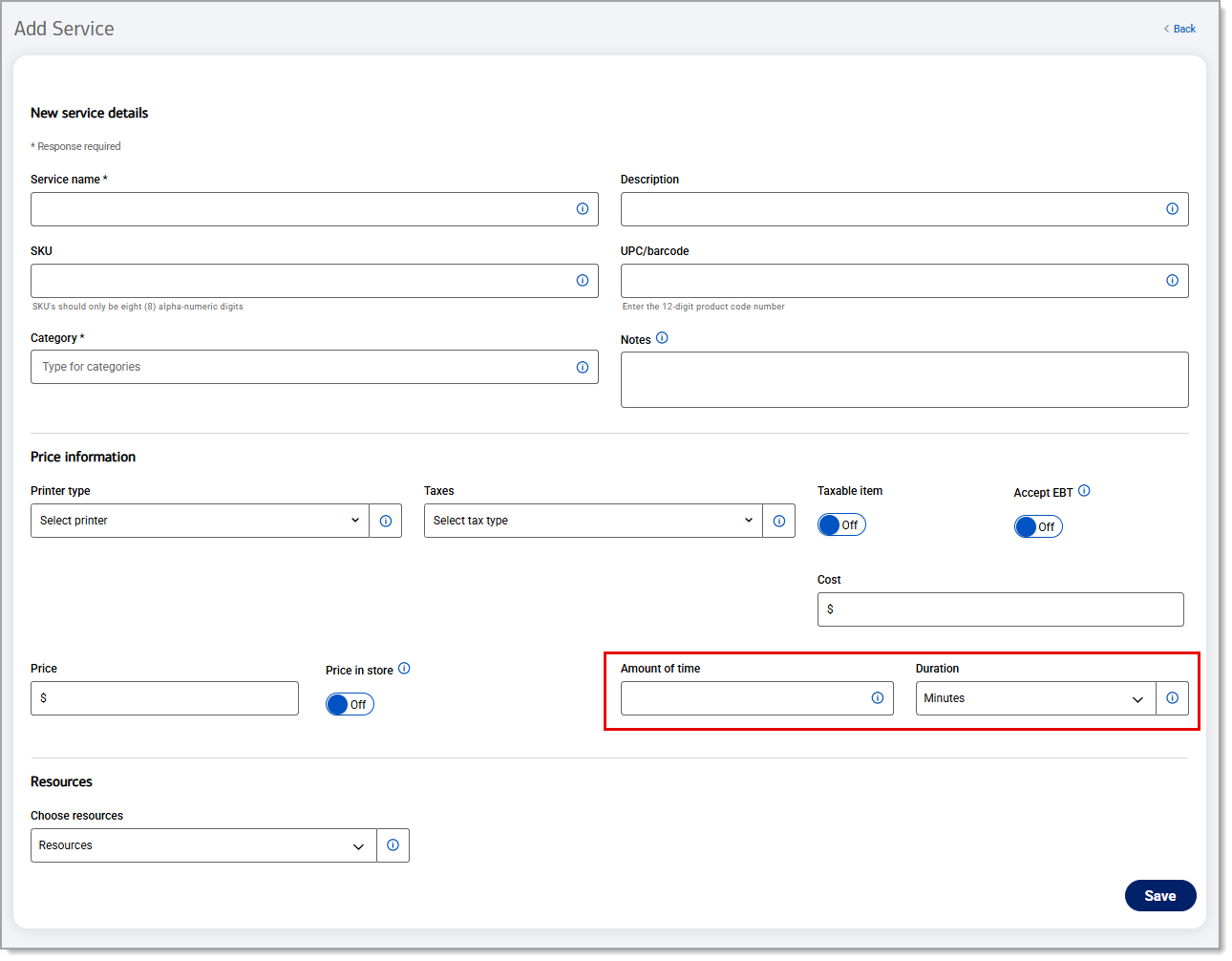
- If the service should be assigned to a Resource group, so a resource with this associated service can be scheduled for a customer on your Customer Appointments Calendar or Online Appointment site, select the Resource group from the Choose resources dropdown list to assign it to. You must create a Resource group before it can be assigned to a service.
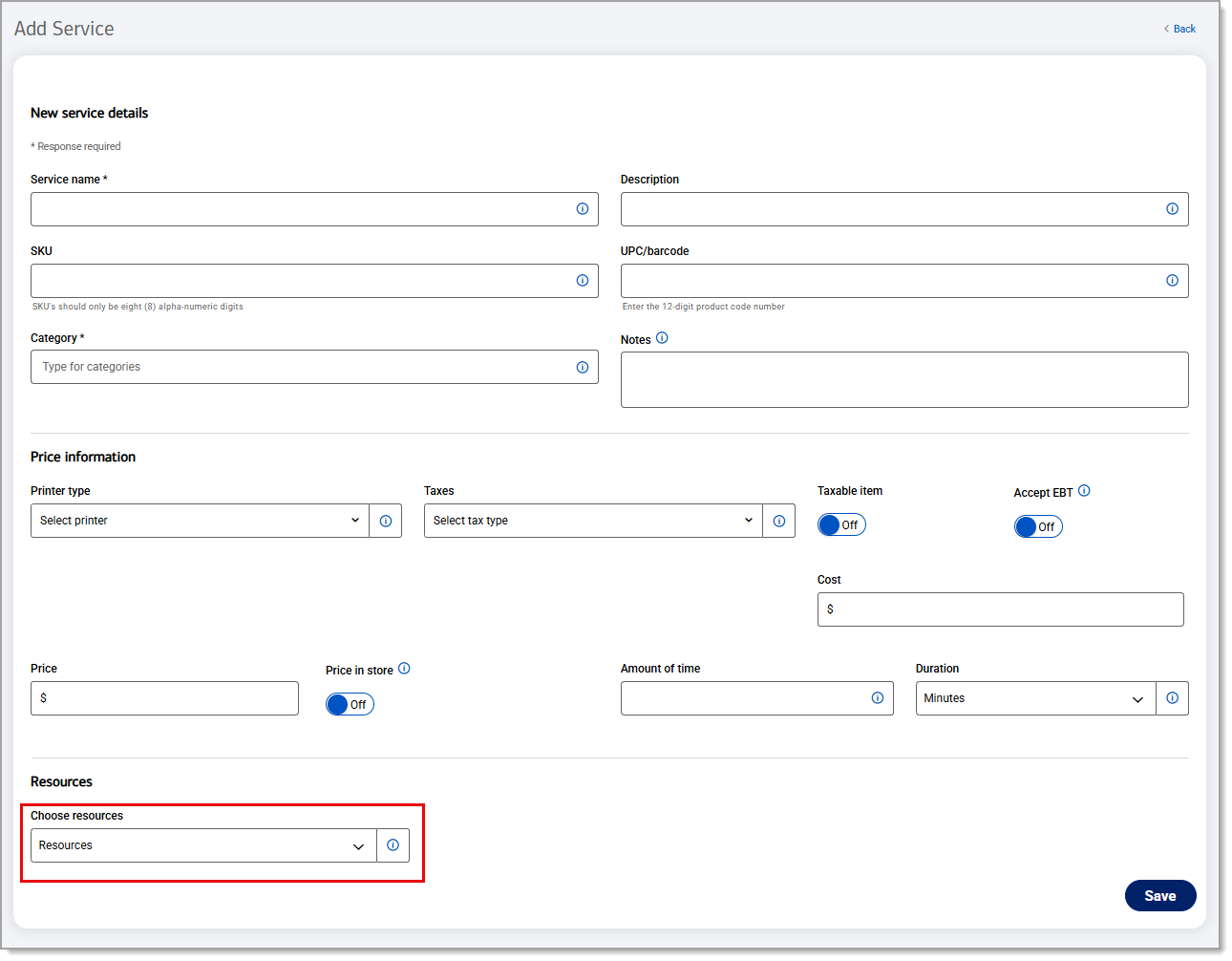
- Click Save.
- In the Point of Sale Solution Back Office, select Basic Settings > Items.
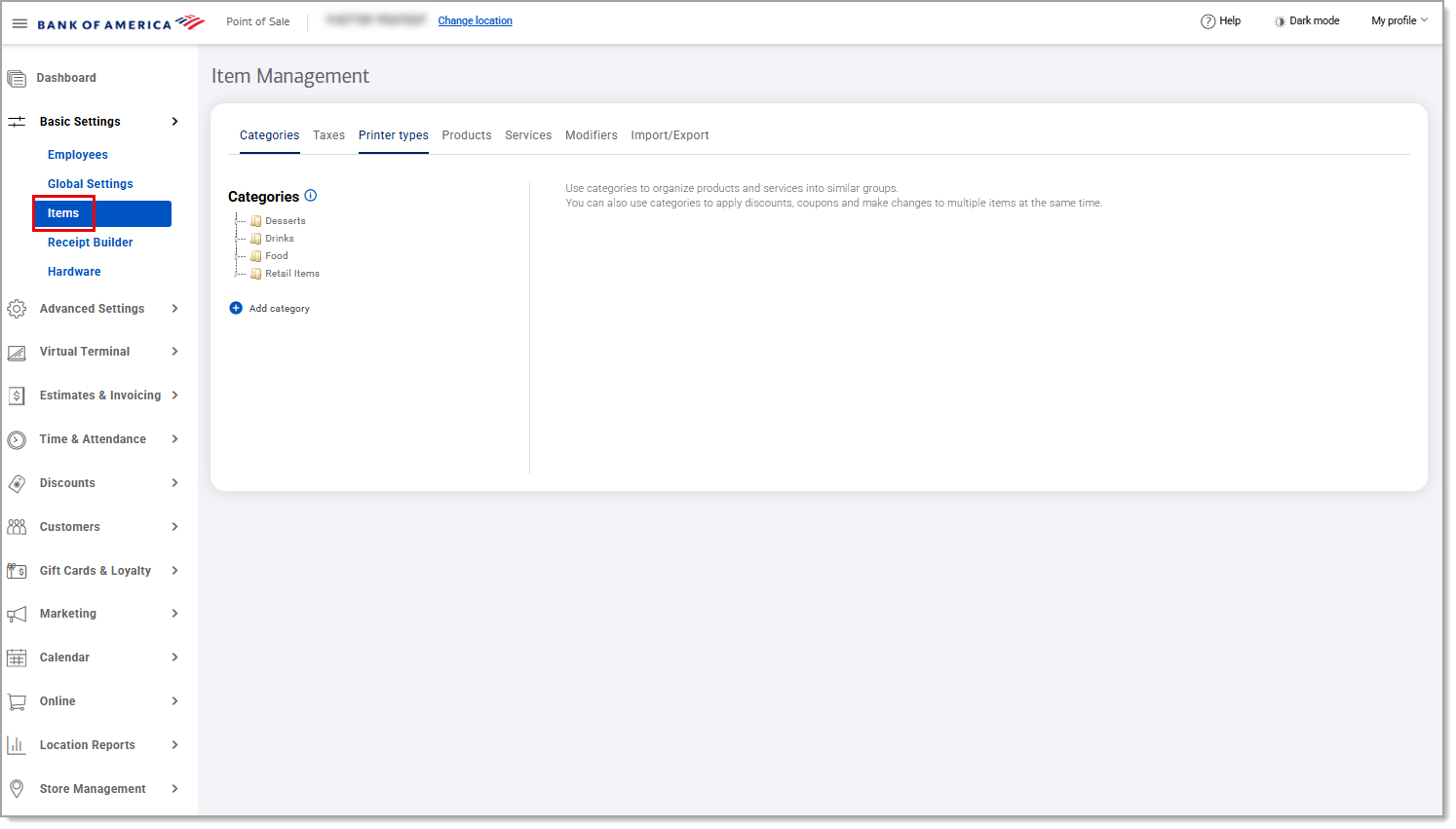
- From the Services tab, click the Service Add-on icon.
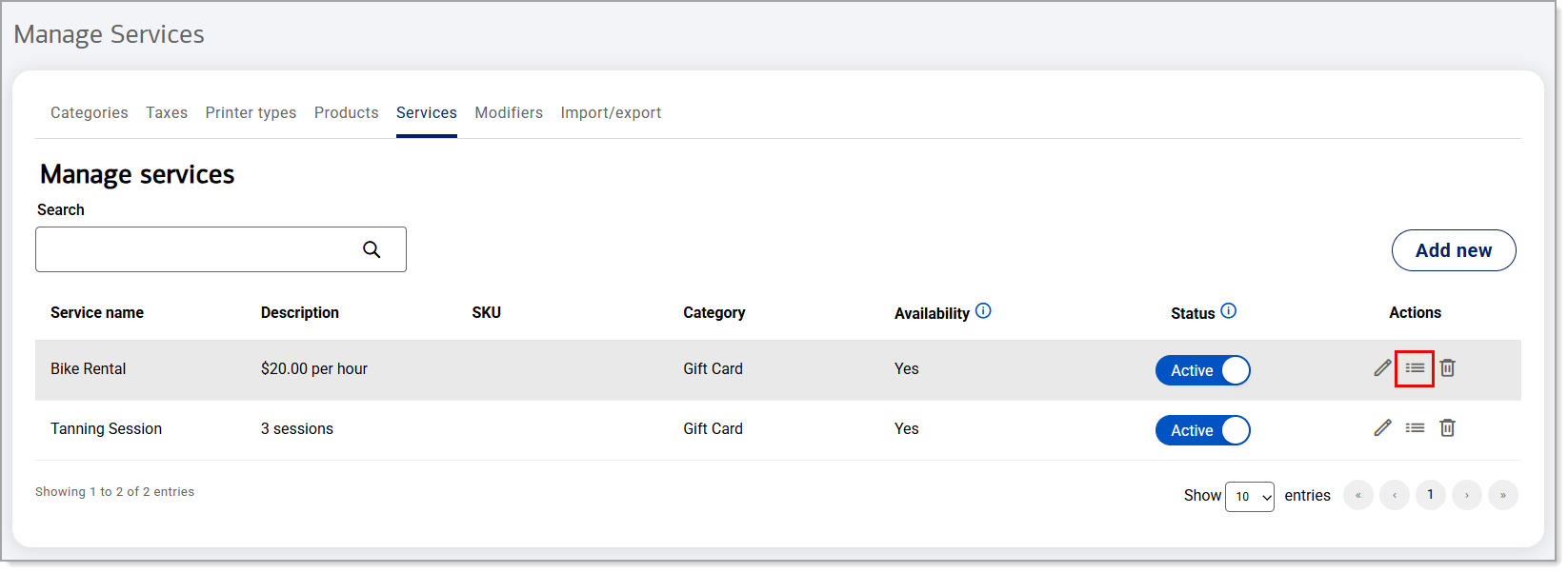
- Begin typing in the add on you wish to add to your service and select it. The add on option(s) available are those you have set up as modifiers.
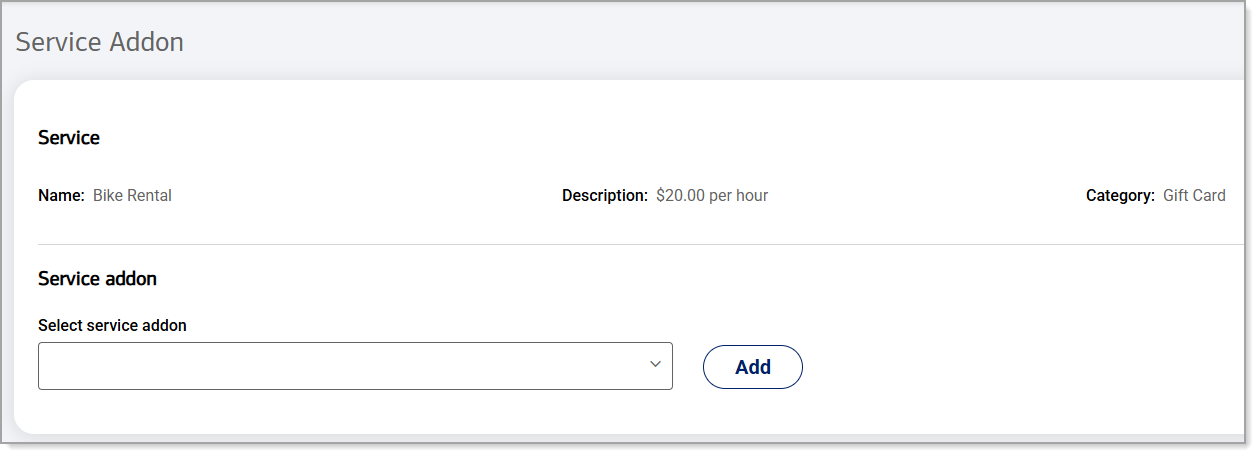
- Click Add.
Assign a service to an employee
Once you've created a service in your inventory, you can link it to an employee that is able to perform the service so a customer can be scheduled with that employee. For example, you might have a salon that provides hair and nail services, but your employees either perform hair services or nail services.
Edit or delete a service
A service that has been created can be edited or deleted.
- In the Point of Sale Solution Back Office, select Basic Settings > Items.
- From the Services tab, search for the service you wish to edit or delete.
- In the Actions column next to the Service name, click the Edit or Delete icon to make the desired change to the service.
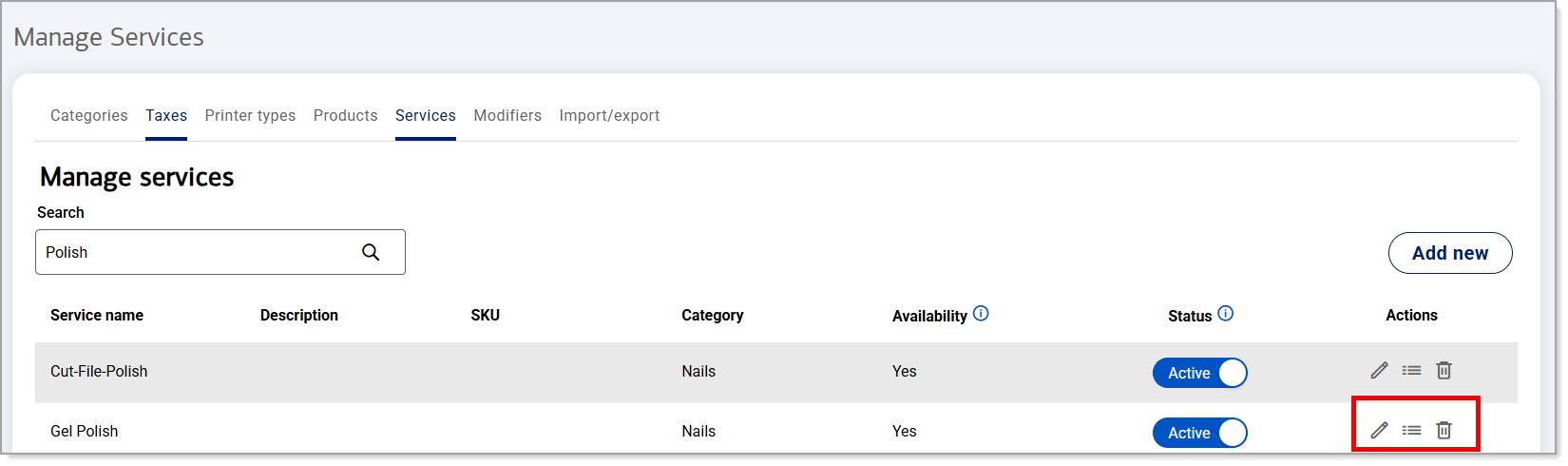
Schedule a service for a customer
Services can be scheduled for customers by staff in the Back Office Customer Appointments Calendar. If you set up an Online Appointments site, customers can schedule services for themselves.