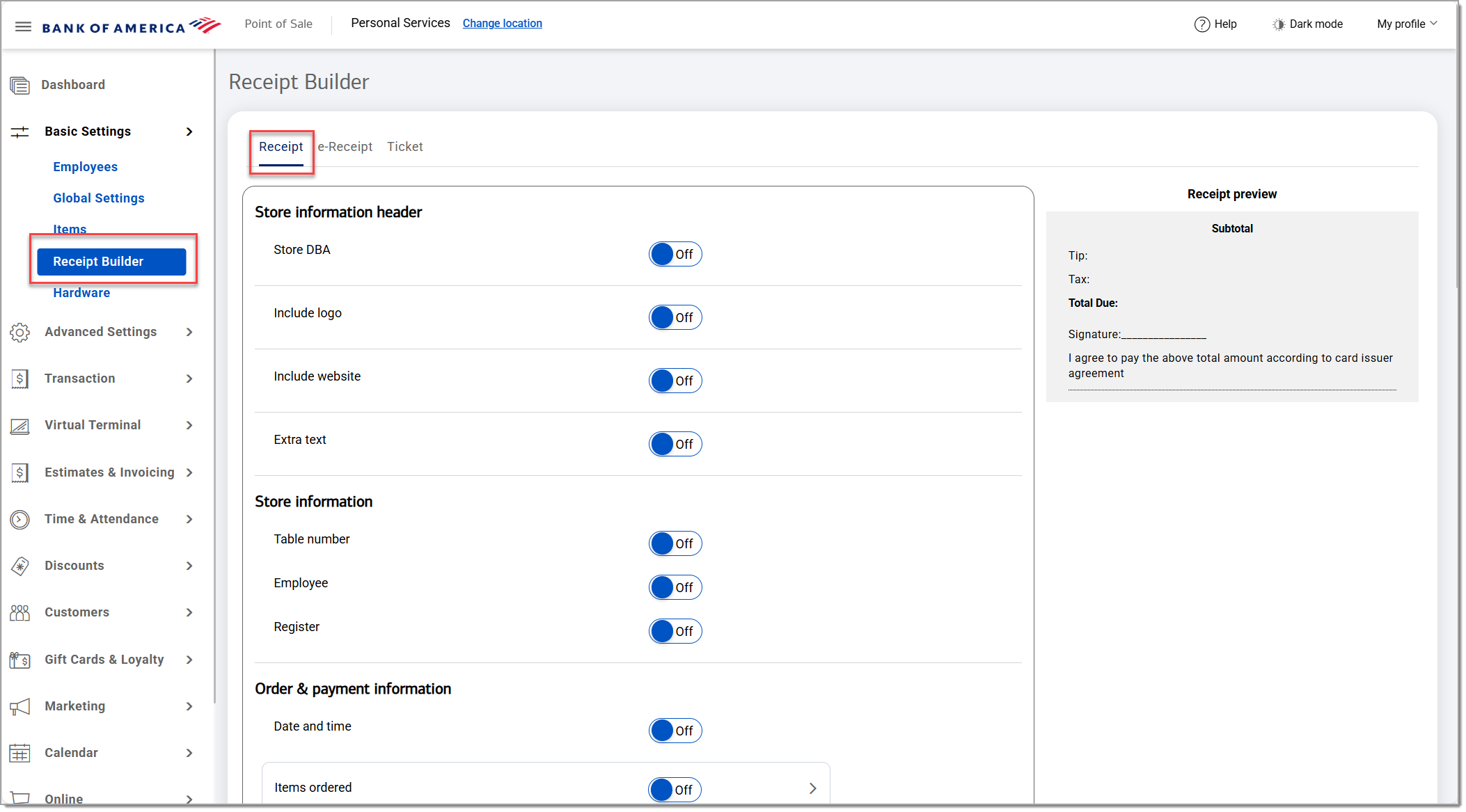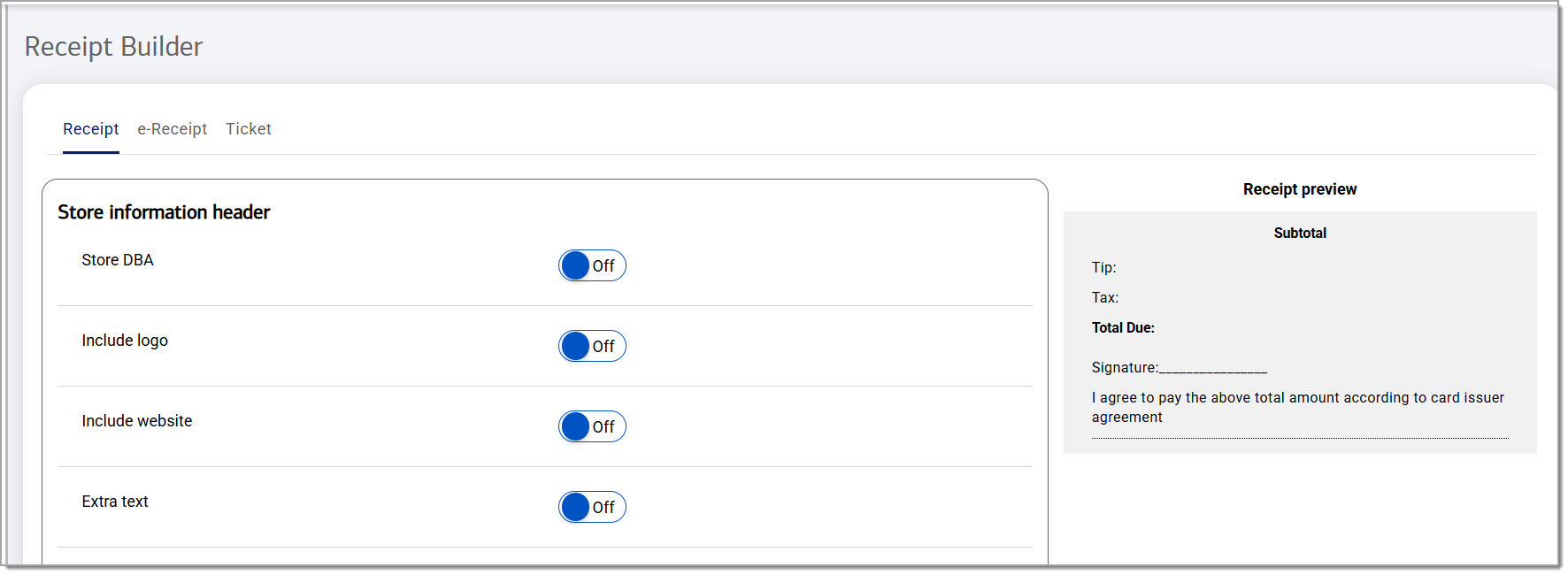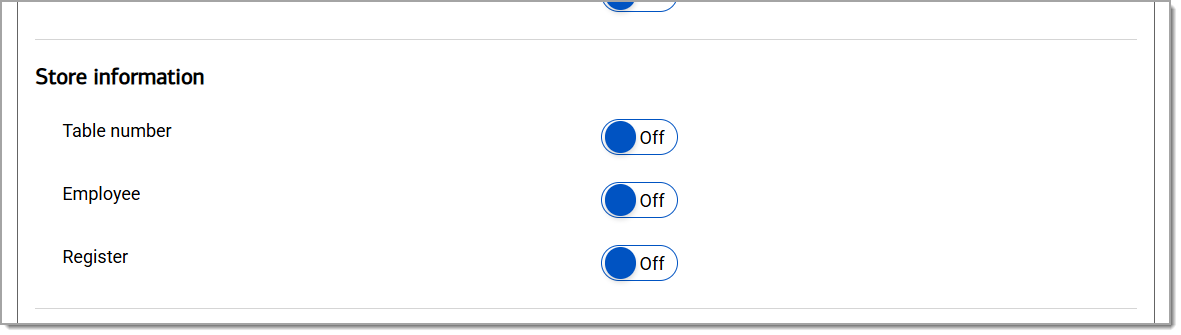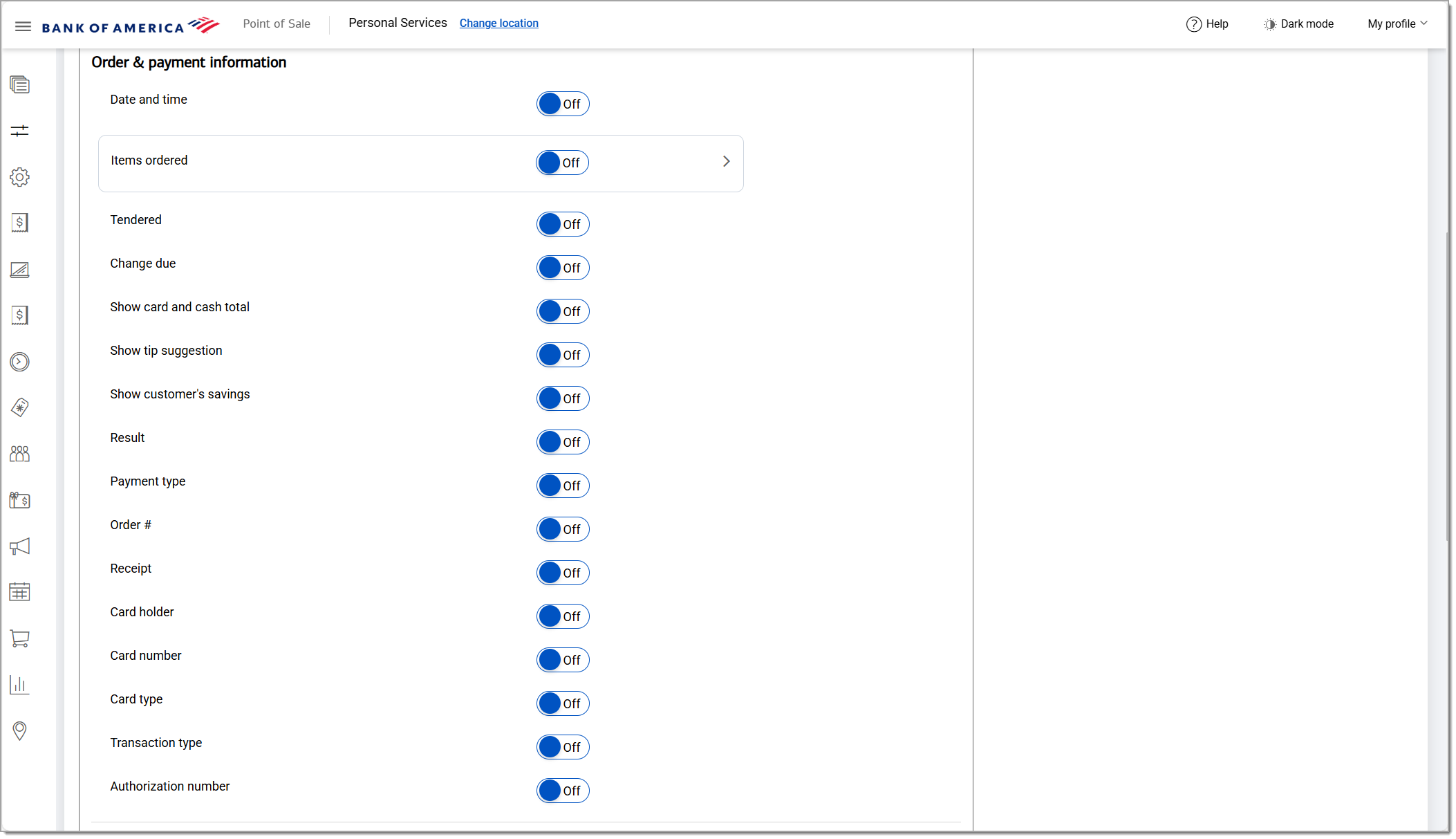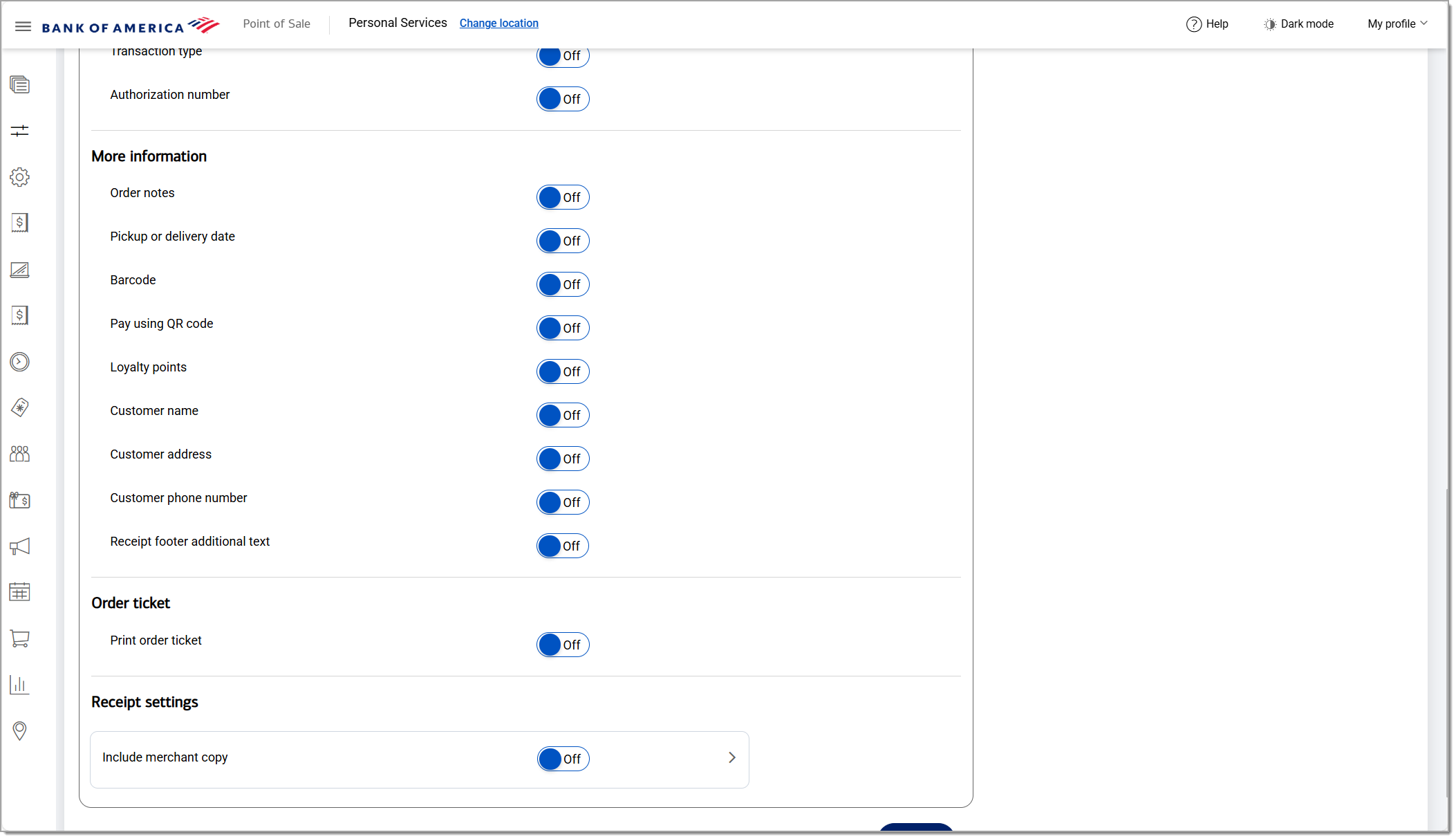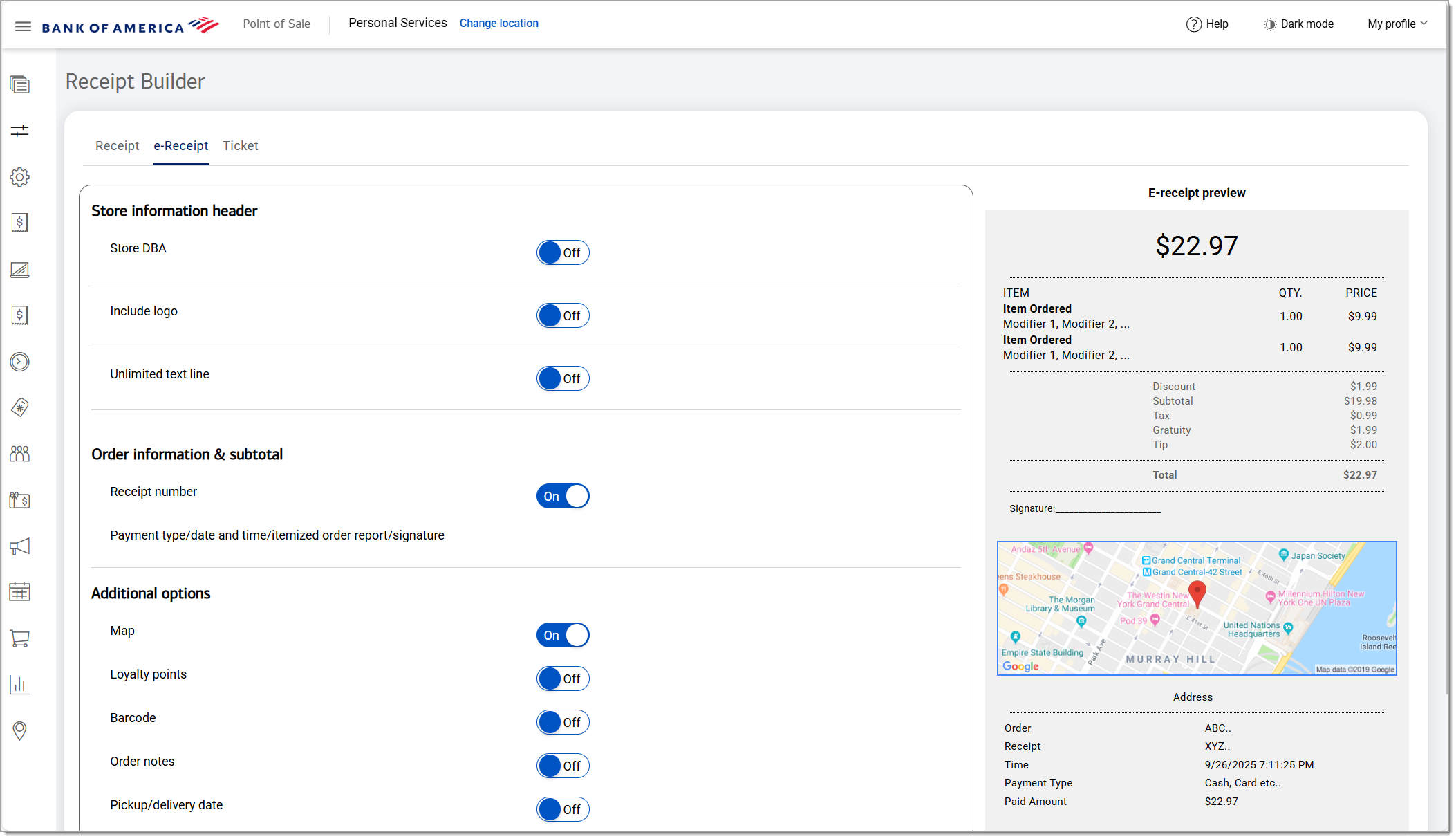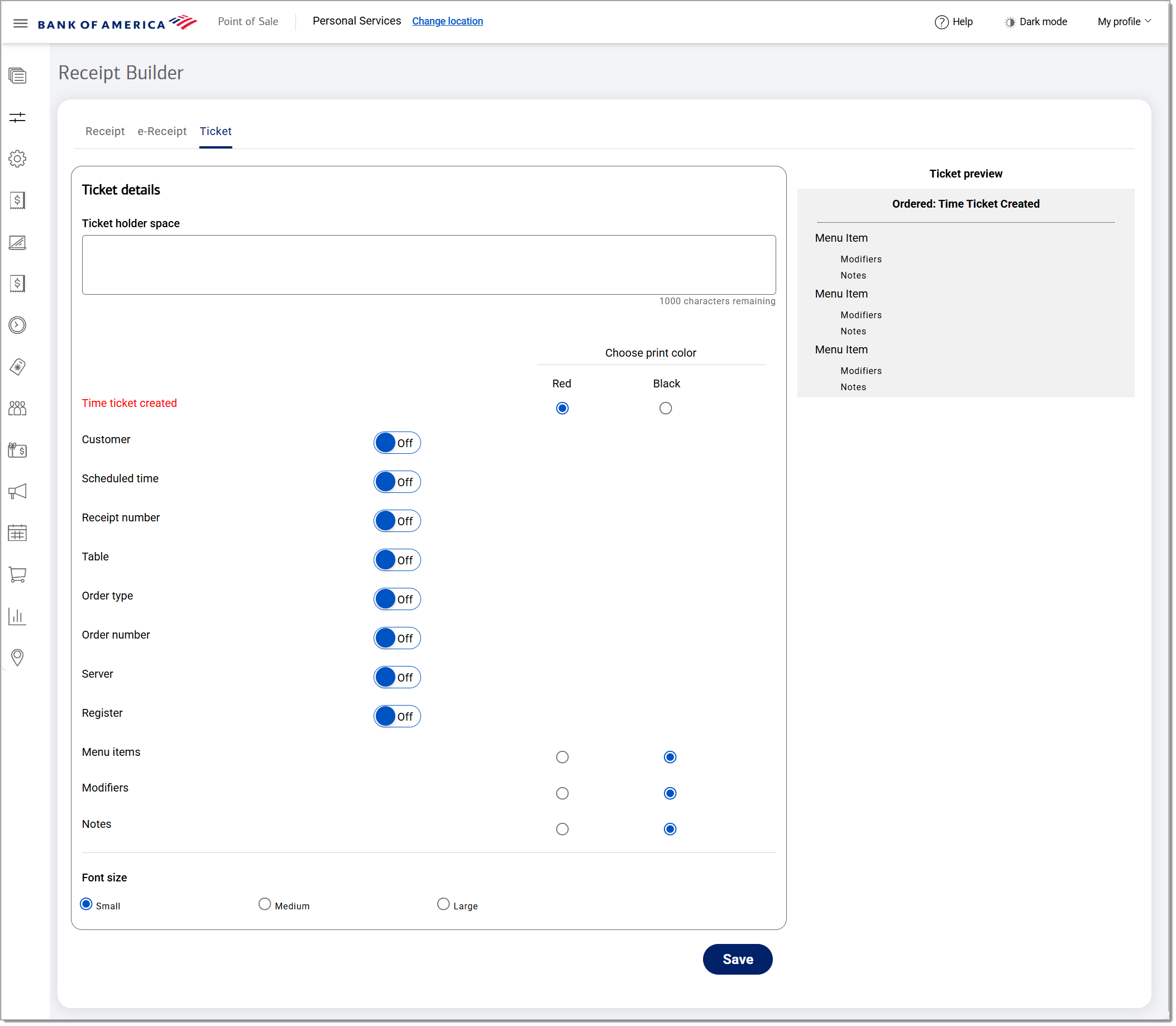Point of Sale Solution Back Office Receipt Builder
October 1, 2025
Description
How to build a receipt in the Point of Sale Solution Back Office
Software Plan: Basics | Starter | Growth | Pro
The receipt builder allows you to fully customize the information that is displayed on your printed receipt, e-receipt, or kitchen preparation tickets (kitchen chit).
Watch the video:
- *music*
- This video will show you how to fully customize the information that is displayed on your printed receipt, e-receipt, or kitchen preparation tickets from your Point-of-Sale Solution Back Office.
- In the Point of Sale Back Office, select Basic Settings > Receipt Builder.
- On the Receipt tab, customize your Store Information Header options
- Customize Store Information options for the receipt
- Customize Order & Payment Information options for the receipt
- Customize More Information options for the receipt
- Customize Order Ticket options for the receipt
- Customize Receipt Settings options for the receipt
- Then click Save.
- E-Receipt
- For E-Receipt option, in Point of Sale Back Office , select Basic Settings > Receipt Builder.
- On the e-Receipt tab, customize your Store Information Header options.
- Customize Order Information & Subtotal options for the receipt.
- Customize More Information options for the receipt:
- then Click Save.
- Ticket
- In Point of Sale Back Office , select Basic Settings > Receipt Builder.
- On the Ticket tab, customize your Ticket Information and choose if you want those items to print in black or red.
- Then click Save.
- *music*
Printed Receipts
When customizing information displayed on the printed receipt, and enabling/disabling field selections in the Back Office, a receipt preview will update to show you your receipt.
- In the Point of Sale Solution Back Office, select Basic Settings > Receipt Builder.
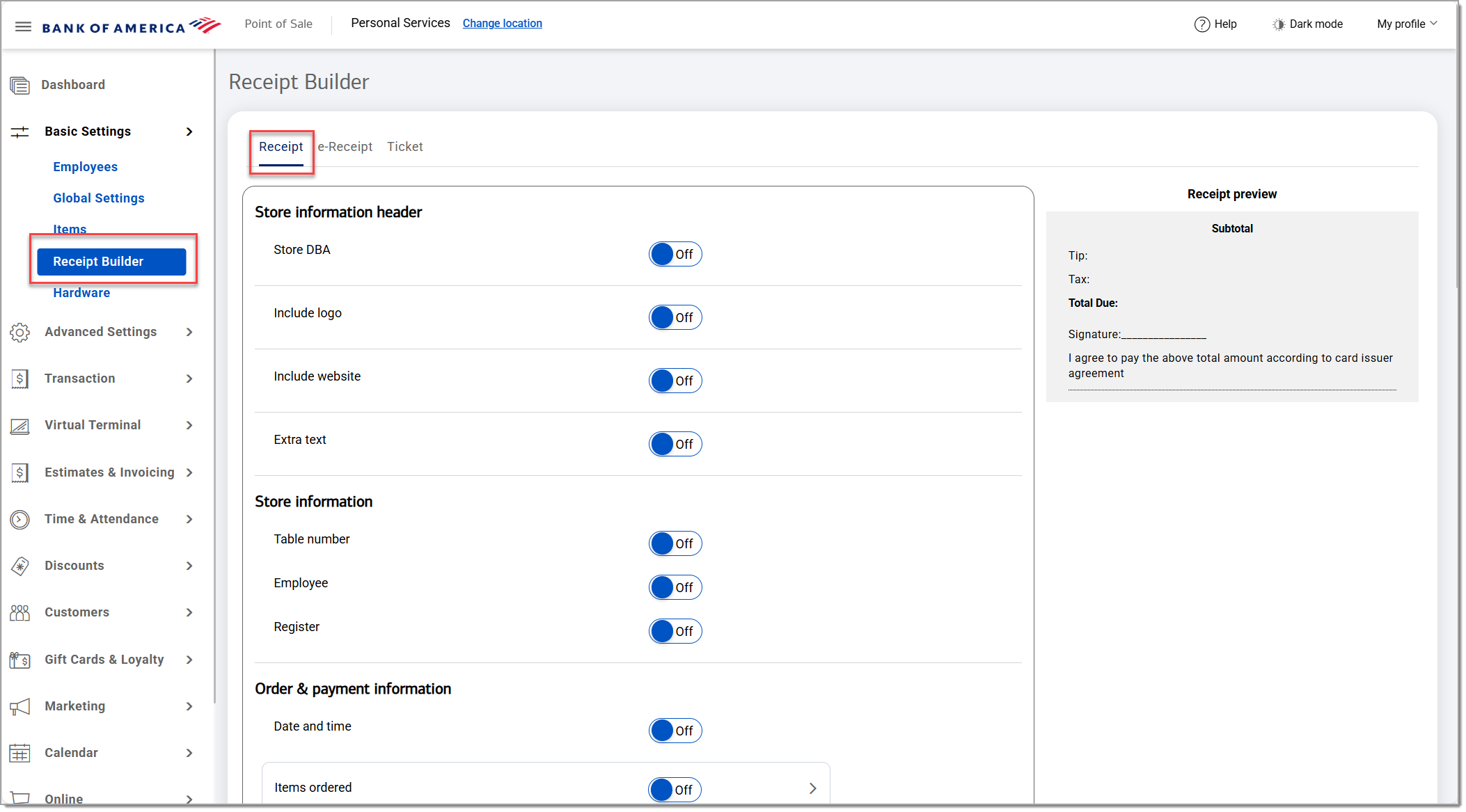
- On the Receipt tab, customize your store information header.
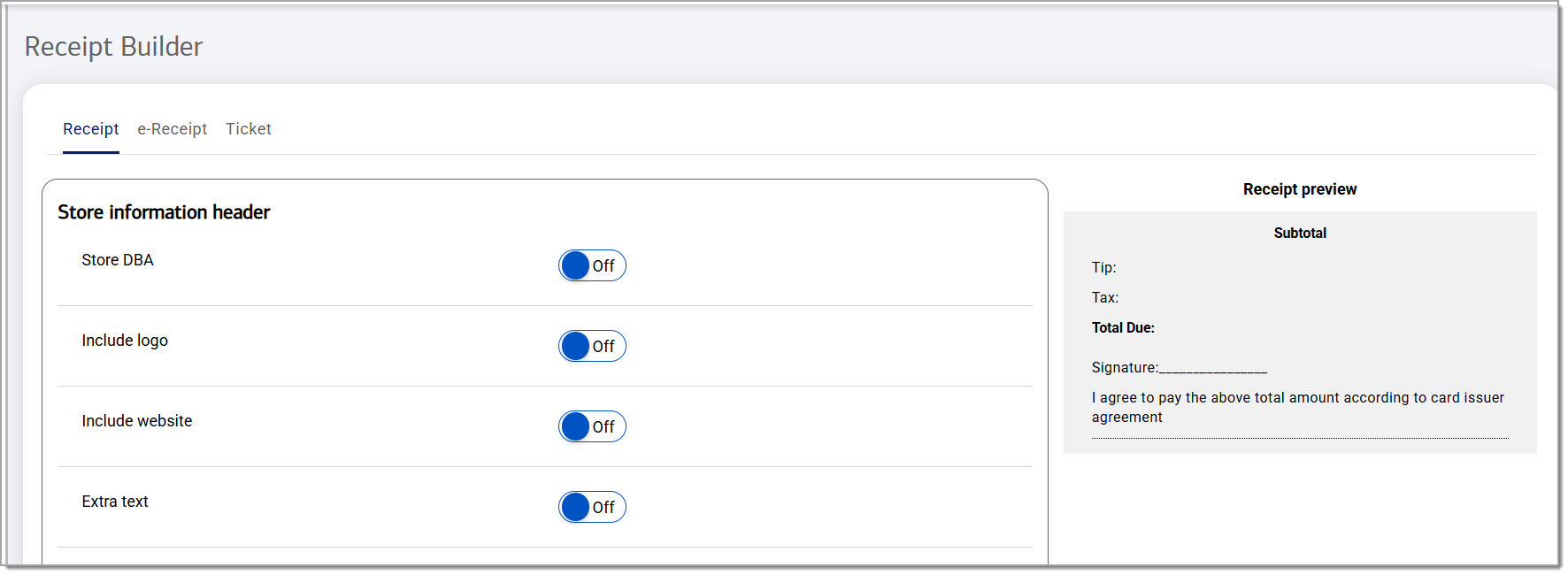
Store information header options| Option | Description |
|---|
| Store DBA | Enable this to display the store DBA name at the top of the receipt. The store name will default to your Doing Business As name. To edit the name, click on the store name field. |
| Logo | Enable this to display your logo. Click Choose file to select a logo file to display. |
| Website | Enable this to display your company website at the top of the receipt. Click on the website field to edit it, if needed. |
| Extra text | Enable this to display additional text in the header. Enter the text in the field provided. |
- Customize store information for the receipt.
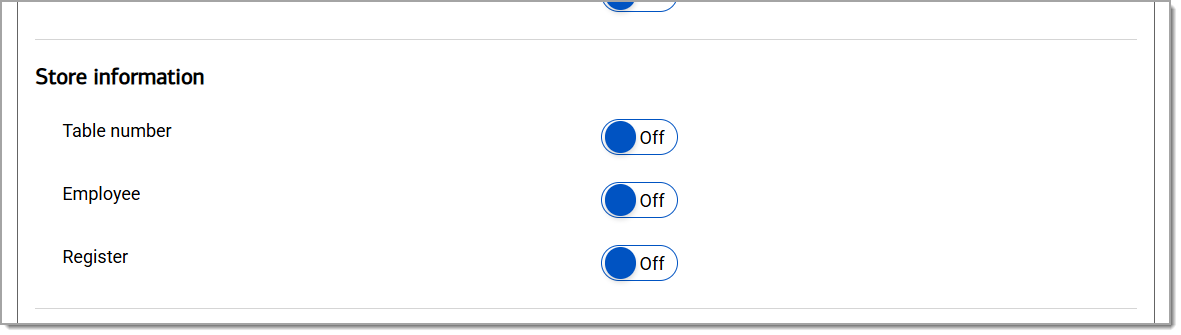
Store information options| Option | Description |
|---|
| Table number | Show/hide the table number associated with the transaction. |
| Employee | Show/hide the employee's name associated with the transaction. |
| Register | Show/hide the register name associated with the transaction. |
- Customize order and payment information for the receipt.
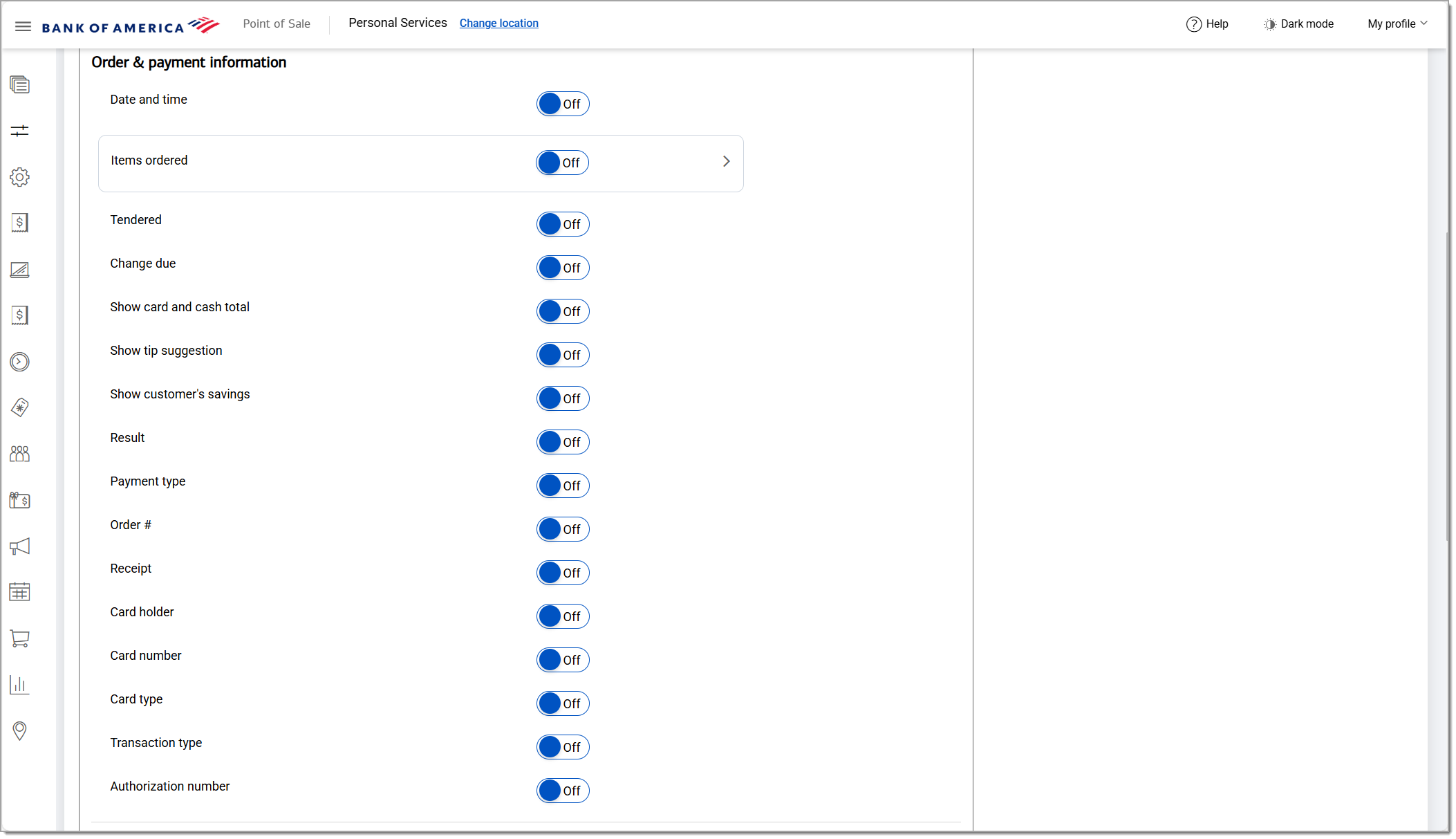
Order and payment information options| Option | Description |
|---|
| Date and time | The date and time of the order. |
| Items ordered | Item modifiers - include item modifiers on the receipt.
Item unit price - include the item unit price on the receipt.
Item notes - include item notes for the order.
Item discount - include discounts. |
| Tendered | The cash amount paid by the customer. |
| Change due | The difference between amount tendered and the order total. |
| Show card and cash total | Show the total of the card and cash tendered amounts. |
| Show tip suggestion | Show a tip suggestion. |
| Show customer's savings | Show customer savings from discounts applied. |
| Result | Show the transaction result. |
| Payment type | Show the payment type. |
| Order # | Show the order number. |
| Receipt | Show the receipt number. |
| Card holder | Show the name of the card holder. |
| Card number | Show the card number. |
| Card type | Show the card type. |
| Transaction type | Show the transaction type. |
| Authorization number | Show the authorization reference number. |
- Customize more information for the receipt.
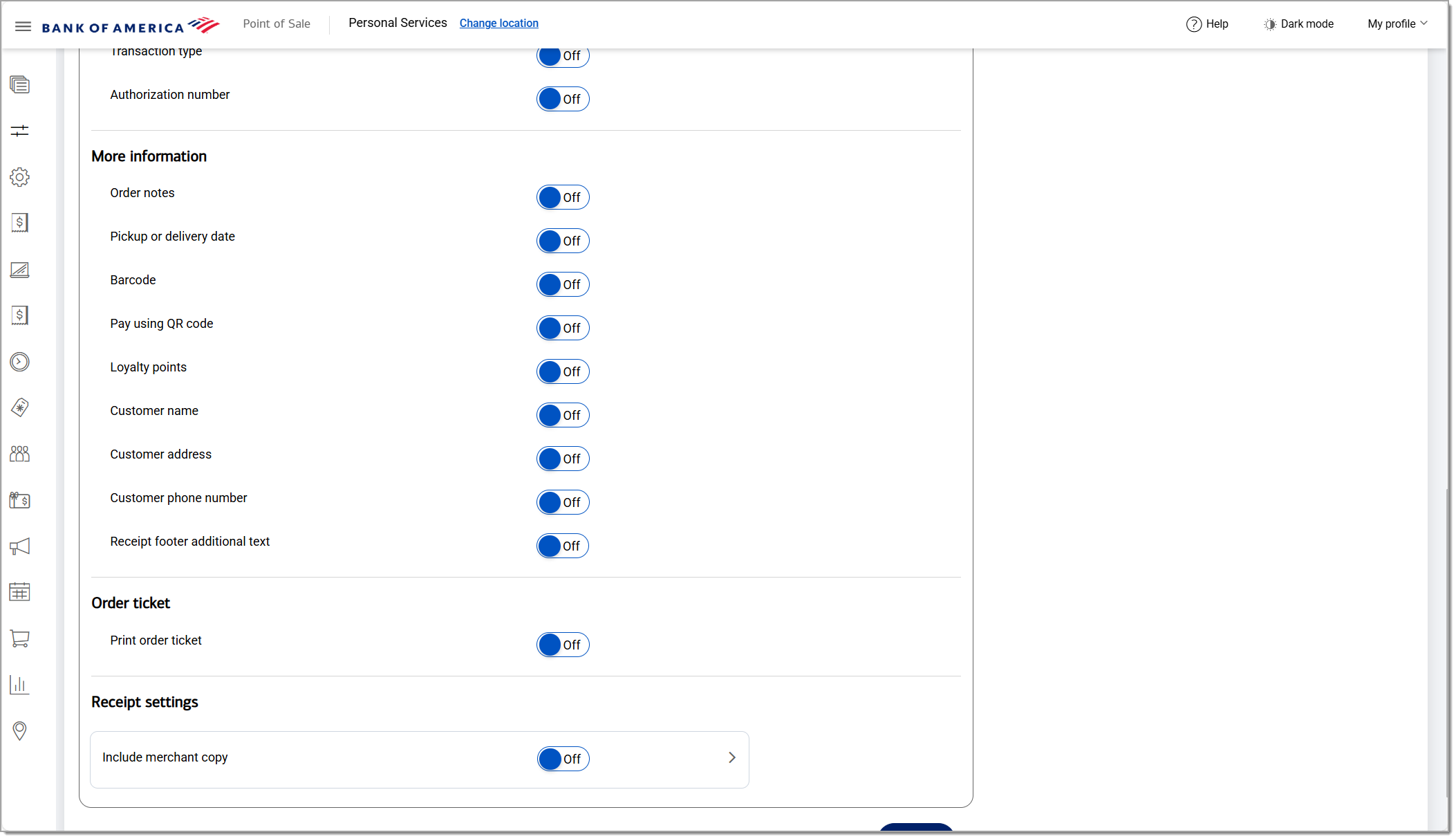
More information options| Option | Description |
|---|
| Order notes | Show notes for the order. |
| Pickup or delivery date | Show the pickup or delivery date. |
| Barcode | Show a barcode for the receipt. |
| Pay using QR code | Show a QR code. |
| Loyalty points | Show the customer's loyalty point total. |
| Customer name | Show the customer name. |
| Customer address | Show the customer address. |
| Customer phone number | Show the customer phone number. |
| Receipt footer additional text | Add additional text to the receipt. For example, if you would like to include your return policy or other information. |
- Enable Print order ticket if you wish the order number to be printed on the receipt.
- Enable Include merchant copy to provide a merchant copy. If enabled, click the caret symbol and choose whether you would like this for all payment methods or just for credit card payments, and choose the font size for the receipt.
- Click Save. To update your receipt on the register, synchronize the register.
E-Receipts
E-Receipts are the receipts sent to your customers via email.
- In the Point of Sale Solution Back Office, select Basic Settings > Receipt Builder.
- On the e-Receipt tab, customize your store information header.
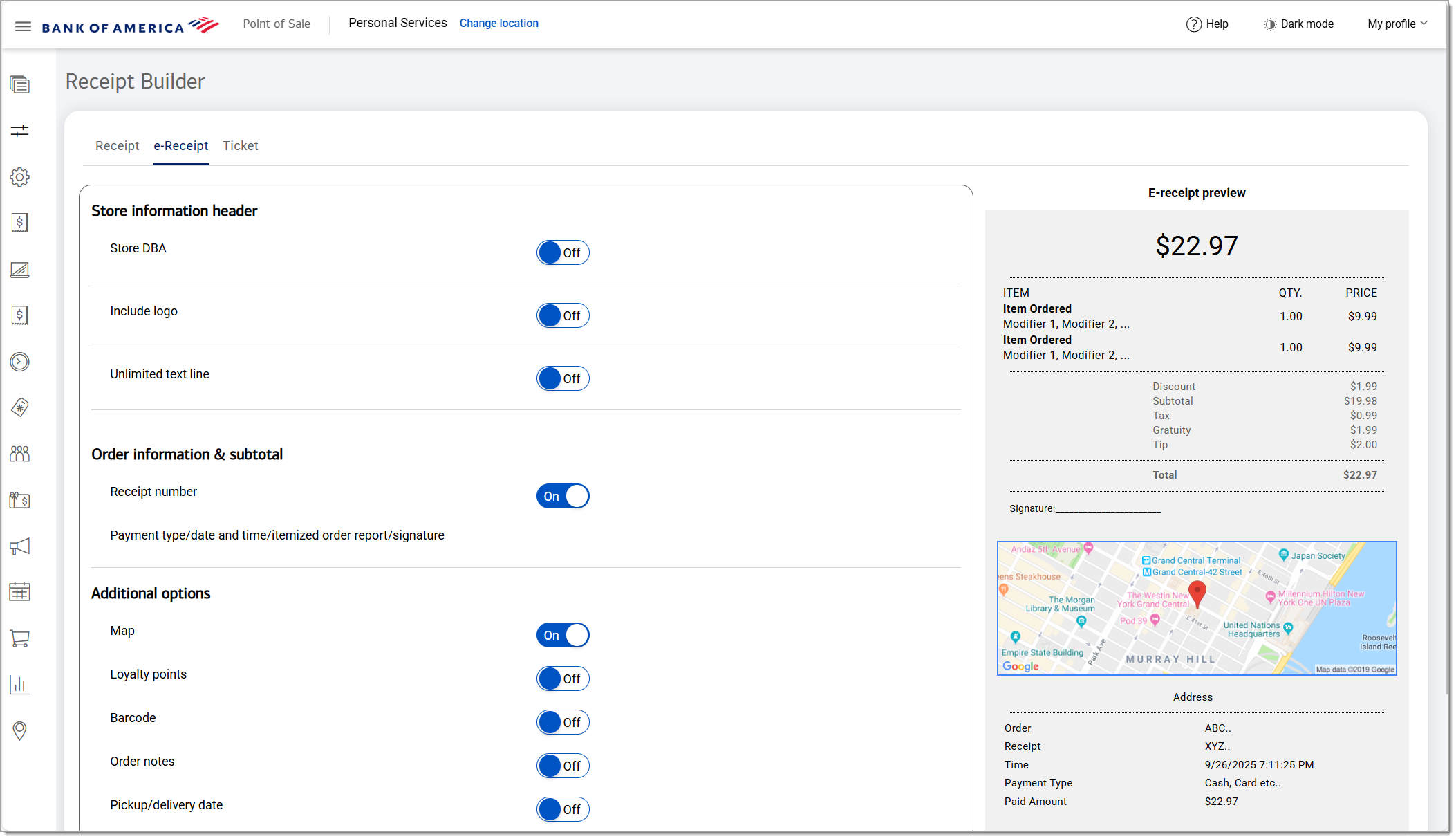
- Store information header options
Store information header options| Option | Description |
|---|
| Store DBA | Enable this to display the store DBA name at the top of the receipt. The store name will default to your Doing Business As name. To edit the name, click on the store name field. |
| Include logo | Enable this to display your logo. Click Choose File to select a logo file to display. |
| Unlimited text line | Enable this to display additional text in the header. Enter the text in the field provided. |
- Customize order information for the receipt.
- Order information & subtotal options
Order information and subtotal options| Option | Description |
|---|
| Receipt number | Show/hide the receipt number. |
| Payment type | Not customizable. |
| Date and time | Not customizable. |
| Itemized order report | Not customizable. |
| Signature | Not customizable. |
- Customize additional options for the receipt.
- Additional options
More information options| Option | Description |
|---|
| Map | Enable this to display a map to the location. |
| Loyalty points | Enable this to display the customer's loyalty points. |
| Barcode | Enable this to provide a barcode on the receipt to help search a customer order. |
| Order notes | Show/hide order notes. |
| Pickup/delivery date | Show/hide the pickup or delivery date for the order. |
- Click Save.
Tickets
The Ticket receipt is your kitchen chit/kitchen ticket.
- In the Point of Sale Solution Back Office, select Basic Settings > Receipt Builder.
- On the Ticket tab, customize the ticket information.
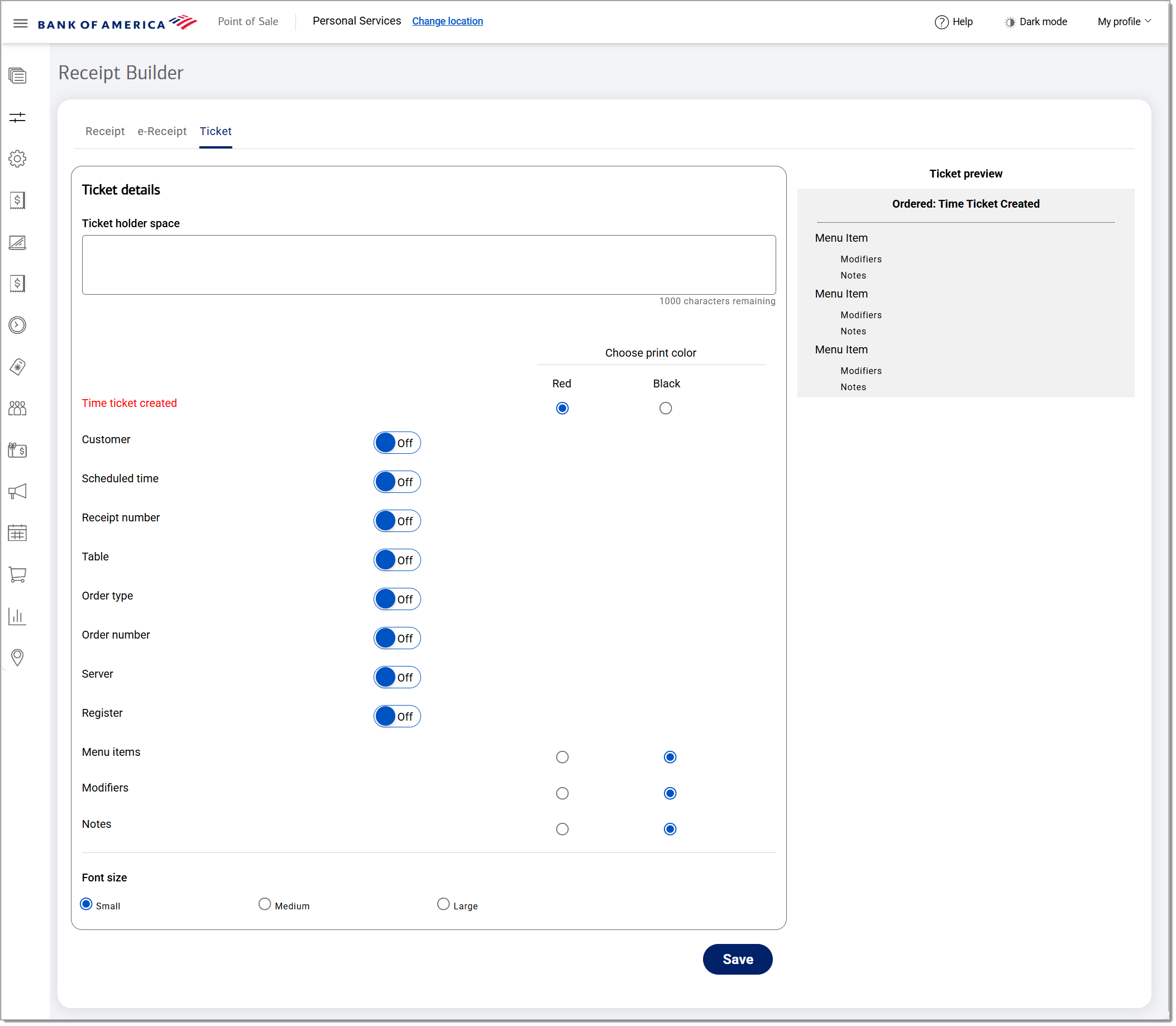
- Ticket details options
Ticket details options| Option | Description |
|---|
| Ticket holder space | Enter returns in this field to add additional spacing at the top of the kitchen ticket. |
| Time ticket created | Show/hide the time the ticket was created in red or black print. |
| Customer | Show/hide the customer name in red or black. |
| Scheduled time | Show/hide the scheduled order time. |
| Receipt number | Show/hide the receipt number for the order. |
| Table | Show/hide the table number for the order in red or black. |
| Order type | Show/hide the order type in red or black. |
| Order number | Show/hide the order number in red or black. |
| Server | Show/hide the server name in red or black. |
| Register | Show/hide the register number. |
| Menu items | Show menu items in red or black. |
| Modifiers | Show modifiers in red or black. |
| Notes | Show notes in red or black. |
| Font size | Select a small, medium, or large font size. |
- Click Save.