Point of Sale Solution Back Office Registers Report
Description
What's in this article?
The Register report provides an overview of cash transactions processed through a specific cash register, or all cash registers within a specified time period. Select a preset date range, or search using a custom date range with no maximum time span. Searches can also be focused on a specific employee on a single, or all, registers. Reports can be downloaded and saved in Excel format.
- In the Point of Sale Solution Back Office, select Location Reports > Audit > Registers.
- Select a preset range from the dropdown list or select Custom Range to specify exact dates and times. Click Apply.
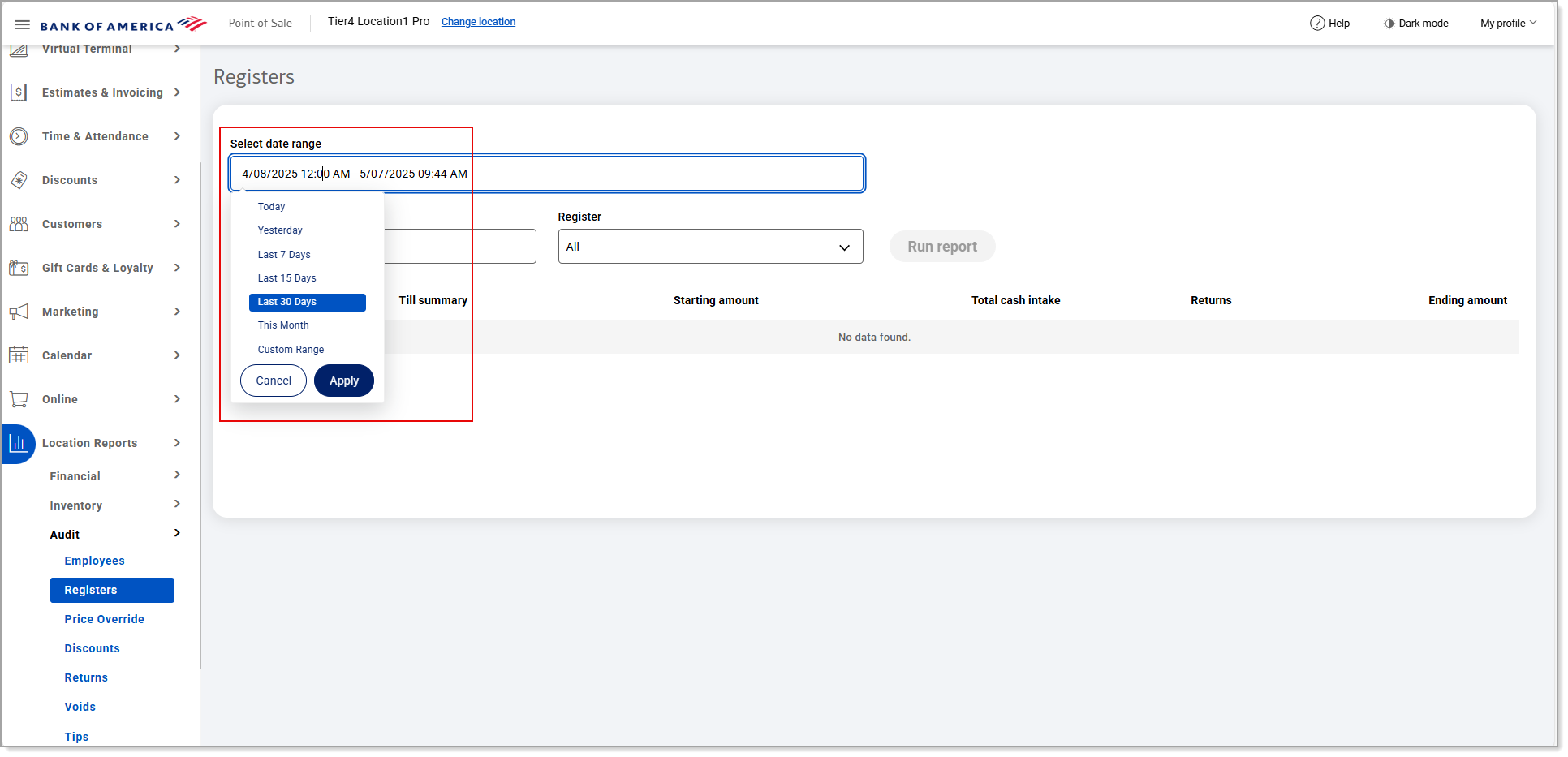
- If you need transaction information for a single employee, begin typing the employee name in the Select employee field and select the name from the dropdown list. If you need transaction information for a single register, select the register from the Register dropdown list. Otherwise, all staff transactions for all registers within the specified date range will display.
NOTE: After selecting a specific register, the Clear Register option appears. Use this option to clear the selection in the Register field, if needed.

- Click Run report.
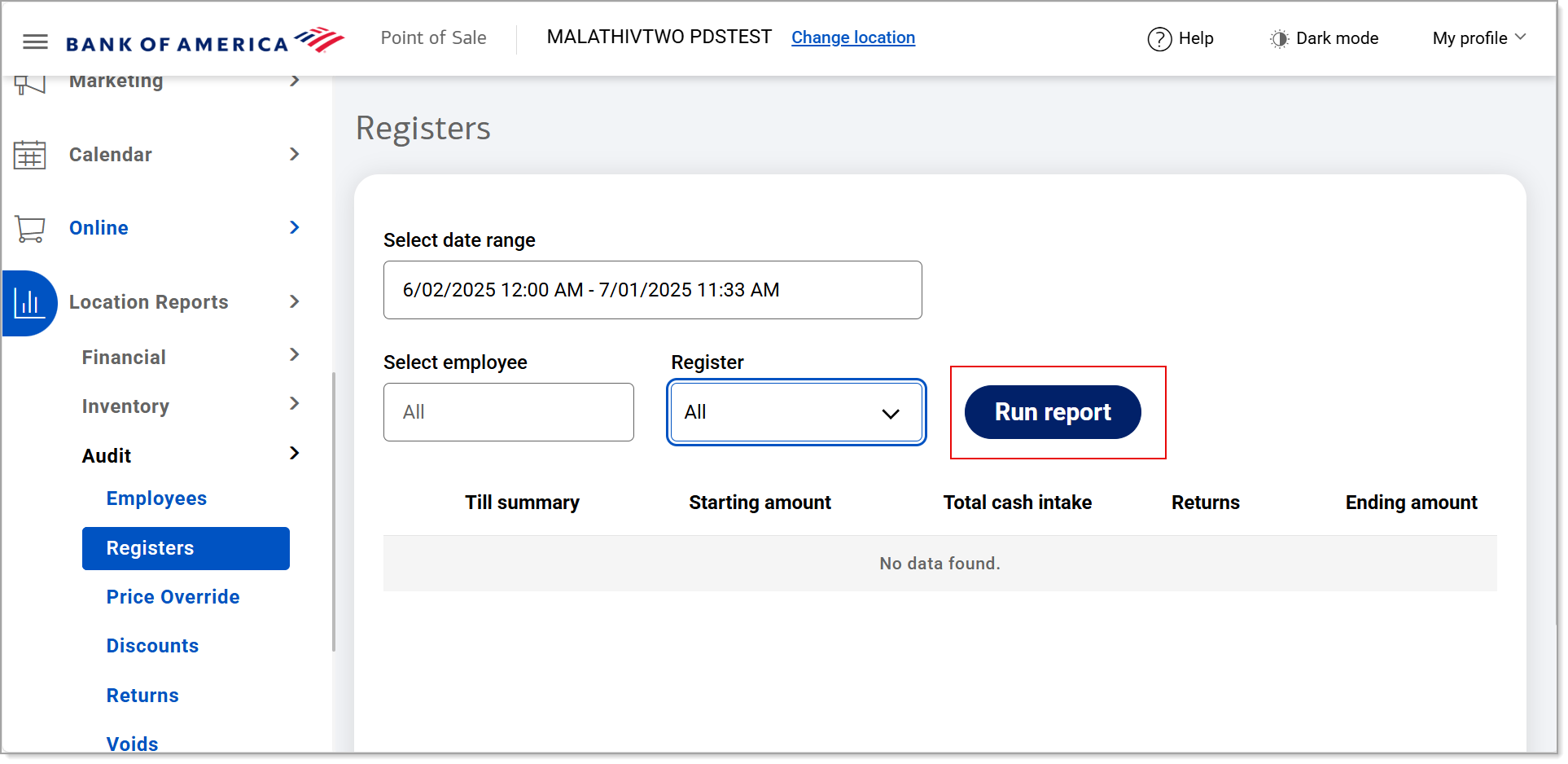
- Click Download to download the report in Excel format.
The report includes data for cash transactions that occurred within the specified time period, helping to ensure that the cash in the drawer matches the recorded transactions and that money is missing or unaccounted for.
Field | Description |
|---|---|
Till summary | Summary of cash transactions. |
Starting amount | The amount of cash the register was initially set up with for a shift. |
Total cash intake | The amount of cash the register took in from sales during a shift. |
Returns | The dollar amount of cash taken out of the register for returns during a shift. |
Ending amount | The dollar amount that is in the register at the end of a shift. It is the starting amount, plus cash intake, less returns. |