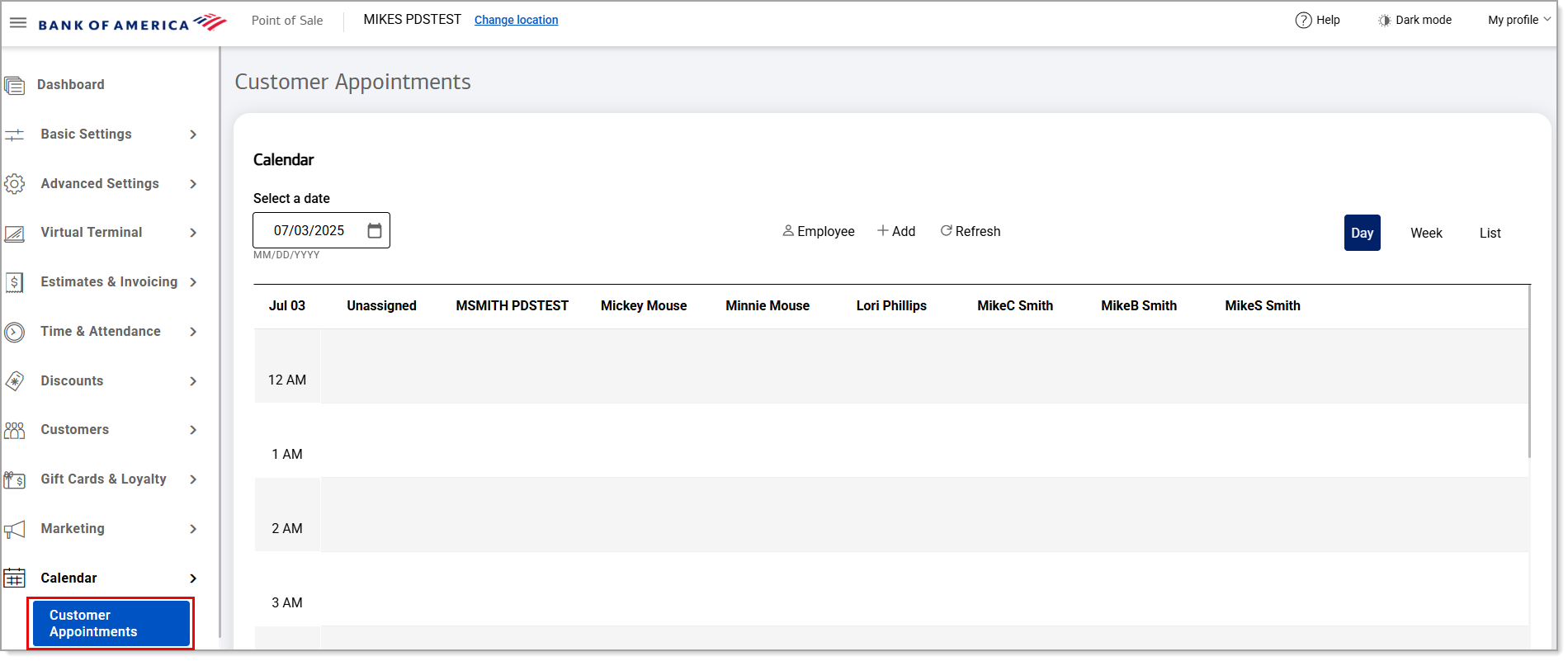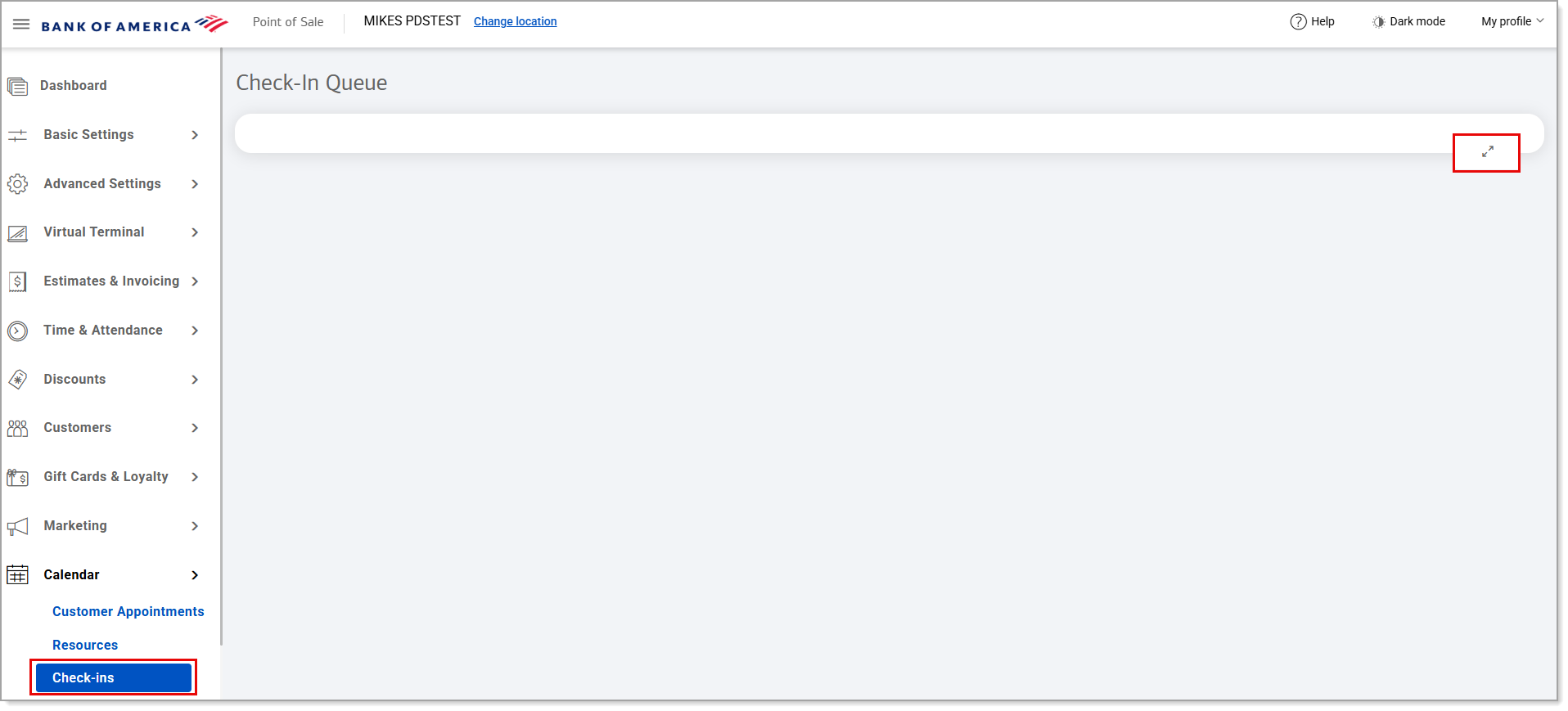Point of Sale Solution Back Office Calendar Check-ins
Description
How to check in clients for an appointment and view the check-in queue
What's in this article?
Software Plan: Growth | Pro
The Calendar Check-ins feature can be helpful for notifying staff of a customer's arrival for their appointment, improving efficiency and organization – and enhancing customer satisfaction by using customer loyalty program information at check in.
In order to allow employees to check in customers as they arrive, as well as to use customer loyalty program information at check in, Calendar Settings must be set for customer check ins. Both the employee and resource calendar view settings support customer check-ins.