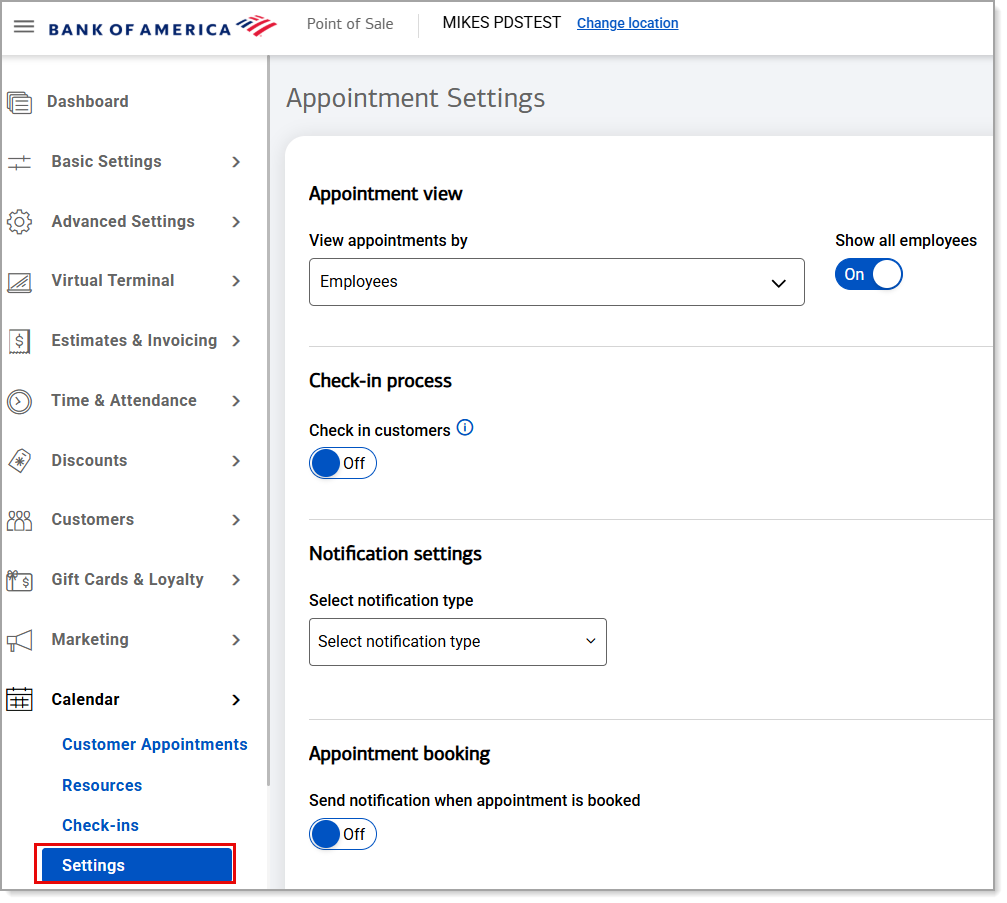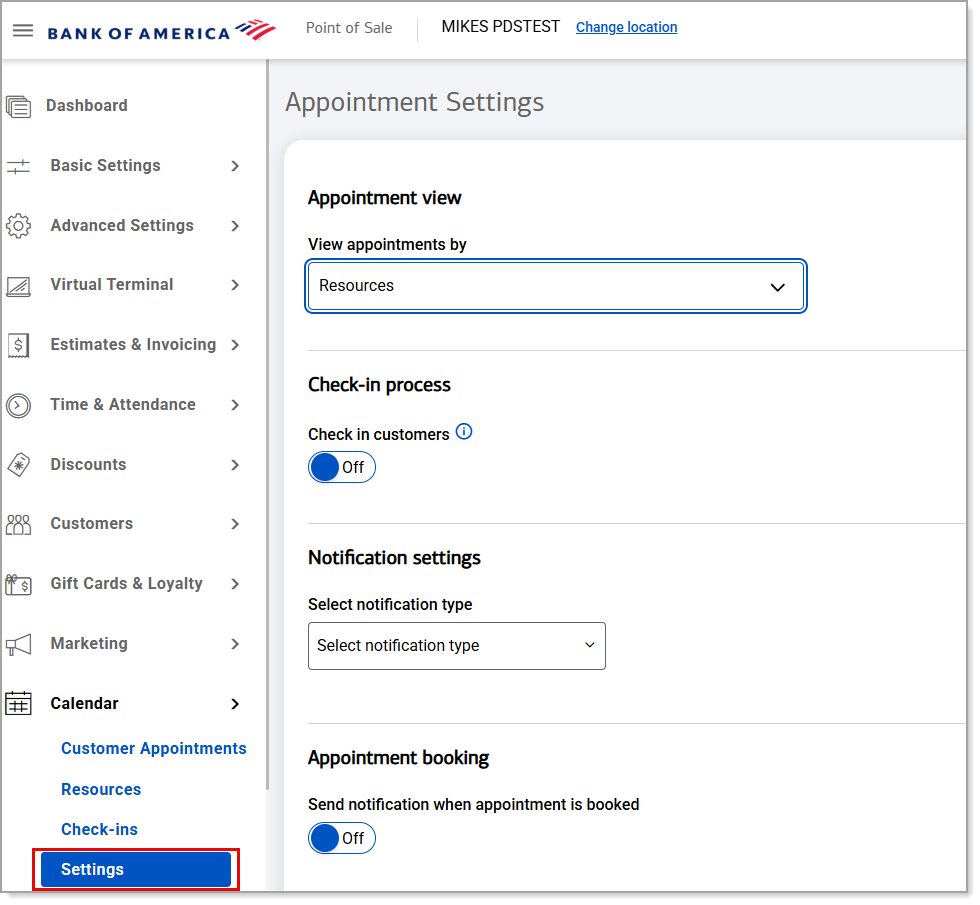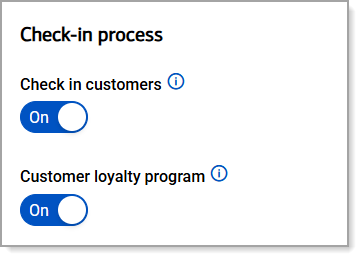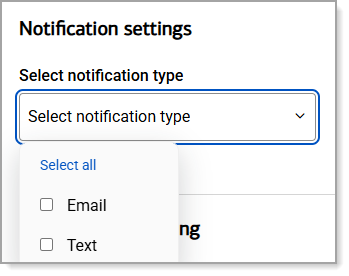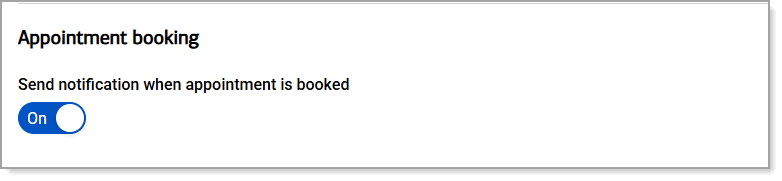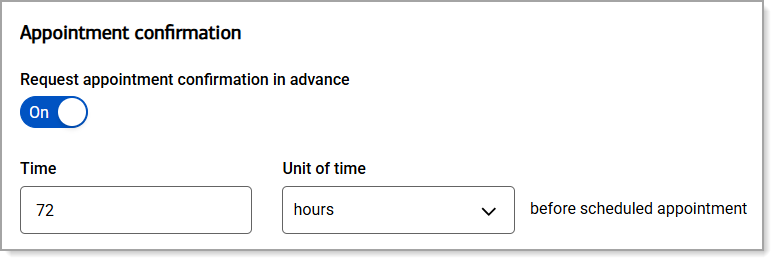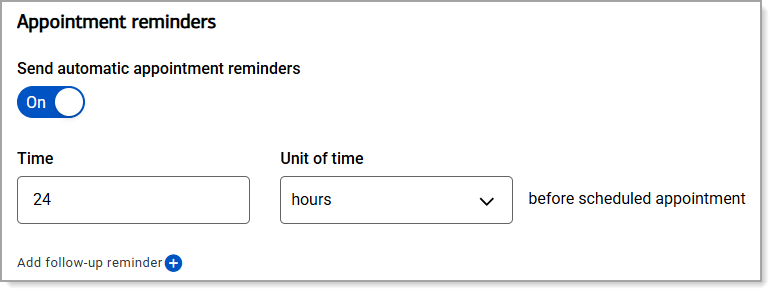The Employees configuration setting for the calendar is used by businesses that schedule customer appointments with staff members. Using this setting allows you to schedule services with an individual staff member based upon their availability. You can also schedule an appointment with an unassigned group that will allow the customer to receive services from an available staff member.
The Resources configuration setting for the calendar is used by businesses that book customers for resources such as rental or sports/entertainment spaces, or equipment. Using this setting allows you to add a resource to a service a customer books. Your calendar is configured based on the resources assigned to services. For example, a bike rental company can add an available bike as a resource for the service of a Per Hour Bike Rental a customer books and purchases.
If you choose the Resources configuration setting, you will need to create the Resources and assign them to your services before they can be booked.
- In the Point of Sale Solution Back Office, select Calendar > Settings.
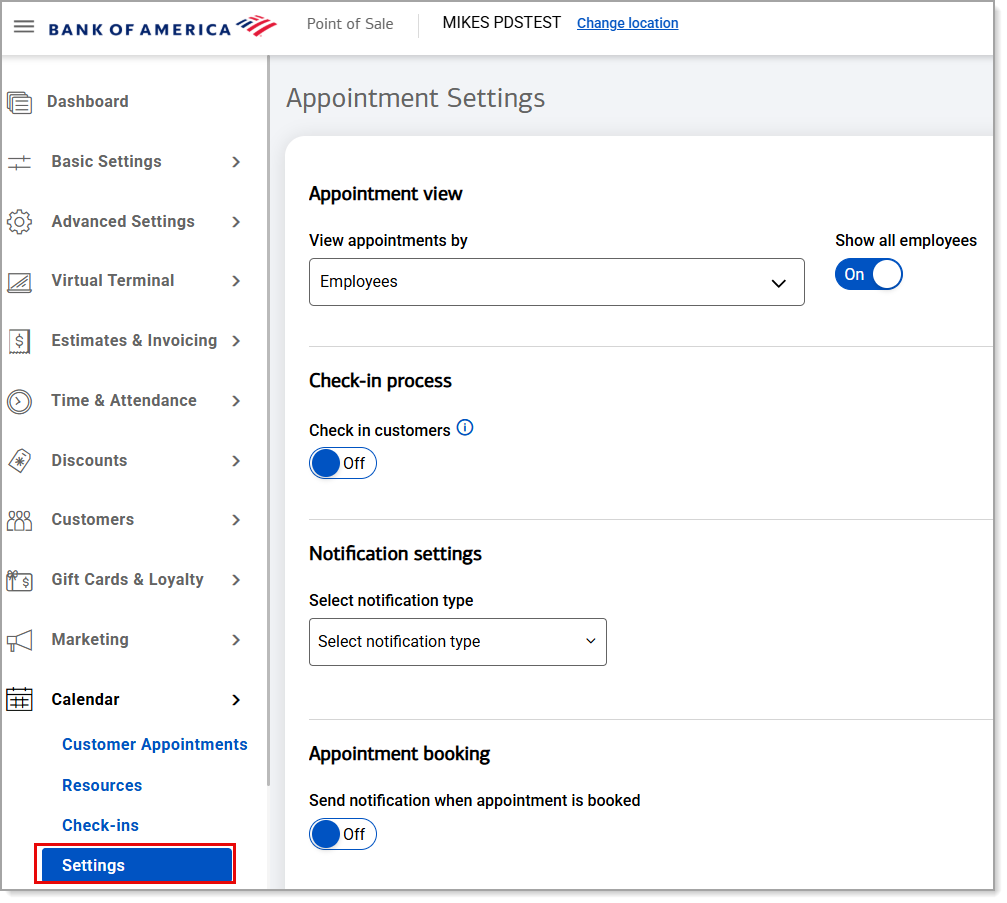
- In the View appointments by dropdown list, choose Employees.
- Turn the Show all employees toggle On if you would like all employee schedules to appear on the calendar.
- Click Save.