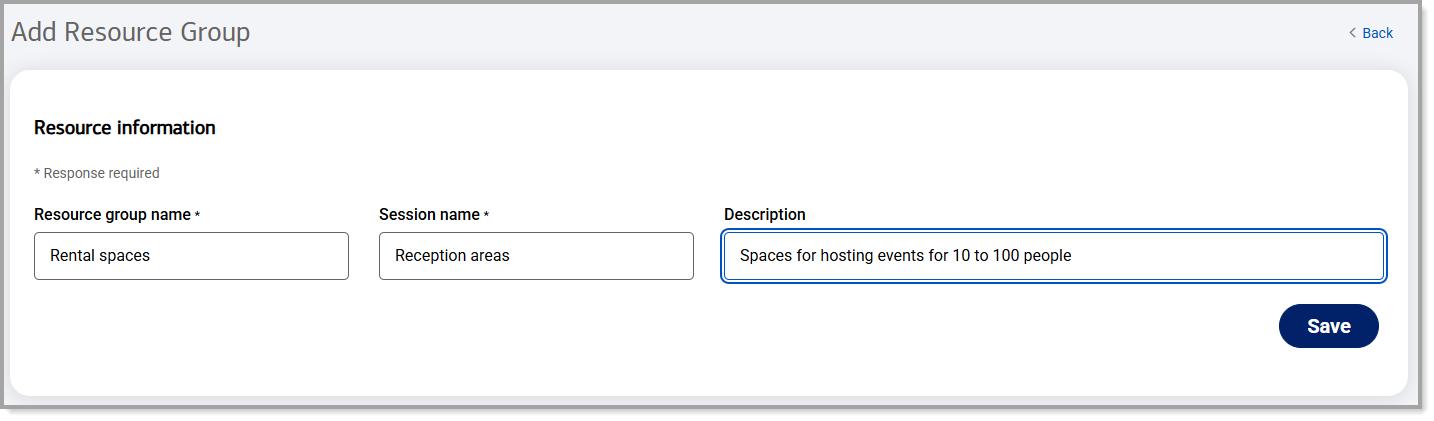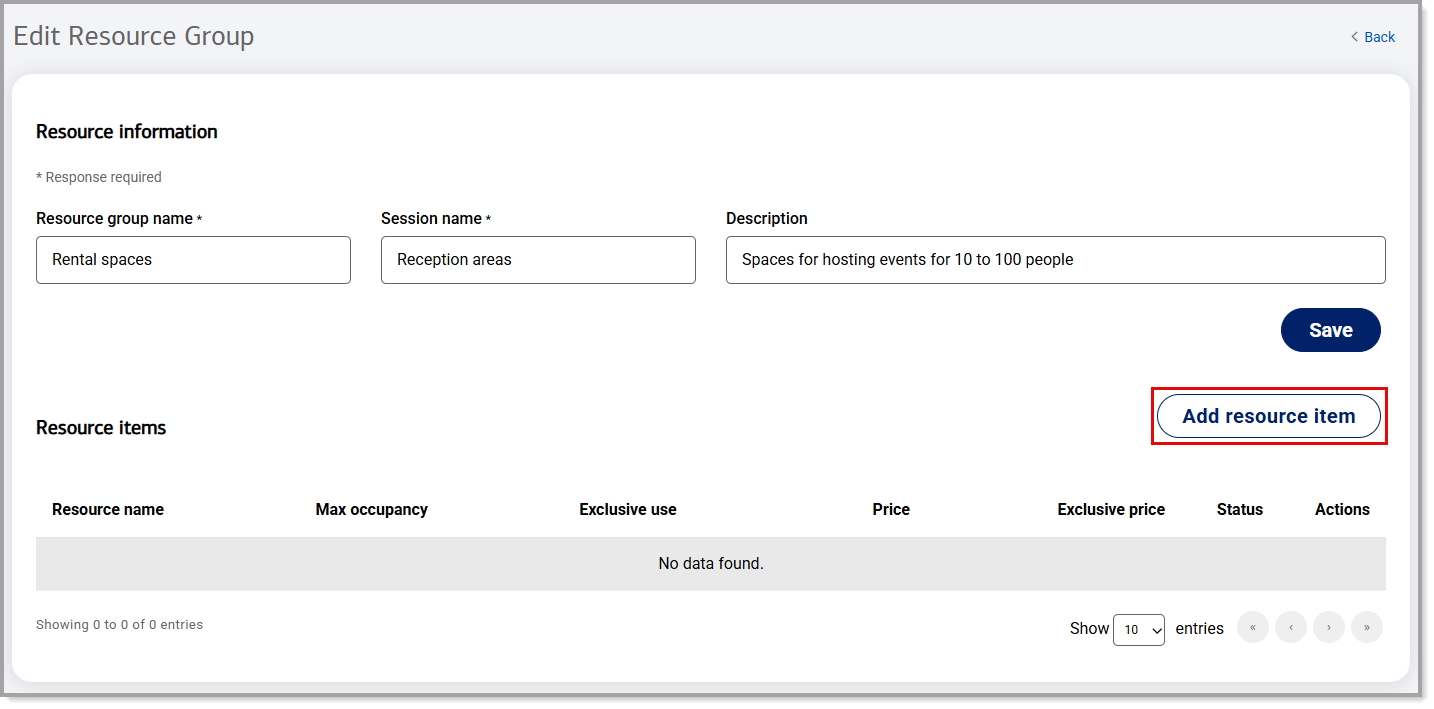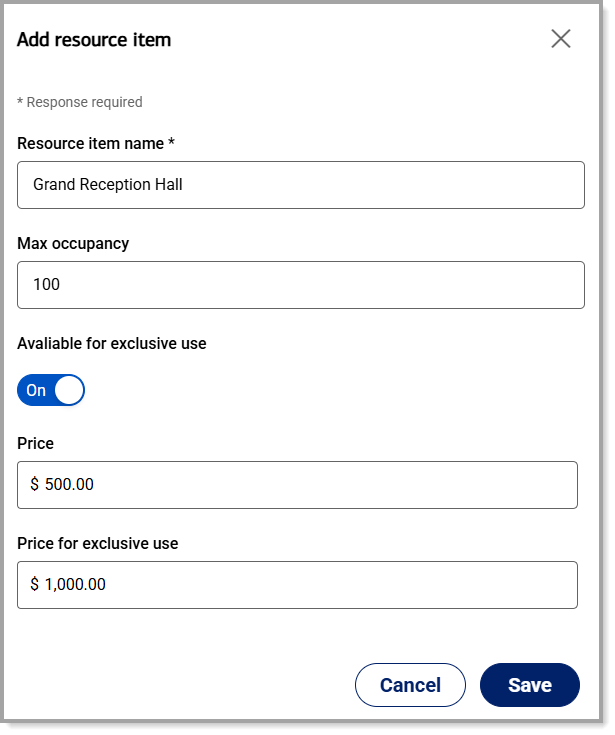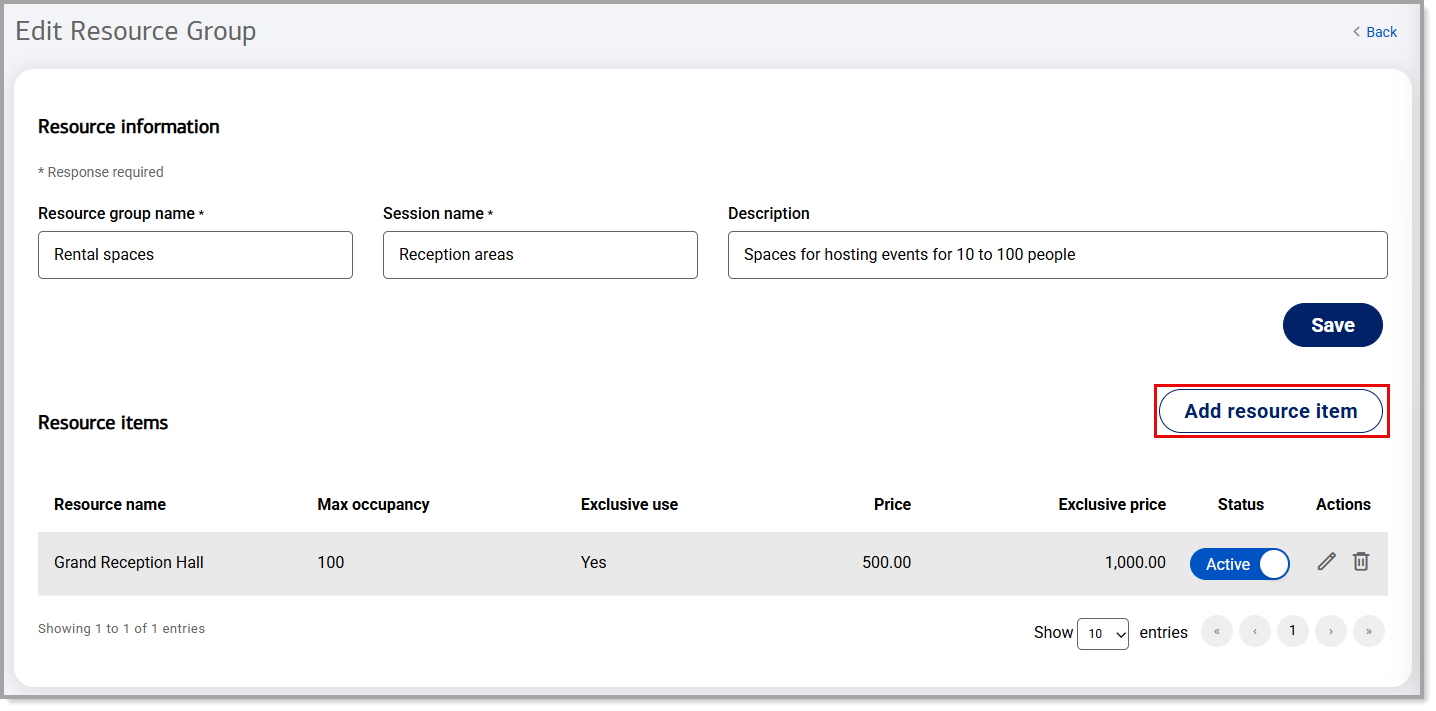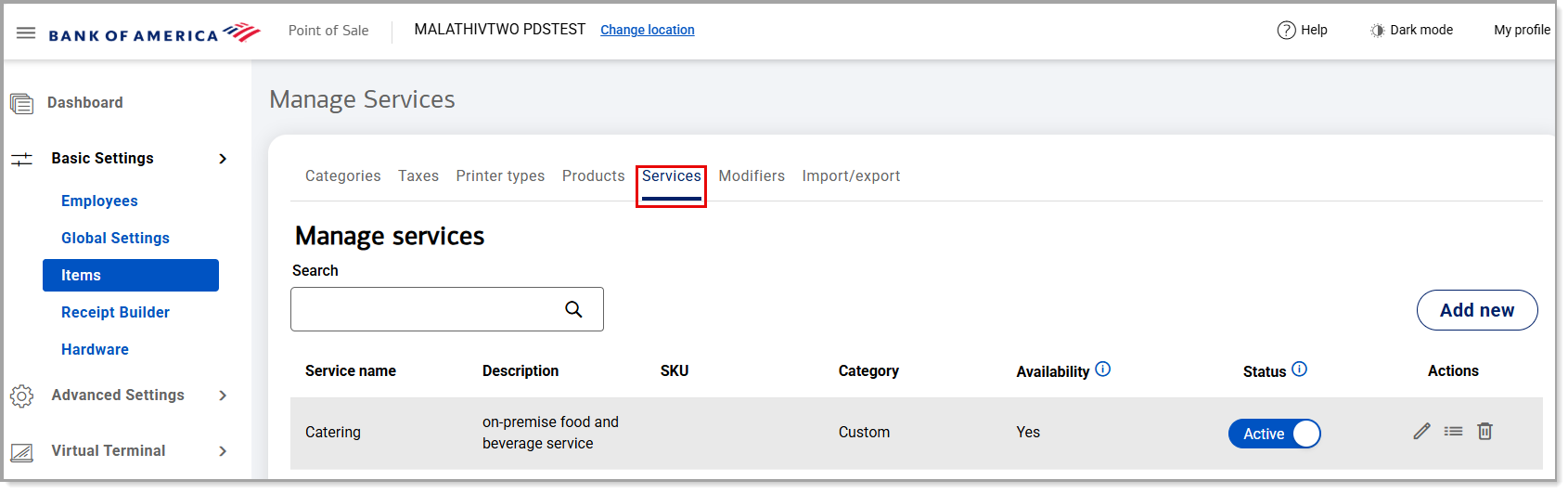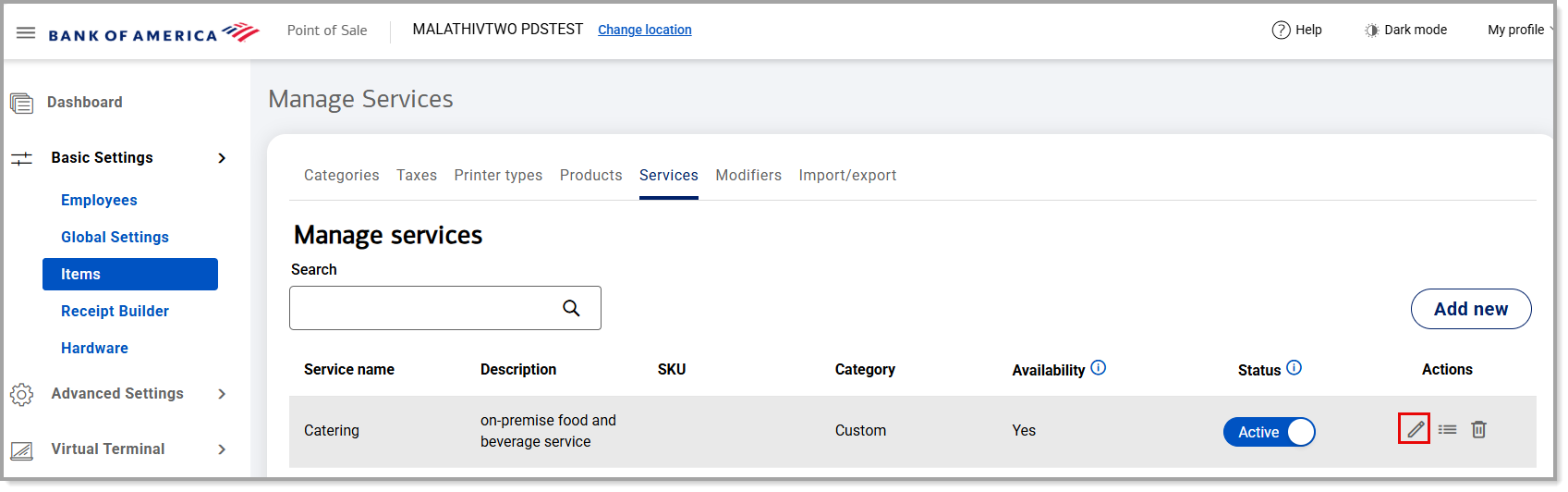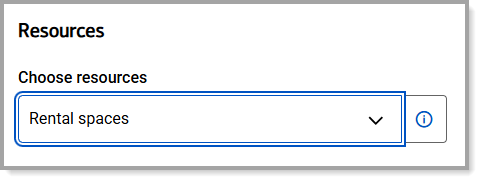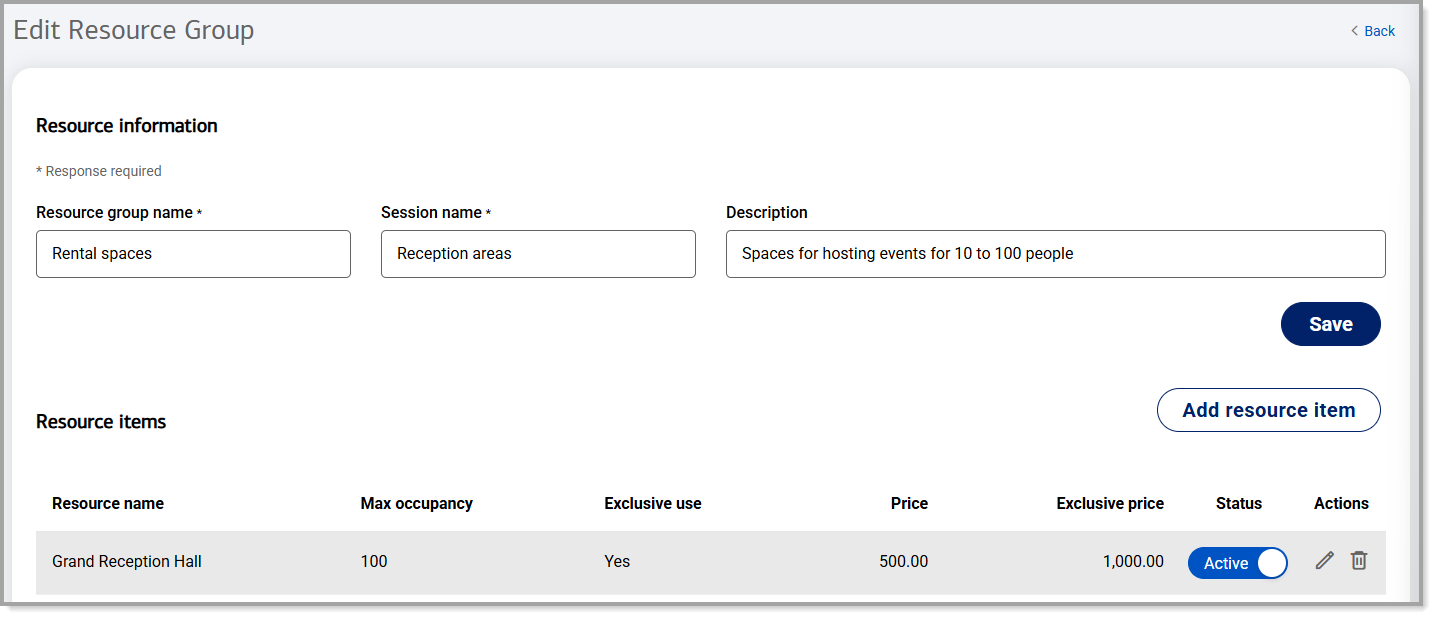Point of Sale Solution Back Office Calendar Resources
Description
What's in this article?
Resources are people, places and things like a masseuse or technician, a rental space or sports facility, or a piece of equipment, that customers can book with the service they purchase. For example, a bike rental company can add an available bike as a resource for the service of a Per Hour Bike Rental a customer reserves and purchases.
Resources are created as resource groups with resource items. A resource group (for example, "Rental spaces") must have at least one resource item (for example, a "Grand Reception Hall") and service (for example, "Catering") assigned to it before that service and its associated resource can be booked for a customer. Learn how to configure your calendar to display appointments by resource.
Watch the video:
- *music*
- This video will show you how to create resources, assign them to services, and manage those services from the Point of Sale Solution Back Office
- To create a resource group, access the Point of Sale Back Office, select Calendar and resources.
- Click the Add Resource group
- Enter a resource group name for the resources that will relate to it
- Enter a session name or subcategory for the resource group. The session name can be the same as the resource group, if desired
- Enter a description for the collective group and click Sav
- Click Add Resource item.
- Enter the resource name, Max Occupancy and price for a resource related to the resource group.
- If the resource is available for exclusive use at another price, turn the toggle to on setting to indicate available for exclusive use
- Enter a price for exclusive use and click save.
- Repeat adding resource items until you have added all items related to the resource group.
- To assign or unassign a resource, select Basic Settings > Items > Services
- Click the pencil icon next to the service you want to add a resource to or delete a resource from
- Scroll to the bottom of the service details and choose resources from the dropdown menu
- Select the resource you want to add to the service or deselect the resource you want to remove from the service.
- click the Save.
- *music*