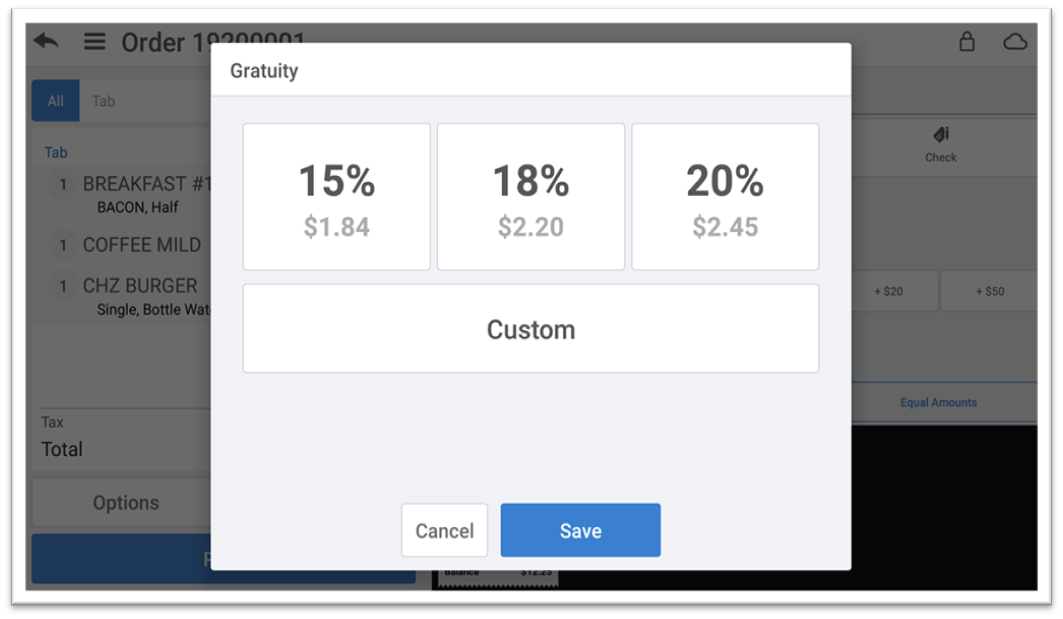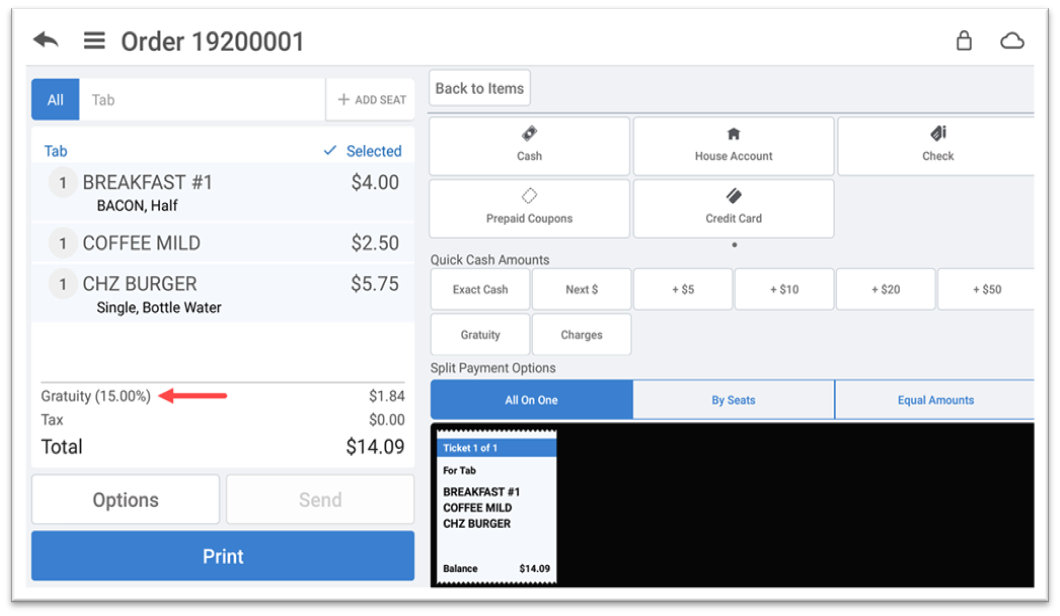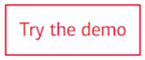Restaurant App Gratuities
Description
How to configure gratuities and add a gratuity to a guest check in the Restaurant app
What's in this article?
Solution: Restaurant
A gratuity is a tip applied to the ticket by the merchant, such as when a party is over a certain size. To apply a gratuity to the ticket, you must enable the option in Back Office and then manually apply the gratuity to the ticket. When taking payment, the option to add a preset gratuity will appear. One of the preset options can be selected or a custom tip amount can be added. Gratuity is enabled and configured in Back Office.