Back Office Gratuity for Restaurant Solution
Description
How to configure gratuity in the Back Office of Restaurant Solution
What's in this article?
Solution: Restaurant
In certain situations, such as when the guest count for a table is over a certain number, you may wish to automatically apply a gratuity to the guest check of a certain amount.
To configure gratuity
- In the Back Office, select Settings > Store.
- From the left navigation, select Gratuity.
- Select Enable Gratuity to allow the application of a gratuity to a guest check.
NOTE: If you are subject to gratuity tax, define a gratuity tax under Settings > Taxes before enabling gratuity. Refer to Back Office Tax Categories
- Select Subtract Tip and Gratuity totals from cash calculations in financial shifts to remove employee tips and gratuities earned from the Total Cash Owed amount at the end of a shift. By default, the system enables this feature.
- Configure gratuity:
- Click Add Gratuity Configuration.
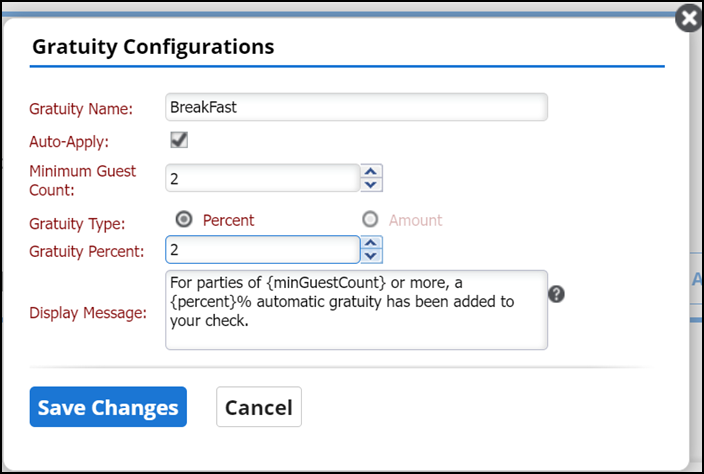
- Enter a Gratuity Name.
- Select Auto-Apply to apply the gratuity automatically when the guest count meets or exceeds the Minimum Guest Count. This is helpful in situations such as when a table wants separate checks for each person or when you seat a large party.
- Enter the Minimum Guest Count to apply the gratuity.
- Select a Gratuity Type: percent or amount.
- Enter the Gratuity Percent or Amount of the gratuity.
- Type a Display Message that will appear on the check when a gratuity is automatically applied.
- Click Save Changes.
- Click Add Gratuity Configuration.