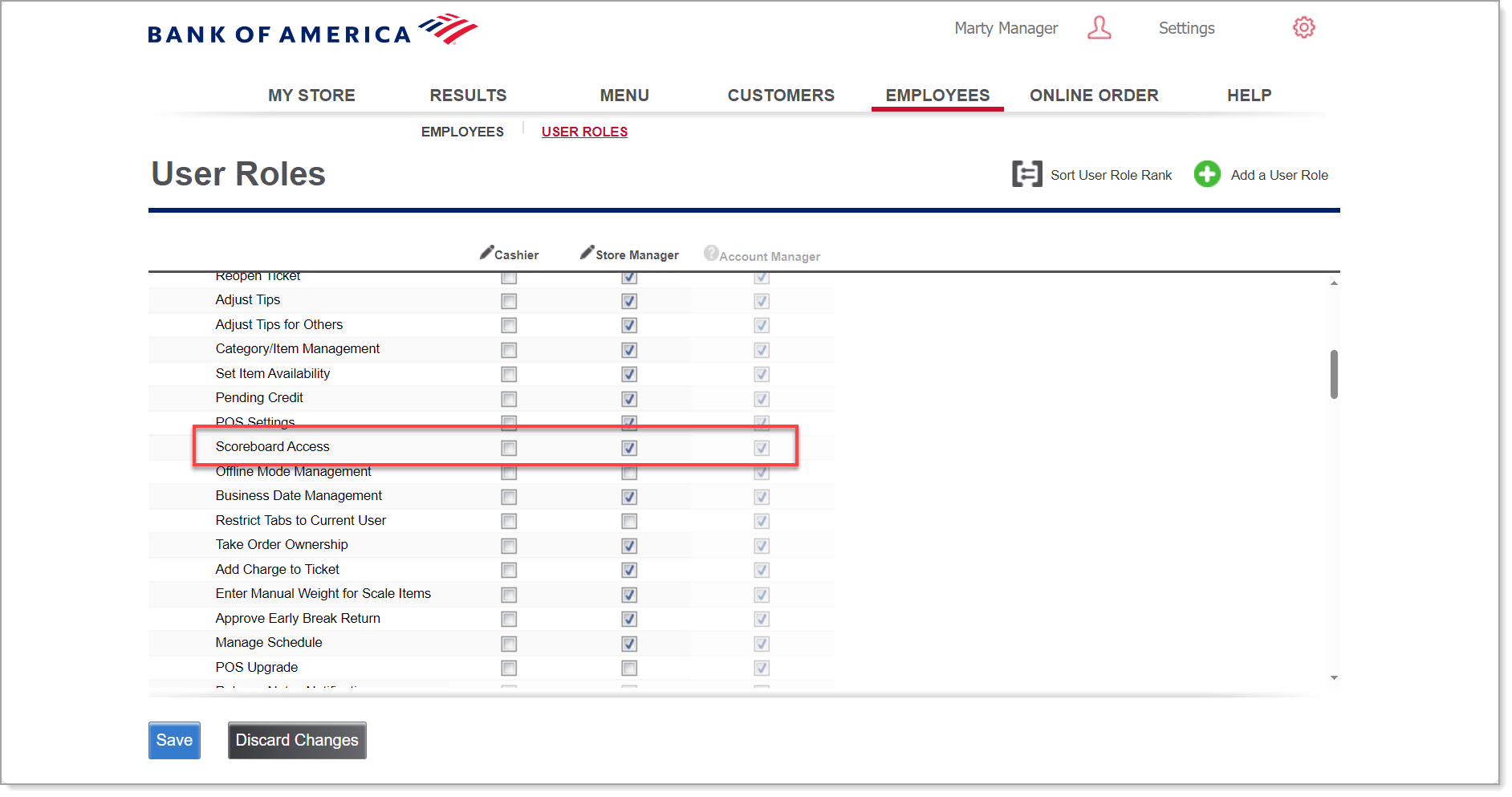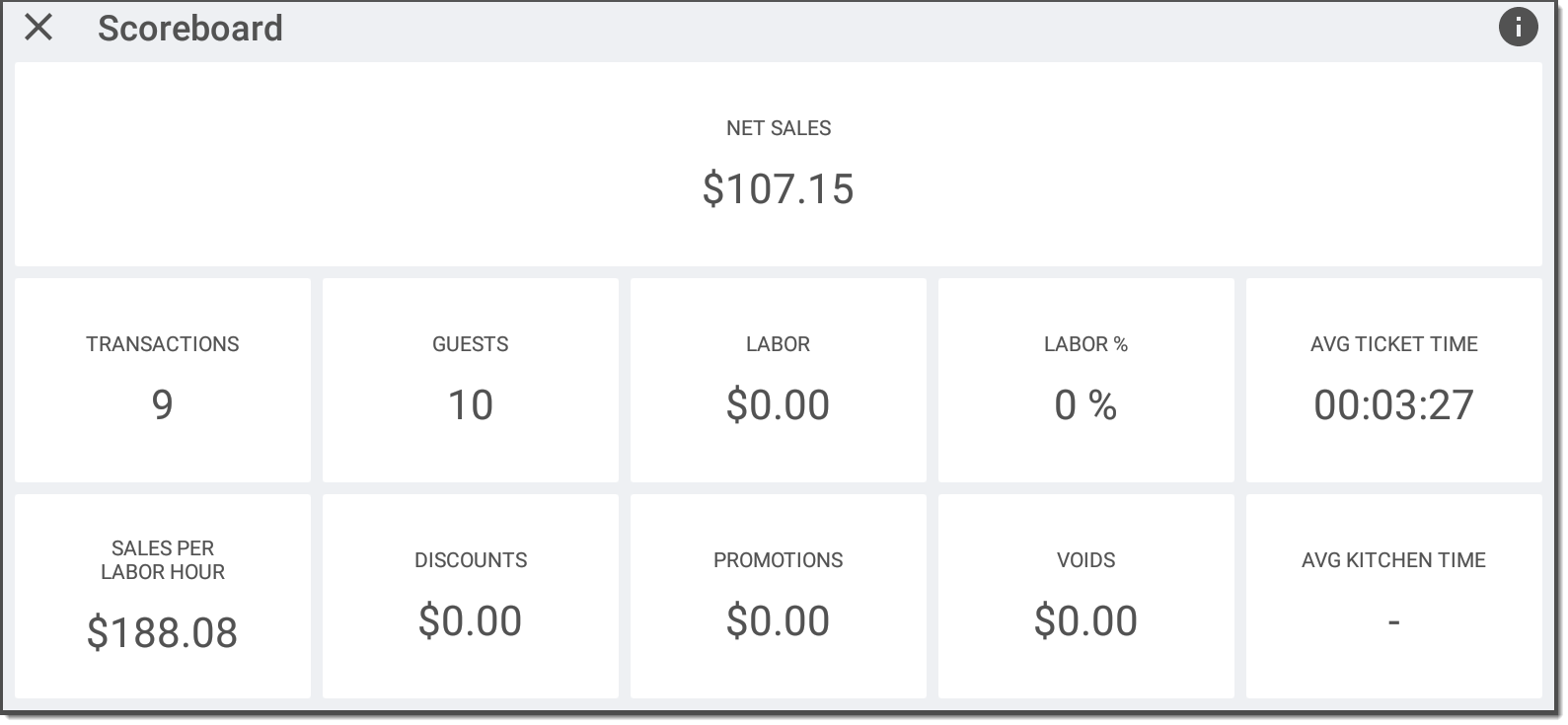Restaurant App Scoreboard
March 10, 2025
Description
How to use the Scoreboard on the Restaurant app to view shift information
Solution: Restaurant
The Scoreboard provides a top-level report of important shift metrics. Users with appropriate permissions can view Scoreboard information from the Restaurant app home screen.
- To enable scoreboard for a user
- In the Back Office, select Employees tab.
- Select the User Roles subtab.
- In Scoreboard Access, select the checkbox for each employee role you wish to have Scoreboard access.
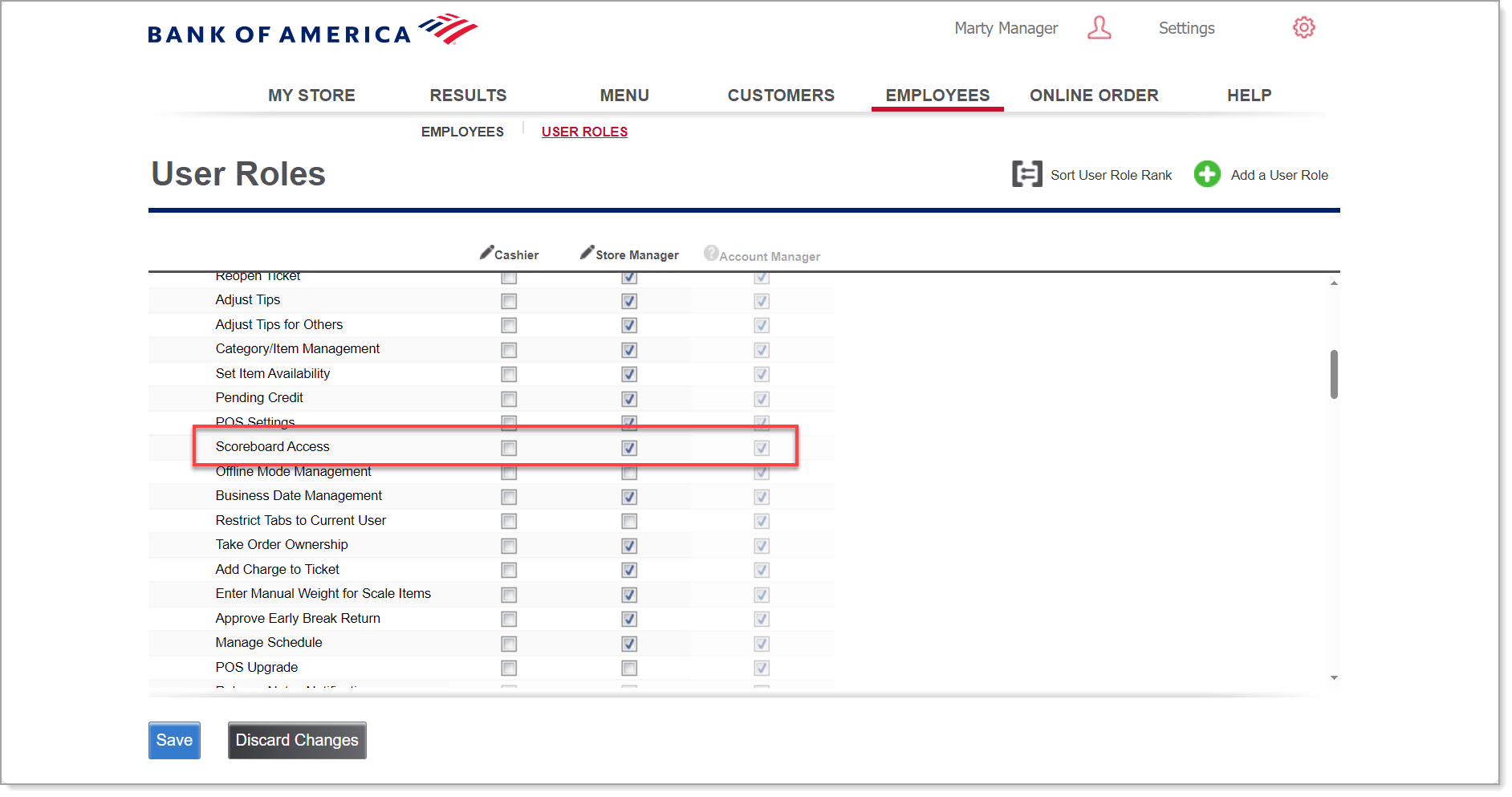
- Click Save.
- To view the scoreboard in the Restaurant app
- From the home screen, tap Scoreboard.

- View your Scoreboard data.
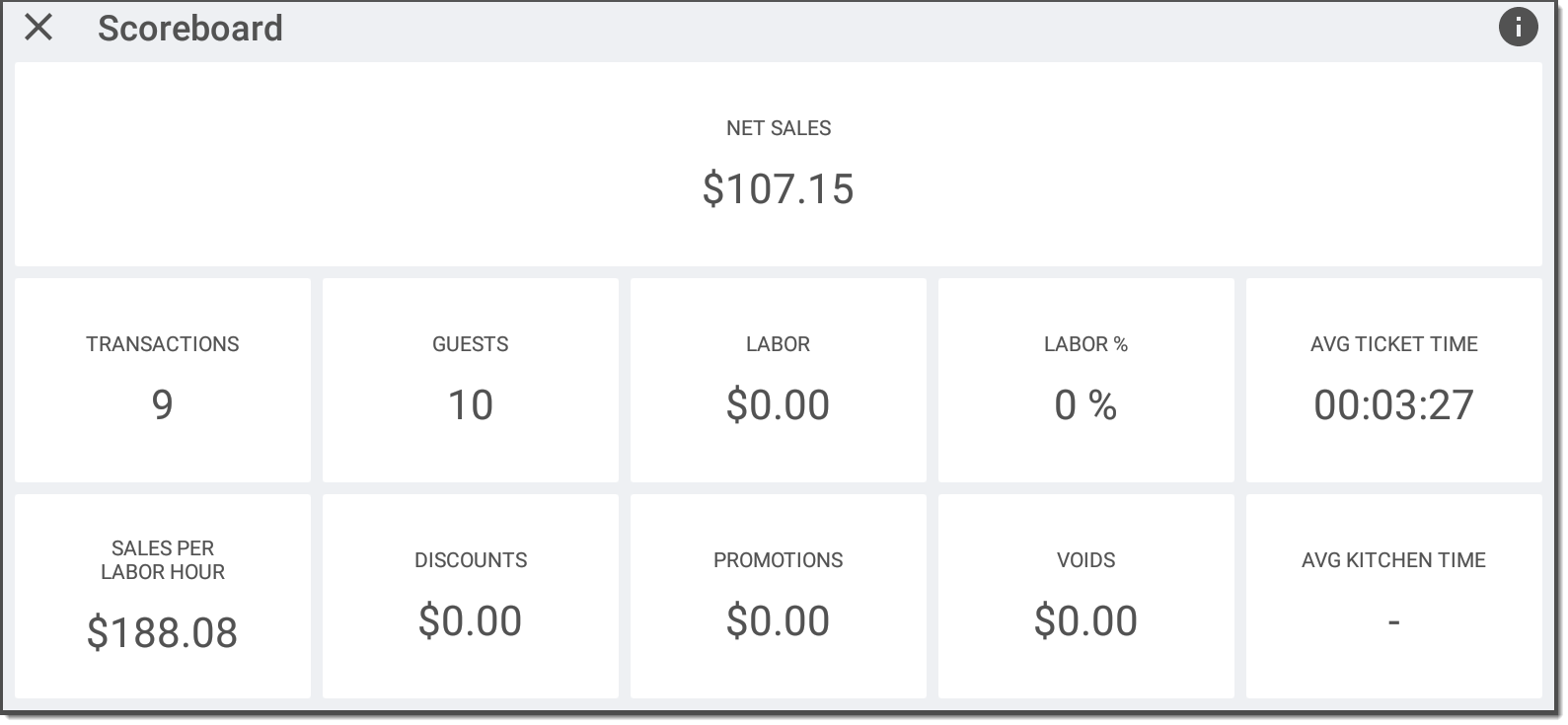
table listing scoreboard tiles and their descriptions| Scoreboard Tile | Description |
|---|
| Transactions | The total number of transactions |
| Guests | The total number of guests served |
| Labor | The labor costs associated with the shift |
| Labor % | The percentage of labor associated with the shift |
| Avg ticket time | The average time to complete the ticket |
| Sales per labor hour | Sales per hour for the shift |
| Discounts | Total discounts applied |
| Promotions | Total voids |
| Voids | The total amount of the voids |
| Avg kitchen time | The average kitchen time for a ticket |