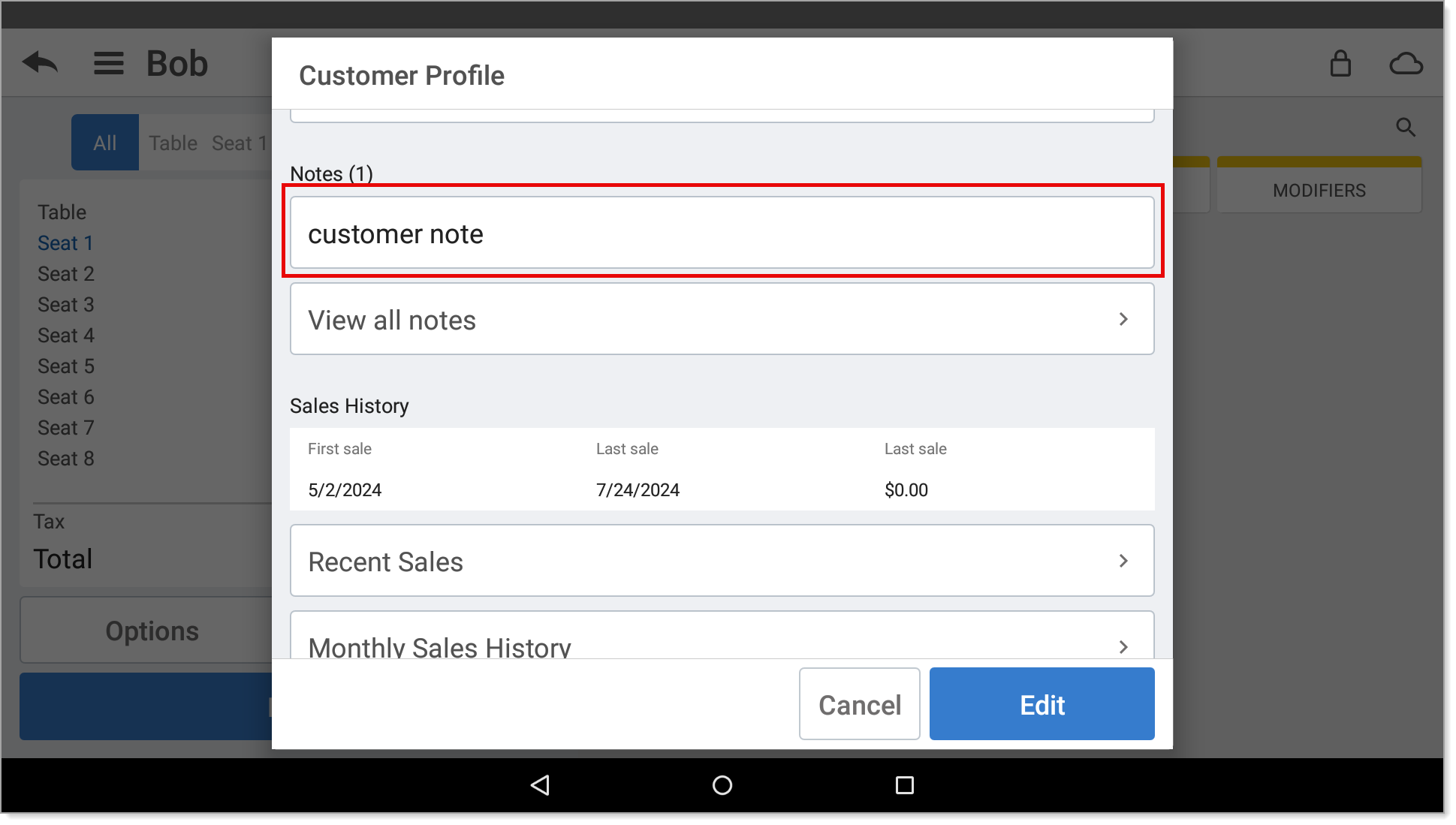Restaurant App Customer Notes
Description
How to add a customer note to a ticket on the Restaurant app
What's in this article?
Solution: Restaurant
Customer notes can be added to a ticket either before or after adding items to the ticket. Notes related to an order, such as instructions on how food should be prepared, can be added directly to the item on a ticket as Special Instructions.
To add a customer note to a ticket
- In the Restaurant app, tap the ticket name from the ticket screen.
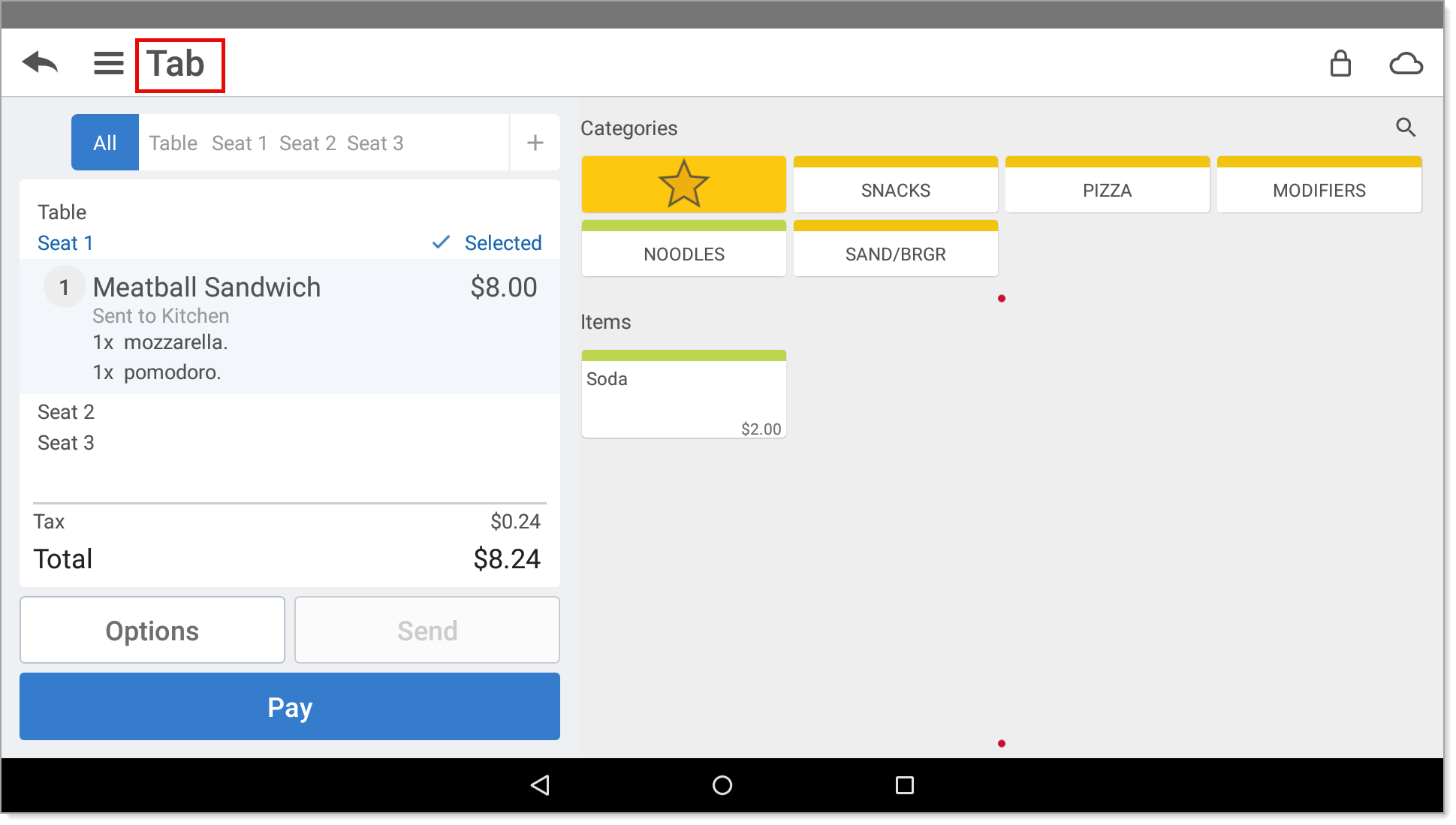
- Assign an existing customer to the ticket or create a new customer.
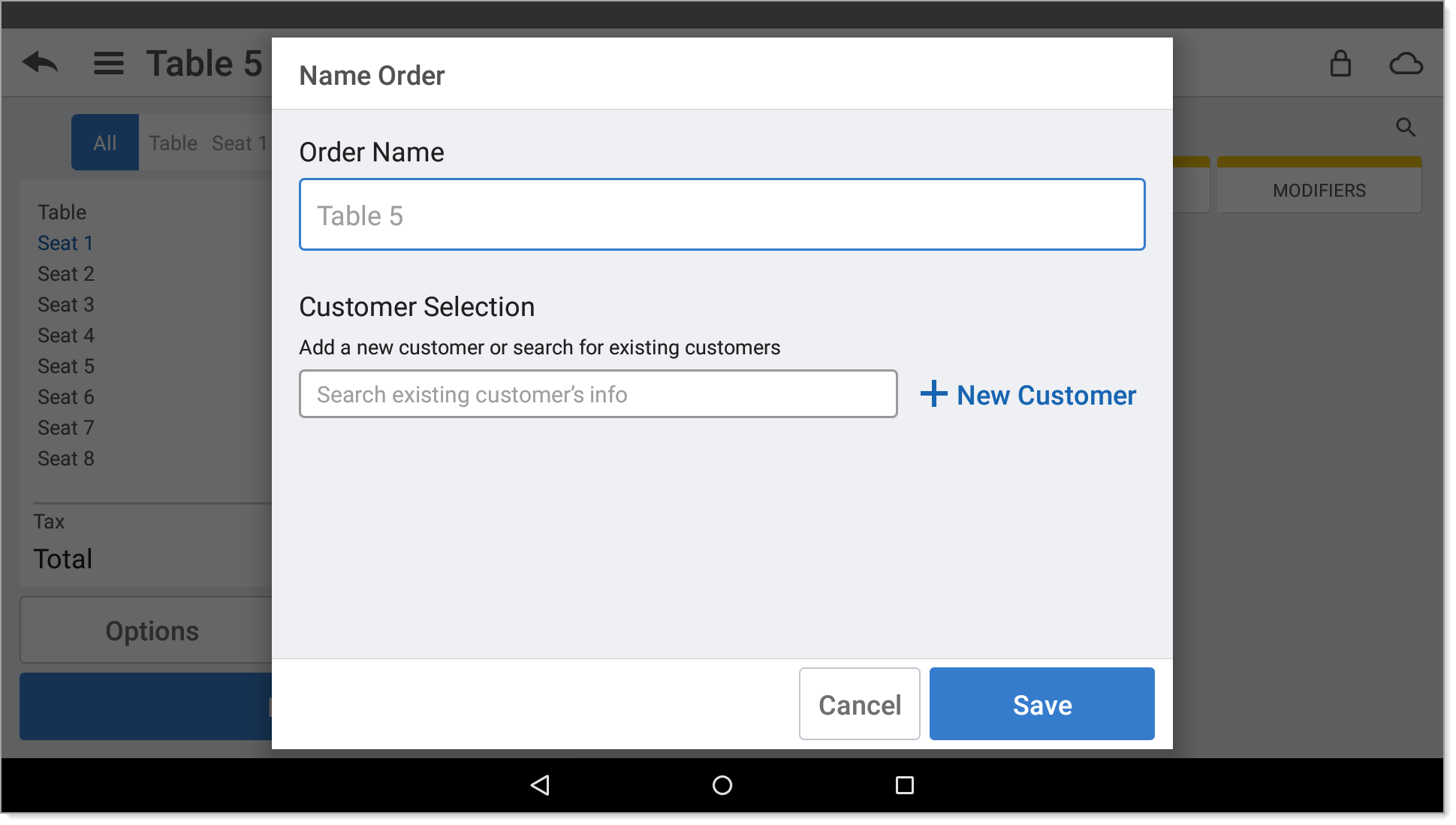
- Tap Save. The Customer Profile screen displays.
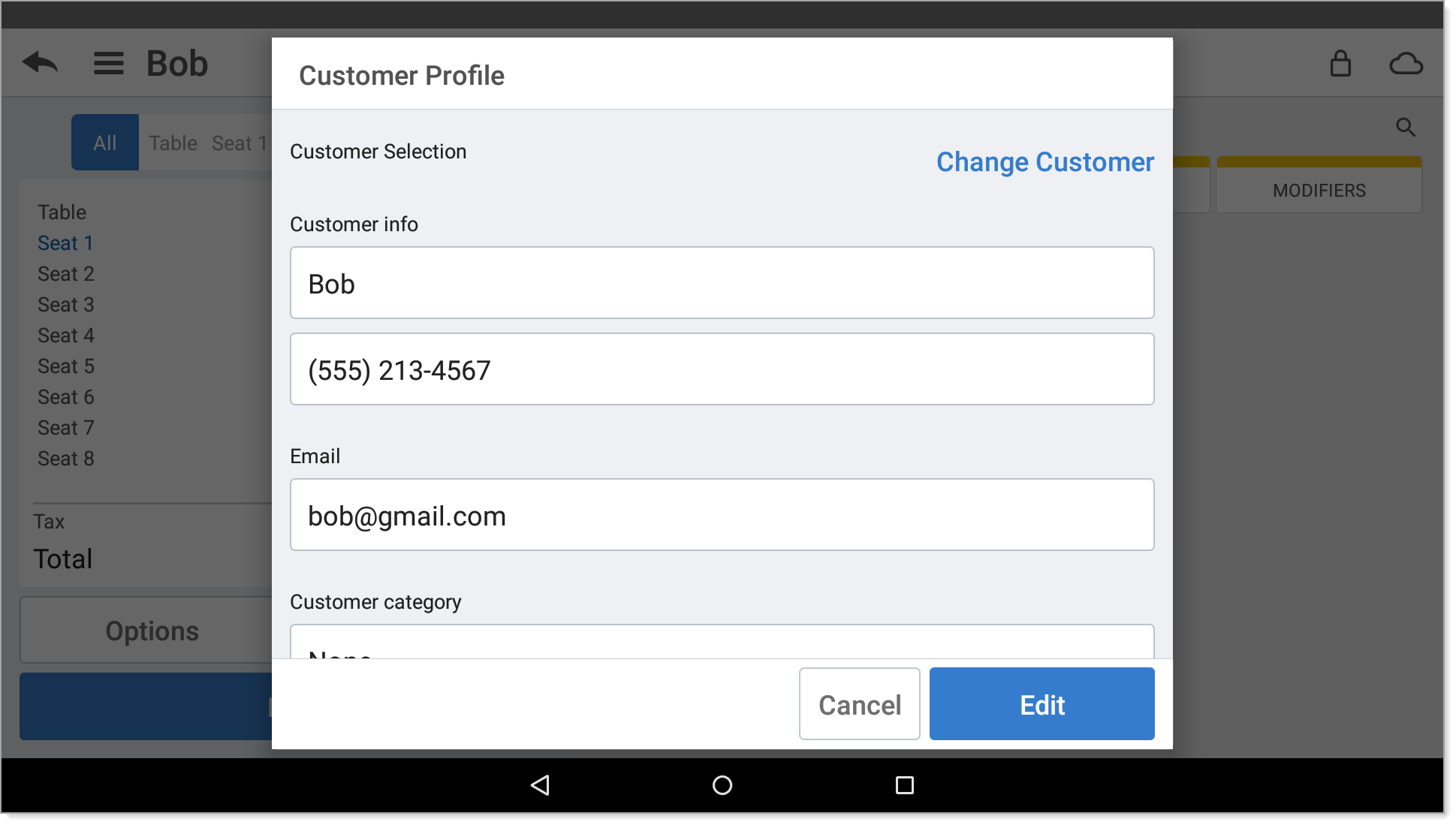
- Tap Edit.
- Scroll down to the Notes option, then tap Add new note.
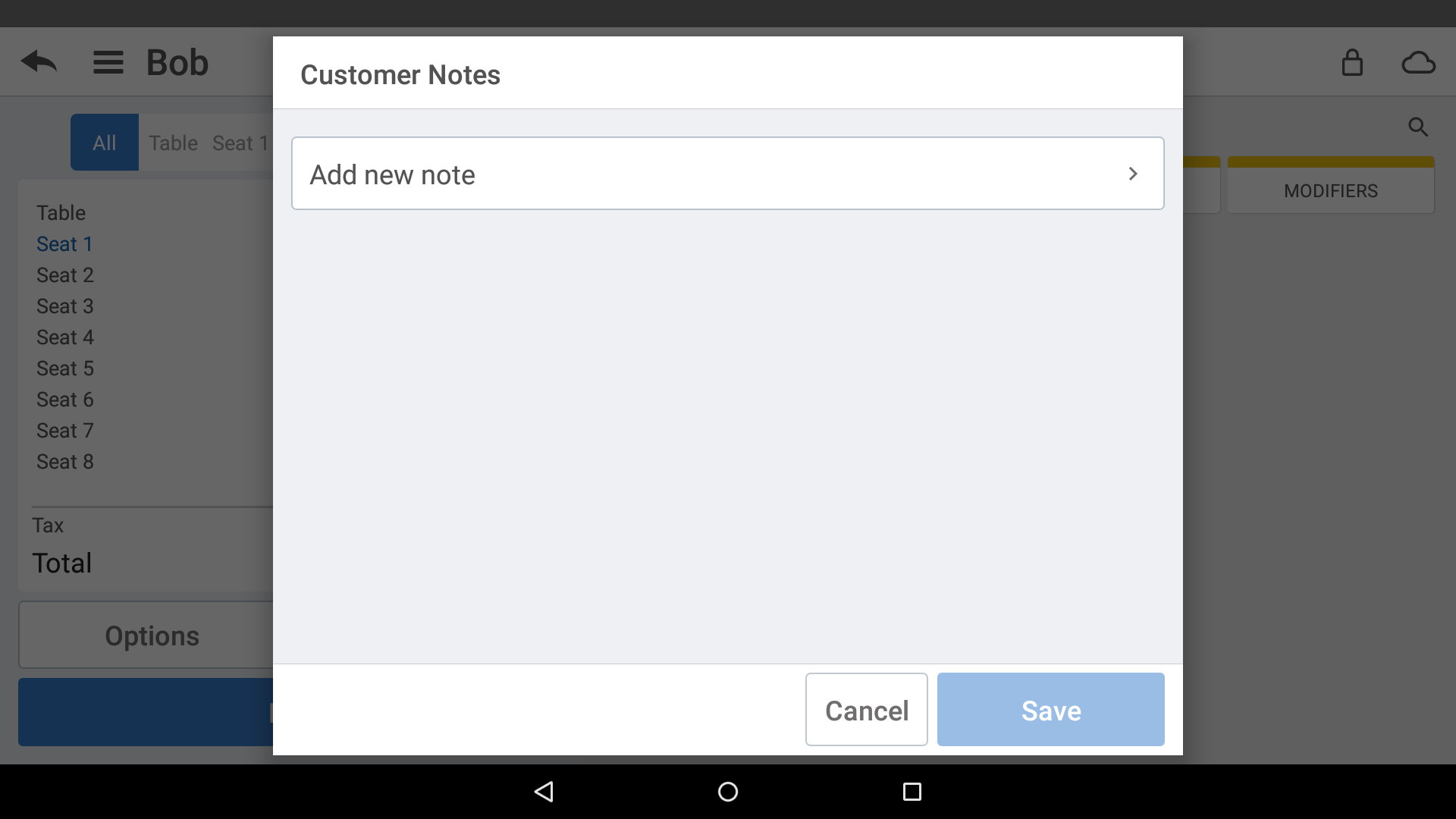
- Enter the note, then tap Save.
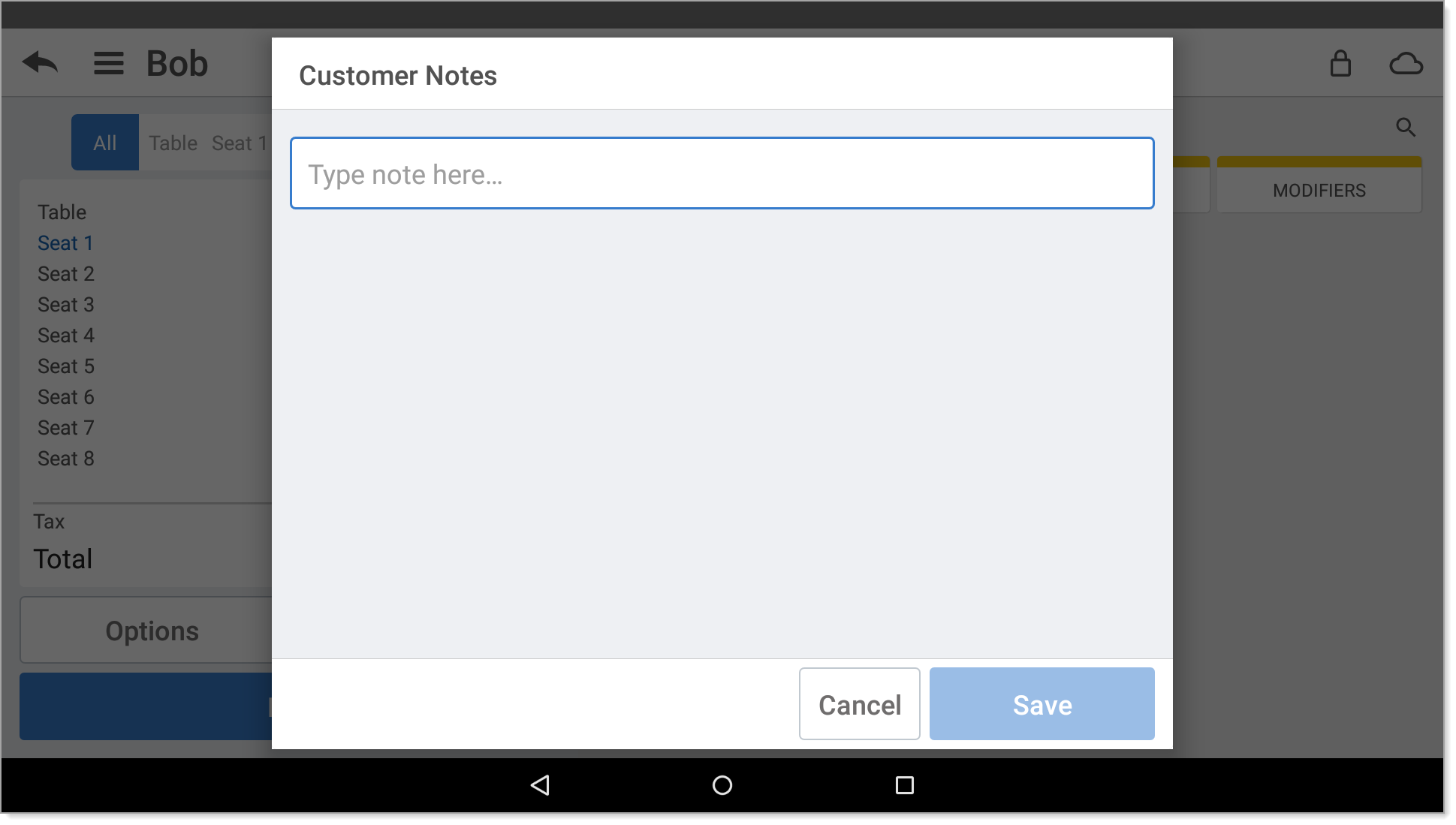
- The new note will be part of the customer record.