Essentials Suite App Time Clock Activity
Description
How to view time clock information and report in the Essentials or Retail App
What's in this article?
Solution: Essentials | Retail
View and manage the current business day time clock activity from the point of sale device, including which employees are clocked in currently. If needed, use this view to clock out an employee. You can also view and update this information in the Back Office.
To manage today's time clock activity
- From the slide-out menu ☰, tap Time Clock.
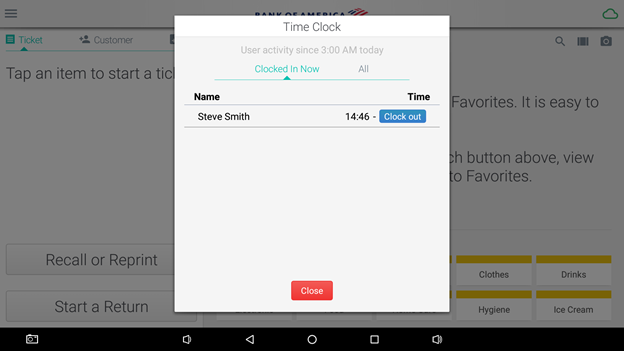
- Do one of the following:
table showing options and their descriptions Option Description All View all of today's time clock activity. Clocked in now View only employees that are currently clocked in. Clock out Clock out an employee. Your role must allow Time Clock manager functions. - Tap Close to close the time clock screen.