Back Office Time Clock Report
Description
How to view a report of hours worked by your employees in the Back Office
What's in this article?
Solution: Essentials | Retail
The Time Clock report shows the hours worked by your employees. We have two views of this report:
- Hide Punches is a summary view shows the total hours for each employee
- All Punches is a detailed view shows every time clock punch for each employee
Use the Hide Punches view to easily view your employees' total hours and export that information from the Back Office. This makes it simple to send it to your accountant and/or payroll system.
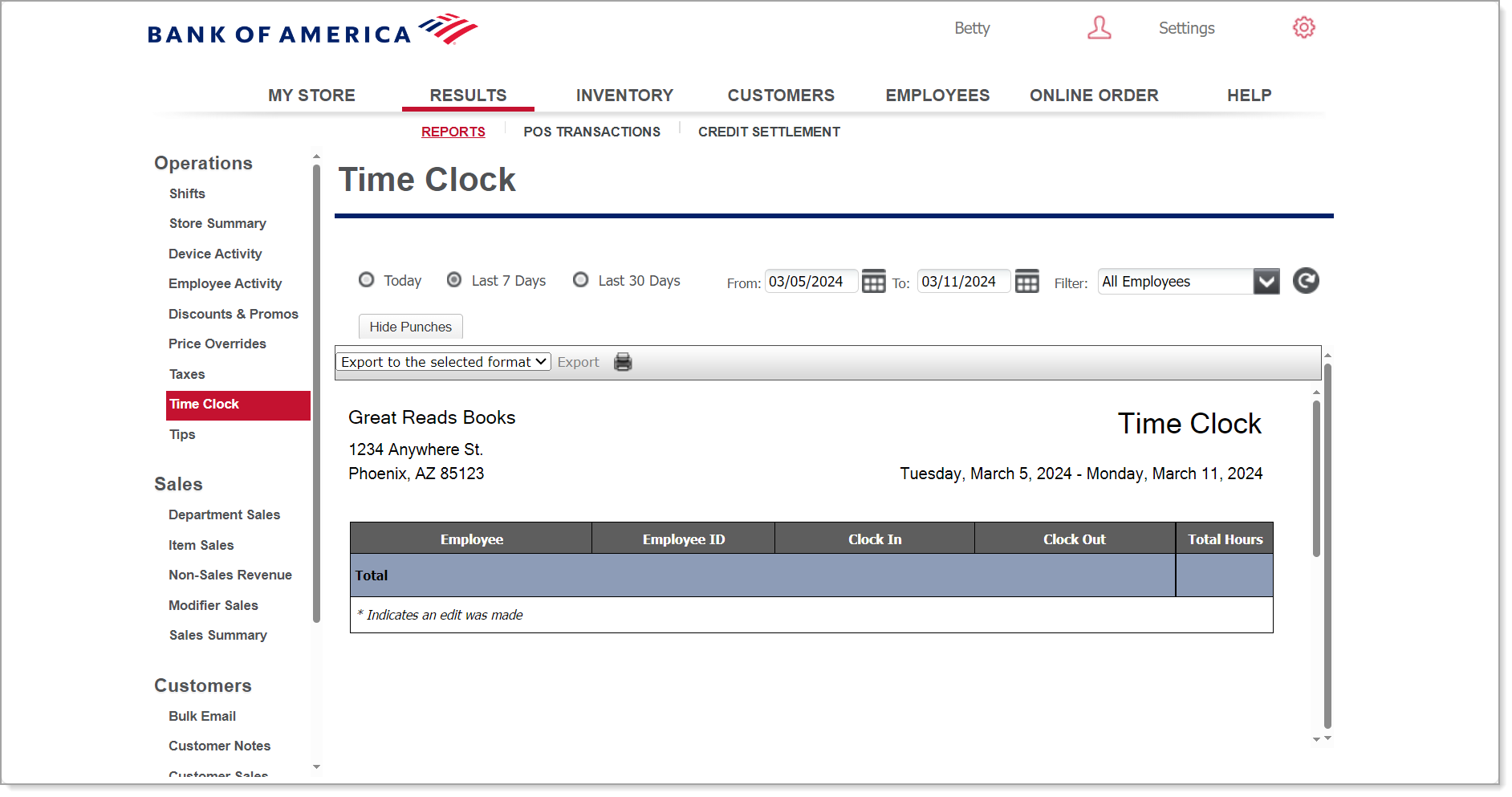
To run the Time Clock report
- In the Back Office, select Results.
- Select Reports subtab.
- In the left navigation, select Time Clock.
- Select your date range.
- Select a filter option from the dropdown list: All Employees (default) or select a single employee from the list.
- Select whether to show or hide all punches.
- Click the refresh icon.
This report shows:
| Field | Description |
|---|---|
| Employee | Employee name |
| Employee ID | Employee identification number |
| Clock In | Clock in time (punch) |
| Clock Out | Clock out time (punch) |
| Total Hours | Total hours worked |