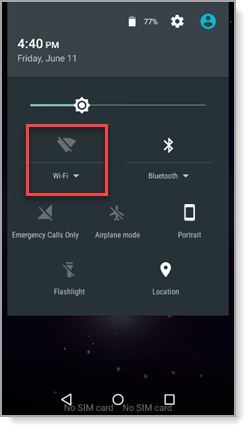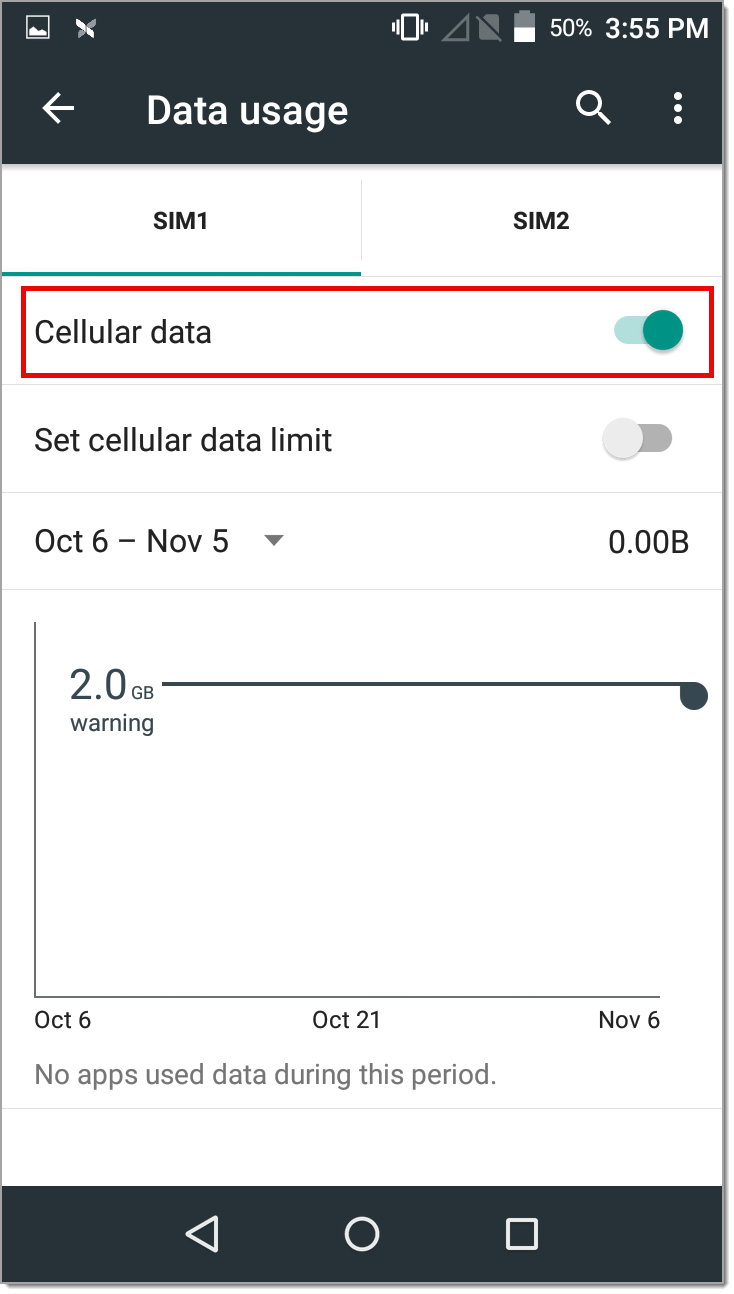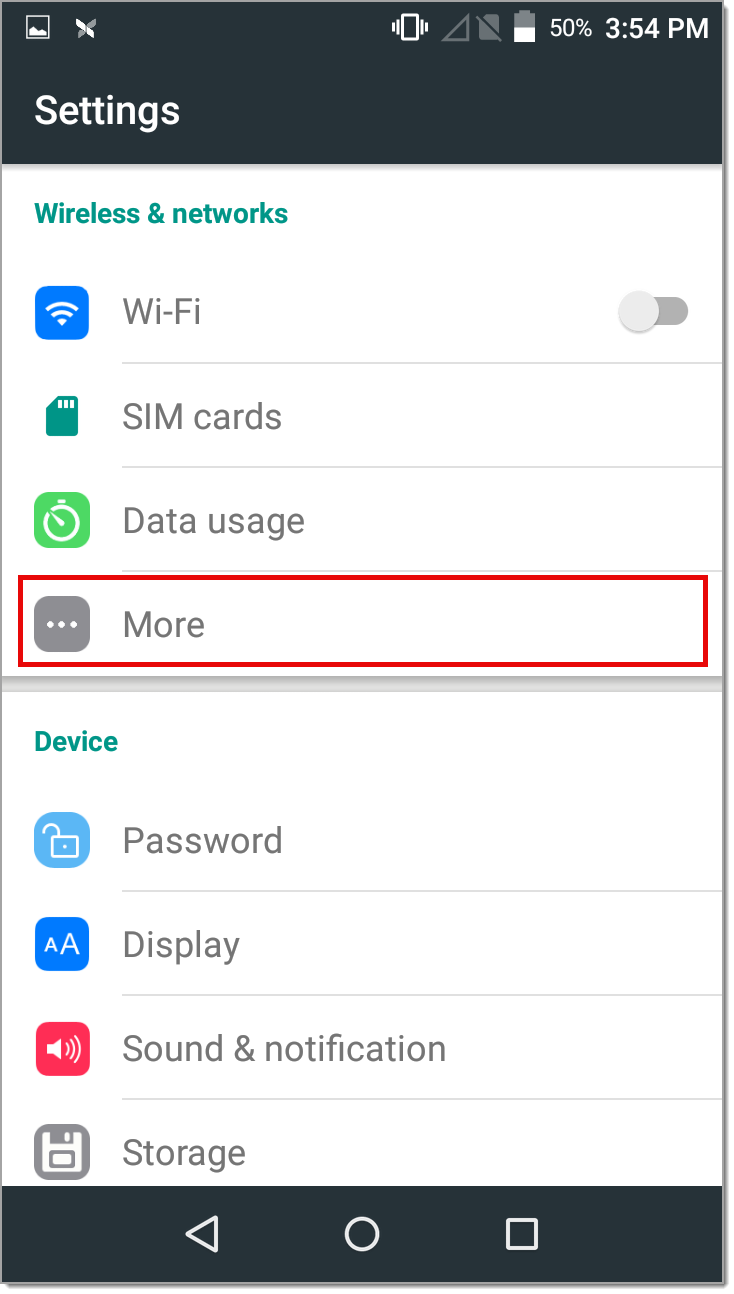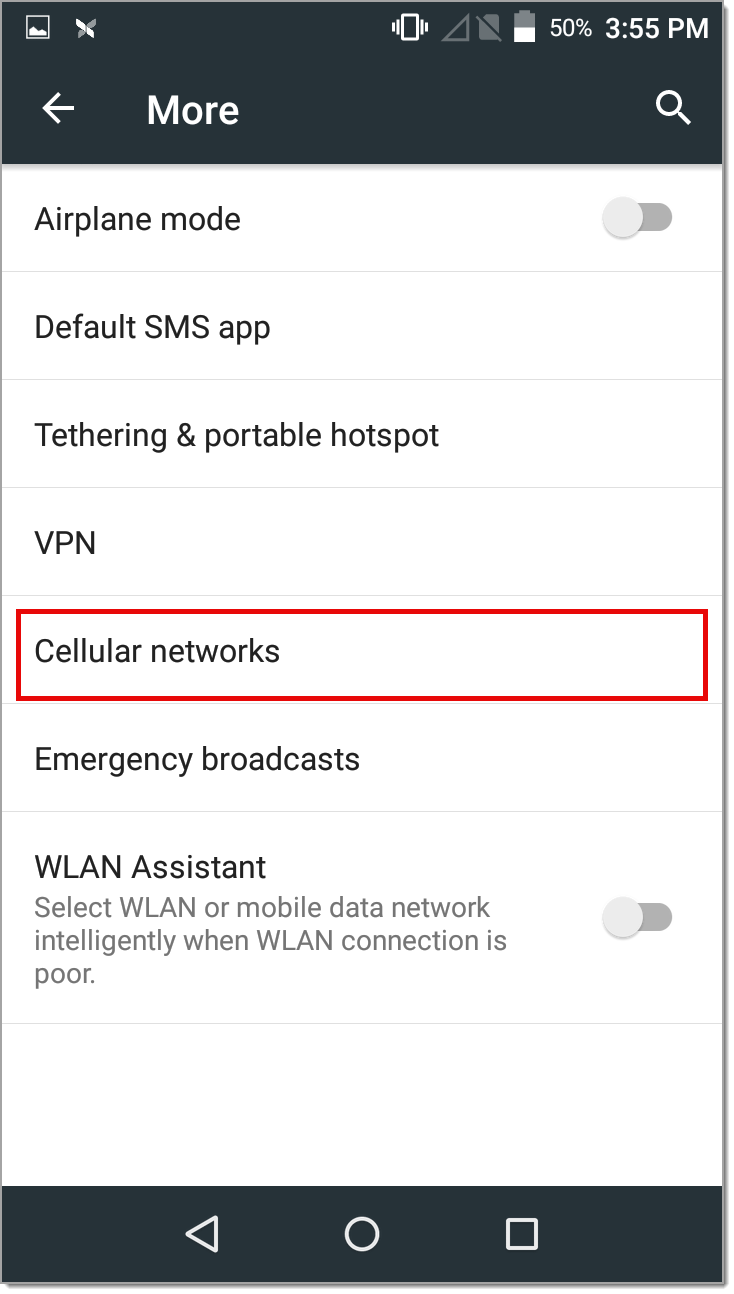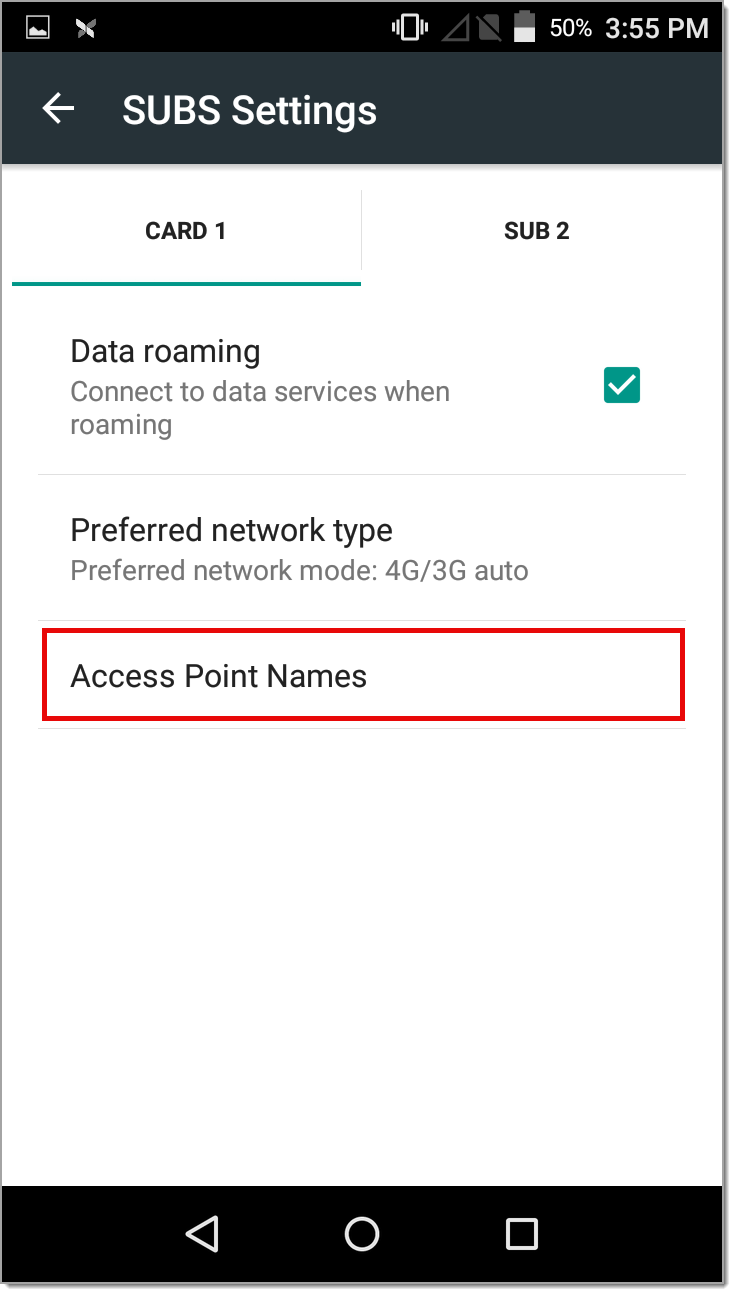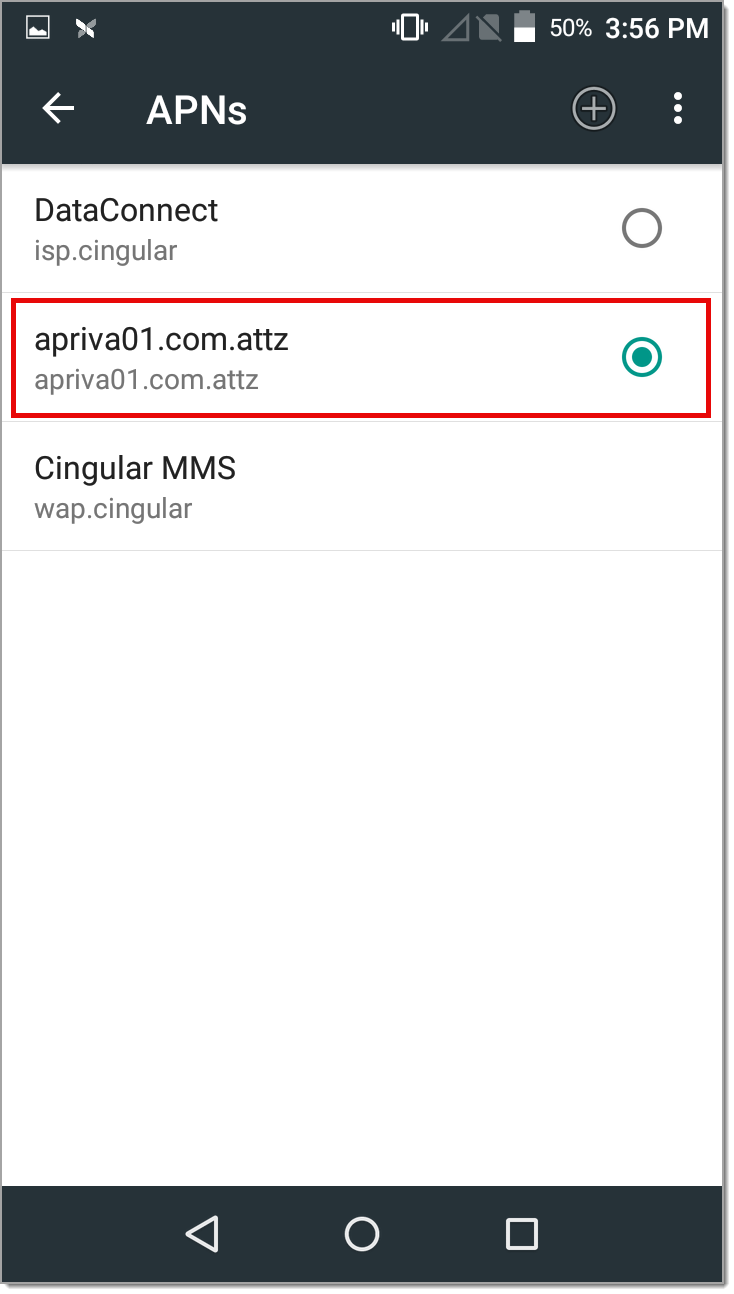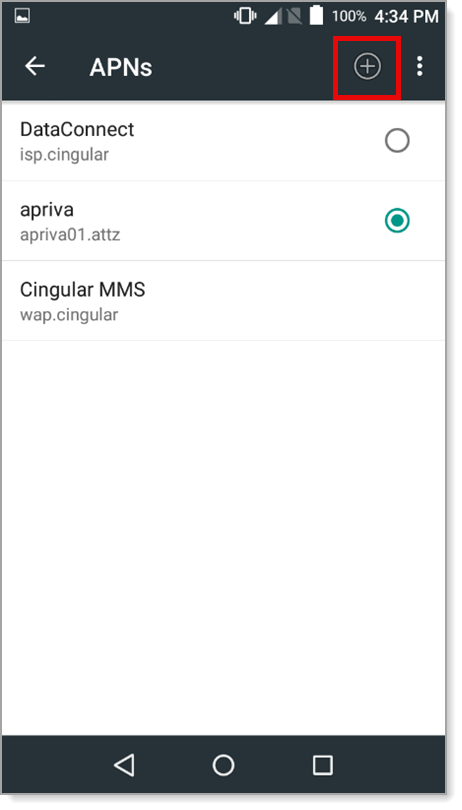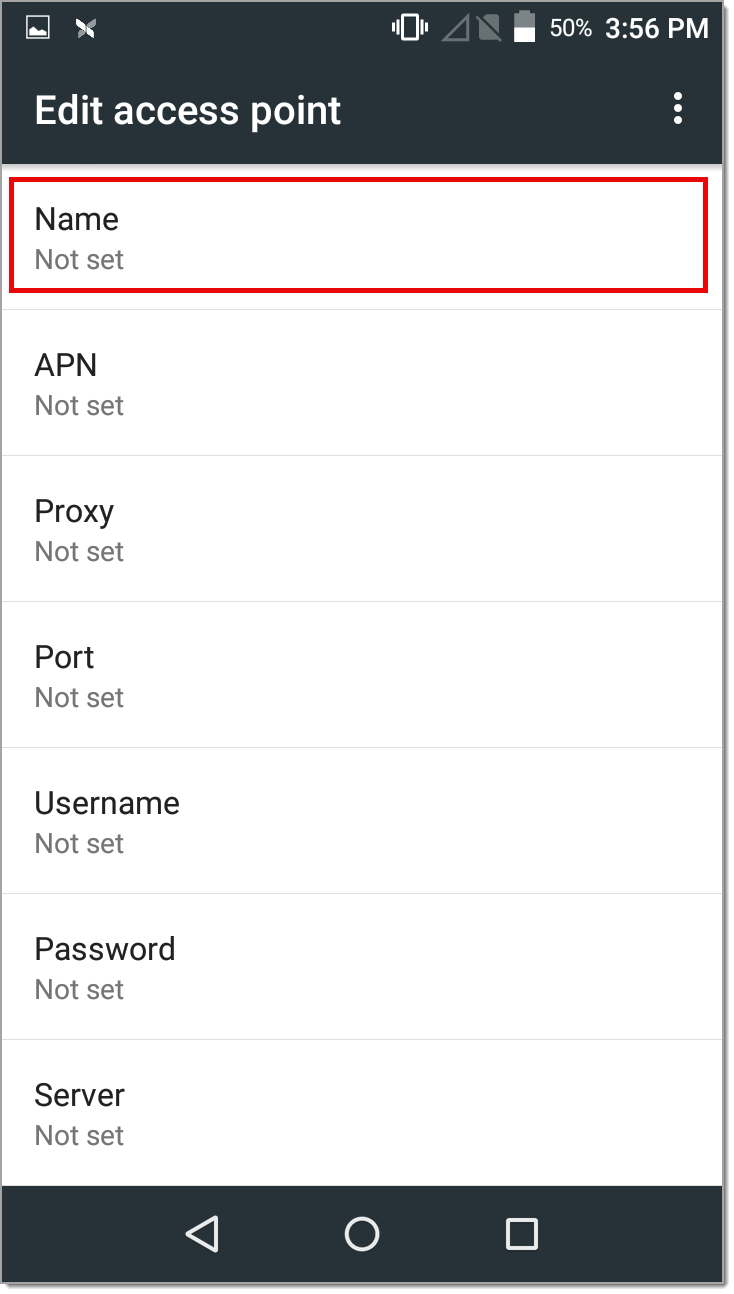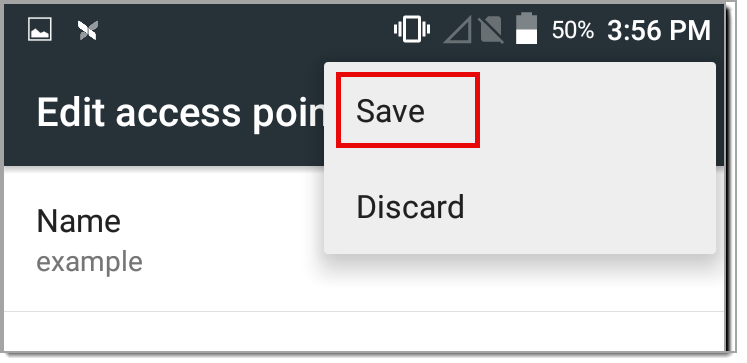Cellular Service Setup
Description
What's in this article?
Cellular Service, an optional value-added service for the A920 terminal, enables payments app transactions to pass through cellular communication networks to the bank for processing. The monthly service fee for Cellular Service is assessed for each month that a terminal has activated service. When a device activates service, a charge will appear on the monthly statement for that device, regardless of when during the month the service activates. The service fee is not prorated.
Cellular Service is provided by a private 4G GPRS cellular network, which is the same network used by AT&T/T-Mobile.
Enable Cellular Service communication
Once your Cellular Service is activated, you can switch between Wi-Fi and Cellular Service as needed on your A920 terminal.
Activate Cellular Service
The A920 terminal is shipped installed with the appropriate SIM card for Cellular Service. The SIM card will activate within 24 hours; although frequently activation occurs within 15 minutes. If you add Cellular Service after your initial onboarding, full activation may take up to 72 hours. Disable the Wi-Fi communication before switching to Cellular Service. If the cellular does not activate, follow the steps below to manually activate the Cellular Service.
IMPORTANT!
DO NOT remove the back of the terminal to alter the SIM card.