Back Office Price Overrides Report
Description
How to run the Price Overrides report in the Back Office
What's in this article?
Solution: Essentials | Retail
The Price Overrides report provides information about price overrides made at the point of sale such as override reason, employee, item level, override amount. Monitoring this report will help store owners prevent possible abuse of this functionality.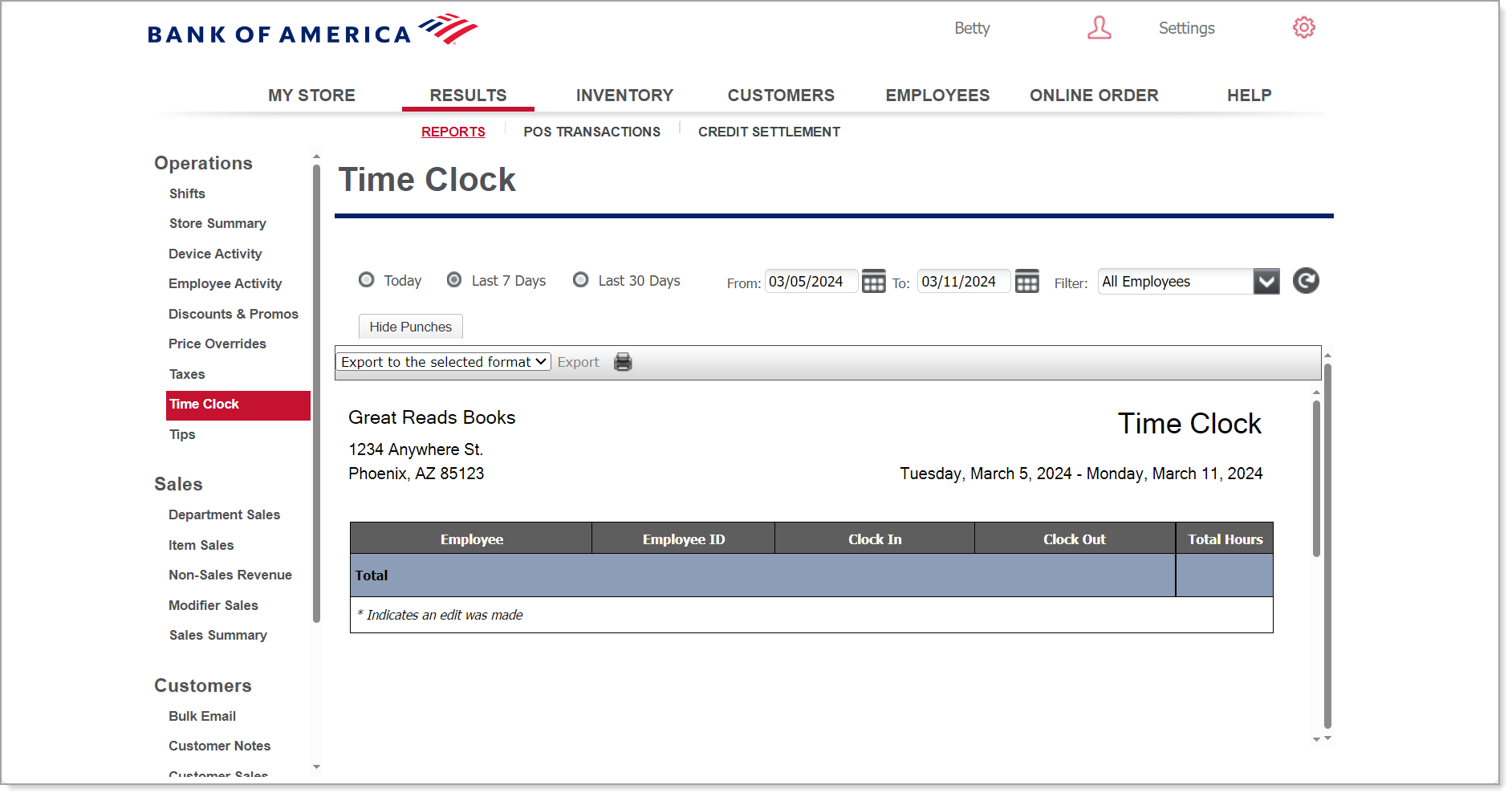
To run the Price Overrides report
- In the Back Office, select Results tab.
- Select the Reports subtab.
- In the left navigation, select Price Overrides.
- Select Filter by > All Employees (default) or select an employee.
- (Optional) Select whether you want to show item detail.
- Select your date range.
- Click refresh.
This report shows you:
| Field | Description |
|---|---|
| Override Reason | Reason for the override. |
| Employee Name | Employee that performed the override. |
| Sales Qty. (Items) | Number of items with override. |
| Pre-Override Price Total | The price of the items before the override. If more than one item, total price reflects all items. |
| Override Total | Total amount of the override. |
| Actual Sales Total | The sales amount after the override. |
| Override Percent | The percentage of the override to the total sale. A negative number means that the override price was higher than the item's listed price. |