Back Office Store Options in Restaurant Solution
Description
How to enable Point of Sale device features for your store
What's in this article?
Solution: Restaurant
Use Store Options in your Restaurant Back Office to enable what appears in the Point of Sale app at your store location. Store options enables or disables features for your store point of sale device, such as different ordering modes, whether you will take gratuities and how tip/gratuity totals are calculated at the end of a financial shift, and whether to apply charges in a particular order mode.
To set Store Options
- In Back Office, select Settings > Store.
- In the left navigation, select Store Options.
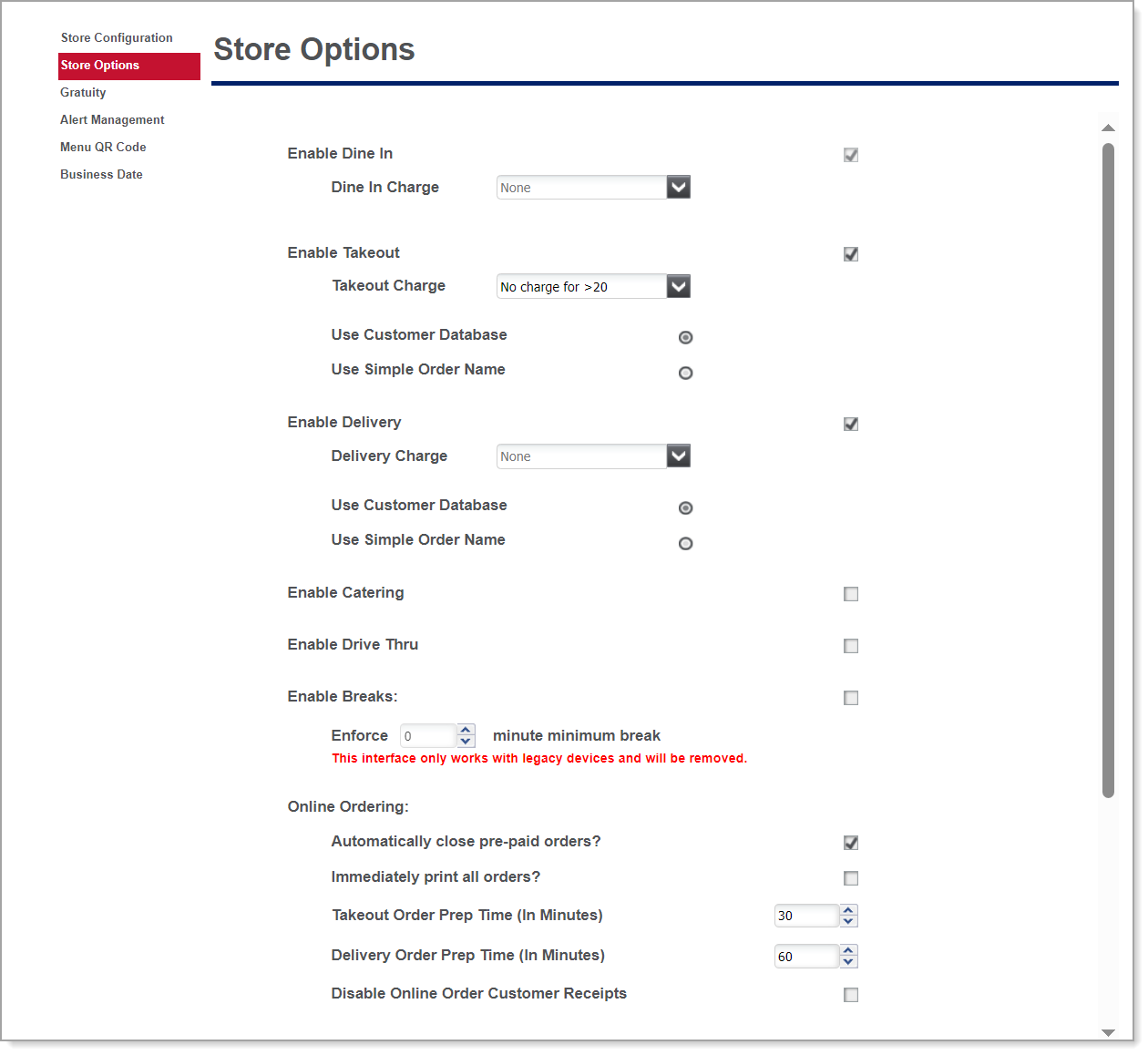
- Set options related to order mode:
- Enable the order modes applicable to your business: Dine In, Takeout, Delivery, Catering, and/or Drive Thru.
- If you will apply a charge based on the order mode, select the applicable charge for each mode from the dropdown list.
- Select either Use a Customer Database or Use Simple Order Name option as the method to add a name to an order.
- Set options related to employee breaks:
- Select Enable Breaks to add the option for employees to take non-paid breaks during their shift. When an employee logs in to the POS and clocks in, a Start Break icon is added to the POS home screen.
- Select the minimum amount of minutes to enforce for breaks, which is the required amount of time an employee must remain on break. If an employee wishes to return to break early, a supervisor’s approval is required.
- (Optional) Set options related to online ordering, if you have purchased this option:
- Select whether to automatically close pre-paid orders for online orders. When you select this feature, fully paid online orders will not appear in the Takeout/Delivery queue and will not require you to close the order. Rather, as soon as the POS receives the order, a customer receipt prints and the order is closed.
NOTE: This feature does not appear until you receive at least one online order.
- Select whether to immediately print all orders.
- Enter a Takeout Order Prep Time (In Minutes) for online orders designated as takeout to print a kitchen chit. By default, the Point of Sale app prints a kitchen chit to the defined kitchen printers 30 minutes prior to the order target time.
- Enter a Delivery Order Prep Time (In Minutes) for online orders designated as delivery to print a kitchen chit. By default, the Point of Sale app prints a kitchen chit to the defined kitchen printers 60 minutes prior to the order target time.
- Select whether to disable online order customer receipts.
- Select whether to automatically close pre-paid orders for online orders. When you select this feature, fully paid online orders will not appear in the Takeout/Delivery queue and will not require you to close the order. Rather, as soon as the POS receives the order, a customer receipt prints and the order is closed.
Set how guests are counted: by seat, by item, or by prompt.
Click Save.