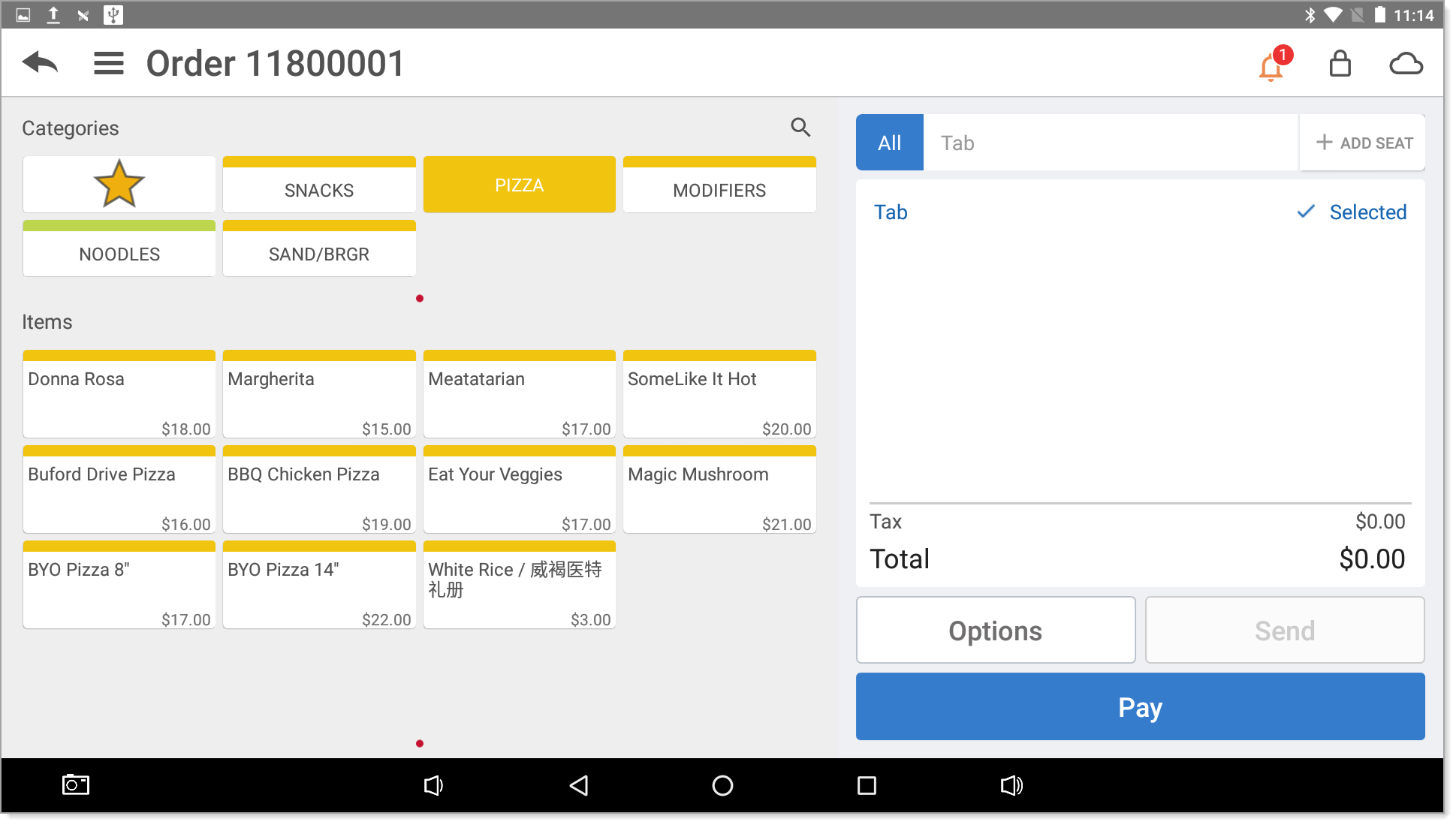Essentials Suite App Category and Button Configuration
Description
How to change the location of categories and items buttons to the left side of the screen in the Essentials, Essentials Light or Retail App
What's in this article?
Solution: Essentials Light | Essentials | Retail
You can change how categories and items display on the screen to show Categories and Items on the left side instead of the right. This feature is commonly called Left Hand Mode. The default option is to have the category and item buttons on the right side of the Point of Sale screen.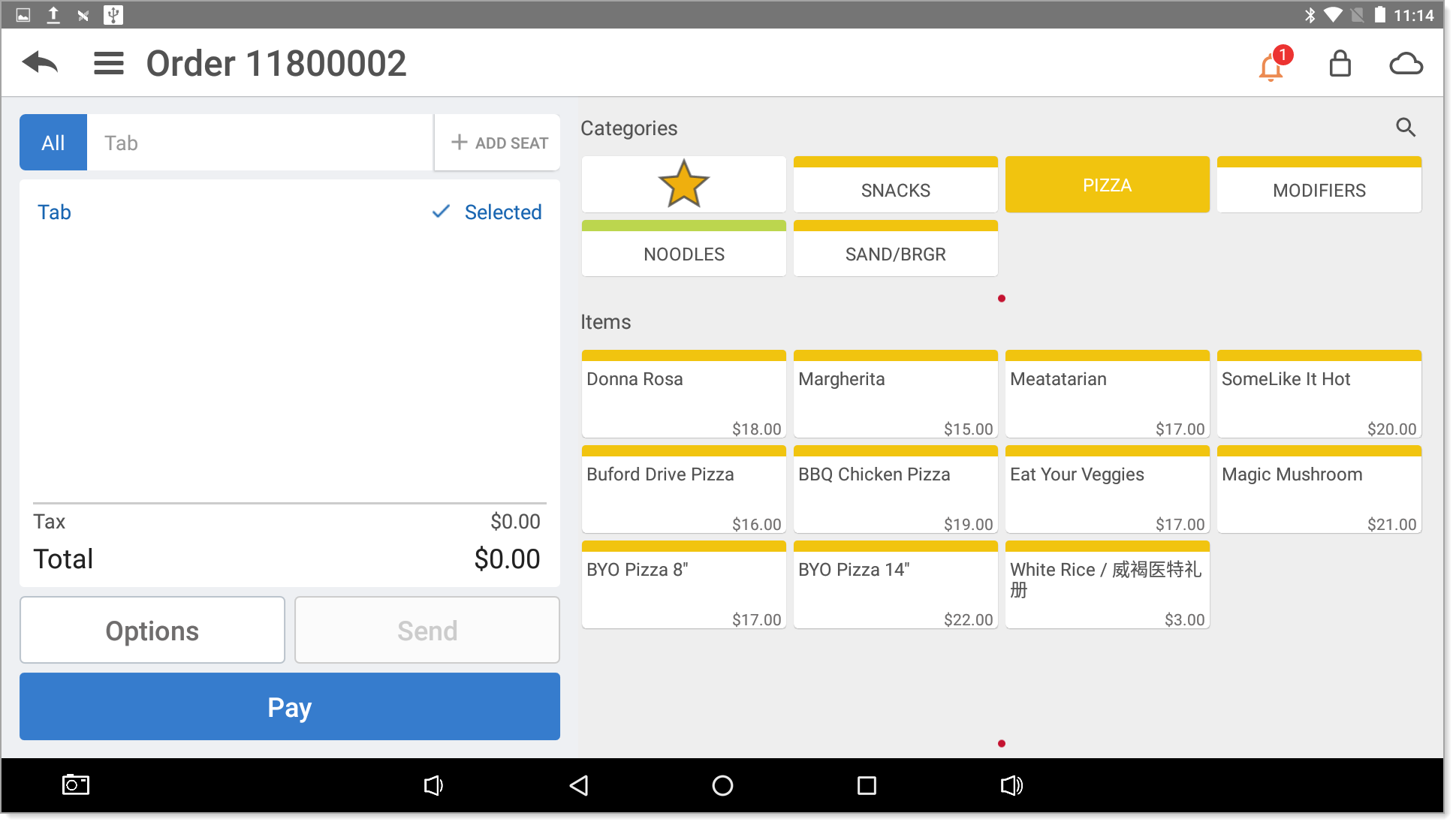
To change the Point of Sale button location
- From the slide-out menu ☰, select Settings.
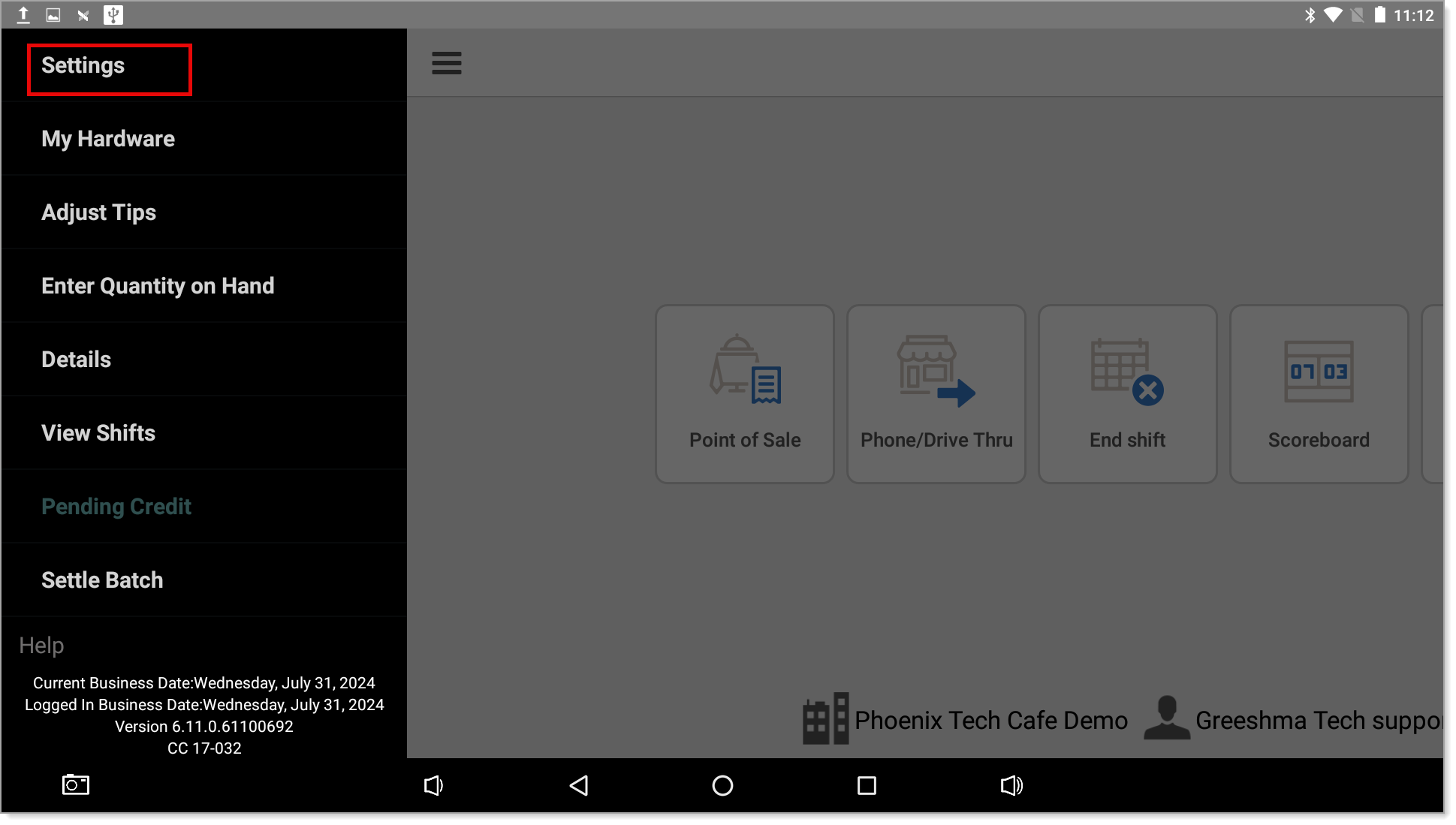
- Scroll down to Point of Sale Buttons section and enable Buttons on Left Side to show the buttons on the left side of the screen.
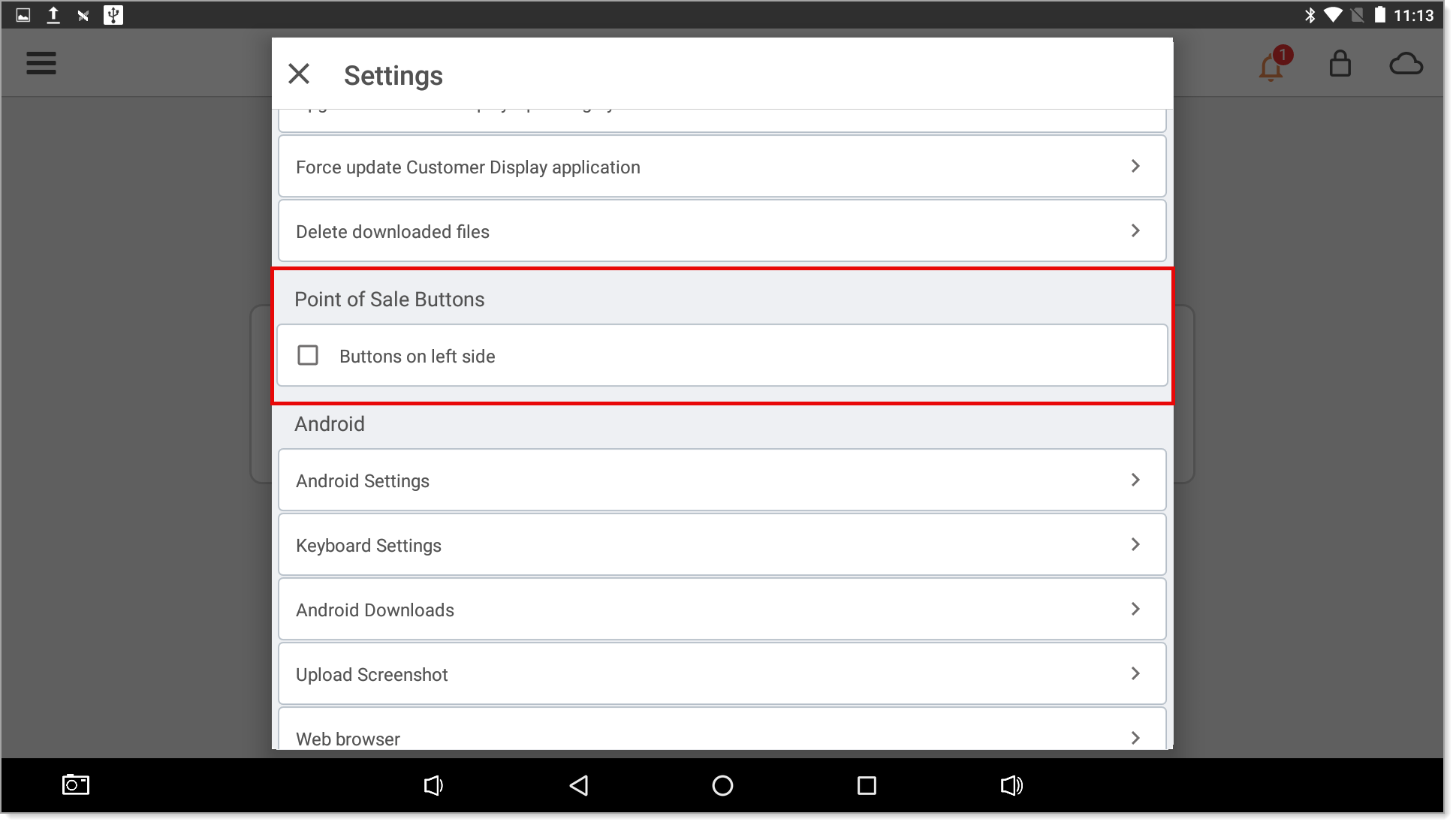
- Tap Close. The order entry screen will now display the buttons on the left side of the screen.