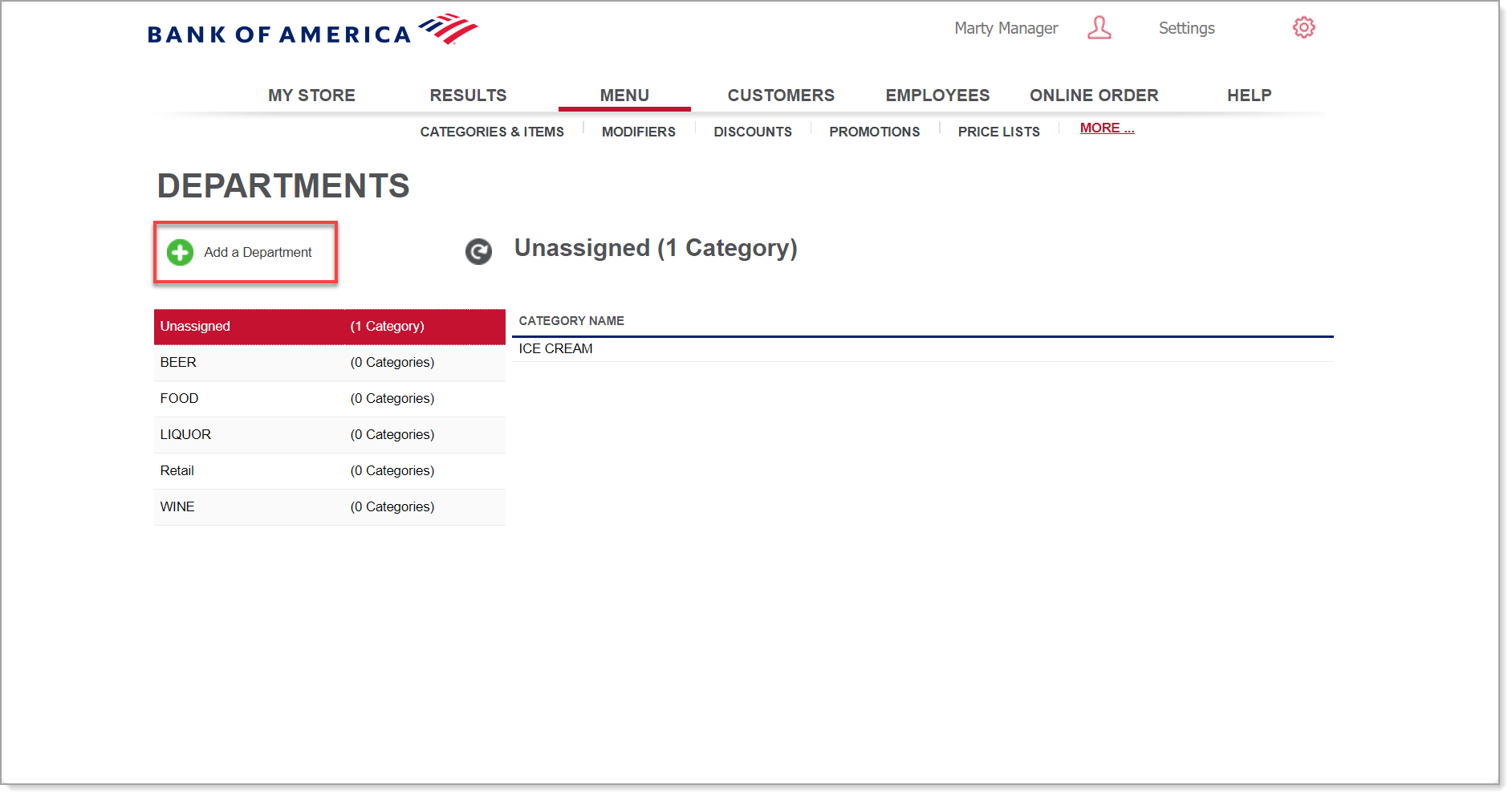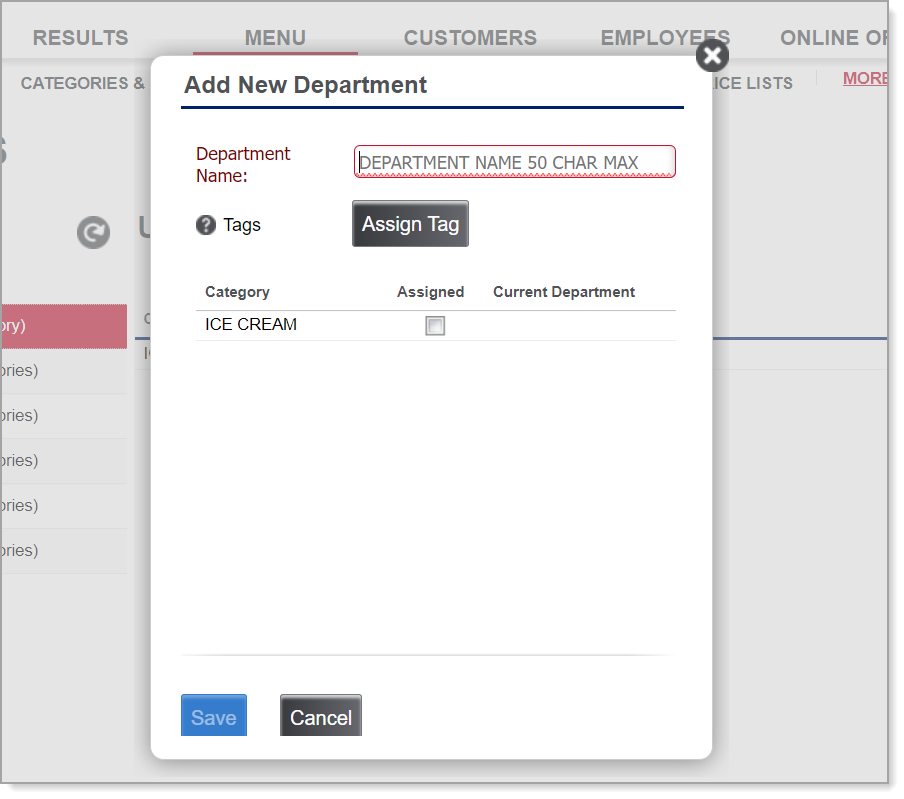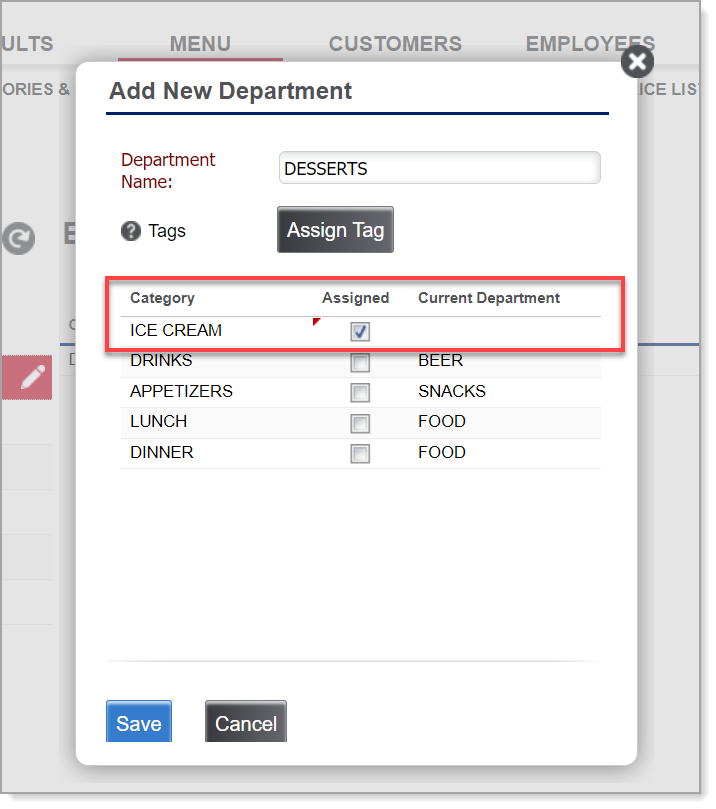Back Office Departments
March 10, 2025
Description
How to add, edit, or delete departments in the Back Office
Solution: Essentials | Retail | Restaurant
Departments organize your item categories. For example, when viewing reports, you may want to evaluate your store according to departments, such as Food, Beverage, and Alcohol, rather than by categories such as, Sandwiches and Soups.
The Department Sales report includes an option for you to display the corresponding categories for each department on the report.
- To add a department
- In the Back Office, select the Menu or Inventory tab (depending on your business type).
- Select the Departments subtab.
- Click Add a Department.
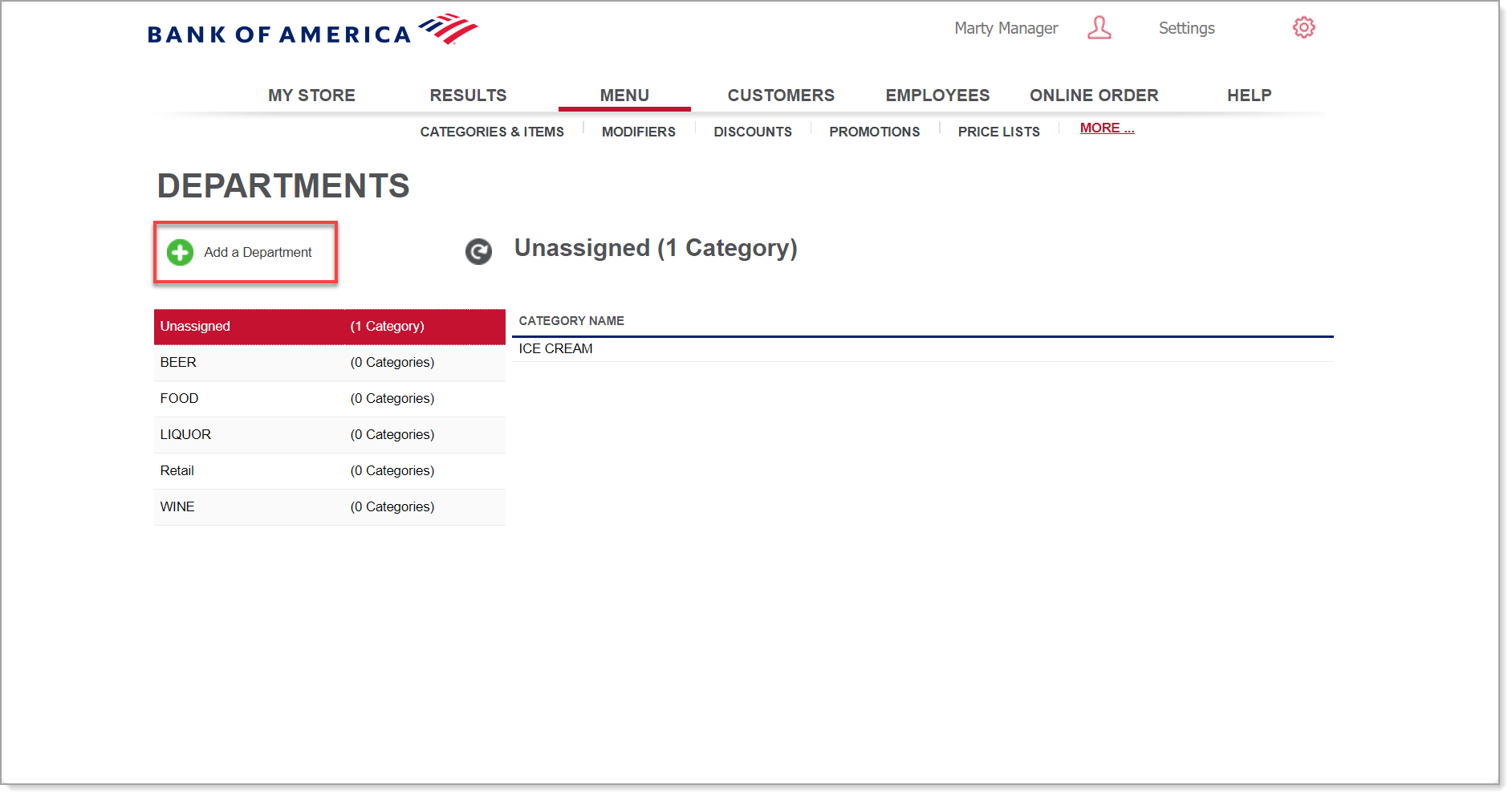
- Create a new Department Name.
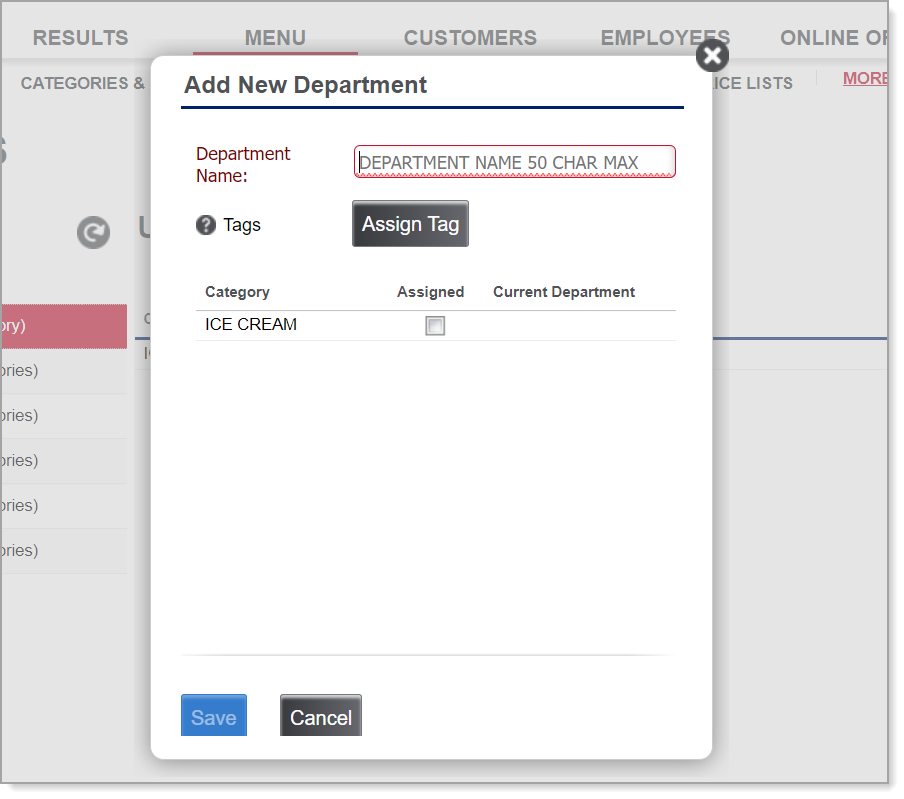
- (Restaurant or Retail Solution) Assign a tag to the department. Tags group similar departments, categories or items.
- Assign categories to the department.
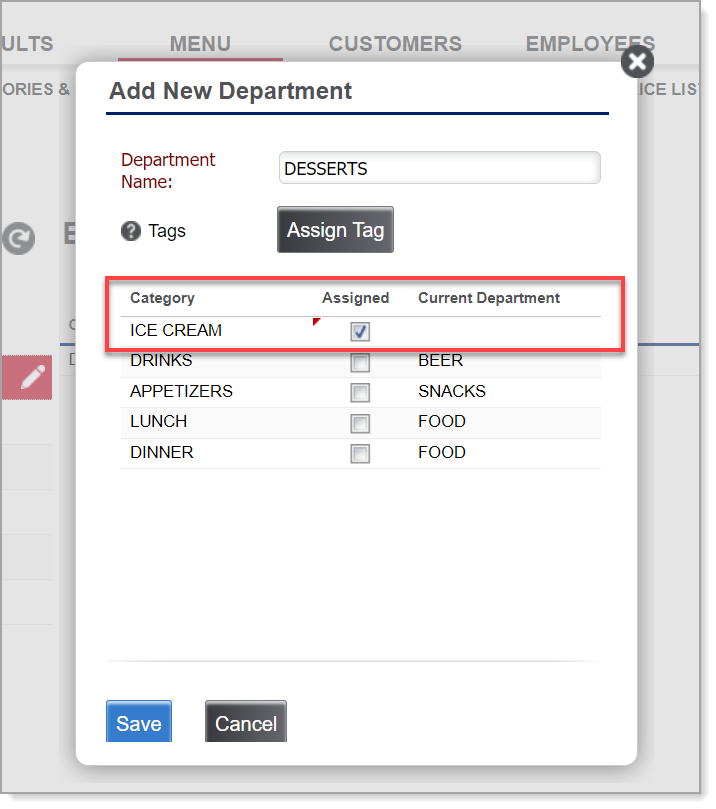
- Click Save.
- To edit or delete a department
- In the Back Office, select the Menu or Inventory tab (depending on your business type).
- Select the Departments subtab.
- Click on the pencil icon next to the affected Department.
- Rename, edit or remove the Department.
- Click Save.