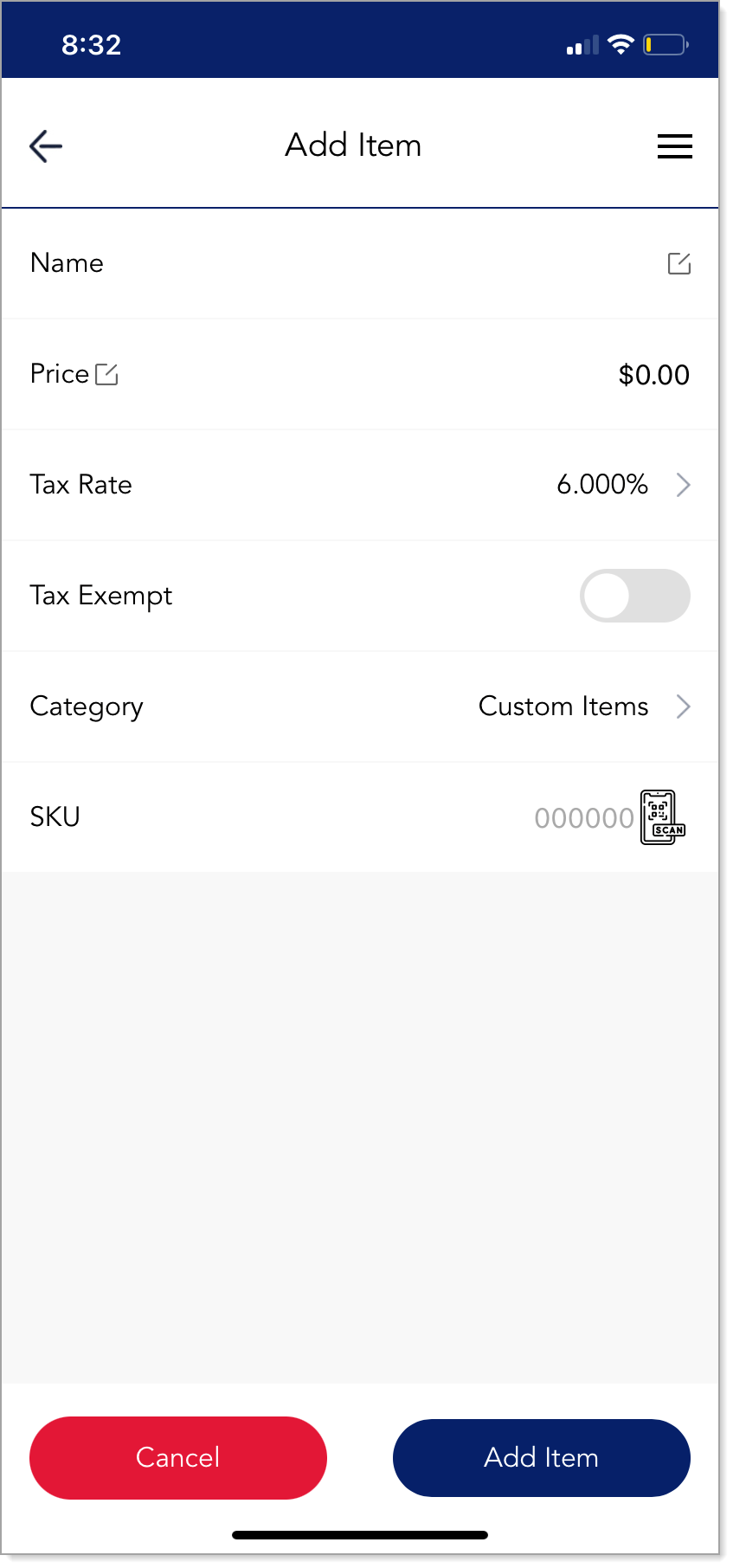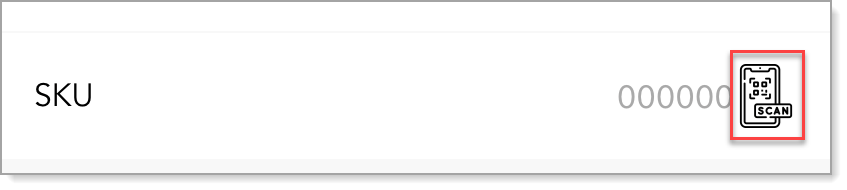MobilePOS App Inventory Management
October 21, 2024
Description
How to add and delete items and categories in Manage Inventory
The Manage Inventory menu enables users to add, edit, or delete items and categories. You must have the appropriate user role to allow managing the inventory.
NOTE:
There are additional options for managing inventory through the MobilePOS Dashboard.
Manage items
You can add or remove items to your inventory. There is no limit on the number of inventory items that you can add. Inventory items and categories can be managed in the MobilePOS app, but item count does not decrease as sales are made.
- To add an item
- Open the MobilePOS app on your device.
- If prompted, enter your PIN (passcode).
- Tap ☰ to open the menu.
- Tap Manage Inventory. The items inventory displays.
- Tap Add.
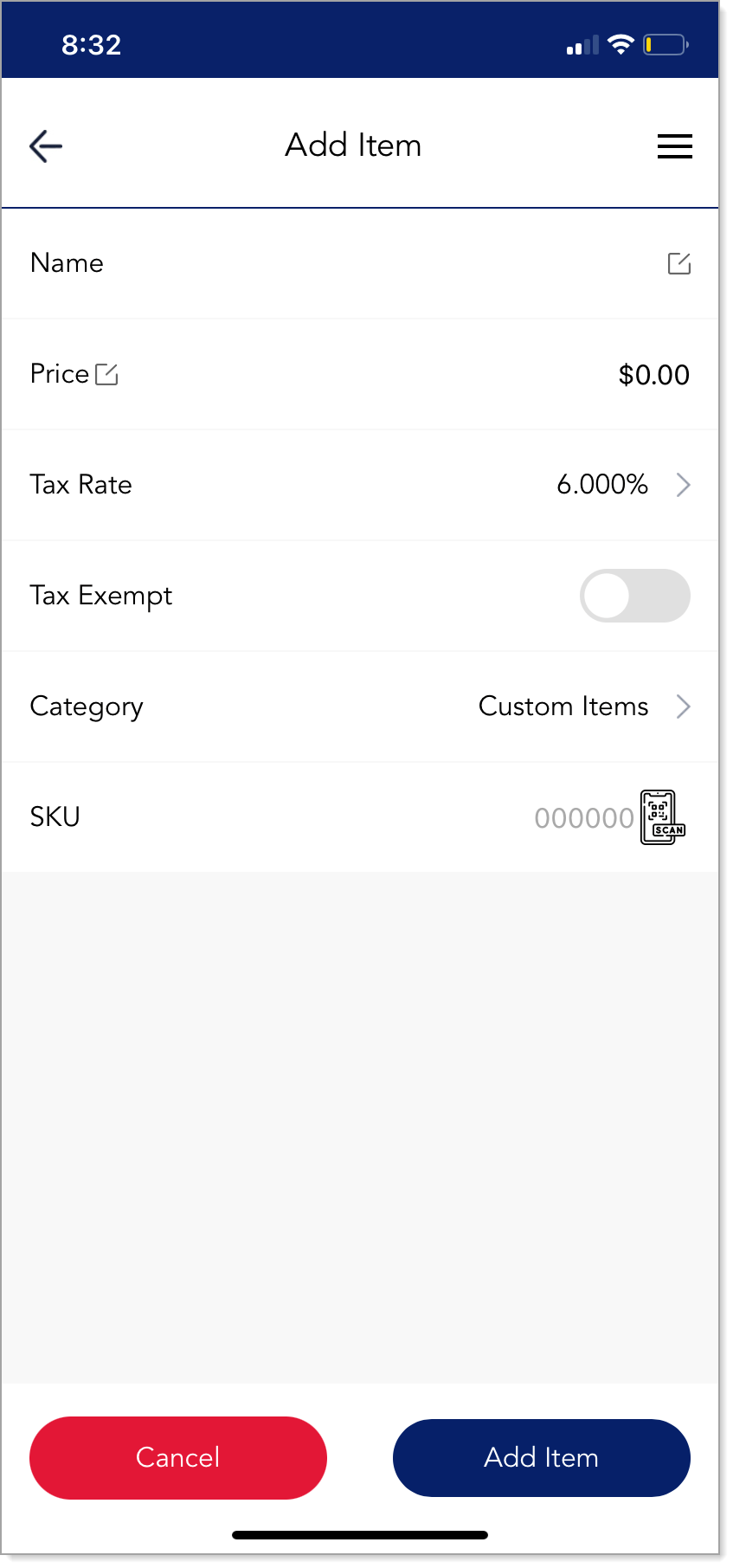
- Enter the new item name and price.
- If you need to change the default tax rate, tap the Tax Rate and then select a different pre-set tax option and tap Apply. You can also set the item as Tax Exempt.
NOTE: Tax rates are set in the MobilePOS Dashboard.
- Select a category for the item.
- (Optional) Enter a SKU number for the inventory item or tap the scan icon to use your device camera to scan the UPC.
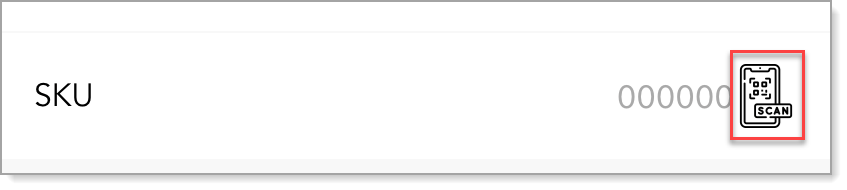
- Tap Add item to add the new item to your inventory.
- To delete an item
- Tap on the item in the items list.
- Tap Delete.
- Tap OK to confirm removing the item from your inventory.
Manage categories
You can create categories for your inventory items. You can also edit a category name or delete a category.
- To add a category
- Open the MobilePOS app on your device.
- If prompted, enter your PIN (passcode).
- Tap ☰ in the upper right corner to open the menu.
- Tap Manage Inventory. The Items inventory displays.
- Tap the Category tab to switch to the Categories list.
- Tap Add.
- Tap on the Name field and enter the category name.
- (Optional) To add existing items to the new category, tap Add Item.
- Select the items to add to the category, then tap Confirm.
- Tap Save.
- To delete a category
- Tap on the category delete icon.
- Tap OK to confirm the category removal.