MobilePOS Dashboard Transactions Payments and Returns
Description
How to view transaction payments or returns (refunds) in the MobilePOS Dashboard
What's in this article?
The Transactions view offers a way to search for transactions or returns and the option of generating reports that reflect payments and returns for transactions performed through the Mobile POS Solution. A Transaction Report is also available in the Dashboard that provides a chart of the search results and you can view reporting directly in the MobilePOS app.
To view payments or returns
- In the MobilePOS Dashboard, select Transactions in the left navigation.
- Select either Payments or Returns.
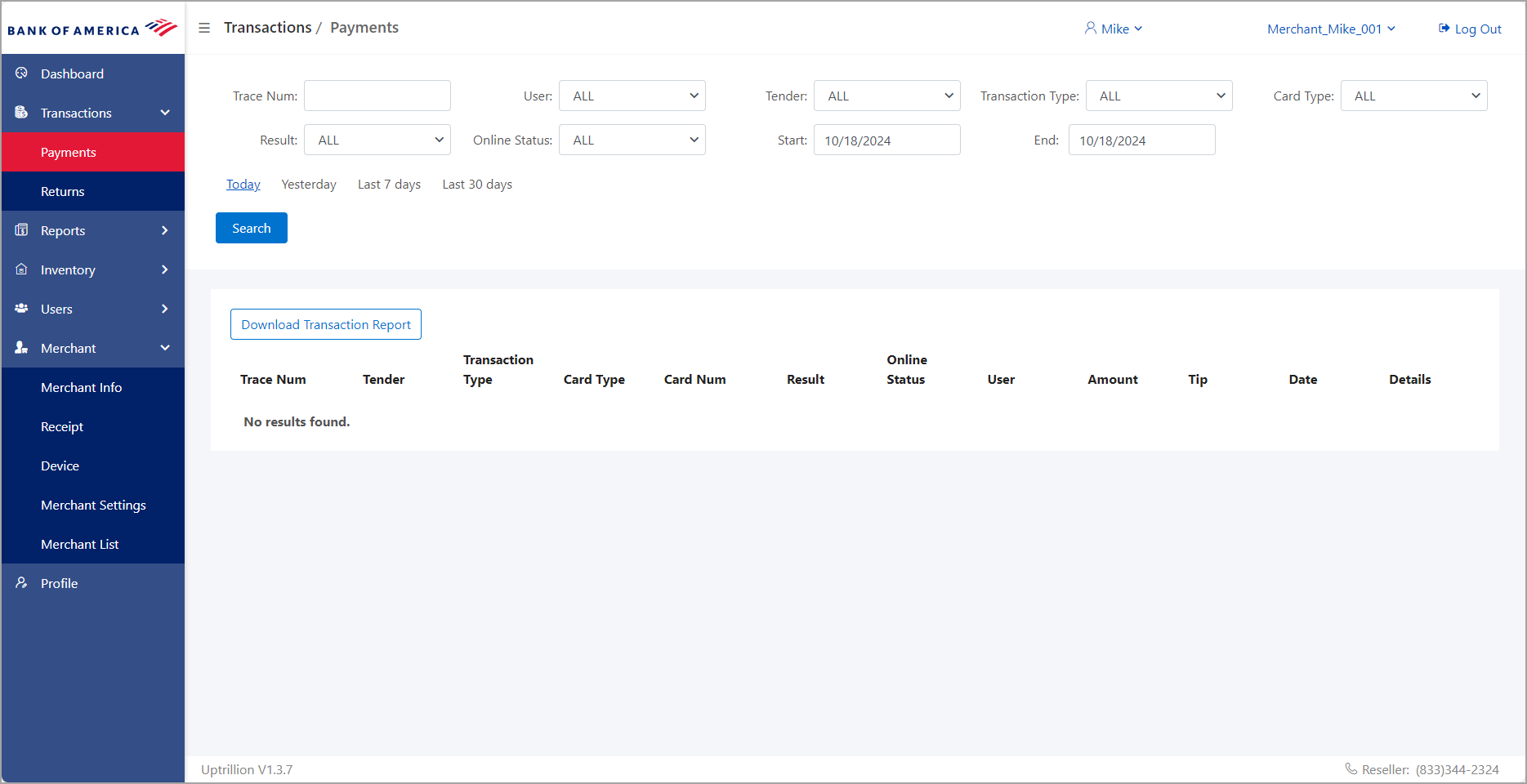
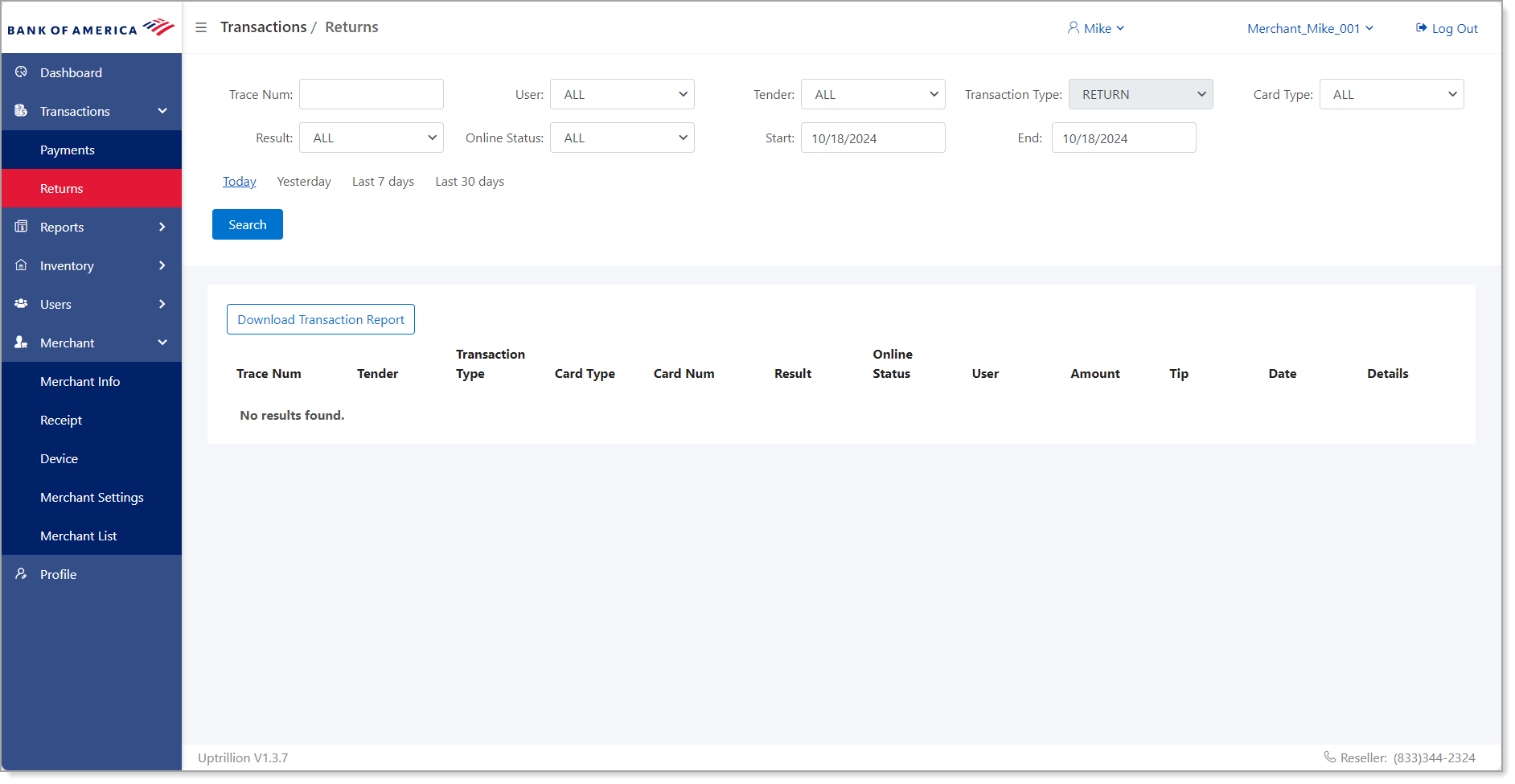
- Filter the view as needed. You can filter the results by the transaction trace number, the user, the tender type, transaction type and card type. You can also filter by online status of the transaction and by date within the last 90 days.
Field Description Trace Num Trace number. This is found on the transaction receipt. User Which employee made the transaction or return. Tender Whether the transaction was paid for in cash or by card, or both. Transaction Type Options include all transaction types or by specific type:
Sale, Return, Auth, Post auth, or Tip AdjustCard Type The card network/brand. You can filter by all card brands or by Visa, Mastercard, Amex, or Discover. Result Whether the transaction succeeded or failed. Online Status Whether the transaction was online or offline mode. Start/End Filter for a specific time period by entering a start and end date. Today/Yesterday/Last 7 Days/ Last 30 days An easy way to search for transactions within a common time period. - (Optional) Select Download Transaction Report to generate a downloadable MS Excel report.