MobilePOS App Reports
Description
How to view MobilePOS app reports
What's in this article?
You can view transaction reporting in the MobilePOS app to review transactions by date, transaction type, or employee. You can also view a count of sales and other useful information. You have two report options: Transaction and Employee.
To view reports in the MobilePOS app
- Open the MobilePOS app on your device.
- Enter your PIN (passcode).
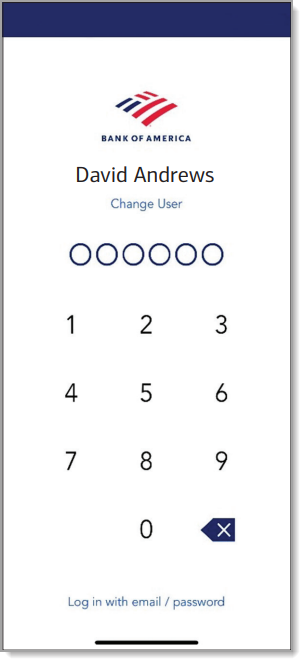
- Tap ☰ (menu), then tap Reporting.
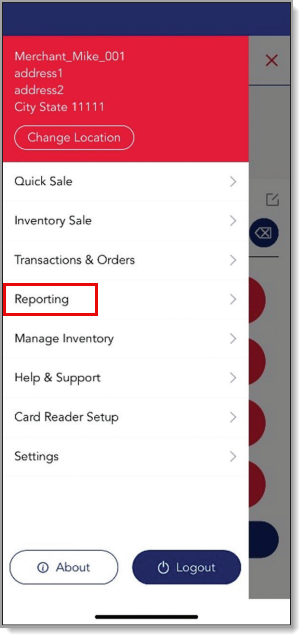
- Choose a date range from the dropdown list. Options are Last 7 days, 1 Month, 3 Months, or Custom.
- If you choose Custom, a calendar appears. Tap a start date and end date for your custom date range.
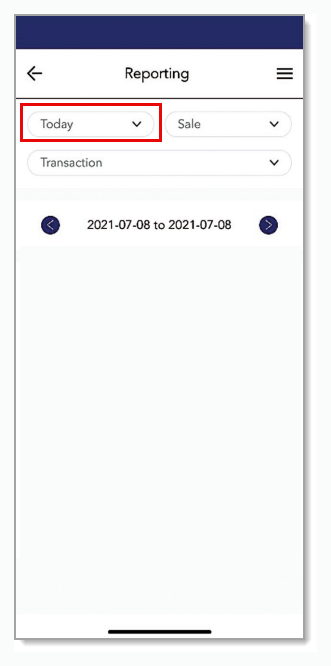
- If you choose Custom, a calendar appears. Tap a start date and end date for your custom date range.
- Choose whether to see sales or refunds. Sales is the default.
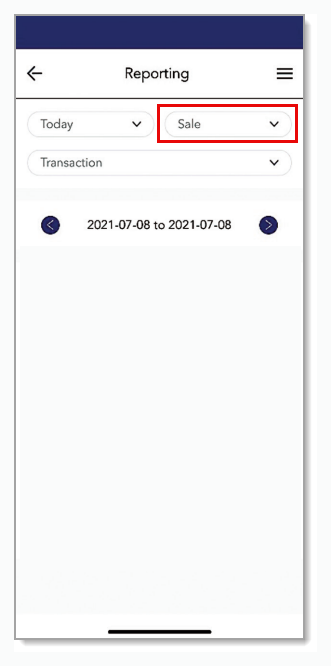
- Choose whether to see the Transaction report or the Employee report. The report will show the count of sales, tips total, total taxes, total discounts, and total amount for the sales. The Transactions report shows the totals by cash and credit as well as the overall total.
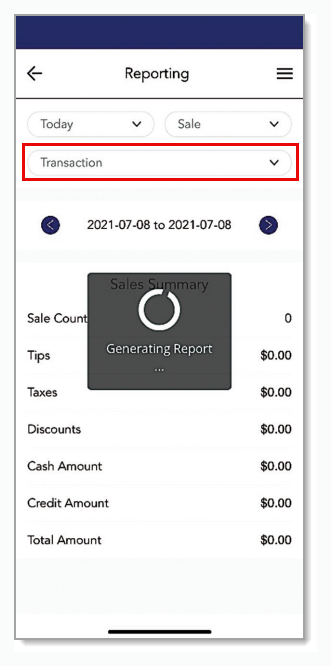
Once the report has been viewed, select the back button in the upper left corner to return to the previous menu.
NOTE:
You can also view reporting through the MobilePOS Dashboard. Reports in the MobilePOS Dashboard are printable. See MobilePOS Dashboard Reports for more information.