MobilePOS App Return
Description
How to return (refund) a transaction using the MobilePOS app
What's in this article?
You can refund any amount up to the total amount of the sale but cannot exceed the sale amount. You will not need to have the card present to do a refund, but the refunded amount will be issued to the card used for the sale. If the card used for the sale is no longer valid (e.g., expired or closed), you may issue a store credit or provide cash back. You cannot issue a refund to a different card.
IMPORTANT!
MobilePOS app transactions do not have an option to void a sale. A refund (credit) must be done.
To refund a sale
- From the MobilePOS app menu ☰, select Transactions & Orders.
- Tap the transaction to refund.
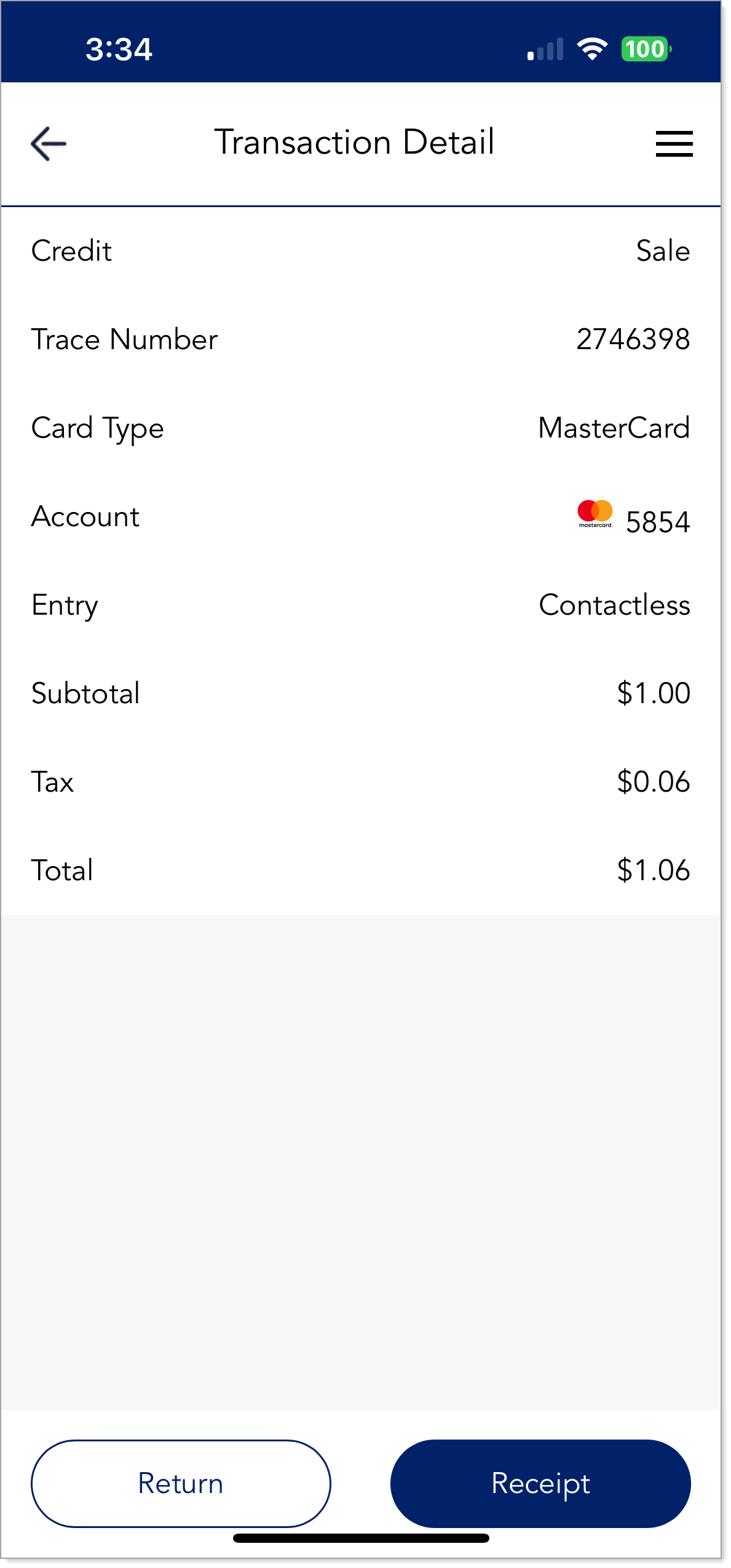
- Tap Return.
- To refund the entire amount, tap Confirm. To refund a partial amount, tap Total Return and enter the amount to be refunded.
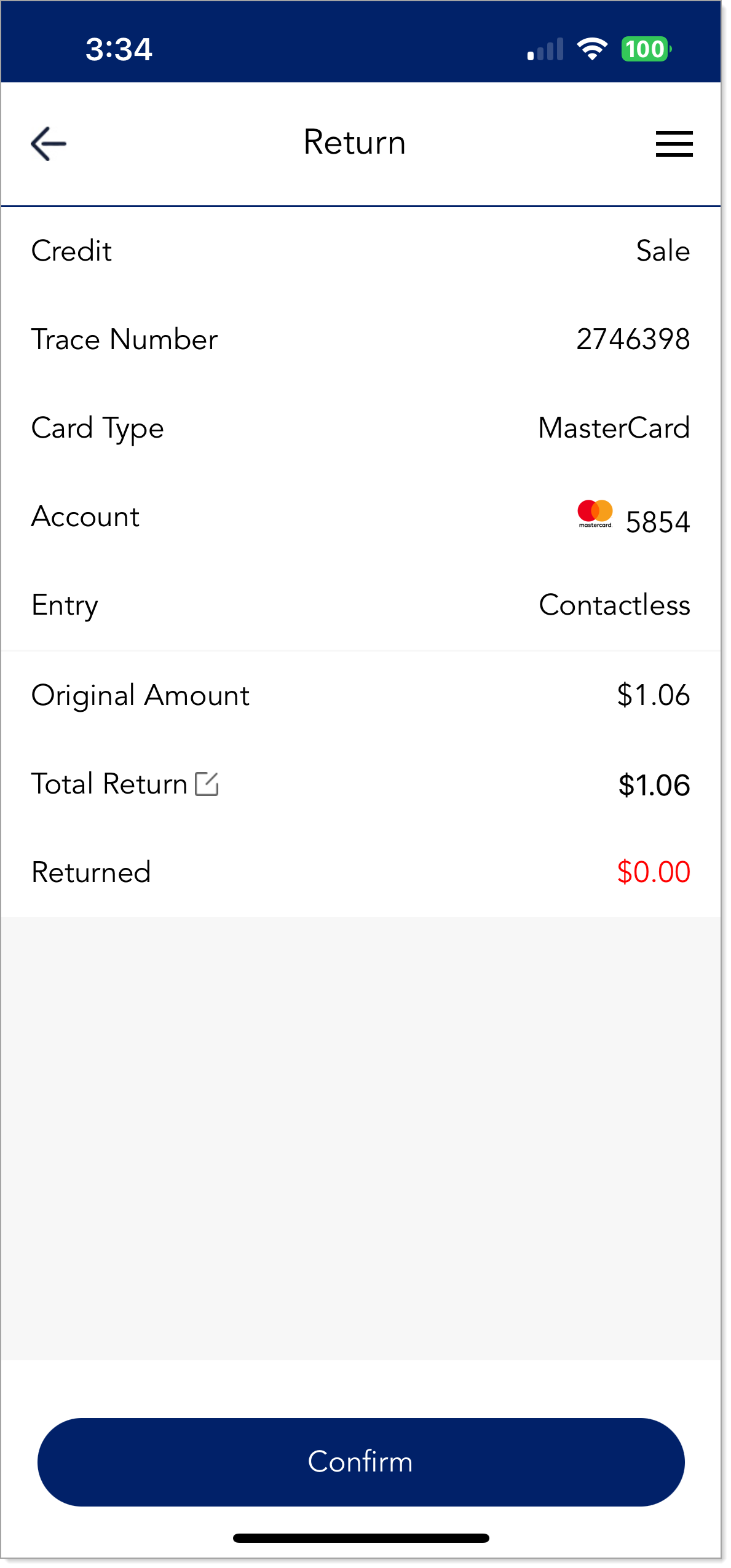
NOTE: The amount refunded cannot exceed the total amount of the sale.
- Tap OK to confirm the refund.
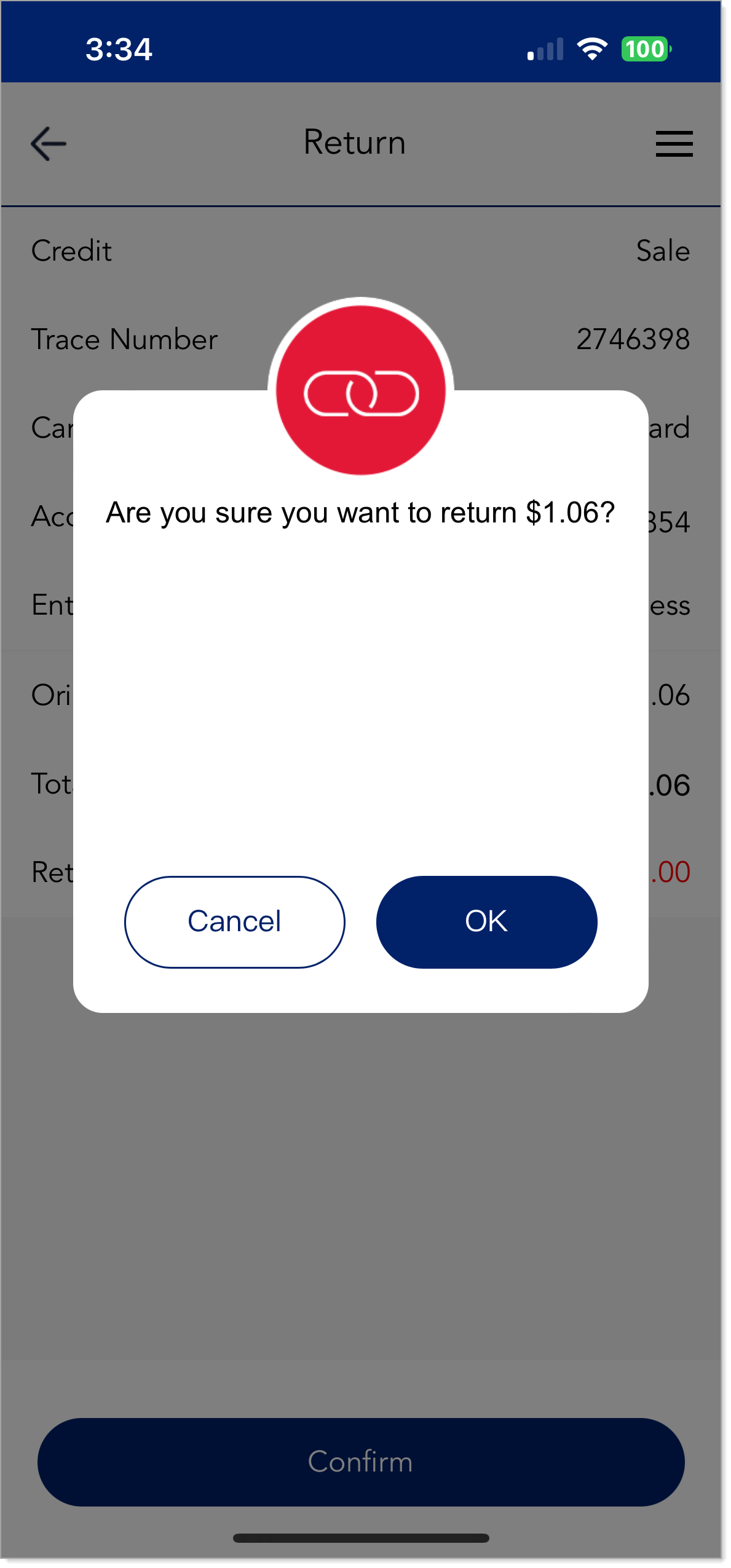
- Tap Confirm to complete the transaction.
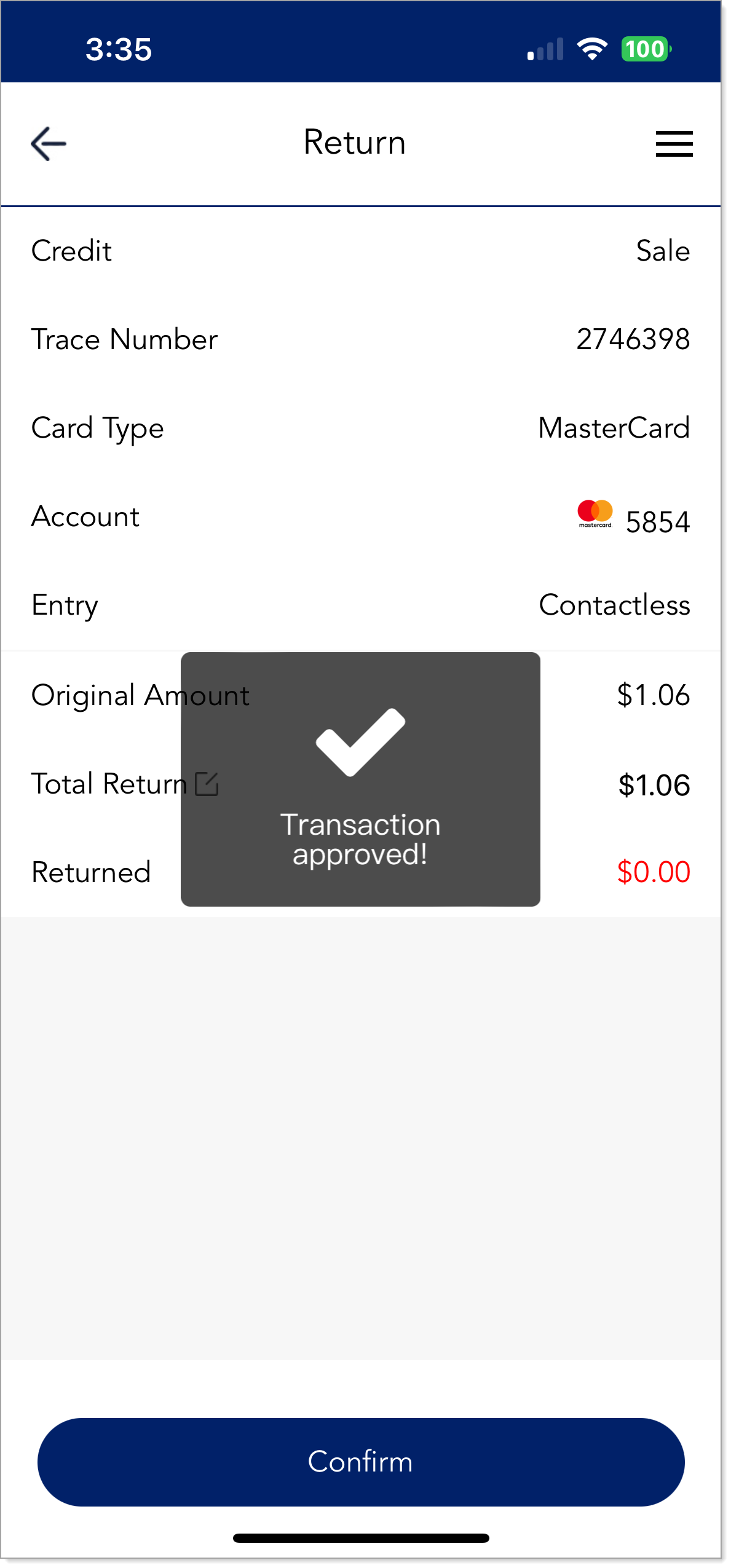
- Choose a receipt option:
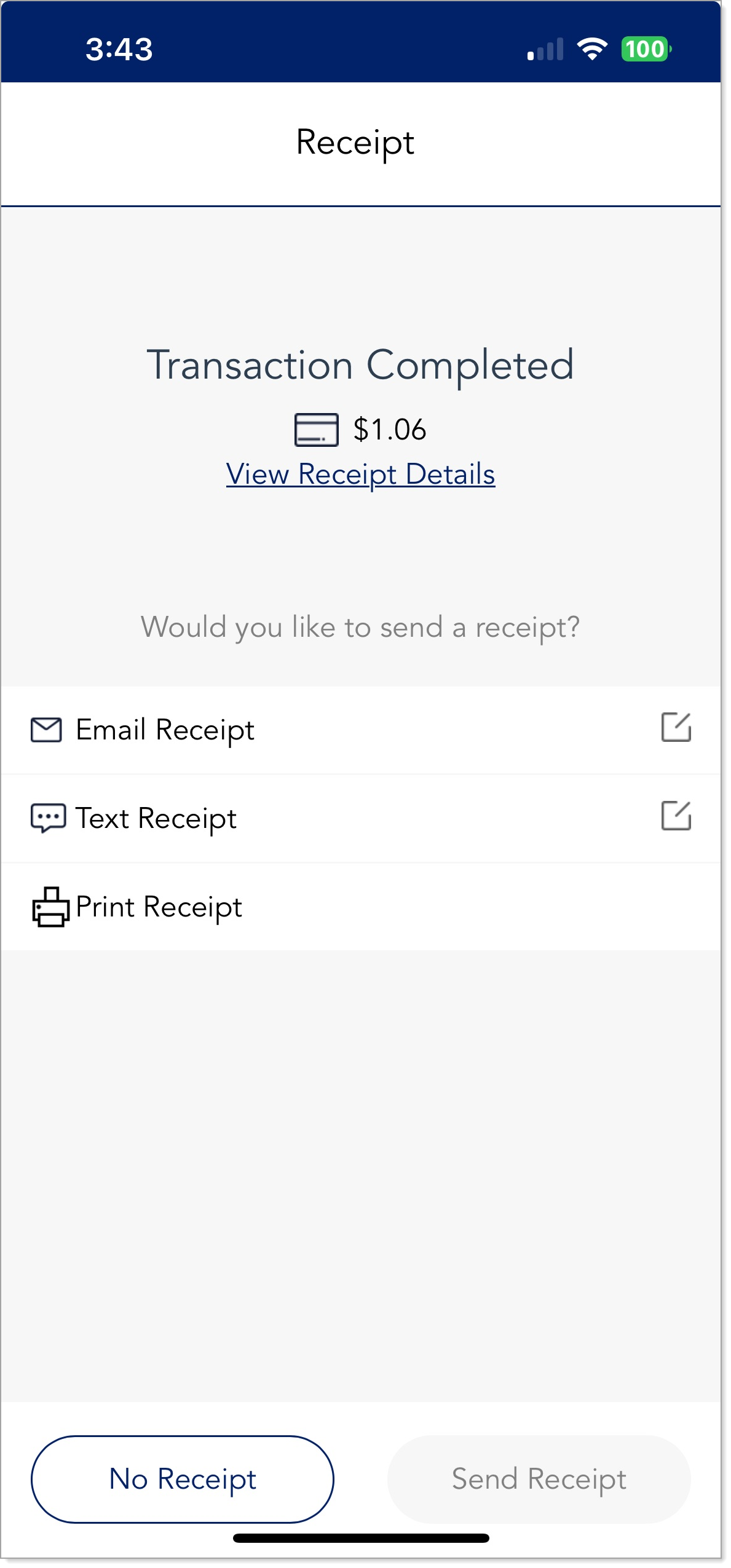
table listing receipt options and their actions Receipt option Action Email Receipt Tap Email Receipt. Enter the email address of the customer. Tap the Send button. Text Receipt Tap Text Receipt. Enter the cell phone number of the customer. Tap the Send button. Print Receipt Tap Print Receipt. Select a connected Wi-Fi printer on your network and then tap Print.
No receipt will generate.No Receipt Tap the No Receipt button. View Receipt Tap the View Receipt Details link to see the receipt. - Tap Back To Sale to return to the home screen.