Back Office Non-Sales Revenue Report
Description
How to track non-sales items by category in the Back Office
What's in this article?
Solution: Essentials Light | Essentials | Retail | Restaurant
The Non-Sales Revenue report enables you to track non-sales item activity by category. A non-revenue item is something you sell or charge for in store that is not included in your Net Sales. Non-revenue items are typically tax-free items such as charity donations or delivery charges that you need to sell while keeping the revenue out of your net sales.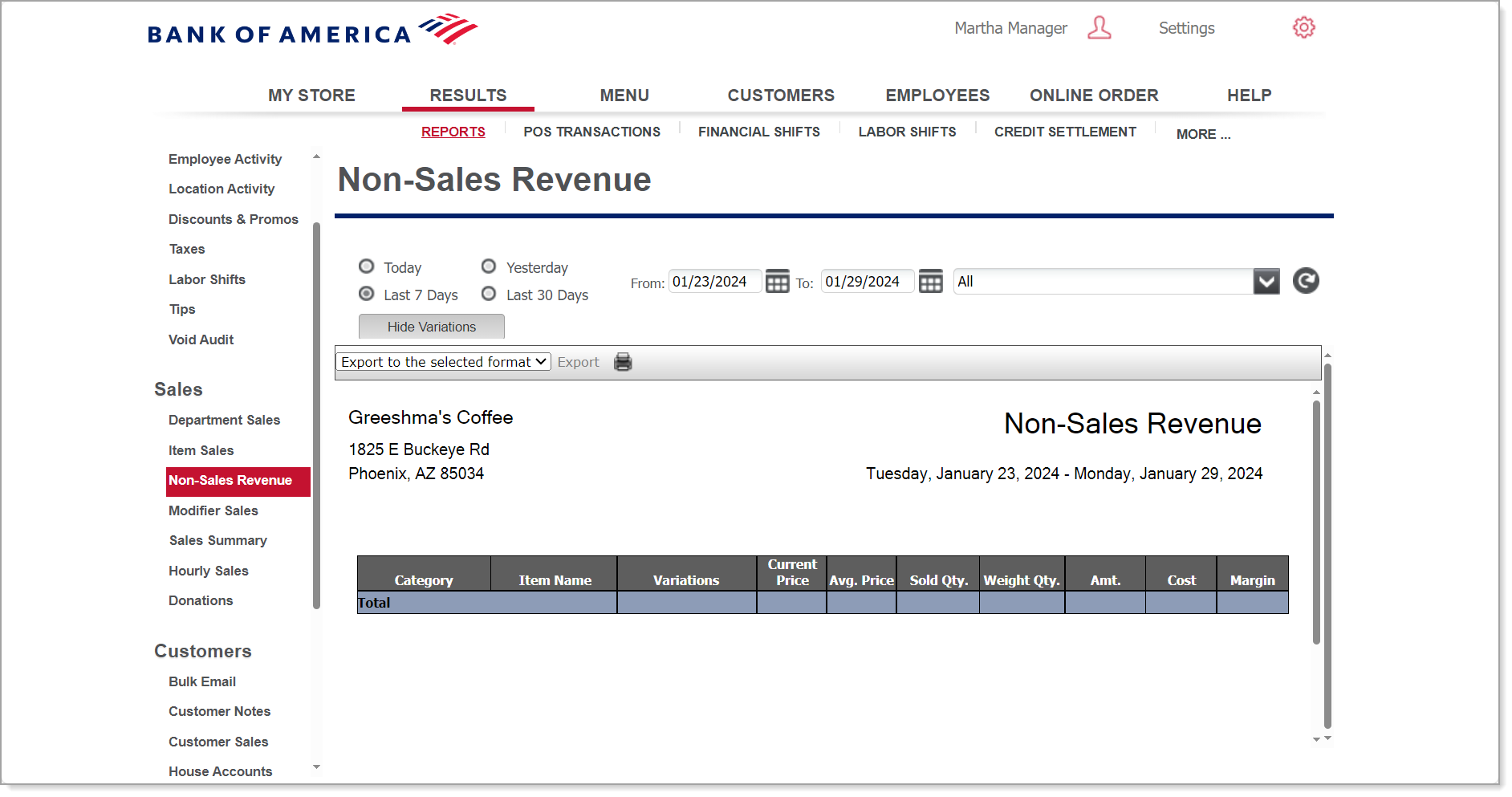
To run the Non-Sales Revenue report
- In the Back Office, select Results tab.
- Select the Reports subtab.
- In the left navigation, select Non-Sales Revenue.
- Select a date for the report.
- (For Retail Solution only) Click Show Components to include components on the report.
- (For Retail Solution only) Click Show Subcategories to include subcategories on the report.
- Click Show Variations to include variations in the reporting.
- Click Refresh.
The report shows you:
- Non-revenue items by category name, item name, variation, vendor, current price, average price, sold quantity, weight quantity, amount, cost, margin and the total of sales.
- For Retail Solution, the report can also include kit components and subcategories.